https://github.com/nguyenvukhang/canvas-sync-cli
Keeps local folders up-to-date with folders on canvas
https://github.com/nguyenvukhang/canvas-sync-cli
Last synced: 5 months ago
JSON representation
Keeps local folders up-to-date with folders on canvas
- Host: GitHub
- URL: https://github.com/nguyenvukhang/canvas-sync-cli
- Owner: nguyenvukhang
- Created: 2023-01-13T01:28:55.000Z (almost 3 years ago)
- Default Branch: main
- Last Pushed: 2023-04-12T14:35:17.000Z (over 2 years ago)
- Last Synced: 2025-03-30T08:41:32.429Z (7 months ago)
- Language: Rust
- Size: 404 KB
- Stars: 1
- Watchers: 0
- Forks: 0
- Open Issues: 0
-
Metadata Files:
- Readme: README.md
Awesome Lists containing this project
README
# canvas-sync
A barebones CLI tool that keeps local folders up-to-date with online
folders on Canvas.
- [Install](#install)
- [Configuration](#configuration)
- [Usage](#usage)
## Install
Installing `canvas-sync` currently requires an installation of
`cargo`. To install cargo, follow these [awesome
instructions][cargo-install]. Once you have cargo installed, you can
now install `canvas-sync` with
```sh
cargo install canvas-sync
```
## Configuration
Depending on your operating system, `canvas-sync` chooses a different
default configuration file location. To find out this location, run
```
canvas-sync config
```
If it doesn't exist, then create it and fill it in with this template:
```yaml
---
access_token: a_very_secret_value
base_path: /path/to/your/base # optional
folders:
- url: https://canvas.nus.edu.sg/courses/12345/files/folder/Lecture%20Notes
path: MA2101/lec
- url: https://canvas.nus.edu.sg/courses/98765/files/folder/Tutorials
path: MA2104/tut
```
1. `access_token` - this is what authenticates into canvas instead of
a username and password. This can be found at your [canvas profile
settings](https://canvas.nus.edu.sg/profile/settings) and looking
around for the 'token' keyword. Generate a fresh one and make sure
to save the token string to a safe location.
2. `base_path` - this is an optional parameter that will pre-pend all
other paths in your config. Leave this out of your config if you
want greater freedom in specifying each path. Otherwise, it's a
nice way to shorten all your other paths.
3. `folders` - this is an array of `{ url, path }` objects. `url` points
to the folder on canvas that you want to track. `path` points to
the local directory on your computer that you want to be synced
with that folder online.
### Specifying urls
In each `{ url, path }` object, is the page that each url should point to:
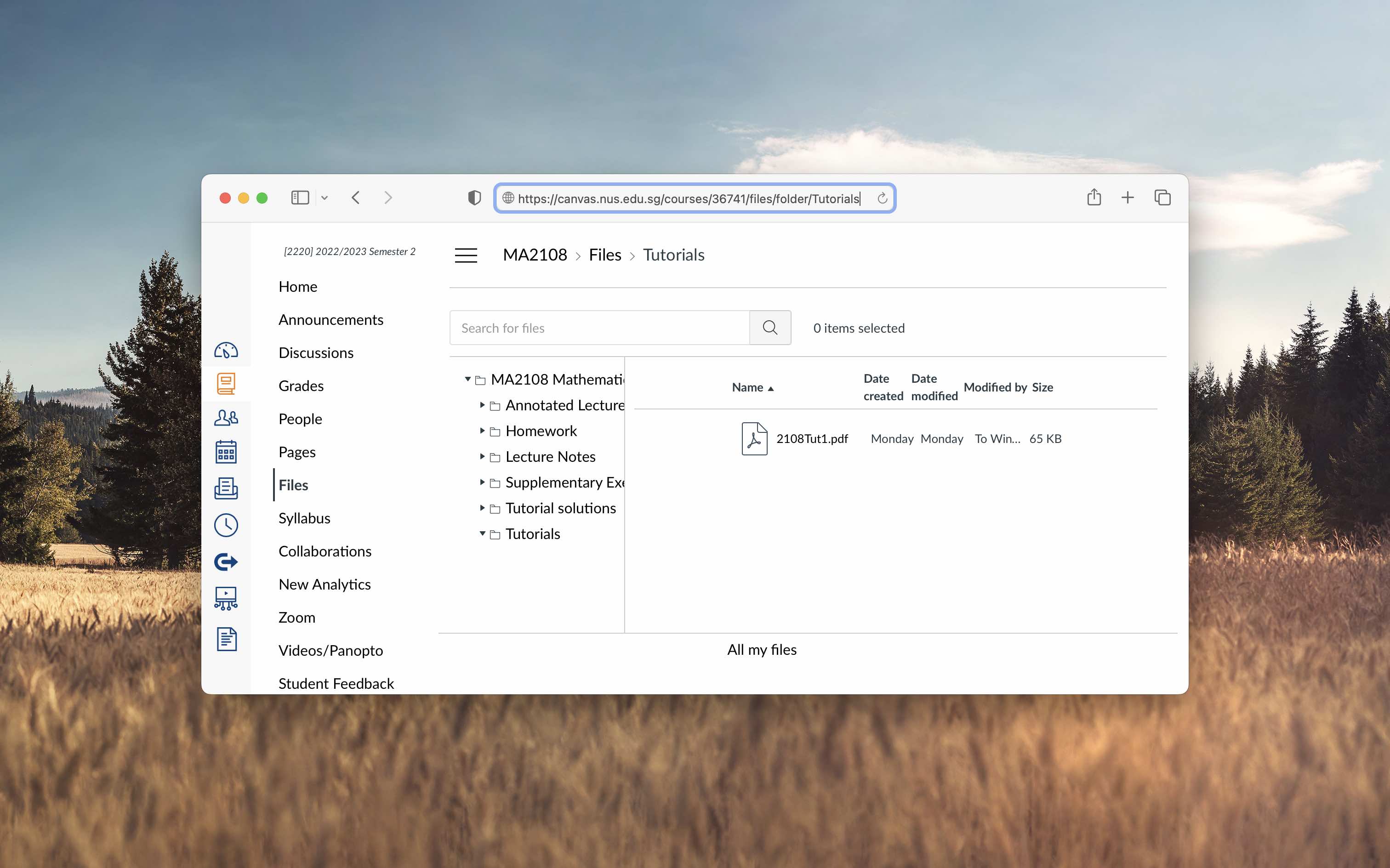
`path` will then track the contents of this folder.
## Usage
Once you have specified your [configuration](#configuration), there
are a few commands that `canvas-sync` supports:
```sh
canvas-sync # ping canvas servers to check if token is valid
canvas-sync fetch # fetch updates without downloading
canvas-sync pull # fetch and download updates
canvas-sync config # see where your config.yml is stored.
canvas-sync set-token # set your token
```
[cargo-install]: https://doc.rust-lang.org/cargo/getting-started/installation.html