https://github.com/nhoizey/jekyll-cloudinary
Jekyll plugin adding a Liquid tag for Cloudinary, for better responsive images
https://github.com/nhoizey/jekyll-cloudinary
cloudinary image jekyll jekyll-plugin performance responsive
Last synced: 8 months ago
JSON representation
Jekyll plugin adding a Liquid tag for Cloudinary, for better responsive images
- Host: GitHub
- URL: https://github.com/nhoizey/jekyll-cloudinary
- Owner: nhoizey
- License: mit
- Created: 2016-07-09T07:36:35.000Z (over 9 years ago)
- Default Branch: master
- Last Pushed: 2023-08-24T04:41:09.000Z (over 2 years ago)
- Last Synced: 2025-04-02T03:17:03.136Z (8 months ago)
- Topics: cloudinary, image, jekyll, jekyll-plugin, performance, responsive
- Language: Ruby
- Homepage: https://nhoizey.github.io/jekyll-cloudinary/
- Size: 298 KB
- Stars: 90
- Watchers: 7
- Forks: 18
- Open Issues: 28
-
Metadata Files:
- Readme: README.md
- Contributing: CONTRIBUTING.md
- License: LICENSE
- Code of conduct: CODE_OF_CONDUCT.md
Awesome Lists containing this project
- awesome-jekyll-plugins - **Cloudinary** - cloudinary](https://rubygems.org/gems/jekyll-cloudinary)) by Nicolas Hoizey -- tag to use Cloudinary for optimized responsive posts images. (Images & Pictures)
README
# Jekyll Cloudinary Liquid tag
[](https://github.com/nhoizey/jekyll-cloudinary/actions/workflows/rubocop.yml)
`jekyll-cloudinary` is a [Jekyll](http://jekyllrb.com/) plugin adding a [Liquid](http://liquidmarkup.org) tag to ease the use of [Cloudinary](https://nho.io/cloudinary-signup) for responsive images in your Markdown/[Kramdown](http://kramdown.gettalong.org/) posts.
It builds the HTML for responsive images in the posts, using the `srcset` and `sizes` attributes for the `![]() ` tag (see [the "varying size and density" section of this post](https://jakearchibald.com/2015/anatomy-of-responsive-images/#varying-size-and-density) if this is new for you, and why it's recommended to [not use `` most of the time](https://cloudfour.com/thinks/dont-use-picture-most-of-the-time/)). URLs in the `srcset` are cloudinary URLs that [fetch on-the-fly](http://cloudinary.com/features#fetch) the post's images and resize them to several sizes.
` tag (see [the "varying size and density" section of this post](https://jakearchibald.com/2015/anatomy-of-responsive-images/#varying-size-and-density) if this is new for you, and why it's recommended to [not use `` most of the time](https://cloudfour.com/thinks/dont-use-picture-most-of-the-time/)). URLs in the `srcset` are cloudinary URLs that [fetch on-the-fly](http://cloudinary.com/features#fetch) the post's images and resize them to several sizes.
You are in full control of the number of generated images and their sizes, and the `sizes` attribute that helps the browser decide which image to download. See the complete configuration options for details.
Here is the general syntax of this Liquid tag:
```liquid
{% cloudinary cloudflare.png alt="Un schéma montrant l'apport de Cloudflare" caption="Un schéma montrant l'apport de Cloudflare" loading="lazy" %}
```
## Table of contents
- [Jekyll Cloudinary Liquid tag](#jekyll-cloudinary-liquid-tag)
- [Table of contents](#table-of-contents)
- [Installation](#installation)
- [Configuration](#configuration)
- [Mandatory settings](#mandatory-settings)
- [Optional global settings](#optional-global-settings)
- [`only_prod` (default: `false`)](#only_prod-default-false)
- [`verbose` (default: `false`)](#verbose-default-false)
- [`origin_url`](#origin_url)
- [Optional (but highly recommended) presets](#optional-but-highly-recommended-presets)
- [Default preset](#default-preset)
- [Additional presets](#additional-presets)
- [Detailed preset settings](#detailed-preset-settings)
- [`figure` (default: `auto`)](#figure-default-auto)
- [`min_width` (default: `320`)](#min_width-default-320)
- [`max_width` (default: `1200`)](#max_width-default-1200)
- [`fallback_max_width` (defaut: `1200`)](#fallback_max_width-defaut-1200)
- [`steps` (default: `5`)](#steps-default-5)
- [`sizes` (default: `"100vw"`)](#sizes-default-100vw)
- [`attributes` (default: none)](#attributes-default-none)
- [Liquid tag values](#liquid-tag-values)
- [Liquid tag attributes](#liquid-tag-attributes)
- [Recommended attributes](#recommended-attributes)
- [Loading attribute](#loading-attribute)
- [Other interesting attributes](#other-interesting-attributes)
- [Live example](#live-example)
- [Contributing](#contributing)
- [Do you use the plugin on a live site?](#do-you-use-the-plugin-on-a-live-site)
## Installation
[Sign up **for free** on Cloudinary!](https://nho.io/cloudinary-signup) The free account should be enough for most blogs.
Add `gem 'jekyll-cloudinary'` to the `jekyll_plugin` group in your `Gemfile`:
```ruby
source 'https://rubygems.org'
gem 'jekyll'
group :jekyll_plugins do
gem 'jekyll-cloudinary'
end
```
Then run `bundle` to install the gem.
## Configuration
### Mandatory settings
Add `cloudinary` to your `_config.yml` and your Cloudinary "Cloud name" (find it in your [Cloudinary dashboard](https://cloudinary.com/console)):
```yaml
cloudinary:
cloud_name:
```
### Optional global settings
You can now define some global settings
```yaml
cloudinary:
…
only_prod: true
verbose: true
origin_url: https://another-domain.com
```
#### `only_prod` (default: `false`)
When set to `true`, this setting implies that responsive image HTML and Cloudinary URLs are generated only if the environment is `production`.
For example:
- if you run `JEKYLL_ENV=production bundle exec jekyll build`, you'll get the code to deploy, with `srcset` and Cloudinary URLs.
- if you run `JEKYLL_ENV=development bundle exec jekyll serve`, you'll get code for local development, with standard ` ` code and local URLs.
` code and local URLs.
[`JEKYLL_ENV=development` is the default value](https://jekyllrb.com/docs/configuration/#specifying-a-jekyll-environment-at-build-time).
If you don't set `only_prod` or set it to `false`, responsive image HTML and Cloudinary URLs are always generated, whatever the environment. jekyll-cloudinary had only this behavior before version 1.11.0.
#### `verbose` (default: `false`)
When set to `true`, this setting will show messages in the console when something goes wrong, such as:
```
[Cloudinary] Couldn't find this image to check its width: /path/to/jekyll/_site/assets/img.jpg
```
or
```
[Cloudinary] Natural width of source image 'img.jpg' (720px) in _posts/2016-06-09-post.md not enough for creating 1600px version
```
#### `origin_url`
When `origin_url` is set, **jekyll-cloudinary** will use this URL rather than `site.url` as origin of the source images.
This allows you to store your source image on a different domain than your website.
### Optional (but highly recommended) presets
You can now define the presets you need for your posts' images, starting with the default one:
#### Default preset
The default preset is the one you don't even have to mention when using the Liquid tag, and that will be used if a preset you use in the tag doesn't exist.
```yaml
cloudinary:
…
presets:
default:
min_width: 320
max_width: 1600
fallback_max_width: 800
steps: 5
sizes: "(min-width: 50rem) 50rem, 90vw"
```
This preset will generate five images 320 to 1600 pixels wide in the `srcset` and define `sizes` as `"(min-width: 50rem) 50rem, 90vw"`. The fallback image defined in the `src` will have a width of 800 pixels.
With this preset, you only have to write this in your Markdown post:
```liquid
{% cloudinary /assets/img.jpg alt="beautiful!" %}
```
To get this HTML:
```html

```
There is a true default `default` preset, but you're strongly encouraged to override it with your own default preset.
#### Additional presets
You can add other presets if you need several image sizes in your posts.
Here is an example for images that take only one third of the post width:
```yaml
cloudinary:
…
presets:
…
onethird:
min_width: 110
max_width: 535
fallback_max_width: 300
steps: 3
sizes: "(min-width: 50rem) 17rem, 30vw"
attributes:
class: "one3rd"
loading: "lazy"
```
To use this additional preset, you will have to write this in your Markdown post:
```liquid
{% cloudinary onethird /assets/img.jpg %}
```
The generated element will also get a `class="one3rd"` that can be useful for example with this CSS:
```css
.one3rd {
max-width: 33%;
float: right;
margin: 0 0 1em 1em;
}
```
### Detailed preset settings
#### `figure` (default: `auto`)
This setting lets you decide what to do when there is a `caption` attribute in the Cloudinary Liquid tag.
The value can be:
- `auto` (default): will generate a `` and `` only if there's a caption
- `never`: will always generate a `![]() `, losing the caption
`, losing the caption
- `always`: will always generate a `` and ``, even if there's no `caption` attribute
If a `` is generated and there are attributes (in the preset or the Liquid tag), they are added to the `![]() ` if they are `alt`, `title` or `loading`, or to the ``.
` if they are `alt`, `title` or `loading`, or to the ``.
#### `min_width` (default: `320`)
#### `max_width` (default: `1200`)
#### `fallback_max_width` (defaut: `1200`)
#### `steps` (default: `5`)
#### `sizes` (default: `"100vw"`)
#### `attributes` (default: none)
You can define attributes that will be added to all images using this preset. Attributes are added without transformation to the generated element.
You should obviously not add to preset attributes that should have different values for each image, such as `alt`, `caption`, `title`, etc.
You can set a `class`, `aria-*` attributes for enhanced accessibility, or even `data-*` attributes you would like to use later with CSS or JavaScript.
## Liquid tag values
You can use liquid variables inside the liquid tag.
For example, if you have the picture path in a `thumbnail` attribute of the YAML Front Matter, you can use it in the tag:
```liquid
{% cloudinary {{ page.thumbnail }} alt="{{ page.title }} image" %}
```
## Liquid tag attributes
You can add attributes to the liquid tag, after the image path:
```liquid
{% cloudinary onethird /assets/selfie.jpg alt="My selfie" loading="eager" %}
```
Just like the ones from the preset settings, inline attributes are added without transformation to the generated element.
### Recommended attributes
You should obviously define the `alt` attribute, mandatory for accessibility.
If you want the image to be inside a `figure` element, you probably also want to add a `caption` attribute. This is the only one that can act differently than other attributes, depending on [the `figure` setting](#figure-default-auto).
You can also set a `title` attribute, but there are really few use cases for it on images.
`alt`, `caption` and `title` attributes can contain Markdown.
### Loading attribute
The `loading` attribute allows you to tell the browser how you want it to load this image.
From [this article written by Addy Osmani](https://addyosmani.com/blog/lazy-loading/):
> The loading attribute allows a browser to defer loading offscreen images and iframes until users scroll near them. loading supports three values:
> - `lazy`: is a good candidate for lazy loading.
> - `eager`: is not a good candidate for lazy loading. Load right away.
> - `auto`: browser will determine whether or not to lazily load.
>
> Not specifying the attribute at all will have the same impact as setting loading=auto.
### Other interesting attributes
You can also use attributes to add a `class`, `aria-*` attributes for enhanced accessibility, or even `data-*` attributes you would like to use later with CSS or JavaScript.
## Live example
Go to this post: [https://nicolas-hoizey.com/2016/07/tout-change-rien-ne-change.html](https://nicolas-hoizey.com/2016/07/tout-change-rien-ne-change.html).
The source Markdown is here: [https://github.com/nhoizey/nicolas-hoizey.com/blob/master/_posts/2016/07/13-tout-change-rien-ne-change/2016-07-13-tout-change-rien-ne-change.md](https://github.com/nhoizey/nicolas-hoizey.com/blob/master/_posts/2016/07/13-tout-change-rien-ne-change/2016-07-13-tout-change-rien-ne-change.md).
The content is in french, yes, but look only at the images if you don't understand.
You'll find here:
- 2 logos floating on the right of the text (or centered on smaller screens): [Jekyll](http://jekyllrb.com/) and [Cloudinary](https://nho.io/cloudinary-signup)
- 2 screenshots taking the whole width of the content: the [Cloudinary pricing table](http://cloudinary.com/pricing), and [Dareboost](https://www.dareboost.com/en/home)'s performance monitoring graph
These image types need different settings to deal with different sizes and position:
- screenshot always use the full content width, if they're wide enough
- logos are centered and take one half of the content width on small screens, and are floated and take one fourth of the content width on larger screens
This is how I use the Cloudinary Liquid tag for the Cloudinary logo and prices table screenshot:
```liquid
{% cloudinary logo /assets/logos/cloudinary.png alt="Logo de Cloudinary" %}
{% cloudinary cloudinary-pricing.png alt="Les tarifs de Cloudinary" caption="Les tarifs de Cloudinary, dont l'offre gratuite déjà généreuse" %}
```
The only difference is that I explicitly use the `logo` preset for the logo. The other image uses the `default` preset.
Here is the necessary configuration for this:
```yaml
cloudinary:
cloud_name: …
verbose: false
presets:
default:
min_width: 320
max_width: 1600
fallback_max_width: 800
steps: 5
sizes: '(min-width: 50rem) 50rem, 90vw'
figure: always
logo:
min_width: 80
max_width: 400
fallback_max_width: 200
steps: 3
sizes: '(min-width: 50rem) 13rem, (min-width: 40rem) 25vw, 45vw'
figure: never
attributes:
class: logo
```
It generates these HTML fragments (pretty printed here), for the logo:
```html

```
And for the screenshot:
```html
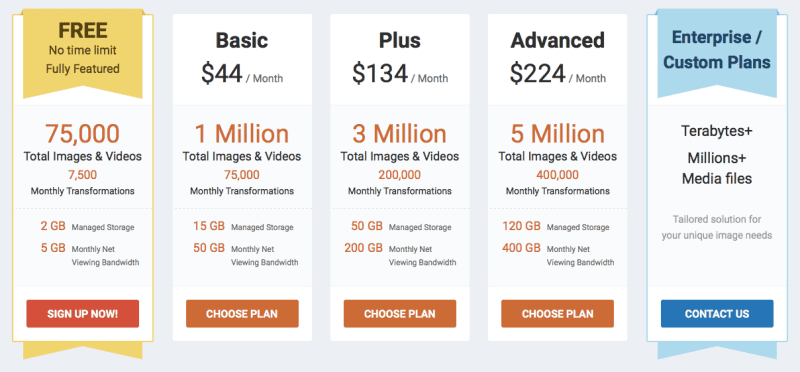
Les tarifs de Cloudinary, dont l'offre gratuite déjà généreuse
```
There are only 4 version in the `srcset` here because 2 of the 5 expected sizes are larger than the source image, and are replaced by one using the native source image width.
And here are the relevant parts of the accompanying CSS (in Sass form):
```sass
article {
figure, img {
margin: 2em auto;
display: block;
max-width: 100%;
height: auto;
}
}
.logo {
display: block;
margin: 1em auto;
max-width: 50%;
height: auto;
@media (min-width: 40em) {
max-width: 25%;
float: right;
margin: 0 0 1em 1em;
}
}
```
## Contributing
Thanks for your interest in contributing! There are many ways to contribute to this project. [Get started here](./CONTRIBUTING.md).
## Do you use the plugin on a live site?
Add it to [the "Sites" page of the wiki](./wiki/Sites) and please let us know on Twitter: [@mavaddat](https://twitter.com/mavaddat) [@nhoizey](https://twitter.com/nhoizey)