https://github.com/nickjj/dotfiles
Settings for various tools I use.
https://github.com/nickjj/dotfiles
dotfiles neovim terminal tmux wsl2 zsh
Last synced: 8 months ago
JSON representation
Settings for various tools I use.
- Host: GitHub
- URL: https://github.com/nickjj/dotfiles
- Owner: nickjj
- License: mit
- Created: 2018-12-18T13:53:57.000Z (about 7 years ago)
- Default Branch: master
- Last Pushed: 2025-05-06T12:09:20.000Z (8 months ago)
- Last Synced: 2025-05-06T13:25:00.155Z (8 months ago)
- Topics: dotfiles, neovim, terminal, tmux, wsl2, zsh
- Language: Shell
- Homepage: https://nickjanetakis.com/blog/the-tools-i-use
- Size: 716 KB
- Stars: 992
- Watchers: 45
- Forks: 184
- Open Issues: 0
-
Metadata Files:
- Readme: README.md
- Funding: .github/FUNDING.yml
- License: LICENSE
Awesome Lists containing this project
- awesome-terminals - dotfiles - Settings for various tools I use. (Dotfiles / Swift)
- jimsghstars - nickjj/dotfiles - Settings for various tools I use. (Shell)
README
# dotfiles
This readme along with an install script will help you get everything running
in a few commands. It contains a bunch of configuration for the [tools I
use](https://nickjanetakis.com/blog/the-tools-i-use). I also have a number of
[blog posts and
videos](https://nickjanetakis.com/blog/tag/dev-environment-tips-tricks-and-tutorials)
related to my dev environment.
## 🧾 Documentation
- [View screenshots](#screenshots) of the current set up and how to switch themes
- [Quickly get set up with these dotfiles](#quickly-get-set-up-with-these-dotfiles)
- [Extra WSL 1 and WSL 2 steps](#extra-wsl-1-and-wsl-2-steps)
- [FAQ](#faq)
- [How to personalize these dotfiles?](#how-to-personalize-these-dotfiles)
- [How to get theme support in your terminal?](#how-to-get-theme-support-in-your-terminal)
- [How to add custom themes to the set-theme script?](#how-to-add-custom-themes-to-the-set-theme-script)
- [How to fix Neovim taking a long time to open when inside of WSL?](#how-to-fix-vim-taking-a-long-time-to-open-when-inside-of-wsl)
- [Where is the original Vim config?](#where-is-the-original-vim-config)
- [About the author](#about-the-author)
## 🎨 Themes
Since these dotfiles are constantly evolving and I tend to reference them in
videos, blog posts and other places I thought it would be a good idea to
include screenshots in 1 spot.
### Tokyonight Moon
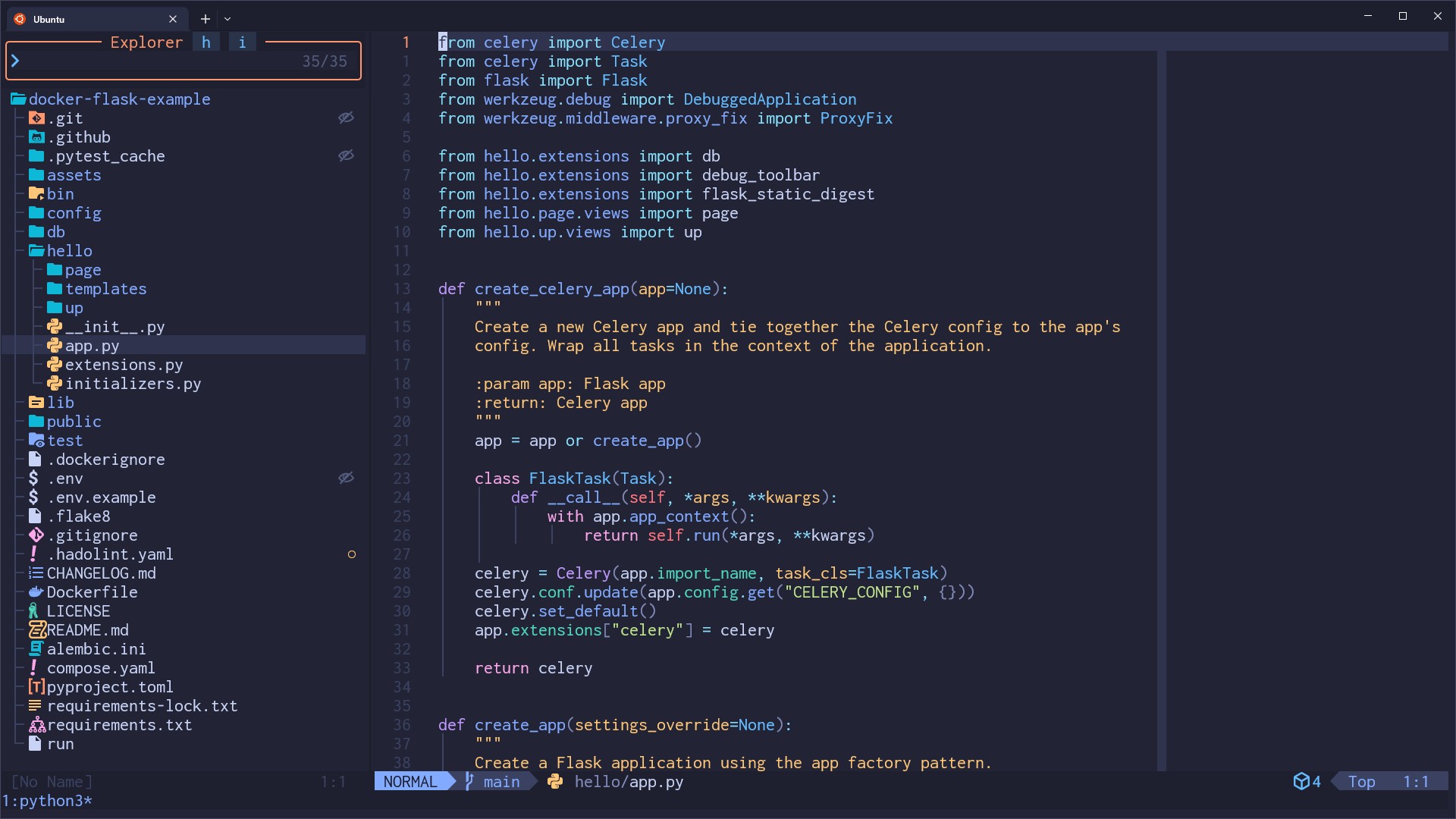
### Gruvbox Dark (Medium)
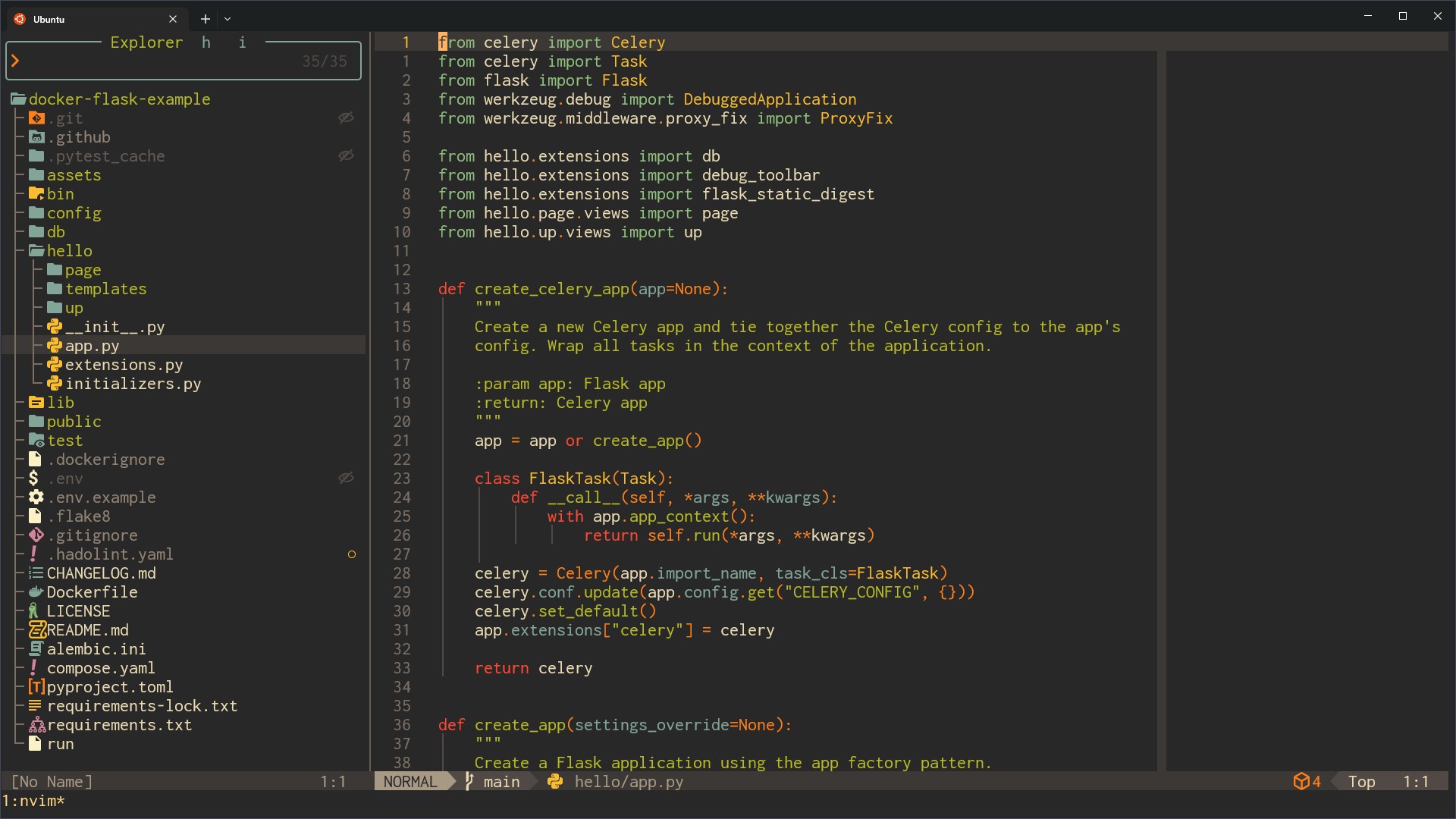
I prefer using themes that have good contrast ratios and are clear to see in
video recordings. These dotfiles currently support easily switching between
both themes but you can use any theme you'd like.
It's worth pointing out if you want to see icons you'll need a "nerd font".
There's hundreds of them on with
previews. I personally use "[Inconsolata Nerd
Font](https://github.com/ryanoasis/nerd-fonts/releases/download/v3.3.0/Inconsolata.zip)".
### Setting a theme
These dotfiles include a `set-theme` script that you can run from your terminal
to set your theme to any of the themes listed above. This script takes care of
configuring your terminal, tmux, Neovim, GitUI and FZF in 1 command.
If you don't like the included themes that's no problem. You can use whatever
you want, there's no limitations. You could choose to manually change the
colors or [adjust the set-theme
script](#how-to-add-custom-themes-to-the-set-theme-script) to add a custom
theme.
After installing these dotfiles you can switch themes with:
```sh
# Available themes are: tokyonight-moon and gruvbox-dark-medium
set-theme THEME_NAME
```
When switching themes your terminal and tmux colors will update automatically,
but if you have Neovim already open you'll need to manually close and open it.
*If you get a message about your terminal being unknown please review [this FAQ
item](#how-to-get-theme-support-in-your-terminal).*
## ✨ Quickly Get Set Up with These Dotfiles
There's an `./install` script you can run to automate installing everything.
That includes installing system packages such as zsh, tmux, Neovim, etc. and
configuring a number of tools in your home directory.
It even handles cloning down this repo. You'll get a chance to pick the clone
location in the script as well as view and / or change any system packages that
get installed.
The script is idempotent so you can run it more than once to stay updated.
The install script is optimized for these operating systems and distros:
- Debian, Ubuntu and its derivatives
- macOS
It will still work with other distros of Linux if you skip installing system
packages (more details are below).
**You can download and run the install script with this 1 liner:**
```sh
bash <(curl -sS https://raw.githubusercontent.com/nickjj/dotfiles/master/install)
```
*If you're not comfortable blindly running a script on the internet, that's no
problem. You can view the [install
script](https://github.com/nickjj/dotfiles/blob/master/install) to see exactly
what it does. Each section is commented. Sudo is only used to install system
packages. Alternatively you can look around this repo and reference the config
files directly without using any script.*
You can also run the script without installing system packages:
```sh
bash <(curl -sS https://raw.githubusercontent.com/nickjj/dotfiles/master/install) --skip-system-packages
```
The above can be useful if you're using an unsupported distro of Linux in which
you'll need to install the [dependent system
packages](https://github.com/nickjj/dotfiles/blob/master/install) on your own
beforehand. Besides that, everything else is supported since it's only dealing
with files in your home directory.
This set up targets zsh 5.0+, tmux 3.1+ and Neovim v0.10+. As long as you can
meet those requirements you're good to go. The install script will take care
of installing these for you unless you've skipped system packages.
**Try it in Docker without modifying your system:**
```sh
# Start a Python container. We're using Python for Python LSP support.
docker container run --rm -it -v "${PWD}:/app" -w /app python:3.13.2-slim-bookworm bash
# Copy / paste all 3 lines into the container's prompt and run it.
#
# We need to install curl + sudo beforehand because they're not installed by
# default in this Docker image.
#
# Also, since we can't open a new terminal in a container we'll need to manually
# launch zsh and source a few files.
apt-get update && apt-get install -y curl sudo \
&& bash <(curl -sS https://raw.githubusercontent.com/nickjj/dotfiles/master/install) \
&& zsh -c ". ~/.config/zsh/.zprofile && . ~/.config/zsh/.zshrc; zsh -i"
```
*Keep in mind with the Docker set up, unless your terminal is already
configured to use Tokyonight Moon then the colors may look off. That's because
your local terminal's config will not get automatically updated.*
### Did you install everything successfully?
Nice!
If you haven't done so already please close your terminal and open a new
one, then follow the step(s) below:
#### 1. Configure your git name and email
One of the things the install script did was create a git ignored
`.config/git/config.local` file in your dotfiles directory and symlinked it to
`~/.config/git/config.local`. You're meant to put in your name and email
address so your details are used when you make git commits.
```sh
nvim ~/.config/git/config.local
```
*There are other git ignored "local" files unrelated to git in `.config/zsh/`
too.*
#### 2. (Optional) confirm that a few things work
```sh
# Check to make sure git is configured with your name and email.
git config --list
# Sanity check to see if you can run some of the tools we installed.
nvim --version
tmux -V
node --version
```
Before you start customizing certain config files, take a look at the
[personalization question in the FAQ](#how-to-personalize-these-dotfiles).
### Extra WSL 1 and WSL 2 steps
In addition to the Linux side of things, there's a few config files that I have
in various directories of this dotfiles repo. These have long Windows paths and
are in the `c/` directory.
It would be expected that you copy those over to your system while replacing
"Nick" with your Windows user name if you want to use those things, such as my
Microsoft Terminal `settings.json` file and others. Some of the paths and guids
(WSL distros, etc.) may also contain unique IDs too, so adjust them as needed
on your end.
Some of these configs expect that you have certain programs or tools installed
on Windows. The [tools I use blog
post](https://nickjanetakis.com/blog/the-tools-i-use) has a complete list of
those tools so you can pick the ones you want to install.
Pay very close attention to the `c/Users/Nick/.wslconfig` file because it has
values in there that you will very likely want to change before using it.
[This commit
message](https://github.com/nickjj/dotfiles/commit/d0f1fc2622204b809cf7fcbb1a82d45b451064c4)
goes into the details.
Also, you should reboot to activate your `/etc/wsl.conf` file (the install
script created this). That will be necessary if you want to access your mounted
drives at `/c` or `/d` instead of `/mnt/c` or `/mnt/d`.
## 🔍 FAQ
### How to personalize these dotfiles?
Chances are you'll want to personalize some of these files, such as various
Neovim settings. Since this is a git repo you can always do a `git pull` to get
the most up to date copy of these dotfiles, but then you may find yourself
clobbering over your own personal changes.
Since we're using git here, we have a few reasonable options.
For example, from within this dotfiles git repo you can run `git checkout -b
personalized` and now you are free to make whatever changes that you want on
your custom branch. When it comes time to pull down future updates you can run
a `git pull origin master` and then `git rebase master` to integrate any
updates into your branch.
Another option is to fork this repo and use that, then periodically pull and
merge updates. It's really up to you.
### How to get theme support in your terminal?
The `set-theme` script tries to be pretty flexible but it's not super tuned to
support every terminal in every operating system. If it can't find a valid
terminal config it will skip trying to set the theme and try to provide a
helpful message.
#### Windows Terminal
These dotfiles have my exact config in
`c/Users/Nick/AppData/Local/Packages/Microsoft.WindowsTerminal_8wekyb3d8bbwe/LocalState/settings.json`,
you can copy / paste that config to a similar path within your Windows set up.
It comes set up with all supported themes. This is only necessary to do once.
It's not automated because it would be pretty rude if the install script
overwrote your Windows files.
Once you have that set up, running `set-theme THEME_NAME` will work without
further manual adjustments.
#### iTerm2
These dotfiles have color presets for all supported themes in
`c/Users/Nick/iTerm2`. You'll want to import them into your iTerm2 profile.
This is only necessary to do once. Here's the steps to take:
1. Open *iTerm2*
2. Goto *Settings*
3. Goto *Profiles* (tab within settings)
4. Goto *Colors* (tab within profiles)
5. Click the *Color Presets..*. drop down box in the bottom right
6. Select *Import...* and choose the theme you want to import
7. Repeat these steps for each theme you're interested in
I don't use a Mac full time (only on a work laptop) so I haven't automated much
but iTerm2 appears a little tricky to fully automate with theme switching. When
you run `set-theme THEME_NAME` to switch themes you will need to manually pick
the theme in iTerm2. You can run through steps 1-5 above and pick it from the
list instead of importing it. If you have a way to automate this reliably
please open a PR!
Also, if you noticed ALT+x keymaps within Neovim aren't working that's because
you need to goto your profile (step 3 from above), then the *Keys* tab and
enable "Esc+" for the ALT keys you plan to use (left and / or right). If it's
set to "Normal" (the likely default) then they won't work out of the box.
#### Everything else
If you're using a popular terminal and want it officially supported please open
a pull request. You'd modify `set-theme` for the `TERMINALS` dictionary as well
as the `change_terminal_theme` function. The basic idea is it tries to find
specific lines within the config file and does a regex find and replace to swap
in the theme name.
Happy to assist in your PR to answer questions.
### How to add custom themes to the set-theme script?
After installing these dotfiles you'll have a `~/.local/bin/set-theme` script.
It's a [zero dependency Python 3
script](https://github.com/nickjj/dotfiles/blob/master/.local/bin/set-theme).
1. Open the above file
2. Check out the `THEMES` dictionary near the top of the file
3. Copy one of the existing themes' dictionary items, such as `tokyonight-moon` or `gruvbox-dark-medium`
- If your theme has Neovim variants, copy Gruvbox else copy Tokyonight
4. Rename the dictionary's key to whatever your new theme's name is
- If the Neovim theme name is the same as the dictionary key, that will be used
5. Create the associated `tmux` theme in `~/.config/tmux/themes`
6. Create the associated `fzf` theme in `~/.config/zsh/themes/fzf`
7. Create the associated `gitui` theme in `~/.config/gitui`
8. Modify any supported terminal configs to add the theme
9. Run `set-theme cooltheme`, replacing `cooltheme` with whatever name you used in step 4
If you added a theme with good contrast ratios please open a pull request to
get it added to the script.
### How to fix Neovim taking a long time to open when inside of WSL?
It primarily comes down to either VcXsrv not running or a firewall tool
blocking access to VcXsrv and it takes a bit of time for the connection to time
out.
You can verify this by starting Neovim with `nvim -X` instead of `nvim`. This
will prevent Neovim from connecting to an X server. This also means clipboard
sharing to your system clipboard won't work, but it's good for a test.
Neovim will try to connect to that X server by default because `DISPLAY` is
exported in the `.zshrc` file. Installing and configuring VcXsrv as per these
dotfiles will fix that issue.
If it still persists, it might be a software firewall issue. You can open TCP
port 6000 and also restrict access to it from only WSL 2. This will depend on
which tool you're using to configure that but that should do the trick.
### Where is the original Vim config?
I've made dozens of [blog posts and
videos](https://nickjanetakis.com/blog/tag/vim-tips-tricks-and-tutorials) about
Vim. Sometimes I linked directly to a commit so there's a permalink to it but
other times I did not.
Before switching to Neovim I made a `vim` git tag. You can check out the state
of the repo for that tag by [going
here](https://github.com/nickjj/dotfiles/tree/vim). You'll see `.vimrc` in the
root directory. If you cloned these dotfiles locally you can `git checkout
vim`. Keep in mind that's frozen to that point in time. Future updates
unrelated to Vim will not be included in that tag.
## 👀 About the Author
I'm a self taught developer and have been freelancing for the last ~20 years.
You can read about everything I've learned along the way on my site at
[https://nickjanetakis.com](https://nickjanetakis.com/). There's hundreds of
[blog posts](https://nickjanetakis.com/blog/) and a couple of [video
courses](https://nickjanetakis.com/courses/) on web development and deployment
topics. I also have a [podcast](https://runninginproduction.com) where I talk
to folks about running web apps in production.