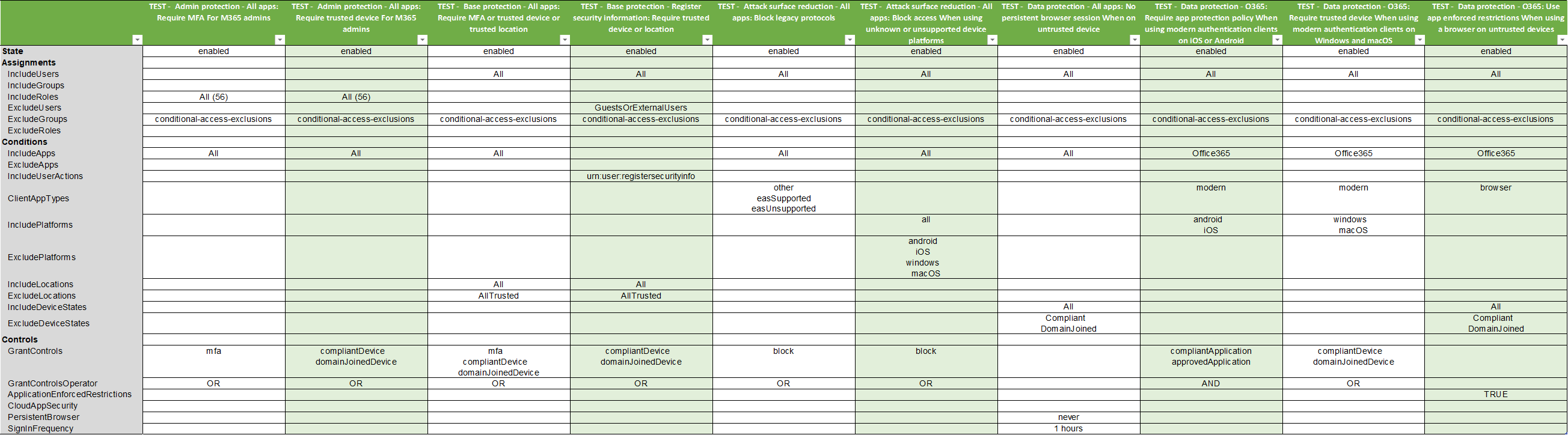https://github.com/nicolonsky/ConditionalAccessDocumentation
Azure AD Conditional Access Documentation with PowerShell
https://github.com/nicolonsky/ConditionalAccessDocumentation
Last synced: 6 months ago
JSON representation
Azure AD Conditional Access Documentation with PowerShell
- Host: GitHub
- URL: https://github.com/nicolonsky/ConditionalAccessDocumentation
- Owner: nicolonsky
- License: mit
- Created: 2020-05-03T09:10:12.000Z (over 5 years ago)
- Default Branch: master
- Last Pushed: 2024-04-23T22:03:17.000Z (over 1 year ago)
- Last Synced: 2025-04-01T00:01:40.815Z (7 months ago)
- Language: PowerShell
- Homepage:
- Size: 201 KB
- Stars: 151
- Watchers: 13
- Forks: 30
- Open Issues: 0
-
Metadata Files:
- Readme: Readme.md
- License: LICENSE
Awesome Lists containing this project
- awesome-entra - ConditionalAccessDocumentation - PowerShell module to document Conditional Access policies in Excel. [](https://badgen.net/github/stars/nicolonsky/ConditionalAccessDocumentation) (Tools / CLI)
README
# Document Conditional Access with PowerShell
[](https://www.powershellgallery.com/packages/Invoke-ConditionalAccessDocumentation) [](https://www.powershellgallery.com/packages/Invoke-ConditionalAccessDocumentation)


This PowerShell script documents your Entra ID Conditional Access policies while translating directory object IDs of targeted users, groups and apps to readable names. The script exports all data as a csv file which can be pretty formatted as excel workbook.
1. Install this script from the PowerShell gallery (dependent modules are automatically installed):
* `Install-Script -Name Invoke-ConditionalAccessDocumentation -Scope CurrentUser`
2. Connect to Microsoft Graph
* Grant initial admin consent: `Connect-MgGraph -Scopes "Application.Read.All", "Group.Read.All", "Policy.Read.All", "RoleManagement.Read.Directory", "User.Read.All" -ContextScope Process`
* After initial admin consent has been granted you can connect with: `Connect-MgGraph` for subsequent usage
3. Run script via PowerShell dot sourcing
```powershell
Invoke-ConditionalAccessDocumentation.ps1
```
4. (Optional) Pretty format the csv with excel & save it as excel workbook
*