https://github.com/noahgift/tensorflow-m1-setup
Notes on Tensorflow with Mac M1
https://github.com/noahgift/tensorflow-m1-setup
Last synced: 2 months ago
JSON representation
Notes on Tensorflow with Mac M1
- Host: GitHub
- URL: https://github.com/noahgift/tensorflow-m1-setup
- Owner: noahgift
- License: cc0-1.0
- Created: 2022-06-03T18:21:08.000Z (over 3 years ago)
- Default Branch: main
- Last Pushed: 2022-06-04T19:57:50.000Z (over 3 years ago)
- Last Synced: 2025-04-08T14:25:12.560Z (6 months ago)
- Language: Jupyter Notebook
- Size: 73.2 KB
- Stars: 9
- Watchers: 2
- Forks: 5
- Open Issues: 0
-
Metadata Files:
- Readme: README.md
- License: LICENSE
Awesome Lists containing this project
README
# tensorflow-m1-setup
Notes on Tensorflow with Mac M1
1. Install Homebrew
2. Install XCode
3. Install [miniforge3](https://github.com/conda-forge/miniforge)
4. After install run `source ~/miniforge3/bin/activate`
5. Install apple tensorflow-deps `conda install -c apple tensorflow-deps`
6. Install base TensorFlow: `python -m pip install tensorflow-macos`
7. Install tensorflow-metal: `python -m pip install tensorflow-metal`
## Fast setup
* run `make install` after installing miniforge
## Verify
* run `jupyter notebook` and then run all cells in `keras-mnist-hello-world.ipynb`
* Check GPU History in Activity Monitor to verify saturation
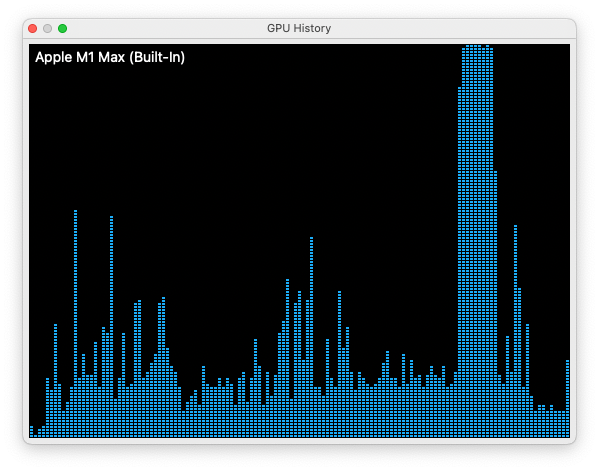
## References
* [Tensorflow Plugin for Metal](https://developer.apple.com/metal/tensorflow-plugin/)
* [Watch walkthrough on O'Reilly](https://learning.oreilly.com/videos/learn-to-setup/06032022VIDEOPAIML/)
* [Watch walkthrough on YouTube](https://www.youtube.com/watch?v=Oo4--yX0gfo)