https://github.com/nodejh/hugo-theme-mini
A fast, minimalist and responsive hugo theme for bloggers.
https://github.com/nodejh/hugo-theme-mini
hugo-theme
Last synced: 5 months ago
JSON representation
A fast, minimalist and responsive hugo theme for bloggers.
- Host: GitHub
- URL: https://github.com/nodejh/hugo-theme-mini
- Owner: nodejh
- License: mit
- Created: 2017-01-15T14:56:47.000Z (over 8 years ago)
- Default Branch: master
- Last Pushed: 2024-08-09T20:56:59.000Z (about 1 year ago)
- Last Synced: 2025-04-08T11:09:05.280Z (6 months ago)
- Topics: hugo-theme
- Language: HTML
- Homepage: http://nodejh.github.io/hugo-theme-mini
- Size: 2.76 MB
- Stars: 767
- Watchers: 10
- Forks: 346
- Open Issues: 52
-
Metadata Files:
- Readme: README-zh_CN.md
- Changelog: CHANGELOG
- License: LICENSE.md
Awesome Lists containing this project
README
# Hugo Theme Mini
[English](https://github.com/nodejh/hugo-theme-mini/tree/master/README.md) | 简体中文
一个简约的响应式 Hugo 主题。
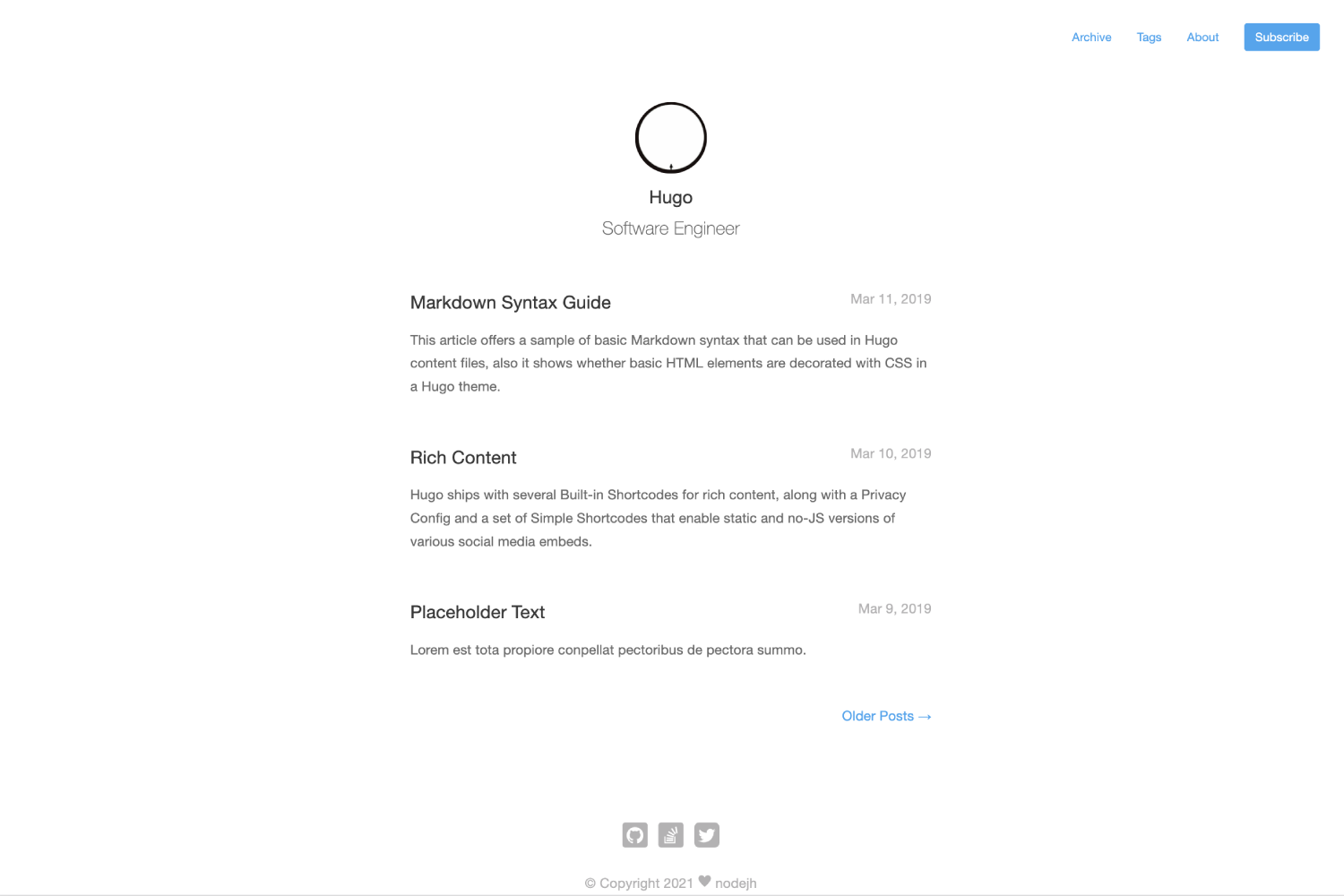
- [在线 Demo](https://nodejh.github.io/hugo-theme-mini)
- [示例网站源码](https://github.com/nodejh/hugo-theme-mini/tree/master/exampleSite)
特性:
- 快
- 简约
- 响应式
- 归档页
- 标签页
## 1. 安装
### 1.1 使用 Hugo 模块安装 (推荐)
> ⚠️ 如果你使用的是 [二进制包](https://gohugo.io/getting-started/installing/#binary-cross-platform) 安装的 Hugo,那么你需要在电脑上安装 Go 语言。 你可以使用下面的命令检查是否安装 Go:
> ```
> $ go version
> ```
> Go 语言从 v1.14 开始支持模块. [下载 Go](https://golang.org/dl/)。
1. 在项目目录初始化 hugo 模块系统,如果之前已经执行过则忽略此步骤:
```bash
$ hugo mod init github.com//
```
2. 在 `config.yaml` 中添加主题:
```yaml
theme:
- github.com/nodejh/hugo-theme-mini
```
### 1.2 使用 Git Submodule 安装
1. 在项目目录中执行下面的命令,将 hugo-theme-mini 作为 submodule:
```bash
$ git submodule add https://github.com/nodejh/hugo-theme-mini.git themes/mini
```
2. 在 `config.yaml` 中配置主题:
```yaml
theme: mini
```
更多信息可参考 Hugo 官方文档 [setup guide](//gohugo.io/overview/installing/)。
## 2. 开始使用
成功安装主题后,在生成网站前还需要进行少部分的配置。
### 2.1 修改配置文件
在 [`exampleSite`](https://github.com/nodejh/hugo-theme-mini/tree/master/exampleSite) 目录中有一个 [`config.yaml`](https://github.com/nodejh/hugo-theme-mini/blob/master/exampleSite/config.yaml) 的配置文件,你可以将其复制到你的项目根目录中,将一些配置项修改为你的配置。这些配置都可以随意修改。
> ⚠️ 你需要删除这行配置: `themesDir: ../../` 。
### 2.2 默认语言
你可以通过 `defaultContentLanguage` 配置设置默认语言:
```yaml
defaultContentLanguage: en
```
默认是 `en`。目前支持以下语言:
- `en`: 英语
- `zh`: 汉语
- `nl`: 荷兰语
- `fr`: 法语
- `es`: 西班牙语
更多关于多语言的信息可以参考:[Multilingual Mode](https://gohugo.io/content-management/multilingual/)。
### 2.2 评论功能
要使用评论功能,你需要添加下面的配置:
- 设置 Disqus: `disqusShortname: your-disqus-shorname`
- 启用评论:
```yaml
params:
enableComments: true
```
### 2.3 Google 分析
要使用 Google 分析功能,你需要添加下面的配置:
- 设置 Google Analytics ID: `googleAnalytics: your-google-analytics-id`
- 启用 Google Analytics:
```yaml
params:
enableGoogleAnalytics: true
```
### 2.4 Logo 和 favicon
你可以替换网站中的 Log 和 favicon,只需要将你的图片放在网站的 `static/images` 中,并分别命名为 `avatar.png` 和 `favicon.ico`。下面是项目目录示例:
```shell
- content
- static
└── images
├── avatar.png
└── favicon.ico
```
### 2.5 运行网站
为了检查网站运行情况,你可以在本地启动 hugo server:
```bash
$ hugo server
```
现在你就可以在浏览器中打开 http://localhost:1313 查看你的网站了。
### 2.6 生产环境
如果要将网站部署到生产环境 (例如支持 Google Analytics),你需要在 `hugo` 命令前增加环境变量 `HUGO_ENV=production`。例如:
```bash
HUGO_ENV=production hugo
```
注意:上面的命令对 Windows 无效。如你使用 Windows,则需要使用下面的命令:
```bash
set HUGO_ENV=production
hugo
```
## 3. 可选配置
### 3.1 Table of Content
如果要启用目录,你可以将 `showToc` 设置为 `true`:
```yaml
showToc: true
```
### 3.2 在某页面禁用评论
要在某页面禁用评论,你可以在页面的 Front Matter 中将 `enableComments` 设置为 `false`。
例如:
```yaml
---
title: Some title
enableComments: false
---
```
### 3.3 自定义 CSS 和 JS
你可以将自定义 CSS 和 JS 放在 `static` 中,也可以使用远程的 CSS 或 JS 文件。
例如:
```yaml
customCSS:
- css/custom.css # local css in `static/css/custom.css`
- https://example.com/custom.css # remote css
customJS:
- js/custom.js # local js in `static/js/custom.js`
- https://example.com/custom.js # remote js
```
### 3.4 数学排版
该主题使用了 [KaTeX](https://katex.org/) 来支持数学符号拍版。
- 全局支持数学排版:在项目的配置文件中将 `math` 设置为 `true`
- 在某页面支持数学拍版:在某页面 Front Matter 中将 `math` 设置为 `true`
### 3.5 在首页隐藏文章摘要
如果要在首页隐藏文章摘要,你可以将 `hiddenPostSummaryInHomePage` 设置为 `true`,默认是 `false`。
例如:
```yaml
hiddenPostSummaryInHomePage: true
```
## License
[MIT](https://github.com/nodejh/hugo-theme-mini/blob/master/LICENSE.md)