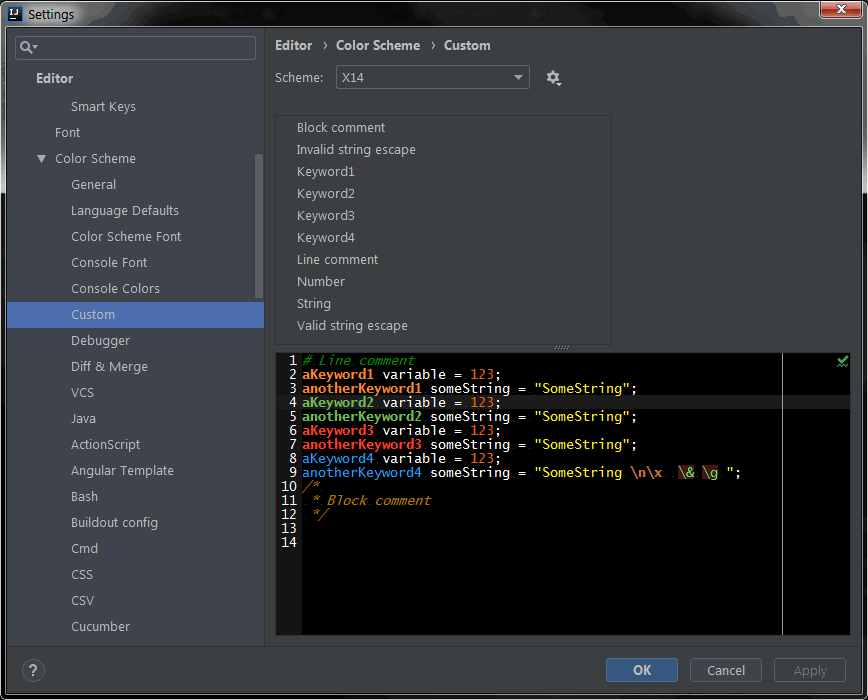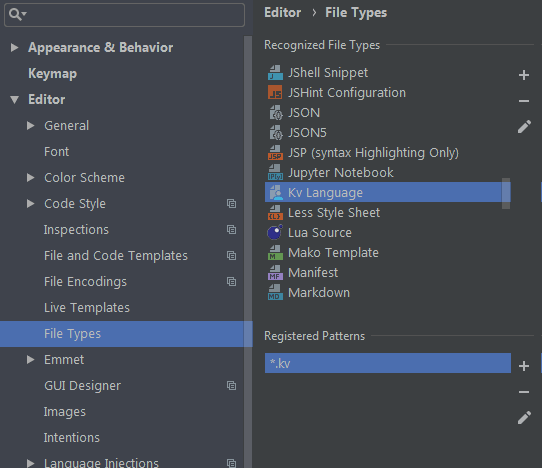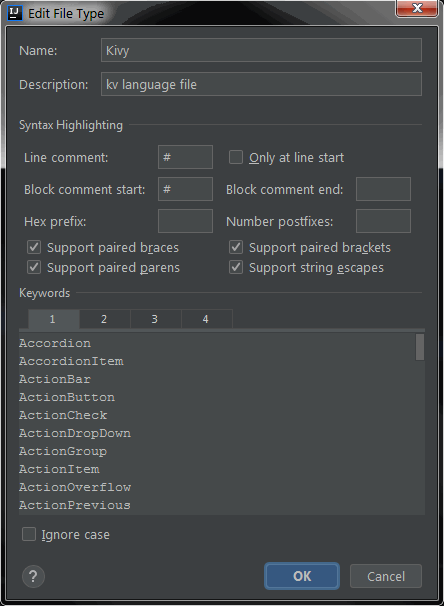https://github.com/noembryo/KV4Jetbrains
Syntax highlighting and auto-completion for Kivy/KivyMD .kv files in PyCharm/Intellij IDEA
https://github.com/noembryo/KV4Jetbrains
jetbrains kivy kivymd pycharm syntax-highlighting
Last synced: 6 months ago
JSON representation
Syntax highlighting and auto-completion for Kivy/KivyMD .kv files in PyCharm/Intellij IDEA
- Host: GitHub
- URL: https://github.com/noembryo/KV4Jetbrains
- Owner: noembryo
- License: mit
- Created: 2019-10-20T16:37:54.000Z (almost 6 years ago)
- Default Branch: master
- Last Pushed: 2024-01-12T13:52:31.000Z (almost 2 years ago)
- Last Synced: 2025-03-26T04:11:57.285Z (7 months ago)
- Topics: jetbrains, kivy, kivymd, pycharm, syntax-highlighting
- Homepage:
- Size: 79.1 KB
- Stars: 119
- Watchers: 8
- Forks: 7
- Open Issues: 0
-
Metadata Files:
- Readme: README.md
- License: LICENSE
Awesome Lists containing this project
- awesome-starts - noembryo/KV4Jetbrains - Syntax highlighting and auto-completion for Kivy/KivyMD .kv files in PyCharm/Intellij IDEA (others)
README
# KV4Jetbrains
## Syntax highlighting and auto-completion for Kivy/KivyMD `.kv` files in PyCharm/Intellij IDEA
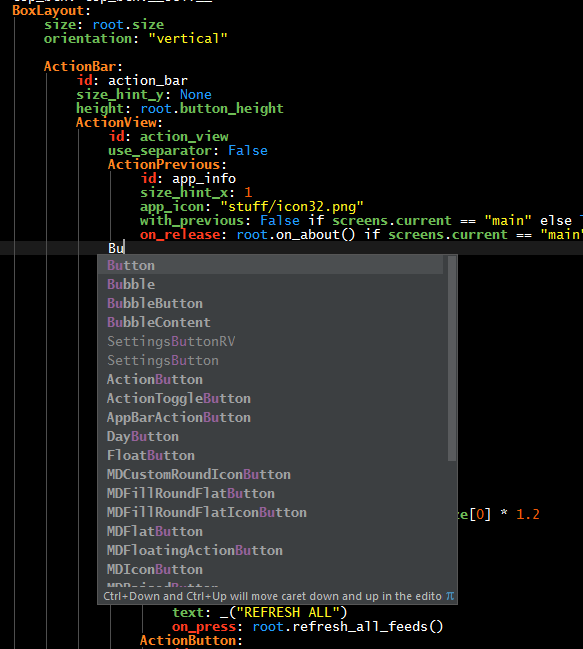
This settings file is based on the one that is located at the
["Setting Up Kivy with various popular IDE's"](https://github.com/kivy/kivy/wiki/Setting-Up-Kivy-with-various-popular-IDE's) page of [Kivy@GitHub](https://github.com/kivy/kivy).
It's **updated** and has also support for the **KivyMD** modules and properties.
___
There are 4 categories of keywords:
* **Modules** (e.g. `FloatLayout`, `Button`, `Image` ..)
* **Properties** (e.g. `text`, `source`, `size_hint_x` ..)
* **Actions** (e.g. `on_release`, `on_text`, `on_parent` ..)
* **Special** (The `app`, `cls`, `root`, `self`, `False`, `None`, `True` keywords)
The colors of these categories can be changed in
`Settings`>`Editor`>`Color Scheme`>`Custom`.
You can Add/Remove keywords by going to the
`Settings`>`Editor`>`File Types` and double click (edit) the `Kv Language` entry.
_Also, feel free to inform me about missing keywords so that I can update the settings file._
___
## Installation instructions for PyCharm/Intellij IDEA:
* Click `File`> \[`Manage IDE Settings`\] >`Export Settings` and save a backup of your current settings
(in case something goes wrong)
* Download the `JetBrains.kvMD.completion.v0.x.jar` from the [releases](https://github.com/noembryo/KV4Jetbrains/releases)
* Click `File`> \[`Manage IDE Settings`\] >`Import Settings`
* Select the `.jar` file and a dialog will open.
* Click OK and restart PyCharm ;o)
___
## Semi-Language Injection to String Literals
_Added in v0.3_
PyCharm, IDEA (and all the JetBrains IDE's) support "Language Injection", a way to have
syntax highlighting inside the Python's string literals.
Unfortunately, only the supported languages are supported (!)
There is a workaround (better than nothing, but not by much), to have something like this:
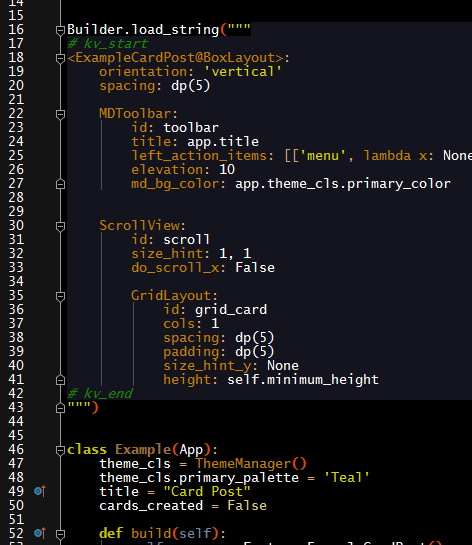
You can read about it [here](https://github.com/noembryo/KV4Jetbrains/issues/2#issuecomment-548008947).
To use it, just select _all_ the `kv` code in the string, press `Ctrl+Alt+T` ("Surround
With...") and select the `KV. Surround for kv injection` entry.