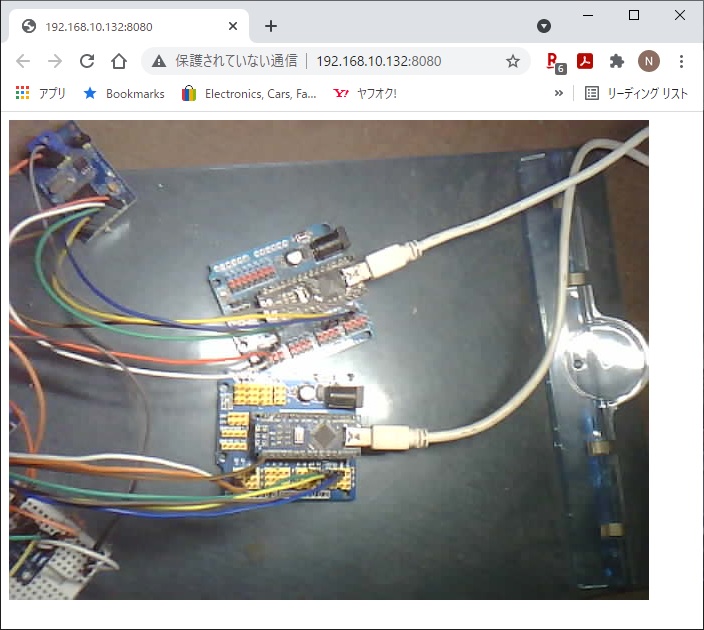https://github.com/nopnop2002/esp-idf-http-camera
Take a picture and Publish it via HTTP
https://github.com/nopnop2002/esp-idf-http-camera
eap32 esp-idf esp32-cam http http-requests
Last synced: 4 months ago
JSON representation
Take a picture and Publish it via HTTP
- Host: GitHub
- URL: https://github.com/nopnop2002/esp-idf-http-camera
- Owner: nopnop2002
- License: mit
- Created: 2020-11-20T06:10:08.000Z (over 4 years ago)
- Default Branch: main
- Last Pushed: 2025-03-01T01:11:20.000Z (4 months ago)
- Last Synced: 2025-03-16T02:14:11.753Z (4 months ago)
- Topics: eap32, esp-idf, esp32-cam, http, http-requests
- Language: C
- Homepage:
- Size: 109 KB
- Stars: 27
- Watchers: 1
- Forks: 6
- Open Issues: 0
-
Metadata Files:
- Readme: README.md
- License: LICENSE
Awesome Lists containing this project
README
# esp-idf-http-camera
Take a picture and Publish it via HTTP.
This project use [this](https://components.espressif.com/components/espressif/esp32-camera) Camera Driver.
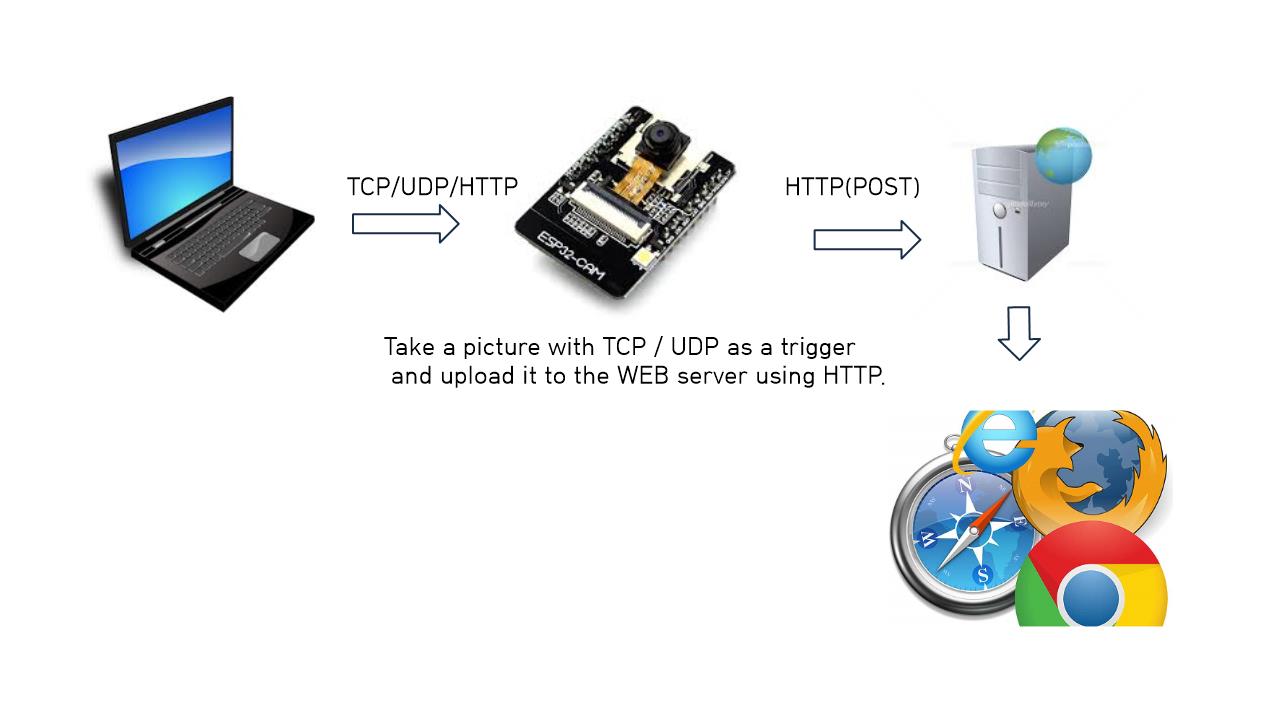
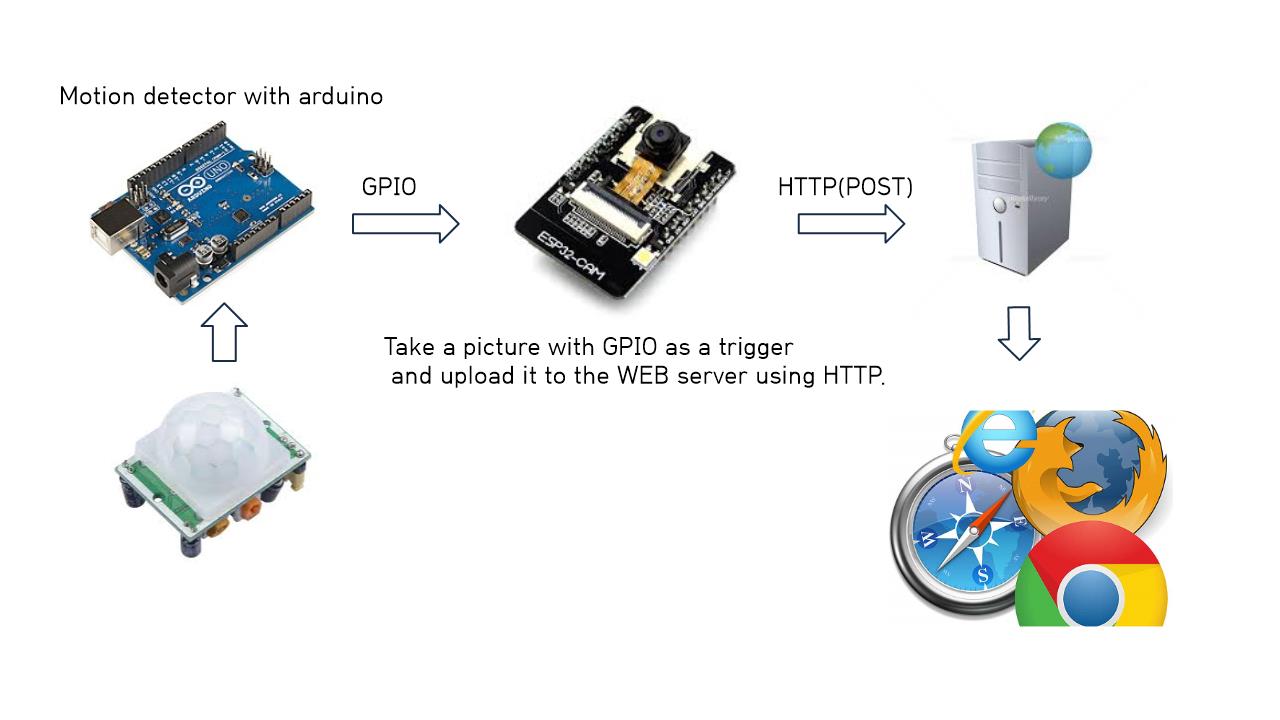
# HTTP Server
You can use a server using tornado/flask or a simple server.
- tornado/flask server
Download the tornado/flask server from [here](https://github.com/nopnop2002/multipart-upload-server).
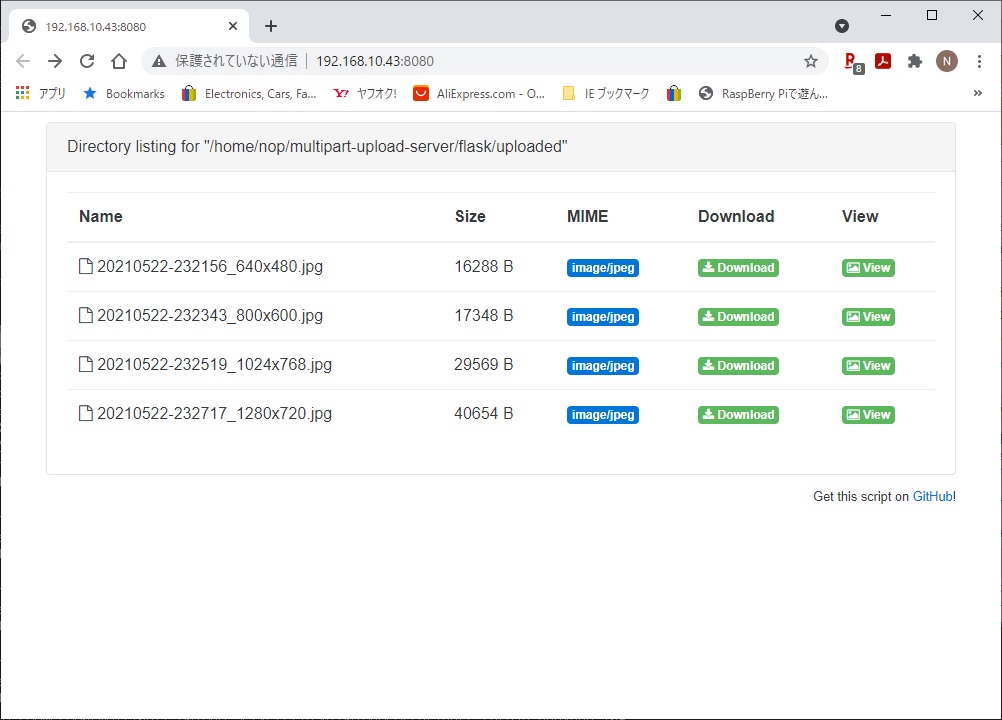
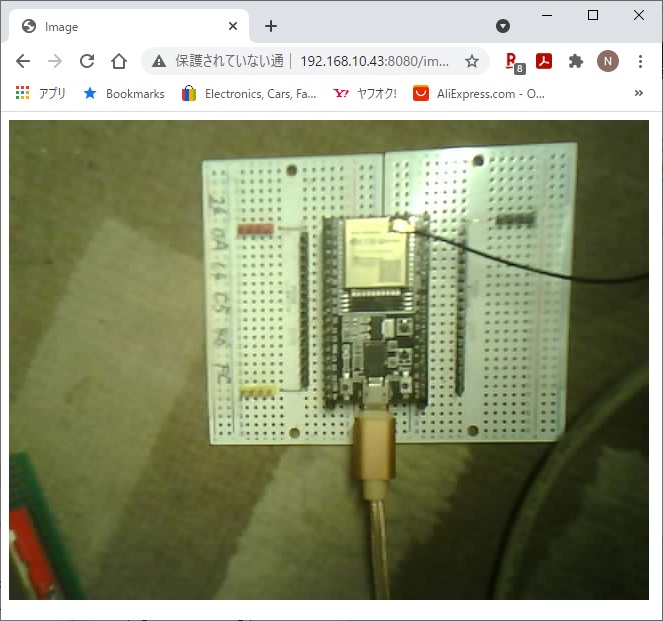
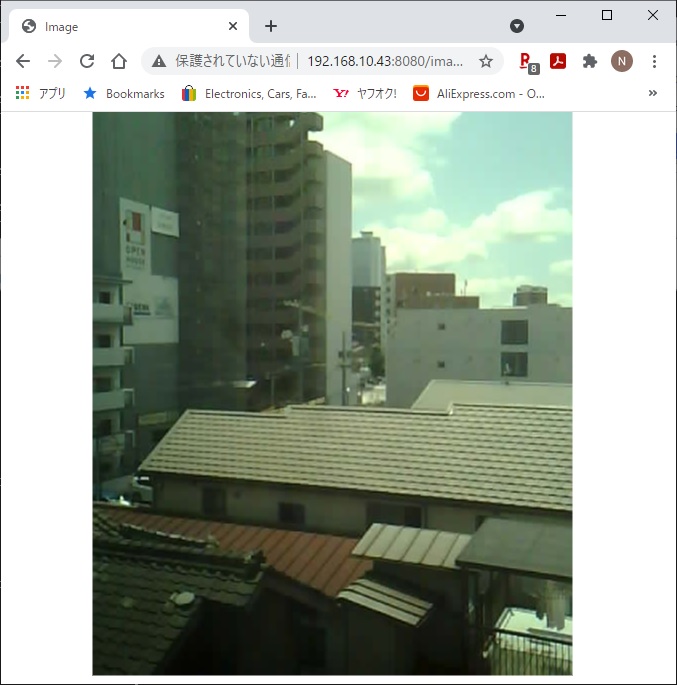
- simple server
```
python3 -m pip install -U wheel
python3 -m pip install opencv-python
git clone https://github.com/nopnop2002/esp-idf-http-camera
python3 ./http_server.py --help
usage: http_server.py [-h] [--port PORT] [--timeout TIMEOUT]
options:
-h, --help show this help message and exit
--port PORT http port
--timeout TIMEOUT wait time for keyboard input[sec]
```
When timeout is specified, display the image for the specified number of seconds.
When timeout is not specified, the image will be displayed until the ESC key is pressed.
New requests are queued while the image is displayed.
__Close the image window with the ESC key. Do not use the close button.__

This script works not only on Linux but also on Windows 10.
I used Python 3.9.13 for Windows.

---
# ESP32 Side
# Hardware requirements
ESP32 development board with OV2640 camera.
If you use other camera, edit sdkconfig.default.
From the left:
- Aithinker ESP32-CAM
- Freenove ESP32-WROVER CAM
- UICPAL ESPS3 CAM
- Freenove ESP32S3-WROVER CAM (Clone)

## Software requirements
ESP-IDF V5.0 or later.
ESP-IDF V4.4 release branch reached EOL in July 2024.
## Installation
For AiThinker ESP32-CAM, you need to use a USB-TTL converter and connect GPIO0 to GND.
|ESP-32|USB-TTL|
|:-:|:-:|
|U0TXD|RXD|
|U0RXD|TXD|
|GPIO0|GND|
|5V|5V|
|GND|GND|
```
git clone https://github.com/nopnop2002/esp-idf-http-camera
cd esp-idf-http-camera
idf.py set-target {esp32/esp32s3}
idf.py menuconfig
idf.py flash monitor
```
## Start firmware
For AiThinker ESP32-CAM, Change GPIO0 to open and press the RESET button.
## Configuration

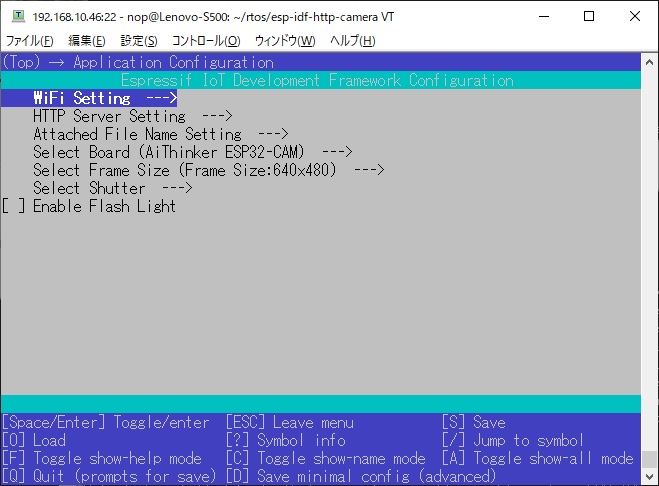
### Wifi Setting
Set the information of your access point.
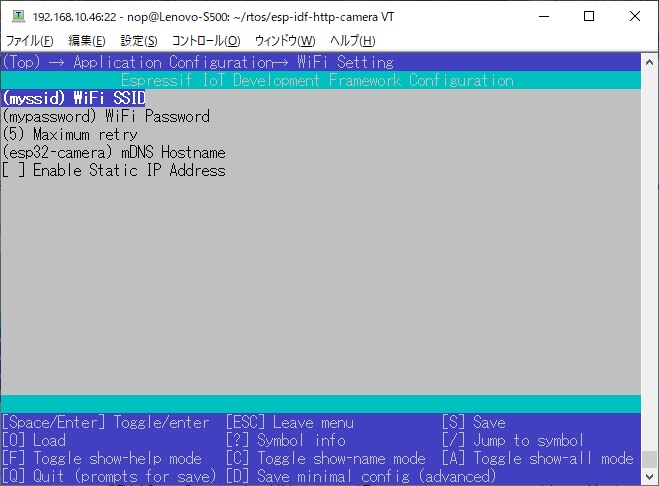
You can connect using the mDNS hostname instead of the IP address.
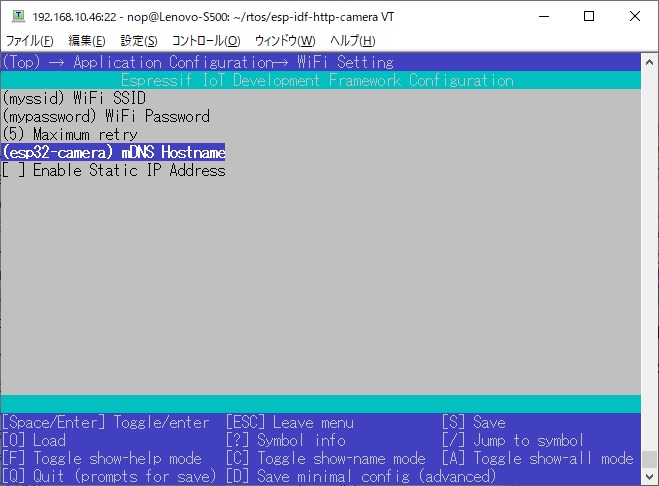
You can use static IP.
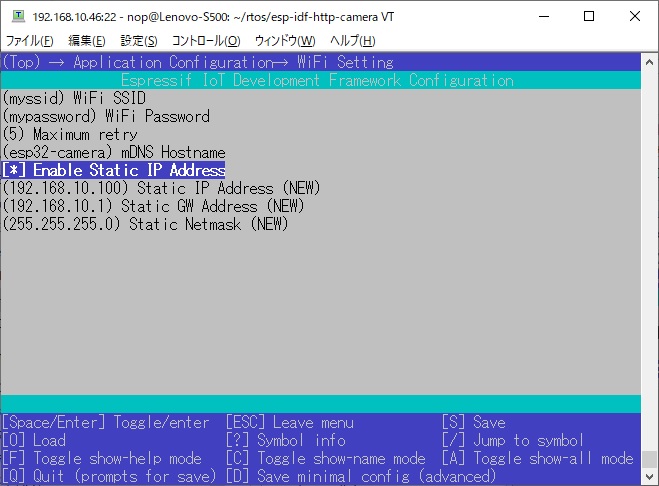
### HTTP Server Setting
Specify the IP address and port number of the http server.
You can use mDNS hostnames instead of IP addresses.
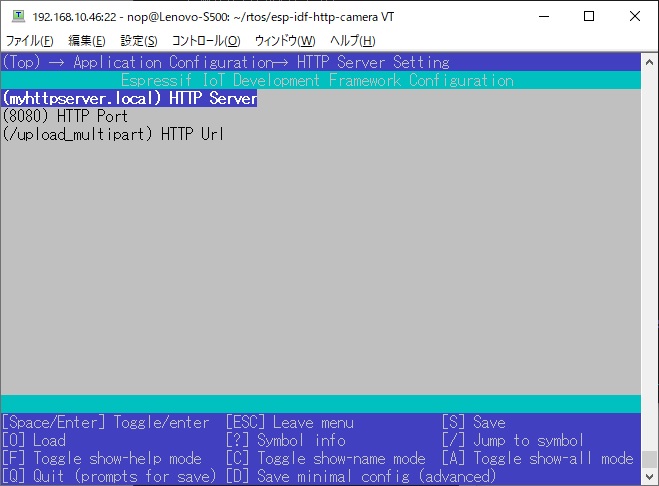
### Attached File Name Setting
You can select the file name to send to the HTTP server from the following.
- Always the same file name
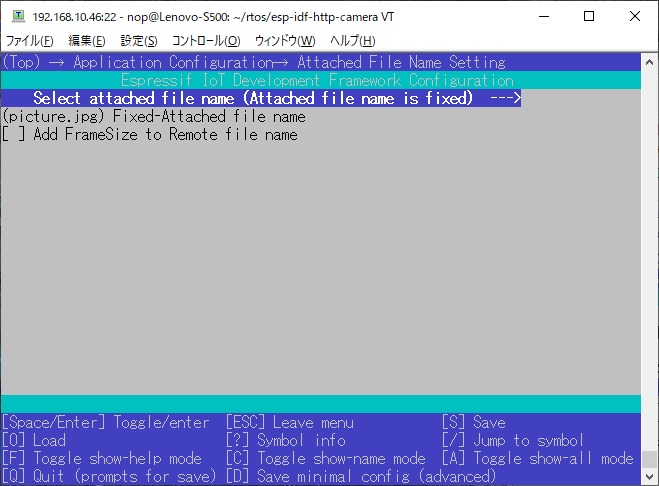
- File name based on date and time
When you choose date and time file name, you will need an NTP server.
The file name will be YYYYMMDD-hhmmss.jpg.
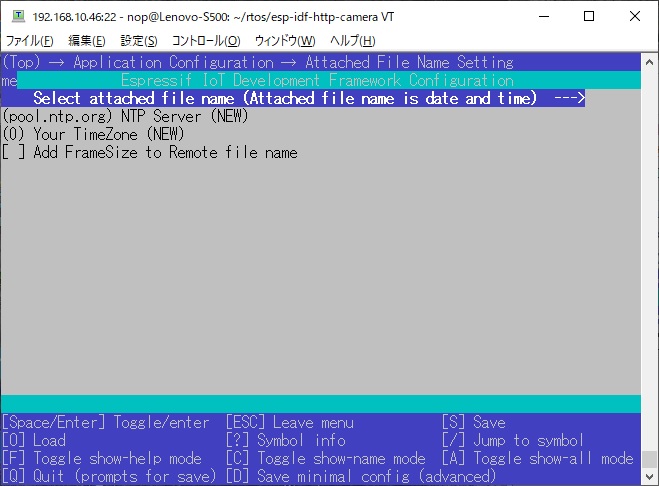
- Add FrameSize to Remote file Name
When this is enabled, FrameSize is added to remote file name like this.
`20210520-165740_800x600.jpg`
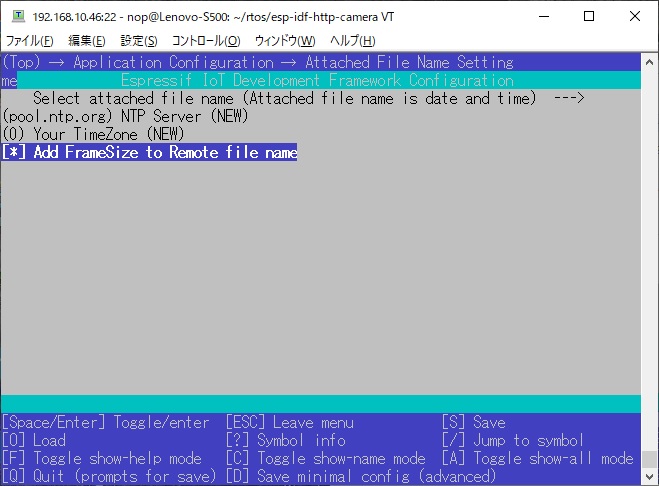
### Select Board

### Select Frame Size
Large frame sizes take longer to take a picture.
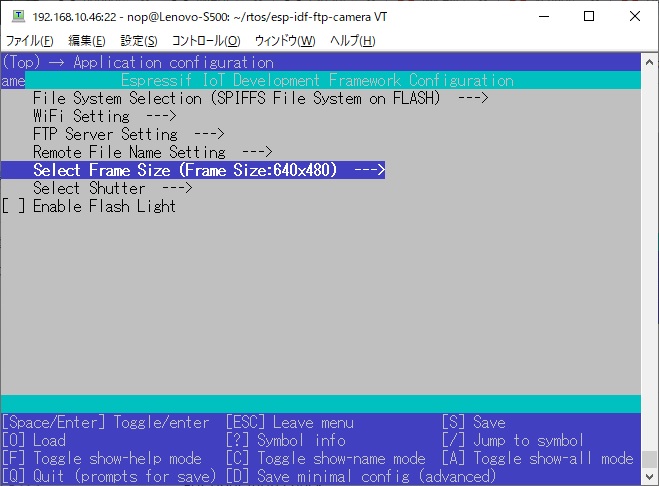
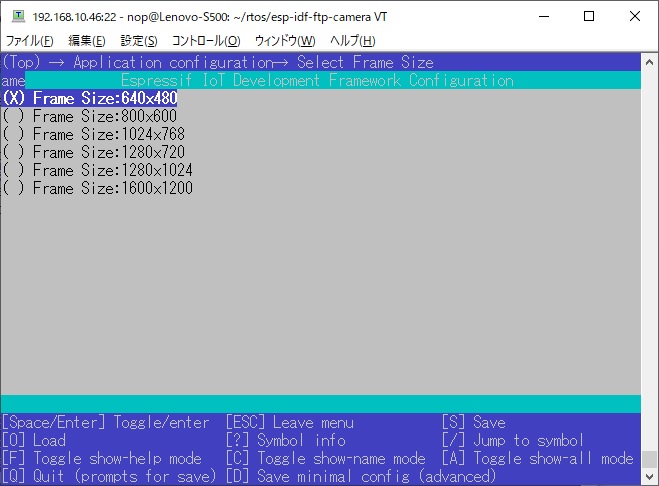
### Select Shutter
You can choose one of the following shutter methods
- Shutter is the Enter key on the keyboard
For operation check.
When using the USB port provided by the USB Serial/JTAG Controller Console, you need to enable the following line in sdkconfig.
```
CONFIG_ESP_CONSOLE_USB_SERIAL_JTAG=y
```
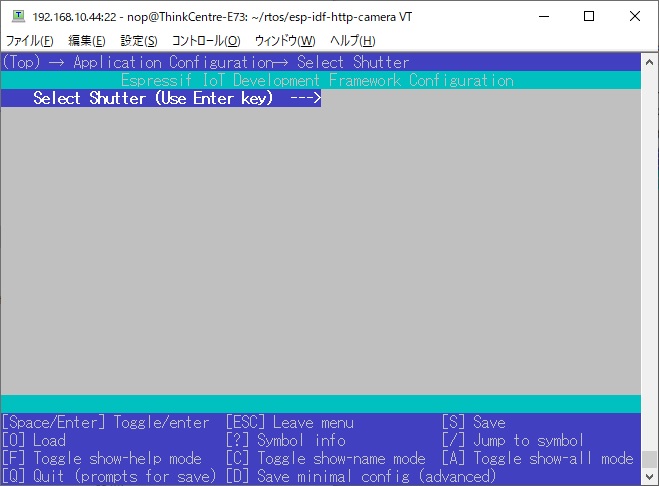
- Shutter is a GPIO toggle
- Initial Sate is PULLDOWN
The shutter is prepared when it is turned from OFF to ON, and a picture is taken when it is turned from ON to OFF.
- Initial Sate is PULLUP
The shutter is prepared when it is turned from ON to OFF, and a picture is taken when it is turned from OFF to ON.
I confirmed that the following GPIO can be used.
|GPIO|PullDown|PullUp|
|:-:|:-:|:-:|
|GPIO12|OK|NG|
|GPIO13|OK|OK|
|GPIO14|OK|OK|
|GPIO15|OK|OK|
|GPIO16|NG|NG|
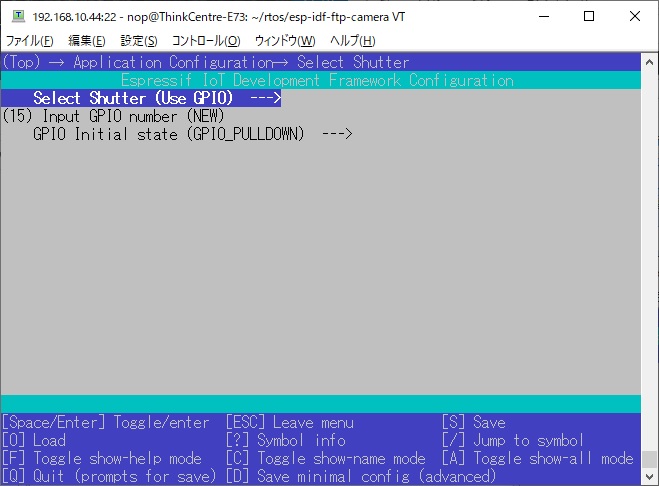
- Shutter is TCP Socket
ESP32 acts as a TCP server and listens for requests from TCP clients.
You can use tcp_send.py as shutter.
`python3 ./tcp_send.py`

- Shutter is UDP Socket
ESP32 acts as a UDP listener and listens for requests from UDP clients.
You can use this command as shutter.
`echo -n "take" | socat - UDP-DATAGRAM:255.255.255.255:49876,broadcast`
You can use udp_send.py as shutter.
Requires netifaces.
`python3 ./udp_send.py`

You can use these devices as shutters.

Click [here](https://github.com/nopnop2002/esp-idf-selfie-trigger) for details.
- Shutter is HTTP Request
ESP32 acts as a HTTP server and listens for requests from HTTP clients.
You can use this command as shutter.
`curl "http://esp32-camera.local:8080/take/picture"`
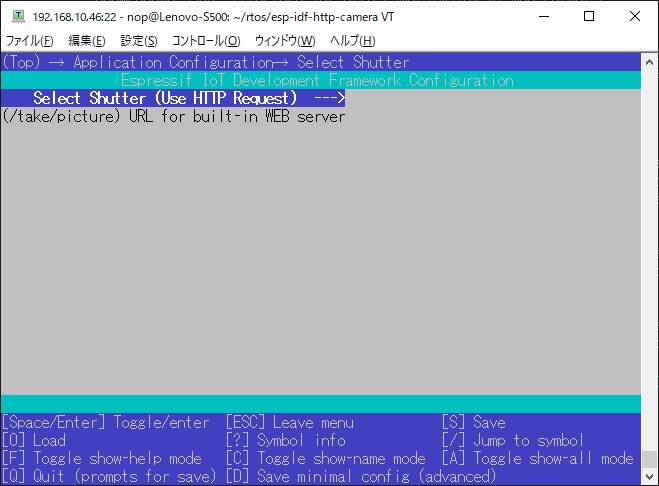
### Flash Light
ESP32-CAM by AI-Thinker have flash light on GPIO4.
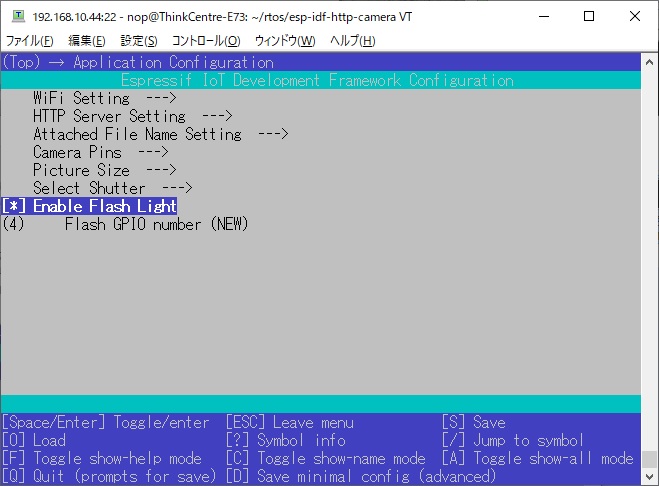
## PSRAM
When you use ESP32S3-WROVER CAM, you need to set the PSRAM type.

# View picture using Built-in WEB Server
ESP32 works as a web server.
You can view the pictures taken using the built-in WEB server.
Enter the ESP32's IP address and port number in the address bar of your browser.
You can connect using mDNS hostname instead of IP address.