https://github.com/nopnop2002/esp-idf-mqtt-camera
Take a picture and Publish it via MQTT
https://github.com/nopnop2002/esp-idf-mqtt-camera
esp-idf esp32 esp32-cam mqtt mqtt-client
Last synced: 9 months ago
JSON representation
Take a picture and Publish it via MQTT
- Host: GitHub
- URL: https://github.com/nopnop2002/esp-idf-mqtt-camera
- Owner: nopnop2002
- Created: 2019-10-12T00:44:58.000Z (about 6 years ago)
- Default Branch: master
- Last Pushed: 2025-03-01T00:43:47.000Z (10 months ago)
- Last Synced: 2025-03-17T09:05:03.237Z (9 months ago)
- Topics: esp-idf, esp32, esp32-cam, mqtt, mqtt-client
- Language: C
- Homepage:
- Size: 106 KB
- Stars: 19
- Watchers: 2
- Forks: 5
- Open Issues: 0
-
Metadata Files:
- Readme: README.md
Awesome Lists containing this project
README
# esp-idf-mqtt-camera
Take a picture and Publish it via MQTT.
This project use [this](https://components.espressif.com/components/espressif/esp32-camera) Camera Driver.



# Hardware requirements
ESP32 development board with OV2640 camera.
If you use other camera, edit sdkconfig.default.
From the left:
- Aithinker ESP32-CAM
- Freenove ESP32-WROVER CAM
- UICPAL ESPS3 CAM
- Freenove ESP32S3-WROVER CAM (Clone)

# Software requirements
ESP-IDF V5.0 or later.
ESP-IDF V4.4 release branch reached EOL in July 2024.
# Installation
For AiThinker ESP32-CAM, You have to use a USB-TTL converter.
|ESP-32|USB-TTL|
|:-:|:-:|
|U0TXD|RXD|
|U0RXD|TXD|
|GPIO0|GND|
|5V|5V|
|GND|GND|
```
git clone https://github.com/nopnop2002/esp-idf-mqtt-camera
cd esp-idf-mqtt-camera
idf.py set-target {esp32/esp32s3}
idf.py menuconfig
idf.py flash monitor
```
# Start firmware
For AiThinker ESP32-CAM, Change GPIO0 to open and press the RESET button.
# Configuration


## Wifi Setting
Set the information of your access point.

You can connect using the mDNS hostname instead of the IP address.

You can use static IP.

## MQTT Server Setting
MQTT broker is specified by one of the following.
- IP address
```192.168.10.20```
- mDNS host name
```mqtt-broker.local```
- Fully Qualified Domain Name
```broker.emqx.io```
jpeg files are sent as multiple messages.
When using a public broker like broker.emqx.io, some messages may be missing.
You can download the MQTT broker from [here](https://github.com/nopnop2002/esp-idf-mqtt-broker).

## Select Board

## Select Frame Size
Large frame sizes take longer to take a picture.


## Select Shutter
You can choose one of the following shutter methods
- Shutter is the Enter key on the keyboard
For operation check.
When using the USB port provided by the USB Serial/JTAG Controller Console, you need to enable the following line in sdkconfig.
```
CONFIG_ESP_CONSOLE_USB_SERIAL_JTAG=y
```

- Shutter is a GPIO toggle
- Initial Sate is PULLDOWN
The shutter is prepared when it is turned from OFF to ON, and a picture is taken when it is turned from ON to OFF.
- Initial Sate is PULLUP
The shutter is prepared when it is turned from ON to OFF, and a picture is taken when it is turned from OFF to ON.
I confirmed that the following GPIO can be used.
|GPIO|PullDown|PullUp|
|:-:|:-:|:-:|
|GPIO12|OK|NG|
|GPIO13|OK|OK|
|GPIO14|OK|OK|
|GPIO15|OK|OK|
|GPIO16|NG|NG|

- Shutter is TCP Socket
ESP32 acts as a TCP server and listens for requests from TCP clients.
You can use tcp_send.py as shutter.
`python3 ./tcp_send.py`

- Shutter is UDP Socket
ESP32 acts as a UDP listener and listens for requests from UDP clients.
You can use this command as shutter.
`echo -n "take" | socat - UDP-DATAGRAM:255.255.255.255:49876,broadcast`
You can use udp_send.py as shutter.
Requires netifaces.
`python3 ./udp_send.py`

You can use these devices as shutters.

Click [here](https://github.com/nopnop2002/esp-idf-selfie-trigger) for details.
- Shutter is MQTT Publish
ESP32 acts as an MQTT subscriber and listens to requests from MQTT publishes.
You can use mosquitto_pub as shutter.
```
mosquitto_pub -h your_broker -p 1883 -t "/take/picture" -m ""
```

## Flash Light
ESP32-CAM by AI-Thinker have flash light on GPIO4.

## PSRAM
When using ESP32S3, you need to set the PSRAM type according to the hardware.
ESP32S3-WROVER CAM has Octal Mode PSRAM.
UICPAL ESPS3 CAM has Quad Mode PSRAM.

# View pictures using opencv-python
You can use subscribe.py as image viewer.
```
python3 -m pip install -U wheel
python3 -m pip install 'paho-mqtt>=1.0.0,<2.0.0'
python3 -m pip install opencv-python
python3 ./subscribe.py --help
usage: subscribe.py [-h] [--host HOST] [--port PORT] [--topic TOPIC] [--output OUTPUT] [--timeout TIMEOUT]
options:
-h, --help show this help message and exit
--host HOST mqtt broker
--port PORT mqtt port
--topic TOPIC mqtt topic
--output OUTPUT output file name
--timeout TIMEOUT wait time for keyboard input[sec]
```
When timeout is specified, display the image for the specified number of seconds.
When timeout is not specified, the image will be displayed until the ESC key is pressed.
__Close the image window with the ESC key. Do not use the close button.__

This script works not only on Linux but also on Windows 10.
I used Python 3.9.13 for Windows.

# Save pictures using node.js
You can use saveFile.js to save pictures.
```
npm install mqtt
npm saveFile.js
```
# Take & view pictures using flask
Read [this](https://github.com/nopnop2002/esp-idf-mqtt-camera/tree/master/flask).
# Take & view pictures using android
Read [this](https://github.com/nopnop2002/esp-idf-mqtt-camera/tree/master/dash).
# Built-in WEB Server
ESP32 works as a web server.
You can check the photos taken using the built-in WEB server.
Enter the ESP32's IP address and port number in the address bar of your browser.
You can connect using mDNS hostname instead of IP address.
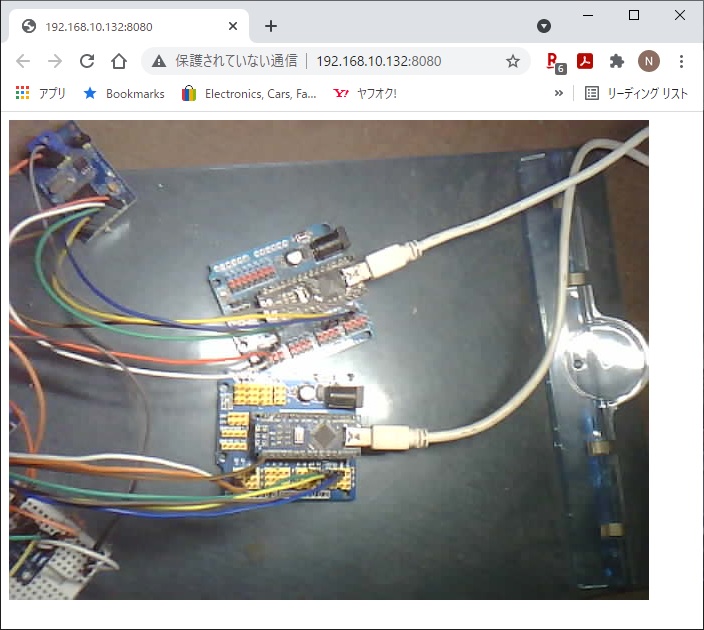
# MQTT client Example
Example code in various languages.
https://github.com/emqx/MQTT-Client-Examples
# References
https://github.com/nopnop2002/esp-idf-mqtt-broker
https://github.com/nopnop2002/esp-idf-mqtt-image-viewer
https://github.com/nopnop2002/esp-idf-mqtt-image-client