https://github.com/nopnop2002/raspberry-ili9325
Parallel TFT Shield Library for wiringPi
https://github.com/nopnop2002/raspberry-ili9325
ili9325 ili9327 ili9341 ili9342 ili9481 ili9486 ili9488 r61505u r61509v raspberrypi s6d1121 spfd5408 st7775 st7781 st7783 st7793 st7796 wiringpi xpt2046
Last synced: about 2 months ago
JSON representation
Parallel TFT Shield Library for wiringPi
- Host: GitHub
- URL: https://github.com/nopnop2002/raspberry-ili9325
- Owner: nopnop2002
- Created: 2017-04-08T14:31:34.000Z (over 8 years ago)
- Default Branch: master
- Last Pushed: 2024-02-13T22:08:14.000Z (almost 2 years ago)
- Last Synced: 2025-02-28T19:53:14.101Z (9 months ago)
- Topics: ili9325, ili9327, ili9341, ili9342, ili9481, ili9486, ili9488, r61505u, r61509v, raspberrypi, s6d1121, spfd5408, st7775, st7781, st7783, st7793, st7796, wiringpi, xpt2046
- Language: C
- Homepage:
- Size: 2.9 MB
- Stars: 64
- Watchers: 5
- Forks: 15
- Open Issues: 0
-
Metadata Files:
- Readme: README.md
Awesome Lists containing this project
README
# 8Bit/16Bit Parallel TFT Library for WiringPi
This is library for RaspberryPi.
You can use a TFT Shield for UNO R3.
This library can show a chart to TFT Shield.

Primarily, these TFT Shiled is the one for Arduino.
This may works with other boards like OrangePi/NanoPi.
# Supported TFT controllers:
## Generic 8bit Sheild
- ILI9320(240x320)
- ILI9325(240x320)
- ILI9341(240x320)
- ILI9342(240x320)
- ILI9481(320x480)
- ILI9486(320x480)
- ILI9488(320x480)
- SPFD5408(240x320 Same as ILI9320)
- R61505U(240x320 Same as ILI9320)
- R61509V(240x400)
- ST7781(240x320)
- ST7783(240x320 Same as ST7781)
- ST7793(240x400 Same as R61509)
- ST7796(320x480 Same as ILI9486)
## Generic 16bit Sheild
- ILI9341(240x320)
## OPEN-SMART Products
- OPEN-SMART ILI9225 TFT-Shield(176x220)
- OPEN-SMART ILI9327 TFT-Shield(240x400)
- OPEN-SMART ILI9340 TFT-Shield(240x320)
- OPEN-SMART S6D1121 16Pin-Parallel(240x320)
- OPEN-SMART ST7775 16Pin-Parallel(176x220 Same as ILI9225)
- OPEN-SMART ST7783 16Pin-Parallel(240x320)
- OPEN-SMART R61509V 16Pin-Parallel(240x400)
- OPEN-SMART ILI9488 16Pin-Parallel(320x400 Color inversion)
These are all 2.4 inch, 320x240 TFTs.

3.95 inches is almost twice as large as 2.4 inches.

These are OPEN-SMART 16Pin-Parallel Products.

----
# Software requirement
- WiringPi Library
This project uses the wiringPiSetup() function to initialize GPIOs.
If you use it on a board other than the RPI board, you may need to change the GPIO number.
As far as I know, there are these libraries.
- WiringPi for OrangePi
- WiringPi for OrangePi Zero
- WiringPi for OrangePi3
- WiringPi for BananaPi
- WiringPi for NanoPi
- WiringPi for Pine-64
----
# Wirering for 8Bit Parallel
|TFT||RPI|
|:-:|:-:|:-:|
|LCD_RST|--|Pin#7|
|LCD_CS|--|Pin#3|
|LCD_RS|--|Pin#5|
|LCD_WR|--|Pin#26|
|LCD_RD|--|Pin#28|
|LCD_D0|--|Pin#29|
|LCD_D1|--|Pin#31|
|LCD_D2|--|Pin#33|
|LCD_D3|--|Pin#35|
|LCD_D4|--|Pin#37|
|LCD_D5|--|Pin#32|
|LCD_D6|--|Pin#36|
|LCD_D7|--|Pin#38|
|5V|--|5V(*)|
|3.3V|--|3.3V(*)|
|GND|--|GND|
\*When a regulator(It's often AMS1117) is mounted on the back, it's operated 5V.
\*When a regulator is NOT mounted on the back, it's operated 3.3V.
__NOTE__
My R61509V has a regulator on the back.
Normally, a TFT with a regulator works at 5V, but my R61509V doesn't work unless I supply both 5V and 3.3V.
__NOTE__
You can change any pin.
Pin define is "pin.conf".
If you use a 26-pin header, you can use "pin.conf.26pin" instead of "pin.conf".
----
# Build
- for ILI9225
`make ILI9225`
- for ILI9320
`make ILI9320`
- for ILI9325
`make ILI9325`
- for ILI9327
`make ILI9327`
- for ILI9341
`make ILI9341`
- for ILI9342
`make ILI9342`
- for ILI9481
`make ILI9481`
- for ILI9486
`make ILI9486`
- for ILI9488
`make ILI9488`
- for ILI9488 Inversion Color
`make ILI9488-INVERT`
- for SPFD5408
`make SPFD5408`
- for R61505U
`make R61505U`
- for R61509V
`make R61509V`
- for S6D1121
`make S6D1121`
- for ST7775
`make ST7775`
- for ST7781
`make ST7781`
- for ST7783
`make ST7783`
- for ST7793
`make ST7793`
- for ST7796
`make ST7796`
----
# How to find the TFT driver name

The information provided by sellers on Ebay or AliExpress is largely incorrect.
You waste time if you don't choose the right driver.
There are many [variations](http://domoticx.com/arduino-shield-2-4-tft-lcd-touch/) of the 2.4 inch shield.
You can use [this](https://github.com/prenticedavid/MCUFRIEND_kbv/tree/master/examples/LCD_ID_readreg) to find out your driver.
This is for Arduino UNO.
Do not use this on the RPI as the GPIO on the RPI is not 5V tolerant.
__Never believe the seller's information.__
----
# Graphic support





# Fonts support

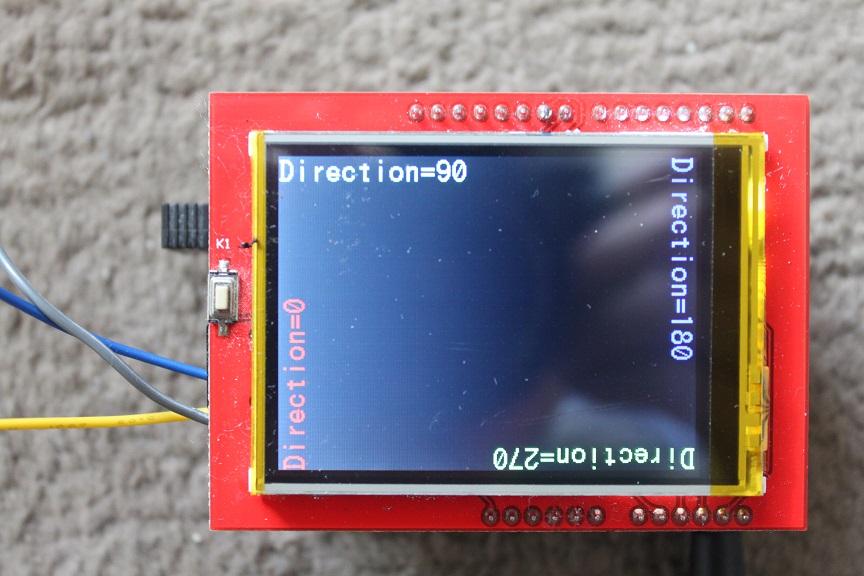



# Image support
JPEG file

PNG file

----
# Start Auto Demo
./demo
# Start Interpreter mode
You can change draw1.txt & draw2.txt & me.sh
`./draw draw1.txt`
`./draw draw2.txt`
`bash ./me.sh`

## Take animal picture from www.365calendar.net and display.
To use this, you need python3 and Pillow.
And reduce the security level of OpenSSL encryption.
```
$ sudo apt install libtiff5 libopenjp2-7
$ python -m pip install -U Pillow
$ sudo cp /usr/lib/ssl/openssl.cnf /usr/lib/ssl/openssl.cnf.old
$ sudo vi /usr/lib/ssl/openssl.cnf
#CipherString = DEFAULT@SECLEVEL=2
CipherString = DEFAULT@SECLEVEL=1
$ bash ./365calendar.sh
```

## Take wallpaper from bing and display
To use this, you need python3 and imagemagick.
```
$ sudo apt install imagemagick
$ bash ./bing_wallpaper.sh
```
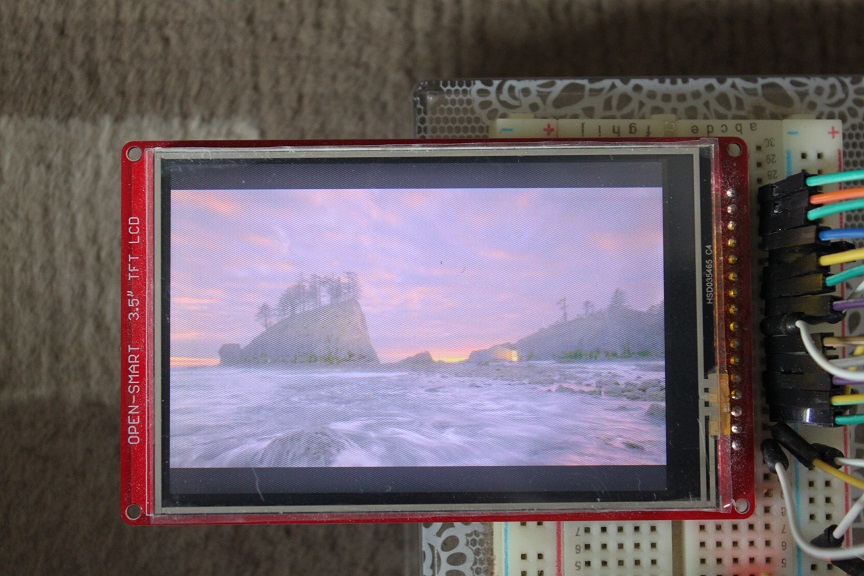
----
# Wirering for 16Bit Parallel
|TFT||RPI|
|:-:|:-:|:-:|
|LCD_RST|--|Pin#7|
|LCD_CS|--|Pin#3|
|LCD_RS|--|Pin#5|
|LCD_WR|--|Pin#26|
|LCD_RD|--|Pin#28|
|LCD_D0|--|Pin#29|
|LCD_D1|--|Pin#31|
|LCD_D2|--|Pin#33|
|LCD_D3|--|Pin#35|
|LCD_D4|--|Pin#37|
|LCD_D5|--|Pin#32|
|LCD_D6|--|Pin#36|
|LCD_D7|--|Pin#38|
|LCD_D8|--|Pin#13|
|LCD_D9|--|Pin#15|
|LCD_D10|--|Pin#16|
|LCD_D11|--|Pin#18|
|LCD_D12|--|Pin#8|
|LCD_D13|--|Pin#10|
|LCD_D14|--|Pin#40|
|LCD_D15|--|Pin#27|
|5V|--|5V(*)|
|3.3V|--|3.3V(*)|
|GND|--|GND|
\*When a regulator(It's often AMS1117) is mounted on the back, it's operated 5V.
\*When a regulator is NOT mounted on the back, it's operated 3.3V.
__NOTE__
You can change any pin.
Pin define is "pin.conf".
----
# Build
`cc -o demo demo.c fontx.c tft_lib.c driver/*.c -lwiringPi -lm -lpthread -DILI9341 -DP16BIT`
`cc -o draw draw.c fontx.c tft_lib.c driver/*.c -lwiringPi -lm -lpthread -DILI9341 -DP16BIT`
----
# Start Auto Demo
`./demo`
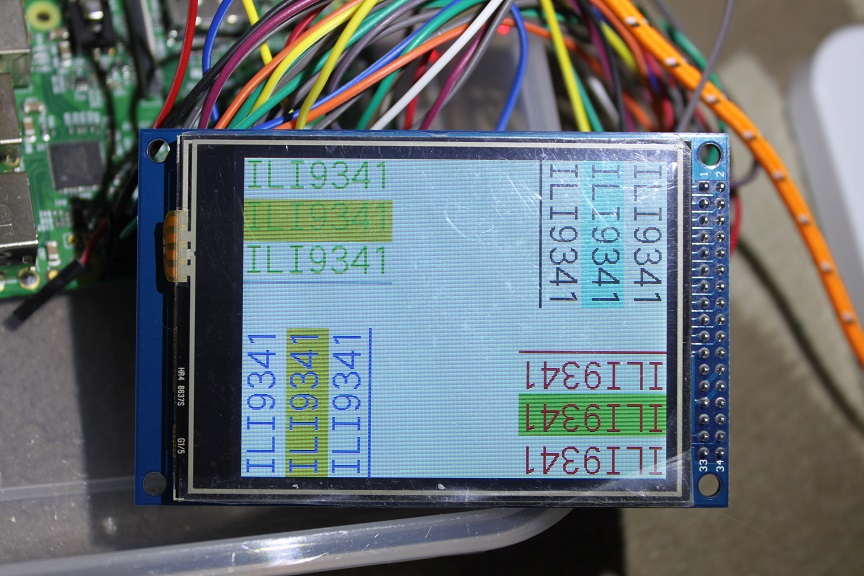

----
# SPI Touch Sensor

This module has SPI Touch Sensor.
So you can read touch position.
Use raspi-config to enable SPI.
Wirering for SPI-Touch sensor
|TFT||RPI|
|:-:|:-:|:-:|
|PEN|--|Pin#22(\*\*)|
|T_CS|--|Pin#24(\*\*)|
|MOSI|--|Pin#19(\*\*\*)|
|MISO|--|Pin#21(\*\*\*)|
|CLK|--|Pin#23(\*\*\*)|
\*\*It's defined in the source code.
#define SPI_CHANNEL 0 // /dev/spidev0.0
//#define SPI_CHANNEL 1 // /dev/spidev0.1
#define GPIO_PEN 6
\*\*\*Can't change
```
cc -o xpt xpt.c xpt2046.c -lwiringPi -lm -lpthread
sudo ./xpt
```
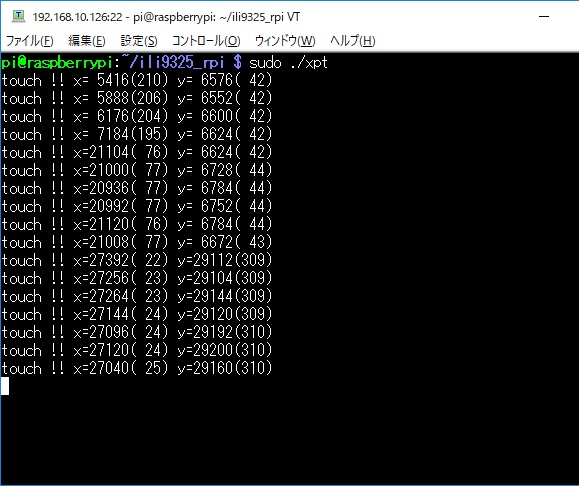
And you can operate Pi using touch sensor.
```
cc -o touch touch.c fontx.c tft_lib.c driver/ili9341.c xpt2046.c -lwiringPi -lm -lpthread -DILI9341 -DP16BIT
sudo ./touch
```
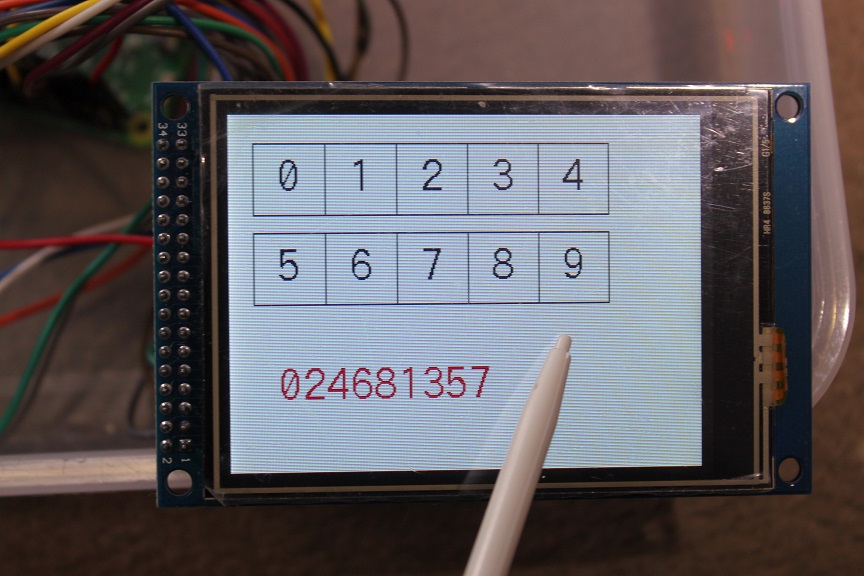
----
# 4-wire resistive touch screen
OPEN SMART products have 4-wire resistive touch screen, but Pi cannot use this because Pi cannot input analog.
---
# JPEG Decoder
This project uses [this](http://elm-chan.org/fsw/tjpgd/00index.html) JPEG library.
This can reduce the image to 1/2 1/4 1/8.
---
# PNG Decoder
I ported the pngle library from [here](https://github.com/kikuchan/pngle).
This can reduce the image to any size.
---