https://github.com/nordtheme/gnome-terminal
An arctic, north-bluish clean and elegant GNOME Terminal color theme.
https://github.com/nordtheme/gnome-terminal
bash cli color color-scheme color-theme colorscheme gnome gnome-terminal gnome-terminal-themes nord shell terminal theme zsh
Last synced: 3 months ago
JSON representation
An arctic, north-bluish clean and elegant GNOME Terminal color theme.
- Host: GitHub
- URL: https://github.com/nordtheme/gnome-terminal
- Owner: nordtheme
- License: mit
- Created: 2016-12-22T21:03:49.000Z (over 8 years ago)
- Default Branch: develop
- Last Pushed: 2023-12-03T11:47:07.000Z (over 1 year ago)
- Last Synced: 2024-08-20T21:17:21.553Z (11 months ago)
- Topics: bash, cli, color, color-scheme, color-theme, colorscheme, gnome, gnome-terminal, gnome-terminal-themes, nord, shell, terminal, theme, zsh
- Language: Shell
- Homepage: https://www.nordtheme.com/ports/gnome-terminal
- Size: 822 KB
- Stars: 488
- Watchers: 11
- Forks: 39
- Open Issues: 7
-
Metadata Files:
- Readme: readme.md
- Changelog: changelog.md
- License: license
- Codeowners: .github/codeowners
Awesome Lists containing this project
- awesome-nord - Gnome-terminal
- awesome-nord - Gnome-terminal
README
An arctic, north-bluish clean and elegant GNOME Terminal color theme.
Designed for a fluent and clear workflow based on the Nord color palette.
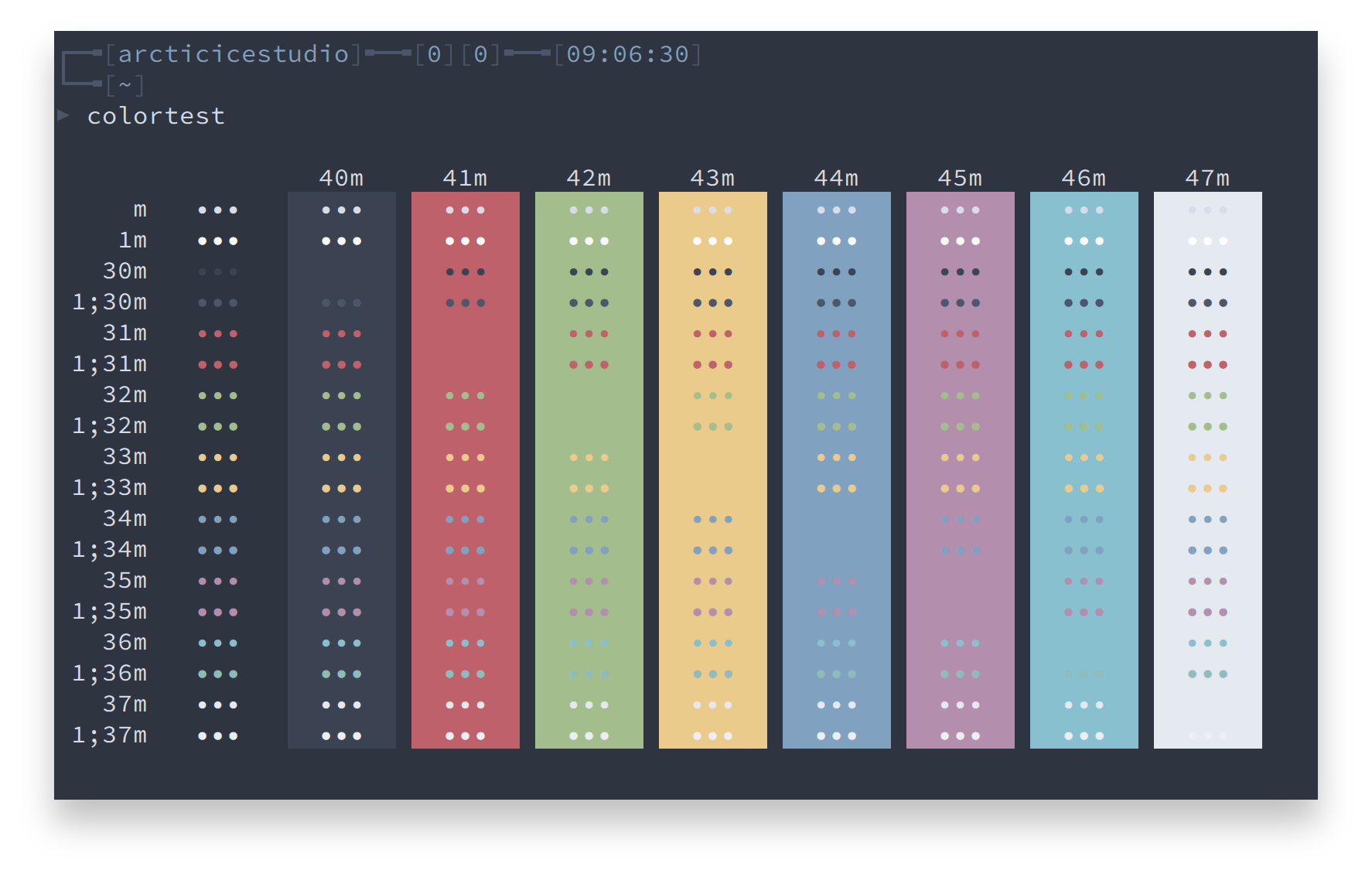
## Getting started
### Requirements
The installation script requires [`dconf`][dconf] and `uuidgen` ([`util-linux`][util-linux]) to be available on your _PATH_ to create a new profile and generate a random profile UUID.
Some distributions may require additional package(s):
- `dconf-tools` - transitional package for `dconf-cli` and `dconf-editor` ([Debian][debian-dconf-tools], [Mint][mint-dconf-tools], [Ubuntu][ubuntu-dconf-tools])
- `dconf-gsettings-backend` to ensure _GSettings_ compatibility ([Debian][debian-dconf-gsettings-backend], [Mint][mint-dconf-gsettings-backend], [Ubuntu][ubuntu-dconf-gsettings-backend])
- `dconf-cli` to ensure full CLI support ([Debian][debian-dconf-cli], [Mint][mint-dconf-cli], [Ubuntu][ubuntu-dconf-cli])
- `dconf-service` to ensure D-Bus support for the _GSettings_ backend ([Debian][debian-dconf-service], [Mint][mint-dconf-service], [Ubuntu][ubuntu-dconf-service])
- `uuid-runtime` to provide runtime components for the Universally Unique ID library ([Debian][debian-uuid-runtime], [Mint][mint-uuid-runtime], [Ubuntu][ubuntu-uuid-runtime])
The packages should be available for all distributions using the GNOME Terminal by default.
### Installation
1. Clone this repository
```sh
git clone https://github.com/nordtheme/gnome-terminal.git
cd nord-gnome-terminal/src
```
2. Run the [`nord.sh`](https://github.com/nordtheme/gnome-terminal/blob/develop/src/nord.sh) shell script to start the automated installation.
A list of available options can be shown with `-h`, `--help`.
```sh
./nord.sh --help
```
**Usage**: `nord.sh [OPTIONS]`
- `-h`, `--help` - Shows the help
- `-l`, `--loglevel `, `--loglevel=` - Set the log level
- `0` _ERROR_
- `1` _WARNING_
- `2` _SUCCESS_ (default)
- `3` _INFO_
- `4` _DEBUG_
- `-p`, `--profile `, `--profile=` - The name of the profile to install the theme to. If not specified a new profile as clone of the _default_ profile will be created.
### Profile Handling
The script detects available profiles and
- **clones the default profile if no specific profile has been specified** - this ensures that no custom profile colors are overriden
- **allows to install the theme for a specific profile** - the name of the profile the theme should be installed to can be passed using the `-p`/`--profile` option
- **handles already existing Nord profiles via version comparison** - if the _Nord_ profile already exists and the script version is less than the installed version a confirmation is shown whether to override the theme of abort the installation, otherwise the profile will be
- **updated** if the script version is **greater than** the installed version
- **reinstalled** if the installed version is **equal to** the script version
### Log Level
The script provides a `-l`/`--loglevel` option to allow to define the log level. Available levels are
- `0` _ERROR_ - The script will run in _silent mode_, only error messages are shown
- `1` _WARNING_ - Shows _warning_ messages
- `2` _SUCCESS_ (default) - Shows _success_ messages
- `3` _INFO_ - Shows additional _information_ messages
- `4` _DEBUG_ - Runs the script in _debug mode_ showing additional debug messages
### Activation
#### Set as default profile
1. Open the _Preferences_
2. Switch to the _Profiles_ tab
3. Select `Nord` from the drop-down menu labeled with _Profile used when launching a new terminal_
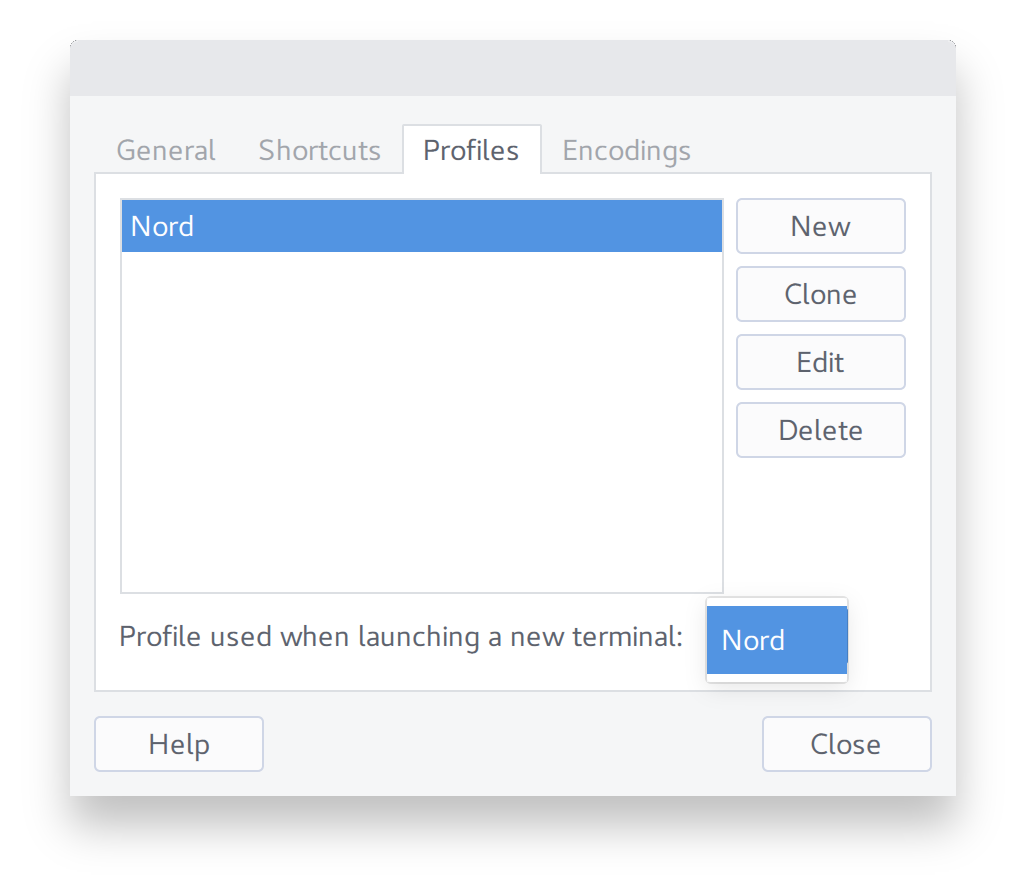
#### Lazy profile change
1. Right-click anywhere inside the terminal window to open the context menu
2. Hover over _Profiles_ and select `Nord`
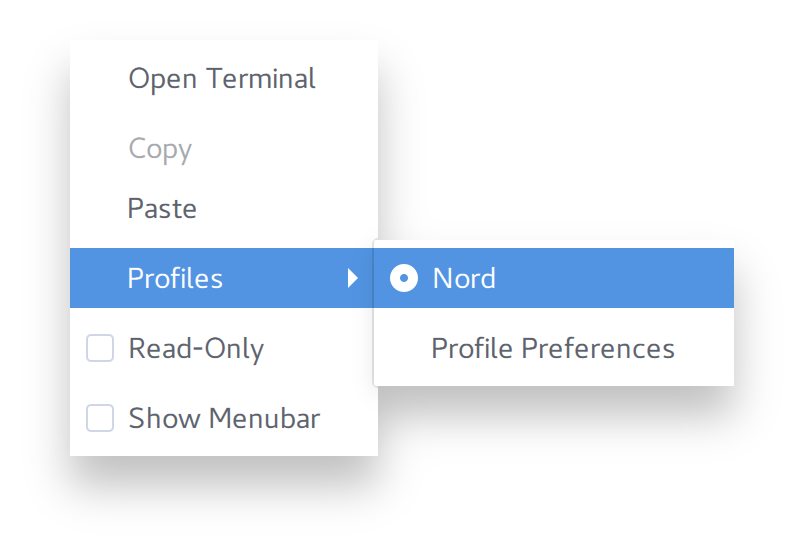
## Screenshots
htop
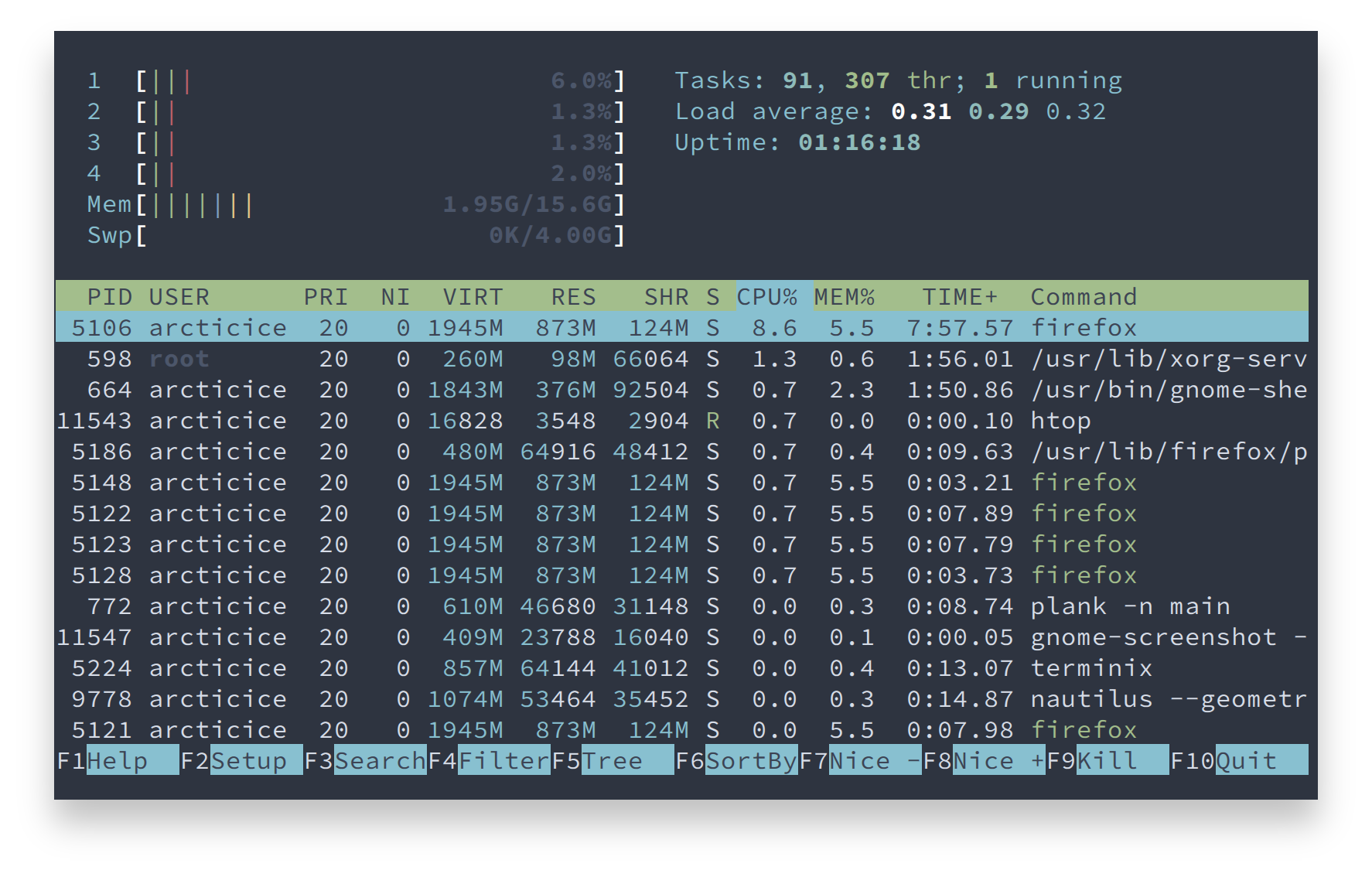
### Contribution
Please report issues/bugs, feature requests and suggestions for improvements to the [issue tracker](https://github.com/nordtheme/gnome-terminal/issues).

Copyright © 2016-present Sven Greb
[dconf]: https://wiki.gnome.org/Projects/dconf
[debian-dconf-cli]: https://packages.debian.org/search?keywords=dconf-cli
[debian-dconf-gsettings-backend]: https://packages.debian.org/search?keywords=dconf-gsettings-backend
[debian-dconf-service]: https://packages.debian.org/search?keywords=dconf-service
[debian-dconf-tools]: https://packages.debian.org/search?keywords=dconf-tools
[debian-uuid-runtime]: https://packages.debian.org/search?keywords=uuid-runtime
[mint-dconf-cli]: https://community.linuxmint.com/software/view/dconf-cli
[mint-dconf-gsettings-backend]: https://community.linuxmint.com/software/view/dconf-gsettings-backend
[mint-dconf-service]: https://community.linuxmint.com/software/view/dconf-service
[mint-dconf-tools]: https://community.linuxmint.com/software/view/dconf-tools
[mint-uuid-runtime]: https://community.linuxmint.com/software/view/uuid-runtime
[ubuntu-dconf-cli]: https://packages.ubuntu.com/search?keywords=dconf-cli
[ubuntu-dconf-gsettings-backend]: https://packages.ubuntu.com/search?keywords=dconf-gsettings-backend
[ubuntu-dconf-service]: https://packages.ubuntu.com/search?keywords=dconf-service
[ubuntu-dconf-tools]: https://packages.ubuntu.com/search?keywords=dconf-tools
[ubuntu-uuid-runtime]: https://packages.ubuntu.com/search?keywords=uuid-runtime
[util-linux]: https://www.kernel.org/pub/linux/utils/util-linux








