https://github.com/nstevens1040/get-apartmentlistings
Aggregates search results from apartmentfinder.com, apartmentsearch.com, forrent.com, hotpads.com, mynewplace.com, padmapper.com, rentcafe.com, trulia.com, walkscore.com, zillow.com, and zumper.com.
https://github.com/nstevens1040/get-apartmentlistings
apartment apartmentfinder apartmentsearch csharp forrent hotpads listings mynewplace padmapper powershell rentcafe trulia walkscore windows windows-10 windows-powershell zillow zumper
Last synced: about 1 month ago
JSON representation
Aggregates search results from apartmentfinder.com, apartmentsearch.com, forrent.com, hotpads.com, mynewplace.com, padmapper.com, rentcafe.com, trulia.com, walkscore.com, zillow.com, and zumper.com.
- Host: GitHub
- URL: https://github.com/nstevens1040/get-apartmentlistings
- Owner: nstevens1040
- Created: 2021-04-03T05:40:12.000Z (over 4 years ago)
- Default Branch: main
- Last Pushed: 2021-07-11T13:33:57.000Z (over 4 years ago)
- Last Synced: 2025-03-05T07:18:27.377Z (9 months ago)
- Topics: apartment, apartmentfinder, apartmentsearch, csharp, forrent, hotpads, listings, mynewplace, padmapper, powershell, rentcafe, trulia, walkscore, windows, windows-10, windows-powershell, zillow, zumper
- Language: PowerShell
- Homepage:
- Size: 11 MB
- Stars: 1
- Watchers: 1
- Forks: 0
- Open Issues: 1
-
Metadata Files:
- Readme: README.md
Awesome Lists containing this project
README
# Get-ApartmentListings
Aggregates search results from:
- apartmentfinder.com
- apartmentsearch.com
- forrent.com
- hotpads.com
- mynewplace.com
- padmapper.com
- rentcafe.com
- trulia.com
- walkscore.com
- zillow.com
- and zumper.com
This script uses **[excel2table](https://github.com/pyexcel/excel2table)** to create the final table of results.
# Usage
This script will only work using **Windows PowerShell** and will not work with PowerShell Core.
I've tested and confirmed that the script runs without error using **Windows PowerShell 5.1.14393.4467**.
**Fair warning:** the script **may take over one hour** to complete, depending on the city you're conducting your search in (Chicago, IL took 1 hour, 42 minutes, & 52 seconds and produced 7094 results). The purpose of this script is not to *quickly* gather apartment listing results, but to gather apartment listings and their granular details. That being said, the script will use 4 threads only because **my** CPU has four cores. Additionally, my machine has 12GB RAM so it's hard to say how well it will perform with any amount of RAM less than 12GB as I have seen the script's memory usage jump over 2GB in some cases.
You may also see a bunch of warnings like these:
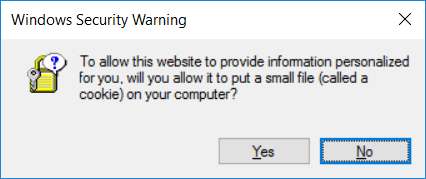
My experience is, although they are annoying, they aren't pointing to anything erroneous, harmful, or compromising.
I just close them all.
Before you begin, you will need these environment variables set up:
- **[Google Places](https://developers.google.com/places/web-service/get-api-key)** - GooglePlaces_API_Key
- **[Google Distance](https://developers.google.com/maps/documentation/distance-matrix/get-api-key)** - GoogleDistance_API_Key
- **[Google GeoCode](https://developers.google.com/maps/documentation/geocoding/get-api-key)** - GoogleGeoCode_API_Key
1. Launch Windows PowerShell
2. Clone this repo and change directory to the repo's root folder.
```ps1
git clone https://github.com/nstevens1040/Get-ApartmentListings.git
cd .\Get-ApartmentListings\
```
3. Run the script (example below).
```ps1
. .\Get-ApartmentListings.ps1 -City Chicago -State_Code IL -Keep_csv_file -Commute_To '1060 W Addison St, Chicago, IL 60613'
```
I'll write more about the parameters if necessary, but for now I'll rely on the idea that they are, more or less, self explanatory.
- **City** - The city you're conducting your search in.
- **State_Code** - The state where you're conducting your search formatted as a two-character state code (ex. Illinois is IL, California is CA, New York is NY, etc.)
- **Keep_csv_file** - The database that is generated from the results gets converted to a datatable and exported as a CSV file so that it can be used as input for **excel2table.exe** to create a nice HTML table. This switch tells the script **not** to delete the CSV file, because otherwise it will.
- **Commute_To** - Optional parameter to include a **string address** to where you expect to be commuting regularly so that a **commute time** column will be included in the results as a sortable member.
4. View your results. The final table of results will be an HTML file located at ```%USERPROFILE%\Desktop\AllListings.html``` or ```C:\Users\%USERNAME%\Desktop\AllListings.html```. The filename may vary if you've run the script more than once without deleting the results from the last time you ran the script.