Ecosyste.ms: Awesome
An open API service indexing awesome lists of open source software.
https://github.com/obsidiansoft-io/sublime-sourcegear-vault
This is a Sublime Text plugin that allows to have an interface between Vault and Sublime.
https://github.com/obsidiansoft-io/sublime-sourcegear-vault
Last synced: 5 days ago
JSON representation
This is a Sublime Text plugin that allows to have an interface between Vault and Sublime.
- Host: GitHub
- URL: https://github.com/obsidiansoft-io/sublime-sourcegear-vault
- Owner: obsidiansoft-io
- License: mit
- Created: 2017-07-09T19:38:21.000Z (over 7 years ago)
- Default Branch: master
- Last Pushed: 2017-07-12T16:01:17.000Z (over 7 years ago)
- Last Synced: 2024-11-07T22:26:15.732Z (about 2 months ago)
- Language: Python
- Homepage: http://betinho89.com/sublime-sourcegear-vault/
- Size: 45.9 KB
- Stars: 0
- Watchers: 2
- Forks: 0
- Open Issues: 0
-
Metadata Files:
- Readme: README.md
- License: LICENSE
Awesome Lists containing this project
README
[Home Page](http://betinho89.com/sublime-sourcegear-vault/)
# Source Gear - Vault for Sublime text
## About
This is a Sublime Text plugin that allows to have an interface between Vault and Sublime.

The plugin allows you to perform five frequently used Vault operations.
1. `Get Latest version`. Retrieve the latest version of files or folders in the repository.
2. `Check out`. Checkout files from the repository.
3. `Check in`. Commit the items in the pending changeset list specified by repositorypath(s).
4. `Undo Check out`. Undo a checkout, reverting changes back to the data in the repository.
5. `Properties`. Display the properties of the latest version from a file or folder.
## Installation
First of all, be sure you have [Vault Client](https://sourcegear.com/vault/downloads.html).
With [Package Control](http://wbond.net/sublime_packages/package_control):
1. Run “Package Control: Add Repository” command, paste the github URL `https://github.com/betinho89/sublime-sourcegear-vault/`.
2. Run “Package Control: Install Package” command, then find and install `sublime-sourcegear-vault plugin`.
2. Restart ST editor (if required)
Manually:
1. Clone or [download](https://github.com/betinho89/sublime-sourcegear-vault/archive/master.zip) git repo into your packages folder (in ST, find Browse Packages... menu item to open this folder)
2. Restart ST editor (if required)
## Options
```javascript
{
// Server and authentication information
"host": "", // Hostname of the server to connect to.
"ssl": false, // Enables SSL for server connection.
"username": "", // Username to use when connecting to server.
"password": "", // Password to use when connecting to server.
"repositoryname": "", // Repository to connect to.
"vault_path": "", // Replace with your own path to vault.exe
"show_success": true // Enables or disables a message to be displayed after each operation
}
```
## Key Binds
| Windows | Command |
|---------|---------|
|CtrlAltG|Get Latest version
|CtrlAltO|Check out
|CtrlAltI|Check in
|CtrlAltZ|Undo Check out
|CtrlAltL|Properties
## Usage
- **Open Vault at File** via the editor context menu.

- **Open Vault at Project Folder** via the sidebar context menu.

## Common problems
1. Vault path not found, in Windows the path need have double slashe `\\`.
2. Add "vault.exe" to the list of allowed applications in your antivirus.
## License
Licensed under the MIT license.
## Donations
If you like this plugin and want to show your appreciation, you can buy me a coffee.
[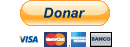](https://www.paypal.com/cgi-bin/webscr?cmd=_s-xclick&hosted_button_id=5BMAPEVBX9SJJ)