https://github.com/oi-contrib/snipio.js
支持截图、编辑和保存到本地功能,且可扩展
https://github.com/oi-contrib/snipio.js
drawio snipping
Last synced: 25 days ago
JSON representation
支持截图、编辑和保存到本地功能,且可扩展
- Host: GitHub
- URL: https://github.com/oi-contrib/snipio.js
- Owner: oi-contrib
- License: mit
- Created: 2024-04-03T17:19:46.000Z (over 1 year ago)
- Default Branch: master
- Last Pushed: 2024-04-04T15:38:54.000Z (over 1 year ago)
- Last Synced: 2024-05-05T11:42:32.916Z (over 1 year ago)
- Topics: drawio, snipping
- Language: JavaScript
- Homepage: https://oi-contrib.github.io/Snipio.js
- Size: 34.2 KB
- Stars: 2
- Watchers: 2
- Forks: 0
- Open Issues: 0
-
Metadata Files:
- Readme: README.md
- Changelog: CHANGELOG
- Funding: .github/FUNDING.yml
- License: LICENSE
- Authors: AUTHORS.txt
Awesome Lists containing this project
README
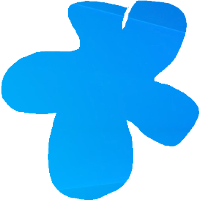
# [Snipio.js](https://github.com/oi-contrib/Snipio.js)
支持截图、编辑和保存到本地功能,且可扩展

## 如何使用?
首先需要进行安装:
```
npm install --save snipio.js
```
然后在项目中引入:
```js
import Snipio from 'snipio.js'
Snipio({
/**
* 启动后是否需要先让用户截图,可选
* 1、h5 页面截图方式
* 2、system 系统截图方式
* 3、none 不截图(默认值)
*/
snipping: "h5"
})
```
当然,你也可以使用CDN的方式:
```html
```
然后,在代码开头启动:
```js
Snipio({
snipping: "system"
})
```
### 使用html2canvas截图
> 0.2.0 新增
截取屏幕你也可以选择使用`html2canvas`,只需要:
```js
Snipio({
snipping: "html2canvas",
html2canvas
});
```
### 扩展工具箱
你可以通过下面方式,扩展工具按钮:
```js
Snipio({
tool: [{
label: "确认",
callback: function () {
console.log("你点击了确认按钮!");
}
}]
})
```
上面我们就给工具箱添加了一个确定按钮。
如果你希望添加的按钮进行更复杂的业务处理,比如类似“画笔”或“马赛克”,你可以这样:
```js
Snipio({
tool: [{
label: "马赛克",
// v0.2.0 新增
drawHistroy:{
mosaic:function(history){}
},
callback: function () {
return {
on:{
mouseDown:function(event){},
mouseMove:function(event){},
mouseUp:function(event){}
}
}
},
hold: true
}]
})
```
其中on的事件会主动触发。
> 具体代码你可以查看:[./src/toolbox/index.js](./src/toolbox/index.js)
此外,包括on及其下面的mouseDown等在内的所有配置都可选,且其中的this均一致,格式如下:
```js
this = {
// 截图
base64:String,
// 画布节点
view: Element,
// 画布尺寸
width: Number,
height: Number,
// 画笔
painter,
// 历史记录
history: Array,
// 绘制历史记录,v0.2.0 新增
drawHistroy: Function,
// 关闭
close: Function,
// 获取当前画布base64
toDataURL: Function
}
```
你可以借助这个this来获取或修改当前的信息等。
## 版权
MIT License
Copyright (c) [zxl20070701](https://zxl20070701.github.io/notebook/home.html) 走一步,再走一步


