https://github.com/olucaslopes/streamlit-paste-button
Paste an image with a button click and do whatever you want in your streamlit app!
https://github.com/olucaslopes/streamlit-paste-button
streamlit streamlit-component
Last synced: 5 months ago
JSON representation
Paste an image with a button click and do whatever you want in your streamlit app!
- Host: GitHub
- URL: https://github.com/olucaslopes/streamlit-paste-button
- Owner: olucaslopes
- License: mit
- Created: 2023-12-29T09:49:51.000Z (over 1 year ago)
- Default Branch: main
- Last Pushed: 2024-01-10T07:14:27.000Z (over 1 year ago)
- Last Synced: 2024-04-24T14:29:43.222Z (about 1 year ago)
- Topics: streamlit, streamlit-component
- Language: Python
- Homepage: https://paste-button.streamlit.app/
- Size: 1.01 MB
- Stars: 4
- Watchers: 1
- Forks: 2
- Open Issues: 2
-
Metadata Files:
- Readme: README.md
- License: LICENSE
Awesome Lists containing this project
README
# Streamlit - Paste Button
[](https://paste-button.streamlit.app/)
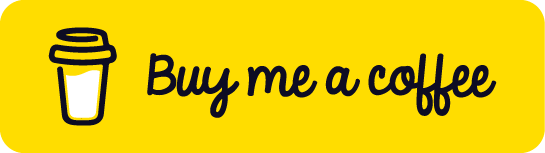
[](https://pypi.org/project/streamlit-paste-button/)
[](https://pypi.org/project/streamlit-paste-button/)



Streamlit component that allows you to paste images from your clipboard into your app with a button click.
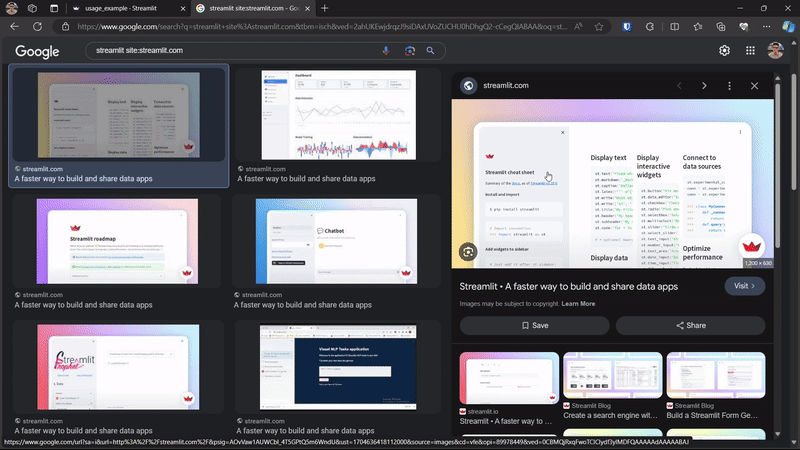
## Installation instructions
```sh
pip install streamlit-paste-button
```
## Browser support
- The browser must support the [Clipboard API](https://developer.mozilla.org/en-US/docs/Web/API/Clipboard_API).
- Secure contexts (HTTPS) are required for clipboard access in most browsers.
## API Reference
### `paste_image_button`
Create a button that can be used to paste an image from the clipboard.
```
streamlit_paste_button.paste_image_button(
label: str,
text_color: Optional[str] = "#ffffff",
background_color: Optional[str] = "#3498db",
hover_background_color: Optional[str] = "#2980b9",
key: Optional[str] = 'paste_button',
errors: Optional[str] = 'ignore'
) -> PasteResult
```
- `label` : str, required
- The text to display on the button.
- `text_color` : str, optional
- The color of the text on the button.
- Default: `#ffffff`
- `background_color` : str, optional
- The background color of the button.
- Default: `#3498db`
- `hover_background_color` : str, optional
- The background color of the button when the mouse is hovering over it.
- Default: `#2980b9`
- `key` : str, optional
- An optional string to use as the unique key for the widget.
- Default: `paste_button`
- `errors` : str, optional
- Determines how errors are handled.
- Default: `ignore`
- Possible values:
- `ignore` : Ignores errors.
- `raise` : Display errors as `st.error` messages.
### `PasteResult`
The result of a paste operation.
#### Attributes
- `image_data` : PIL.Image.Image or None
- The image data that was pasted.
- If no image was pasted, this will be `None`.
## Usage Examples
### Basic Example
Create a paste button that displays the pasted image when clicked.
```python
import streamlit as st
from streamlit_paste_button import paste_image_button as pbutton
paste_result = pbutton("📋 Paste an image")
if paste_result.image_data is not None:
st.write('Pasted image:')
st.image(paste_result.image_data)
```
### Customizing the button
Create a paste button with a custom label and colors.
```python
from streamlit_paste_button import paste_image_button as pbutton
paste_result = pbutton(
label="📋 Paste an image",
text_color="#ffffff",
background_color="#FF0000",
hover_background_color="#380909",
)
```
### Handling errors
Create a paste button that displays errors as `st.error` messages.
```python
from streamlit_paste_button import paste_image_button as pbutton
paste_result = pbutton(
label="📋 Paste an image",
errors="raise",
)
```
### Converting the PasteResult
PasteResult is a PIL.Image.Image object. It can be manipulated as such.
```python
from streamlit_paste_button import paste_image_button as pbutton
import io
import base64
import numpy as np
paste_result = pbutton("📋 Paste an image")
if paste_result.image_data is not None:
# Convert to bytes
img_bytes = io.BytesIO()
paste_result.image_data.save(img_bytes, format='PNG')
img_bytes = img_bytes.getvalue() # Image as bytes
# Convert to base64
img_b64 = base64.b64encode(img_bytes).decode('utf-8') # Image as base64
# Convert to numpy array
img_np = np.array(paste_result.image_data) # Image as numpy array
```