Ecosyste.ms: Awesome
An open API service indexing awesome lists of open source software.
https://github.com/omiyagames/omiya-games-web-security
Collection of tools for WebGL security
https://github.com/omiyagames/omiya-games-web-security
inspector omiya-games openupm security security-tools unity unity2d unity3d webgl
Last synced: 2 months ago
JSON representation
Collection of tools for WebGL security
- Host: GitHub
- URL: https://github.com/omiyagames/omiya-games-web-security
- Owner: OmiyaGames
- License: mit
- Created: 2020-05-20T16:30:34.000Z (over 4 years ago)
- Default Branch: main
- Last Pushed: 2024-09-03T20:59:58.000Z (5 months ago)
- Last Synced: 2024-11-10T17:46:07.540Z (2 months ago)
- Topics: inspector, omiya-games, openupm, security, security-tools, unity, unity2d, unity3d, webgl
- Language: C#
- Size: 1.07 MB
- Stars: 9
- Watchers: 5
- Forks: 3
- Open Issues: 1
-
Metadata Files:
- Readme: README.md
- Changelog: CHANGELOG.md
- Funding: .github/FUNDING.yml
- License: LICENSE.md
Awesome Lists containing this project
README
# [Omiya Games](https://www.omiyagames.com/) - Web Security
[](https://openupm.com/packages/com.omiyagames.web.security/) [](https://omiyagames.github.io/omiya-games-web-security/) [](https://ko-fi.com/I3I51KS8F)
**Web Security** is a Github package [Omiya Games](https://www.omiyagames.com/) uses to peform various security features for WebGL builds. This includes:
### Web Location Checker
A script that verifies the build is running on the correct host. Attach to a `GameObject` like any other `MonoBehavior`, then call the coroutine, `CheckDomainList()`, from another script. For example, one can create a script with the method below, then attach it to the same `GameObject` the `WebLocationChecker` is on:
```csharp
IEnumerator Start()
{
// Verify the domain
WebLocationChecker checker = GetComponent();
yield return StartCoroutine(checker.CheckDomainList());
// Check if the domain was verified
if(checker.CurrentState == WebLocationChecker.State.DomainMatched)
{
// Change scene to the main menu
SceneManager.LoadScene("Main menu");
}
}
```
The script contains the following inspector fields:
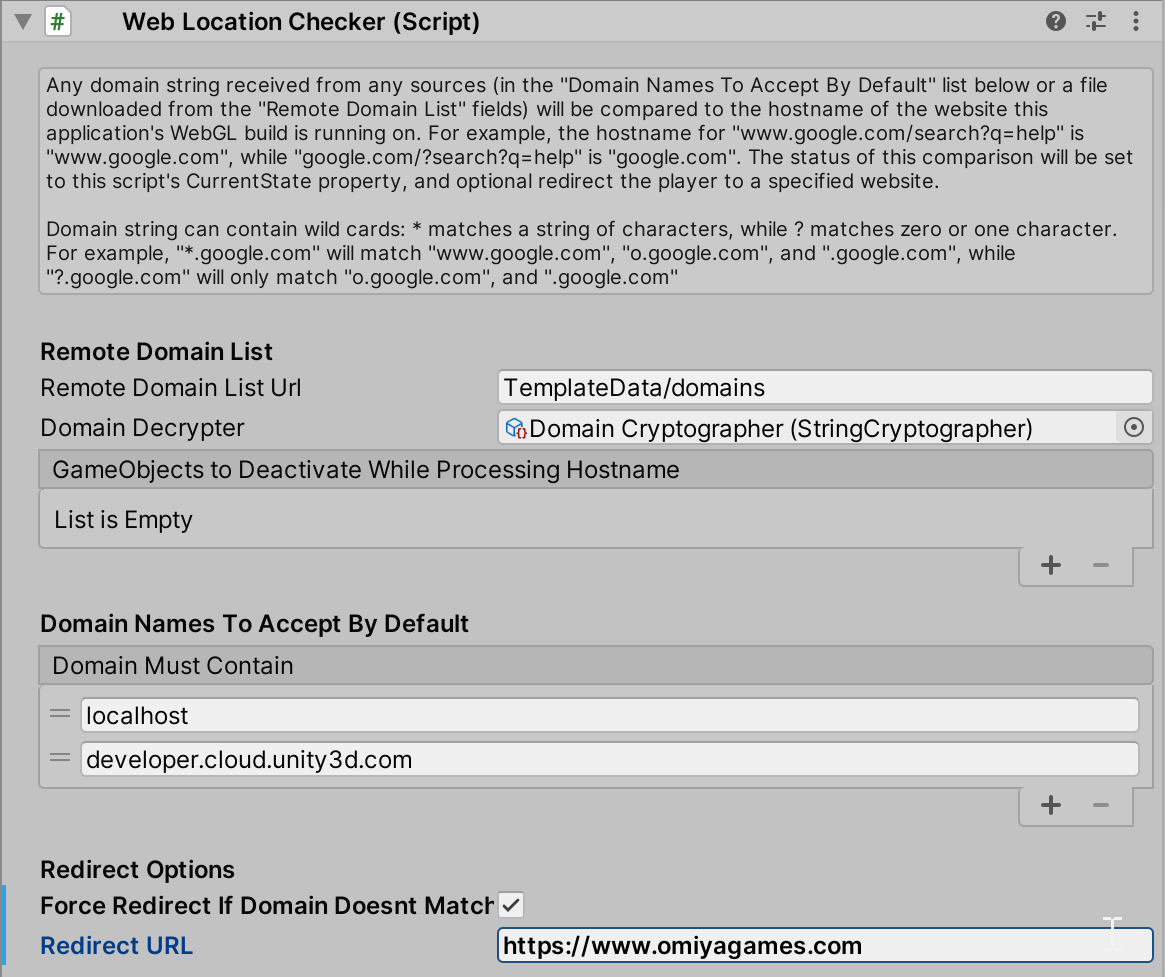
| Field | Required? | Description |
|--------------------------- |:----------------------------: |------------- |
| Remote Domain List Url | No | The path to download a [`DomainList`](https://omiyagames.github.io/omiya-games-cryptography/manual/domain-list.html), relative to the root of the WebGL build (typically where `index.html` is in). The strings in the `DomainList` will be used to match the domain the build is running on, *in addition to* strings listed in `Domain Must Contain`. Leave empty if no file should be downloaded. |
| Domain Decrypter | No | The [`StringCryptographer`](https://omiyagames.github.io/omiya-games-cryptography/manual/string-cryptographer.html) to use to decrypt the content of the downloaded [`DomainList`](https://omiyagames.github.io/omiya-games-cryptography/manual/domain-list.html). Entirely optional, especially if the downloaded file is not expected to be encrypted. |
| GameObjects to Deactivate | No | A list of `GameObjects` to deactivate while the script verifies the domain the build is running on. |
| Domain Must Contain | Yes | A list of strings to verify whether the domain the game is running on matches. This script supports `?` and `*` wildcards (former any single character, while the latter matches a series of character). |
| Force Redirect | No | If checked, *and* the domain did not match, prompts the script to redirect to a different website. If this build is embedded in an `iframe` with redirect permission restrictions (which most browsers enable by default), the redirect may fail with an `AccessDenied` error. |
| Redirect URL | If `Force Redirect` is checked | The URL to redirect to if the doamin did not match. This URL should include `https://` |
## Install
There are two common methods for installing this package.
### Through [Unity Package Manager](https://docs.unity3d.com/Manual/upm-ui-giturl.html)
Unity's own Package Manager supports [importing packages through a URL to a Git repo](https://docs.unity3d.com/Manual/upm-ui-giturl.html):
1. First, on this repository page, click the "Clone or download" button, and copy over this repository's HTTPS URL.
2. Then click on the + button on the upper-left-hand corner of the Package Manager, select "Add package from git URL..." on the context menu, then paste this repo's URL!
While easy and straightforward, this method has a few major downside: it does not support dependency resolution and package upgrading when a new version is released. To add support for that, the following method is recommended:
### Through [OpenUPM](https://openupm.com/)
Installing via [OpenUPM's command line tool](https://openupm.com/) is recommended because it supports dependency resolution, upgrading, and downgrading this package.
If you haven't already [installed OpenUPM](https://openupm.com/docs/getting-started.html#installing-openupm-cli), you can do so through Node.js's `npm` (obviously have Node.js installed in your system first):
```
npm install -g openupm-cli
```
Then, to install this package, just run the following command at the root of your Unity project:
```
openupm add com.omiyagames.web.security
```
## Resources
- [Documentation](https://omiyagames.github.io/omiya-games-web-security/)
- [Change Log](https://omiyagames.github.io/omiya-games-web-security/manual/changelog.md)
## LICENSE
Overall package is licensed under [MIT](https://github.com/OmiyaGames/omiya-games-web-security/blob/master/LICENSE.md), unless otherwise noted in the [3rd party licenses](https://github.com/OmiyaGames/omiya-games-web-security/blob/master/THIRD%20PARTY%20NOTICES.md) file and/or source code.
Copyright (c) 2019-2021 Omiya Games