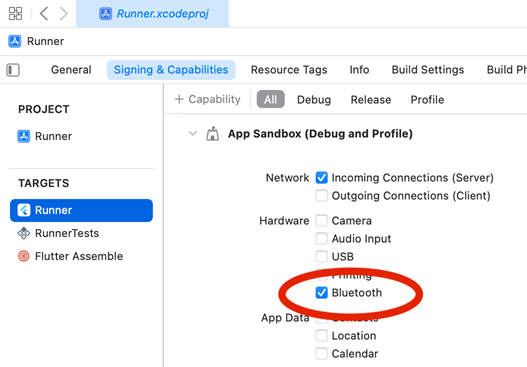https://github.com/opticonosedevelopment/opticonnect_sdk_flutter
OptiConnect SDK enables BLE connectivity, data and command control for Opticon OPN-2500 and OPN-6000 barcode scanners.
https://github.com/opticonosedevelopment/opticonnect_sdk_flutter
android barcode barcode-scanner ble bluetooth bluetooth-le dart flutter flutter-plugin ios macos opticon scanners sdk windows
Last synced: 7 months ago
JSON representation
OptiConnect SDK enables BLE connectivity, data and command control for Opticon OPN-2500 and OPN-6000 barcode scanners.
- Host: GitHub
- URL: https://github.com/opticonosedevelopment/opticonnect_sdk_flutter
- Owner: OpticonOSEDevelopment
- License: apache-2.0
- Created: 2024-09-27T11:33:22.000Z (about 1 year ago)
- Default Branch: main
- Last Pushed: 2024-12-03T09:20:37.000Z (11 months ago)
- Last Synced: 2025-02-09T23:17:25.643Z (8 months ago)
- Topics: android, barcode, barcode-scanner, ble, bluetooth, bluetooth-le, dart, flutter, flutter-plugin, ios, macos, opticon, scanners, sdk, windows
- Language: Dart
- Homepage: https://pub.dev/packages/opticonnect_sdk
- Size: 212 MB
- Stars: 0
- Watchers: 1
- Forks: 0
- Open Issues: 0
-
Metadata Files:
- Readme: README.md
- Changelog: CHANGELOG.md
- License: LICENSE
Awesome Lists containing this project
README
# OptiConnect SDK
OptiConnect SDK enables seamless integration with [Opticon](https://opticon.com/)'s BLE [OPN-2500](https://opticon.com/product/opn-2500/) and [OPN-6000](https://opticon.com/product/opn-6000/) barcode scanners. This SDK allows you to manage Bluetooth Low Energy (BLE) connections, handle scanner data streams, and programmatically control scanner settings via commands.
**Note:** This package is independent of the [OptiConnect application](https://opticon.com/opticonnect/), which provides additional device management features. The SDK provides lower-level BLE functionality directly interacting with Opticon's BLE devices.
## Documentation
For comprehensive information on the SDK setup, usage, and API reference, please visit the [OptiConnect SDK Documentation](https://opticonosedevelopment.github.io/opticonnect_sdk_flutter/).
## Pub.dev Flutter Package
The OptiConnect SDK is available as a Flutter package on pub.dev [here](https://pub.dev/packages/opticonnect_sdk/).
## Features
- Bluetooth discovery and connection management for OPN-2500 and OPN-6000 BLE scanners.
- Real-time data streaming, including barcode data reception and BLE device state monitoring.
- Programmatic control of scanner settings (e.g., scan modes, illumination, connection pooling, etc.).
- Exclusive connection management: Ensure stable device pairing in multi-device environments by assigning unique connection pool IDs, preventing previously paired devices from hijacking active connections.
- Command management and customization for BLE services and scanner configurations.
## Getting Started
### Prerequisites
- Flutter SDK version 2.12.0 or above.
- Opticon BLE [OPN-2500](https://opticon.com/product/opn-2500/) or [OPN-6000](https://opticon.com/product/opn-6000/) barcode scanner(s).
|  |  |
| :--------------------------------------------------------------------------------------------------------------------------: | :--------------------------------------------------------------------------------------------------------------------------: |
| **OPN-2500** | **OPN-6000** |
### Installation
To install the SDK, add the following dependency to your `pubspec.yaml` file:
```yaml
dependencies:
opticonnect_sdk: ^1.0.0
```
### Important
This SDK uses [flutter_blue_plus](https://pub.dev/packages/flutter_blue_plus) under the hood for Bluetooth Low Energy (BLE) communications. We have provided the necessary permission configurations for Android and iOS within this README. You can refer to the flutter_blue_plus documentation for additional BLE-specific settings or for more advanced usage scenarios.
### Android Setup
to enable Bluetooth discovery and connection on Android, add the following permissions to your AndroidManifest.xml file located at android/app/src/main/AndroidManifest.xml below the manifest entry at the top:
```xml
```
### iOS Setup
To enable Bluetooth and background functionality for BLE device scanning on iOS, you need to modify a few project files.
#### 1. Update Info.plist
Add the following keys to your ios/Runner/Info.plist file to request Bluetooth and location permissions:
```xml
NSBluetoothAlwaysUsageDescription
This app needs Bluetooth to communicate with scanners and retrieve data.
NSLocationWhenInUseUsageDescription
This app requires location access to scan for BLE devices while in use.
NSLocationAlwaysUsageDescription
This app requires location access to scan for BLE devices even when in the background.
UIBackgroundModes
bluetooth-central
```
#### 2. Update Podfile
Ensure that the Podfile contains the required permissions for Bluetooth and location access by adding the following lines in your ios/Podfile:
```
post_install do |installer|
installer.pods_project.targets.each do |target|
flutter_additional_ios_build_settings(target)
target.build_configurations.each do |config|
config.build_settings['GCC_PREPROCESSOR_DEFINITIONS'] ||= [
'$(inherited)',
## Enable required permissions
'PERMISSION_LOCATION=1', # Enable location permissions
'PERMISSION_BLUETOOTH=1', # Enable Bluetooth permissions
]
end
end
end
```
#### 3. Enable Background Modes for Bluetooth LE Accessories in Xcode
To allow the app to use Bluetooth in the background, follow these steps:
1. Open your iOS project in Xcode.
2. Select the Runner target in the project navigator.
3. Go to the Signing & Capabilities tab.
4. Click the + Capability button in the top left.
5. Select Background Modes from the list.
6. Check the option for Uses Bluetooth LE Accessories.
### MacOS Setup
Make sure you have granted access to the Bluetooth hardware:
1. Open your MacOS project in Xcode.
2. Go to Runners -> Targets -> Runner.
3. Go to the Signing & Capabilities tab.
4. Under App Sandbox, ensure that Bluetooth is enabled by checking the Bluetooth box under Hardware.
You can refer to the image below for guidance: