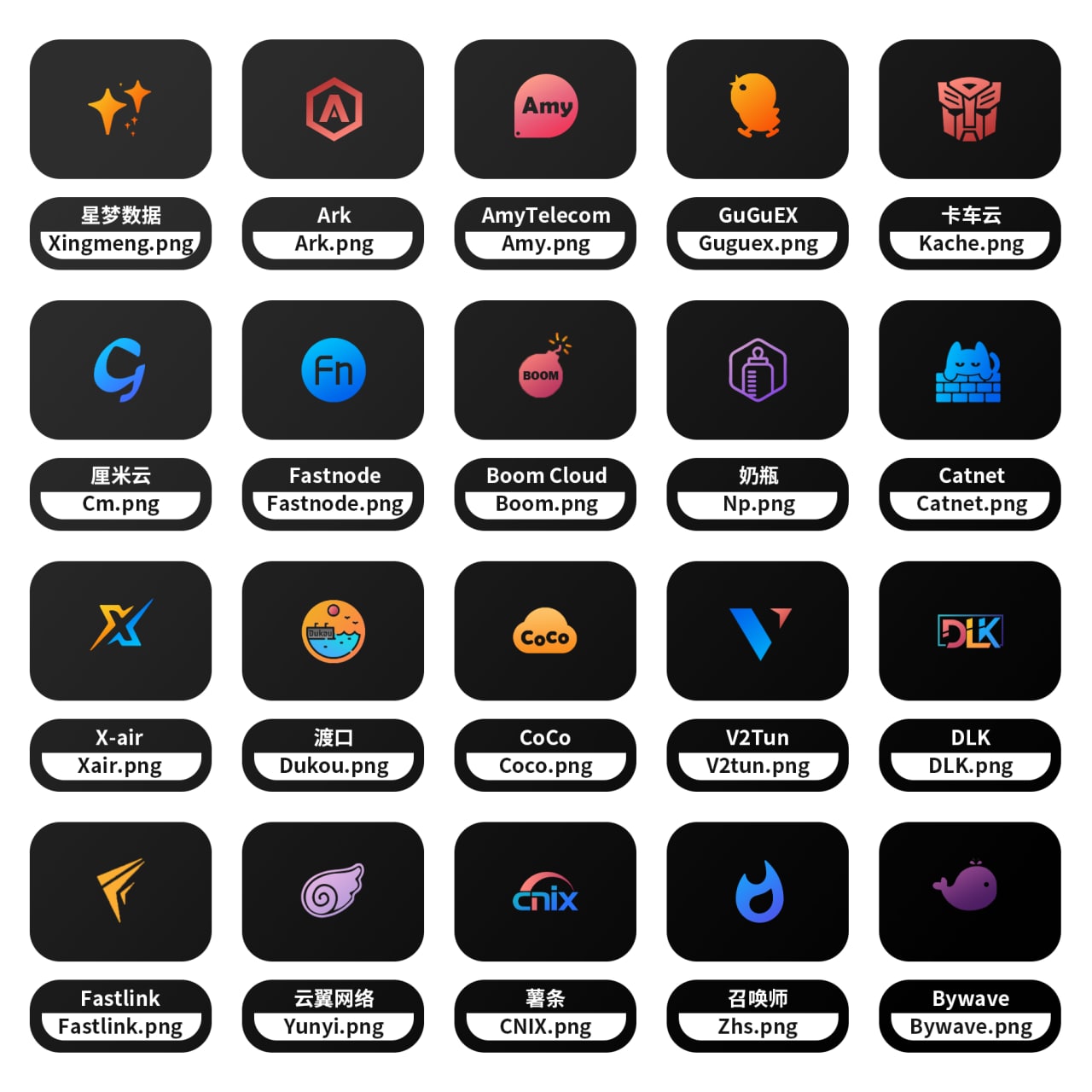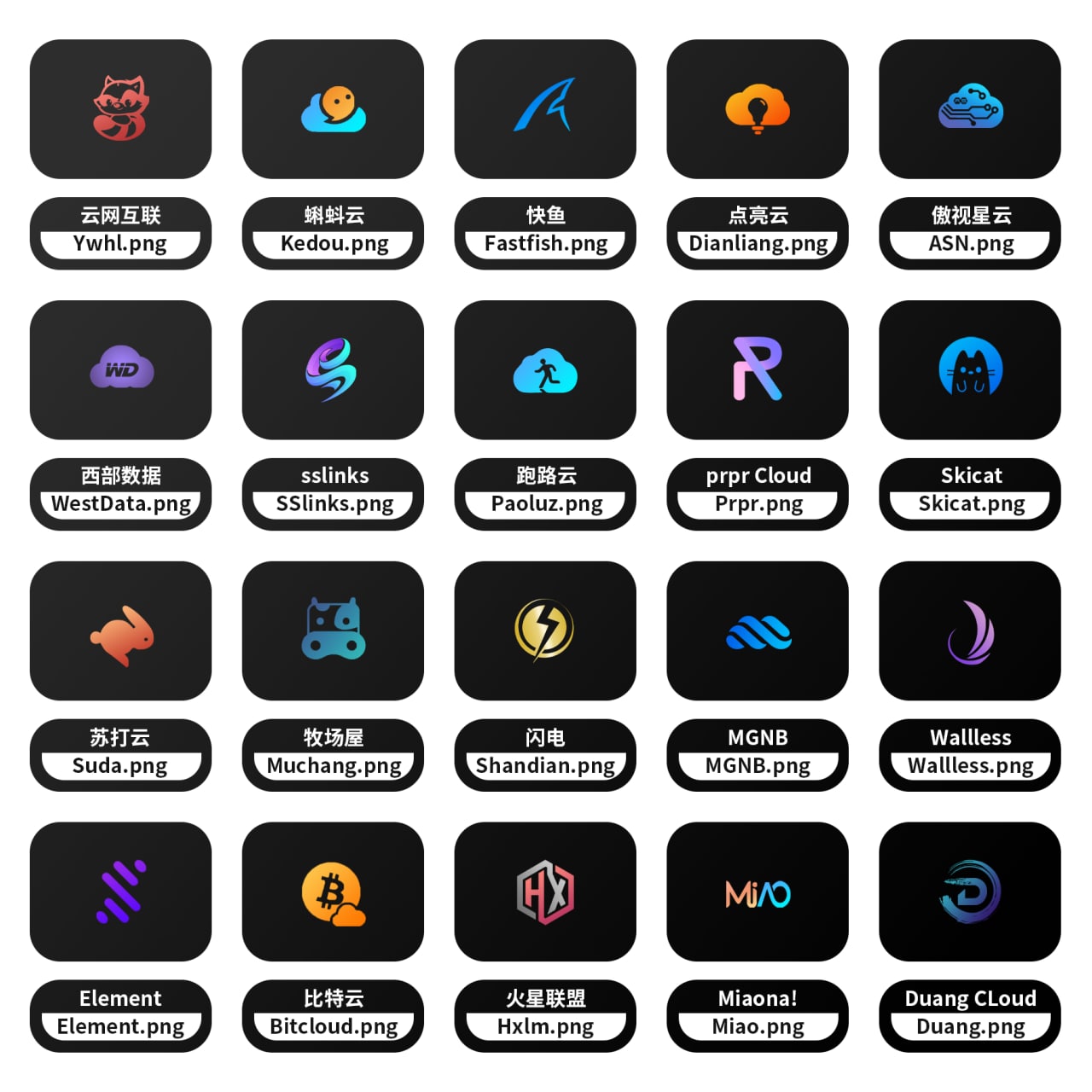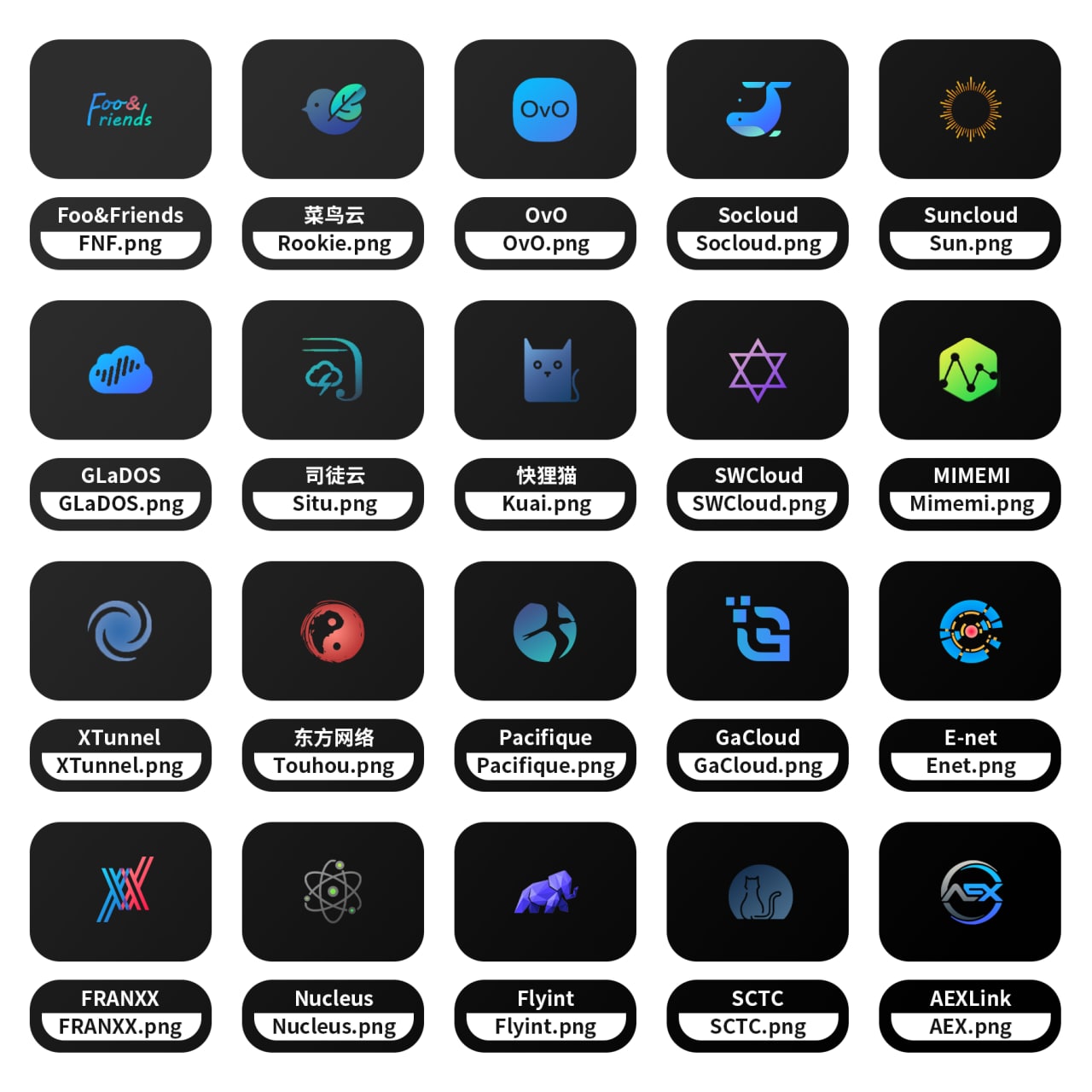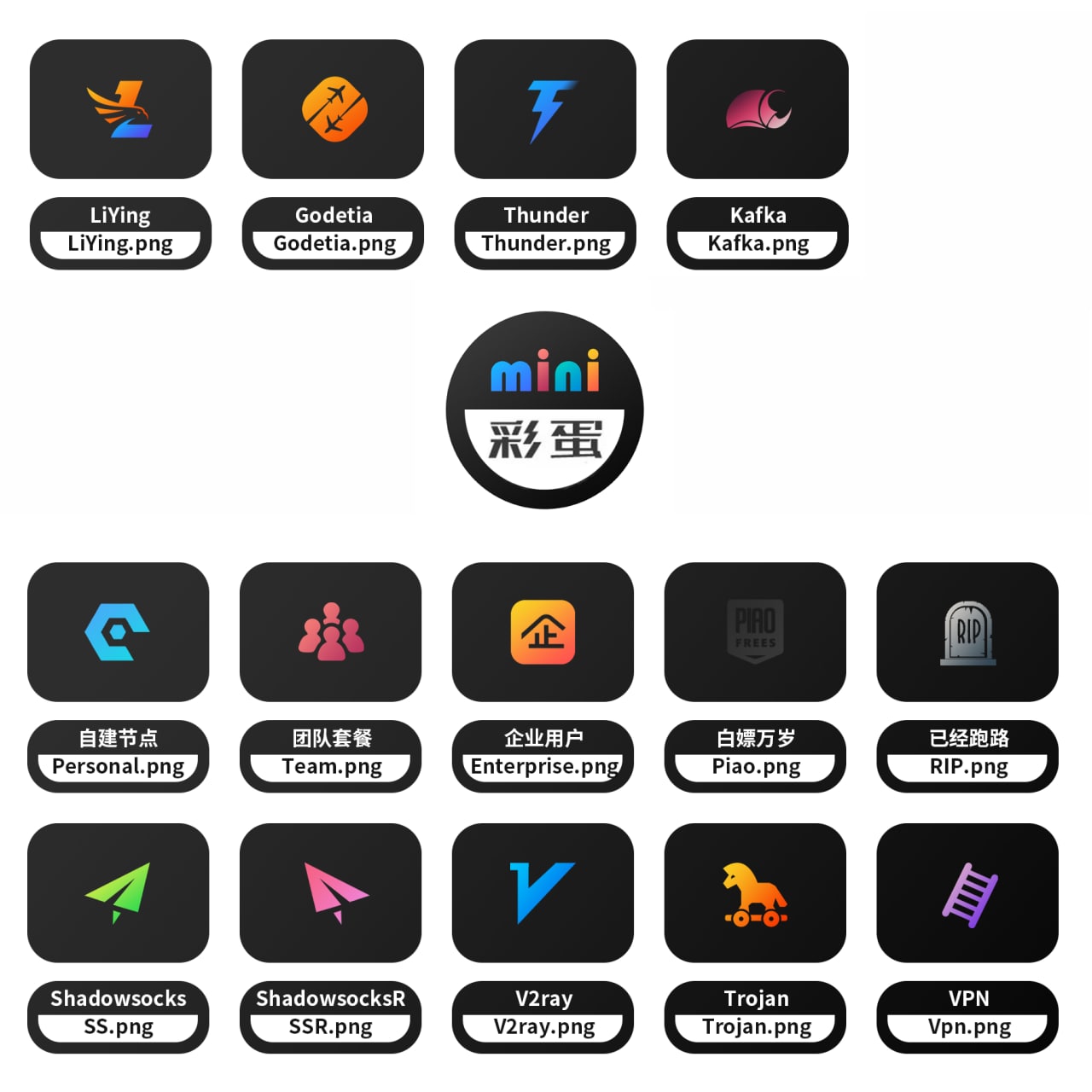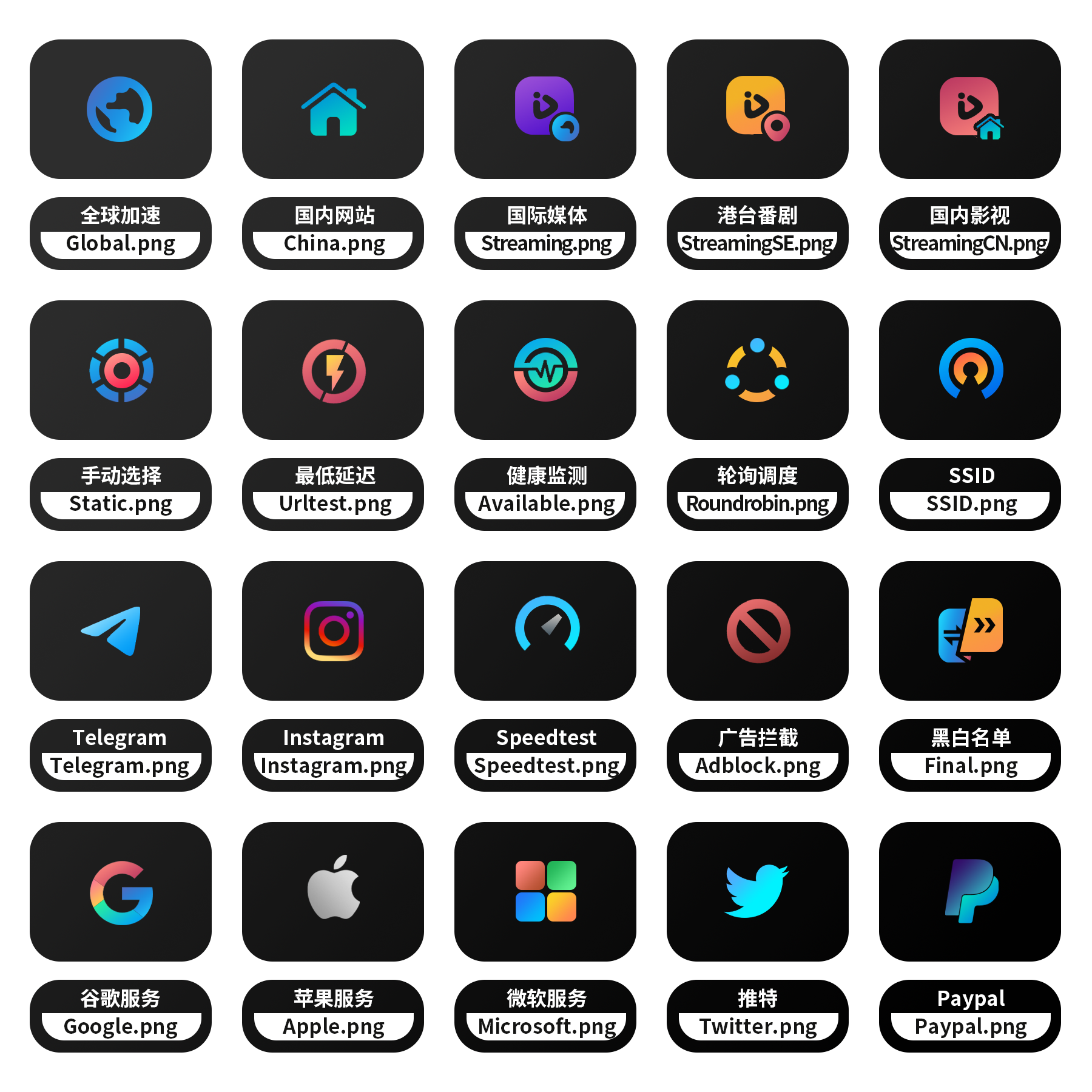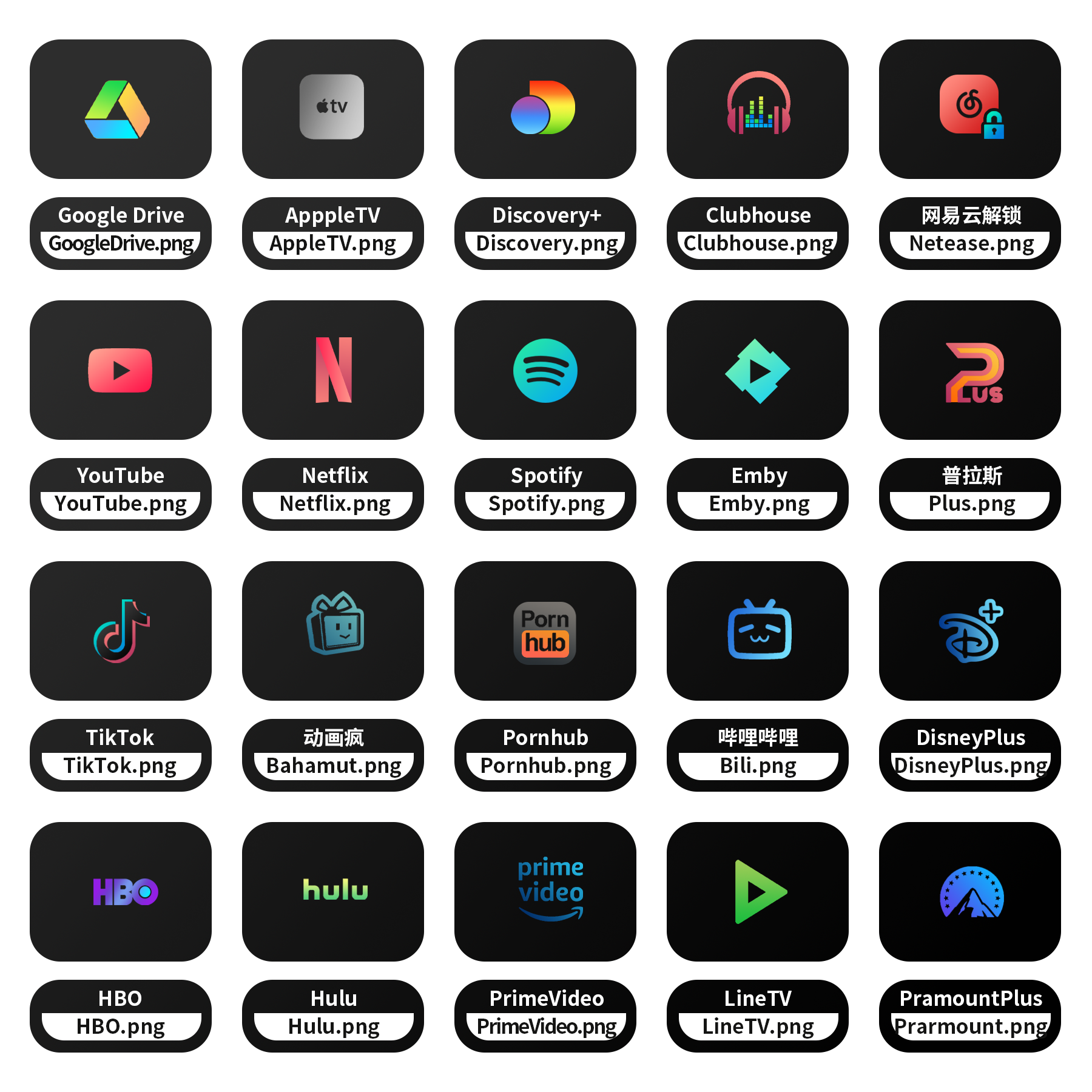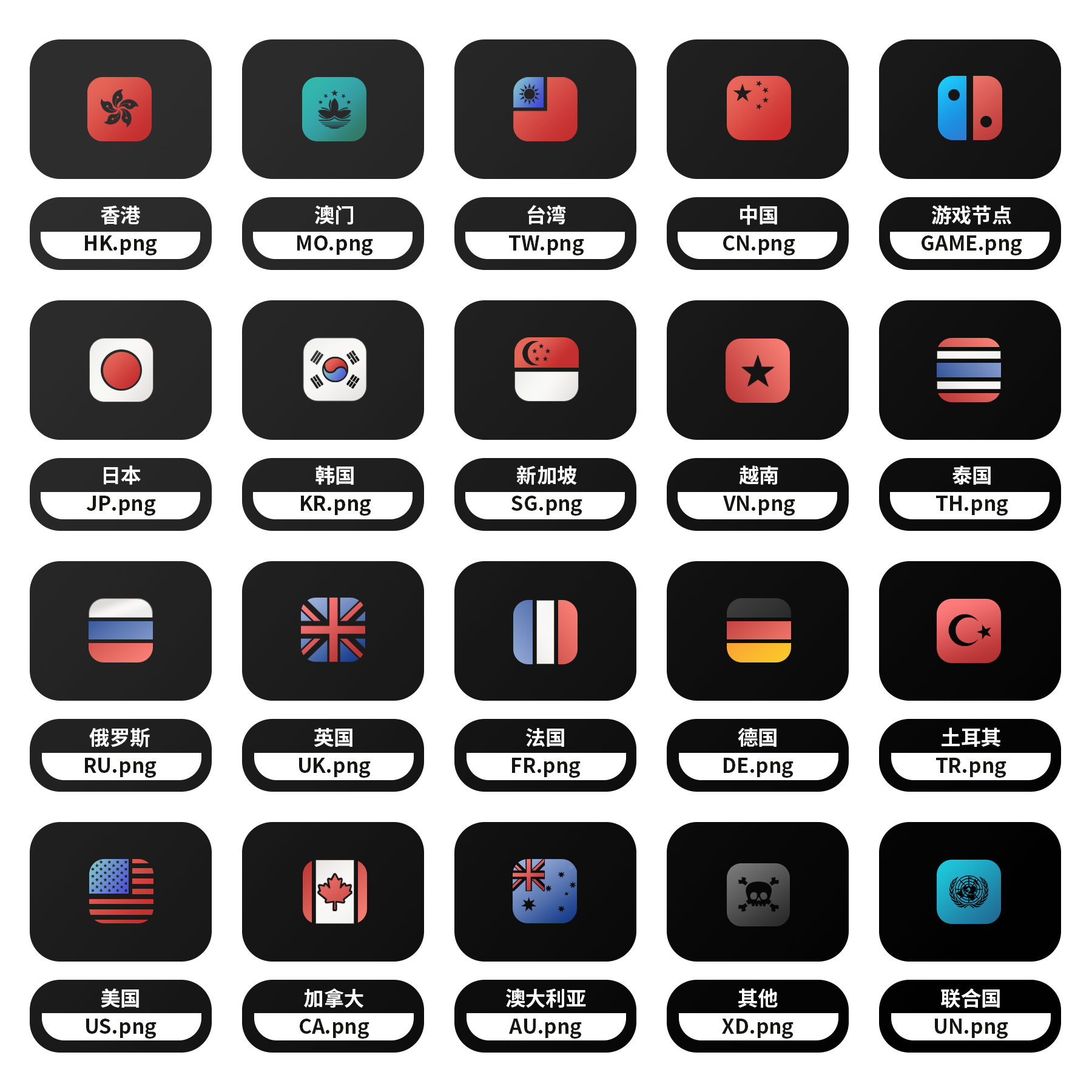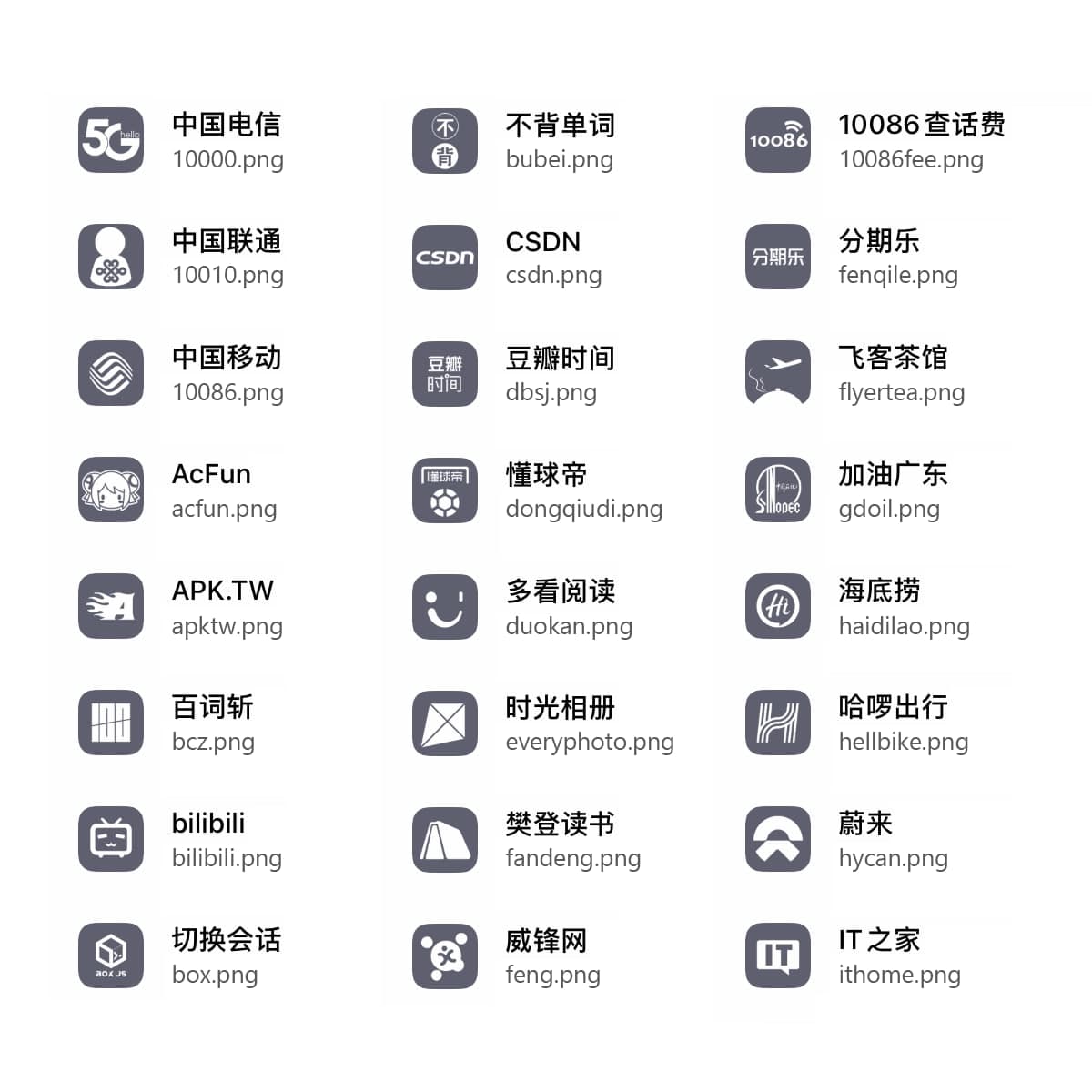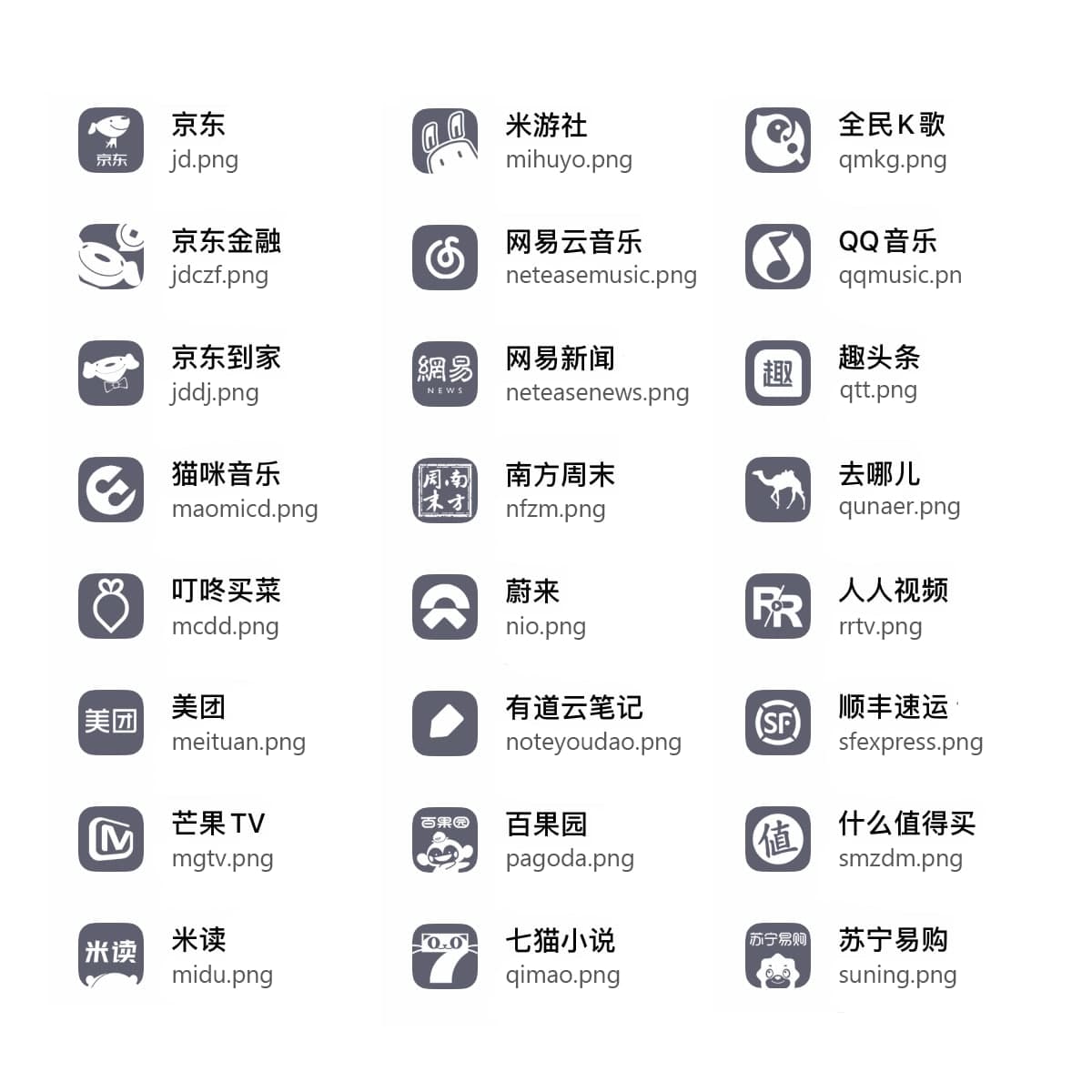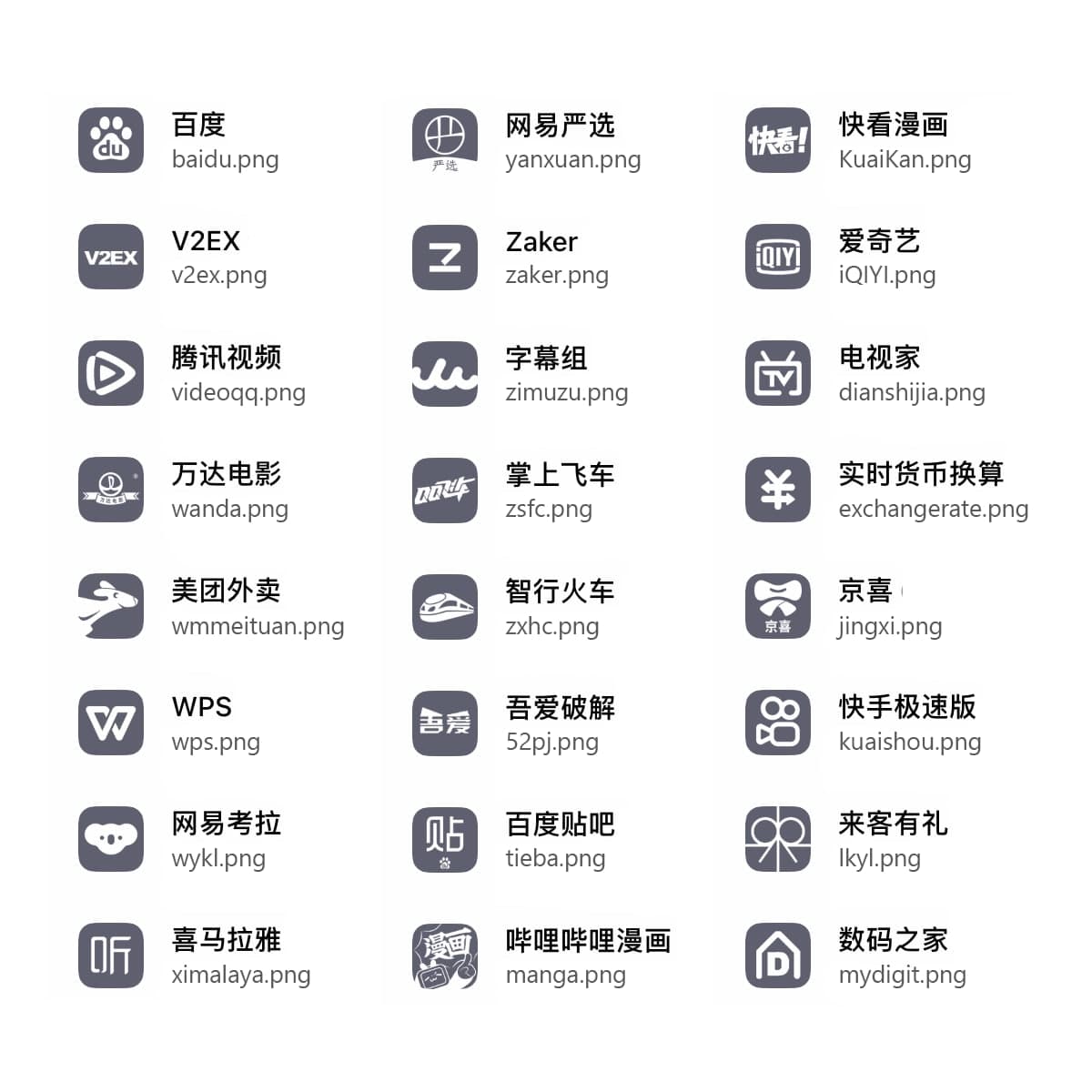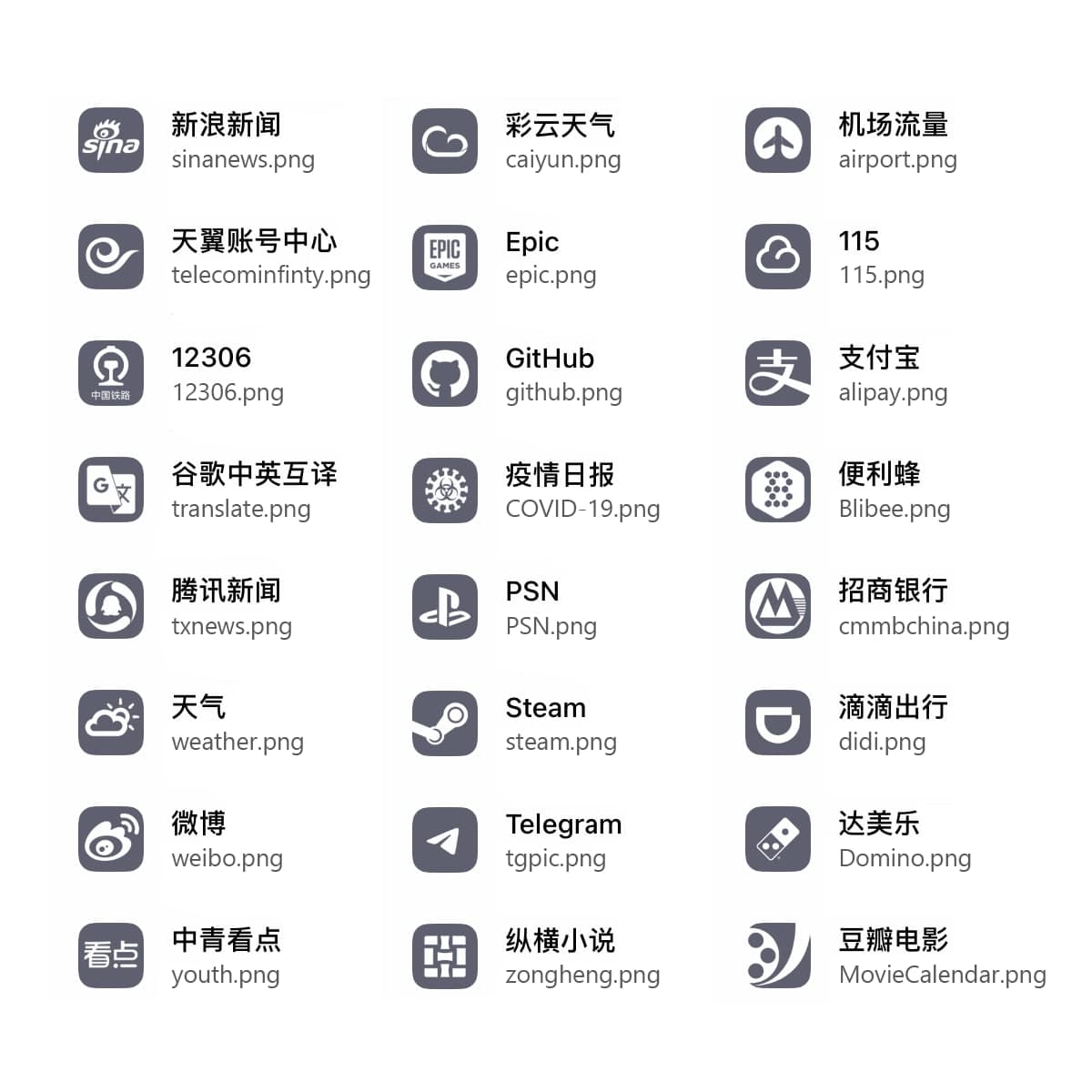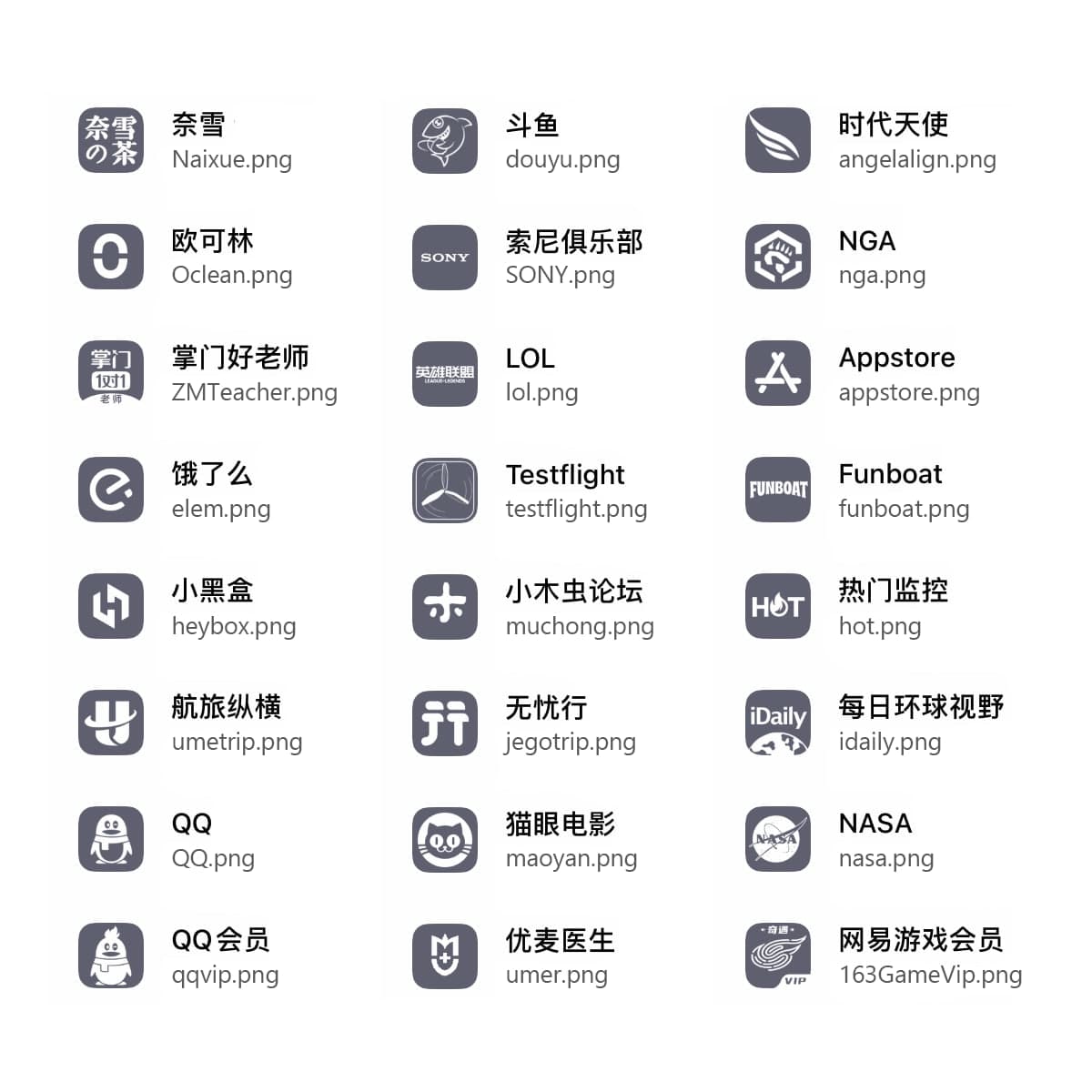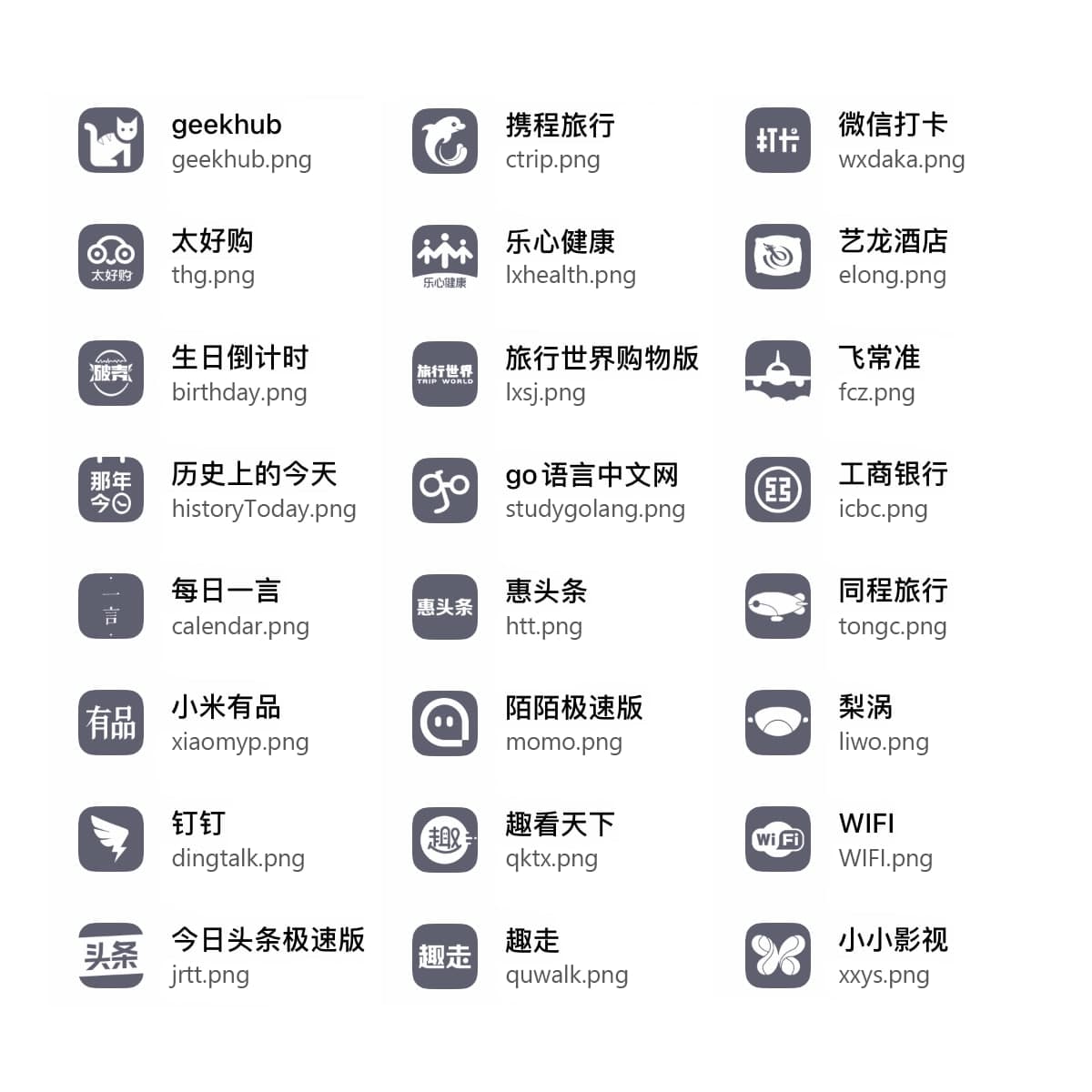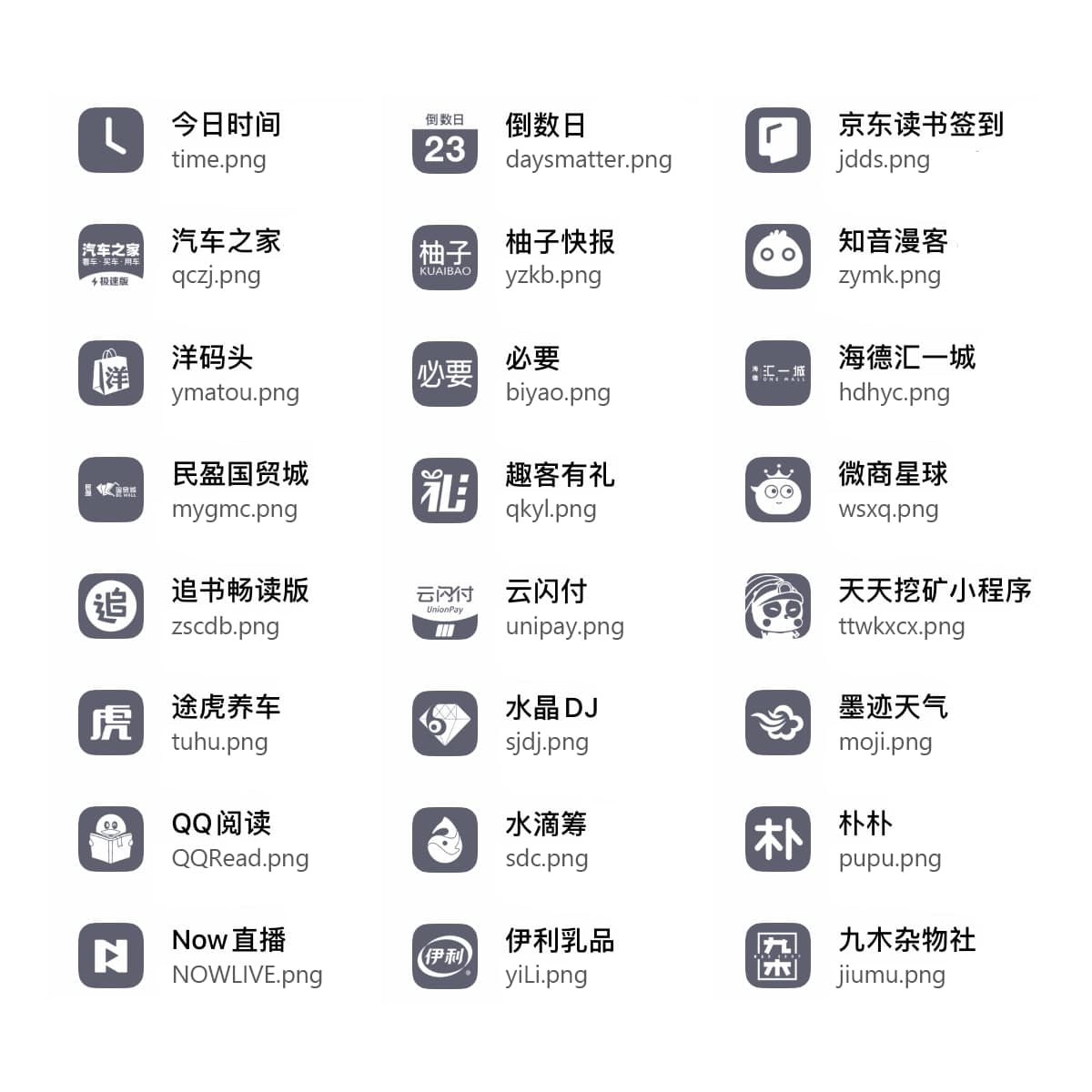https://github.com/orz-3/mini
mini icon
https://github.com/orz-3/mini
icon mini
Last synced: 7 months ago
JSON representation
mini icon
- Host: GitHub
- URL: https://github.com/orz-3/mini
- Owner: Orz-3
- Created: 2020-04-04T17:14:04.000Z (over 5 years ago)
- Default Branch: master
- Last Pushed: 2023-11-24T14:40:39.000Z (almost 2 years ago)
- Last Synced: 2025-01-11T16:50:48.625Z (9 months ago)
- Topics: icon, mini
- Homepage:
- Size: 175 MB
- Stars: 1,982
- Watchers: 119
- Forks: 279
- Open Issues: 0
-
Metadata Files:
- Readme: README.md
Awesome Lists containing this project
README


## mini项目
本项目诞生之初是为了适配Quantumult X 1.07版本新增的机场订阅img-url特性,经过不断发展,包含了机场订阅图标,Task图标,节点地区图标,策略组图标等
本项目可用于QuantumultX 1.07及以上版本,Loon 2.1.10(278)以上,和Pharos Pro 1.3.3及以上版本中
**注意:** 本项目图标可用于订阅,Task,策略组等位置的远程引用
##### Telegram频道: [mini](https://t.me/Orzmini)
##### Telegram群组: [mini](https://t.me/Orz_mini)
### Quantumult X使用方法:
#### 1、订阅图标
打开QuanX 配置文件-编辑,找到[server_remote]字段,在想要增加图标的相应订阅中修改,在enable=true之前加上
`img-url=https://raw.githubusercontent.com/Orz-3/mini/master/Alpha/name.png`
注意此句和前后句都要用英文逗号隔开,并且逗号后先要空一格
**完整示例:**`https://raw.githubusercontent.com/crossutility/Quantumult-X/master/server-complete.txt, tag=Sample-02, as-policy=static, img-url=https://raw.githubusercontent.com/Orz-3/mini/master/Alpha/name.png, enabled=false`
#### 2、策略图标
**2.1** UI中使用
长按想要更改图标的策略组,弹出菜单选择编辑,在图标一栏填写
**`https://raw.githubusercontent.com/Orz-3/mini/master/Color/name.png`
**2.2** 文本编辑:
打开QuanX 配置文件-编辑,找到[policy]字段,在想要增加图标的相应策略段落中修改,在enable=true之前加上
**`img-url=https://raw.githubusercontent.com/Orz-3/mini/master/Color/name.png` 注意此句和前后句都要用英文逗号隔开,并且逗号后先要空一格
**完整示例:**`static=policy-name-1, Sample-A, Sample-B, Sample-C, img-url=https://raw.githubusercontent.com/Orz-3/mini/master/Color/name.png`
### Loon使用方法:
**1** UI中使用
点击下方“策略”选项卡,在策略界面点长按想要更改图标的订阅/策略组,弹出界面中,在图标一栏填写
**`https://raw.githubusercontent.com/Orz-3/mini/master/Color/name.png`
**2** 文本编辑:
打开Loon配置选项卡,点击编辑-文本编辑,找到[Remote Proxy]/[Proxy Group]字段,在想要增加图标的相应订阅/策略段落中修改,加上 **`img-url=https://raw.githubusercontent.com/Orz-3/mini/master/Color/name.png` 注意此句和前句要用英文逗号隔开
注:请将使用方法中的name.png替换成相应文件的文件名
### Pharos Pro使用方法:
在Pharos Pro主页对应订阅上左滑,点击编辑,在弹出界面的图标一栏中填入 `https://raw.githubusercontent.com/Orz-3/mini/master/Alpha/name.png`
### task图标使用方法:
#### 1、文本编辑中使用
打开QuanX 配置文件-编辑,找到[task_local]字段,在想要增加图标的相应签到脚本段落中修改,在enable=true之前加上 `img-url=https://raw.githubusercontent.com/Orz-3/mini/master/Color/name.png` 注意此句和前后句都要用英文逗号隔开,并且逗号后先要空一格
#### 2、UI中使用
主界面右下角点击风车开启菜单,然后找到调试一栏下的构造请求,点击进入构造请求界面,左滑相应task,点击编辑,在图标一栏填写 `https://raw.githubusercontent.com/Orz-3/mini/master/Color/name.png`
🔘彩色版本 `https://raw.githubusercontent.com/Orz-3/mini/master/Color/name.png`
🔘透明版本 `https://raw.githubusercontent.com/Orz-3/mini/master/Alpha/name.png`
**注:** task图标的透明和彩色版本文件名完全一致,仅所在库不同
##### 图标索引,最上方为图标展示,下面第一行为对应机场的名称,第二行为文件名,请将使用方法中的name.png替换成相应文件的文件名