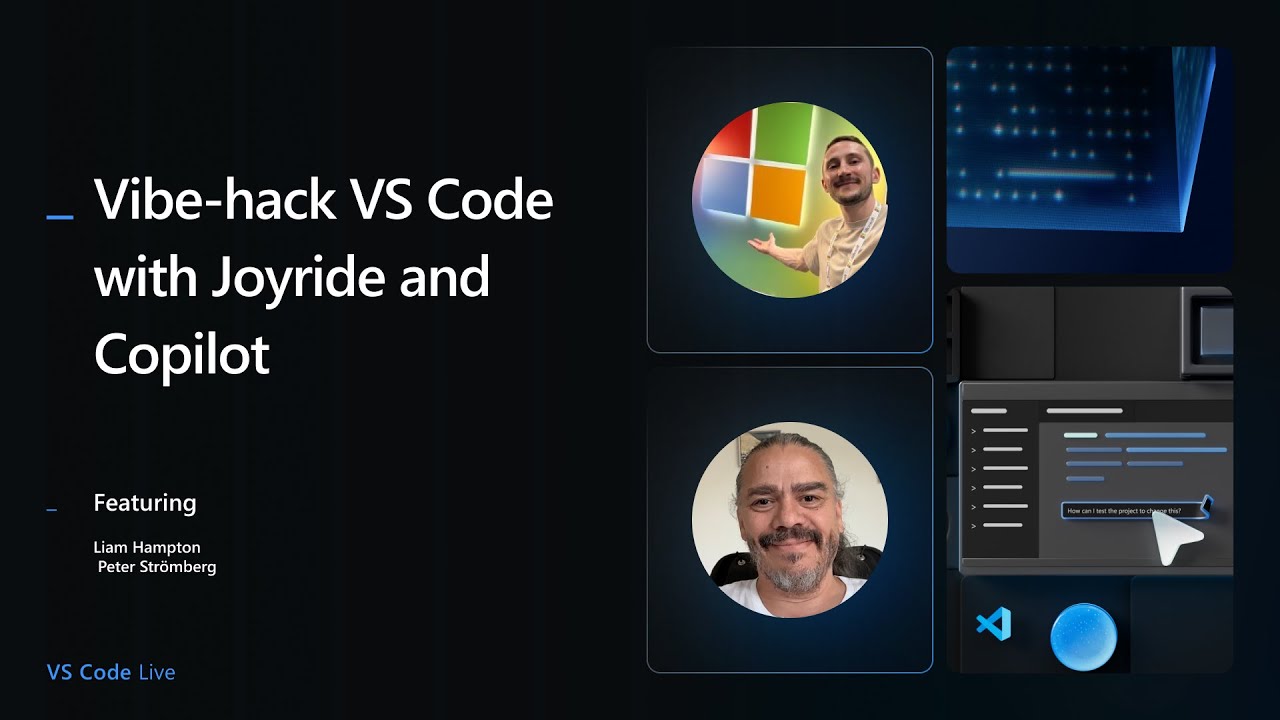https://github.com/pez/joyride-at-vscode-live
https://github.com/pez/joyride-at-vscode-live
Last synced: 18 days ago
JSON representation
- Host: GitHub
- URL: https://github.com/pez/joyride-at-vscode-live
- Owner: PEZ
- Created: 2025-08-17T12:24:25.000Z (2 months ago)
- Default Branch: published
- Last Pushed: 2025-08-28T20:34:59.000Z (about 2 months ago)
- Last Synced: 2025-09-28T19:55:03.492Z (19 days ago)
- Language: Clojure
- Size: 2.15 MB
- Stars: 2
- Watchers: 0
- Forks: 0
- Open Issues: 0
-
Metadata Files:
- Readme: README.md
- Funding: FUNDING.yml
Awesome Lists containing this project
README
# VS Code Live Joyride demo
[Joyride](https://marketplace.visualstudio.com/items?itemName=betterthantomorrow.joyride) is a [VS Code](https://code.visualstudio.com/) extension that lets you customize and automate your VS Code experience. In user space (Emacs style). Joyride's Language Model tools enable Copilot to hack VS Code with you, or even for you. Joyride is open source and free to use.
[▶️ VS Code Live - Vibe-hack VS Code with Joyride and Copilot](https://www.youtube.com/watch?v=Nt1p6yreAUU)
## How to use this project
You *can* just use it for the links, but the project is meant to be forked, cloned, and opened in VS Code. Perfect for following along with the demo, which uses this project for a large part.
Assuming you are choosing the fun path, there are two general modes in which to explore the project:
1. **Copilot at the REPL**. Copilot doing the interactive programming, the inspecting and modifications of the system as it is running. Only Joyride needed.
2. **You + Copilot sharing the REPL**. It's how I demo things in that stream. For this you'll need [Calva](https://calva.io) in addition to Joyride.
Regardless which way, a general smart thing to do, once you have Joyride installed, is to see Copilot as a guide and ask it about things.
**NB**: Some scripts require modules from npm, so the recommended first steps are:
0. Open the project in VS Code
1. From the project root: `npm install`
1. If you don't have Joyride installed:
1. From the Extension pane: **Install Joyride** 🎸
1. If you have Joyride installed 🎸:
1. From the command palette: Developer: Reload Window
1. I think you should also install [Calva](https://calva.io), a Clojure extension.
When the project opens with Joyride installed, three things happen, triggered from [the Workspace activation script](.joyride/scripts/workspace_activate.cljs):
1. The slide script activates. This sets a `when` context that can be targeted from keyboard shortcuts (see below).
2. The **Audio Service** webview opens. This is for the audio playback script (see below). Browser security requires that you click the **Enable Audio** button in order for any sound to play.
3. This README opens in preview mode.
### Put Copilot in live-demo mode
There's a chatmode in this project that is designed to make Copilot effective in demonstrating the project and Joyride for you: [live-demo Chatmode](.github/chatmodes/live-demo.chatmode.md). Select this mode and then ask Copilot to demo things for you.
If you've run `npm install` and have a configure OpenAI API key, you can also try the [speaking agent Chatmode](.github/chatmodes/speaking-agent.chatmode.md).
### Create the timezones listing script
**Timezones Listing** is a Joyride script that will let you convert a time (say for an event). Then create a list of that time in some major timezones around the globe, offering you to copy a specific time, or all of them to the clipboard.

It's super for people who don't like to leave VS Code for getting some timezone conversion done.
_The problem is that the script does not exist yet._ But Copilot can create it for you. You can use my process or just the plan produced by it. Here's what I did:
I used this prompt (and Sonnet 4 in plain Agent mode):
```
/first-ask-joy i want to create a script that
converts a time to some timezones, i'm
thinking quick-input for the input time and a
quick-pick menu for the different times in the
timezones, and the menu offers ways to copy
individual times as well as all of them to the
clipboard. Can you create an Amazon Working
Backwards style press release in the docs/ sub
directory, so that we can use it to calibrate
our understanding of the idea and task?
```
([Learn more about Amazon's Working Backwards methodology](https://www.productplan.com/glossary/working-backward-amazon-method/))
And after some back-and-forth, Copilot produced this press release (and I had to stop it from rushing ahead and implementing the script):
* [TZ Press Release](dev/timezones-press-release.md)
The press-release had some of Claude Sonnet's enthusiastic extras, and some misunderstandings, so it was a great tool for calibrating and clarifying the idea.
I then took the press release and asked Copilot to create implementation notes for it. Again with the `/first-ask-joy` prompt, available in this project. The result (after some considerable back-and-forth):
* [TZ implementation notes](dev/timezones-implementation-notes.md)
Now you can create the **Timezones List** script and give your VS Code the nifty powers by:
1. Opening Copilot chat
2. Select **Agent** mode and **Claude Sonnet 4**
3. Add the two files to the context
4. Ask: _Please implement the timezone.cljs script for me._
When the script is done you can run it using the command palette: Joyride: Run Workspace Script..., and then select `timezones.cljs`. (You will probably want to move it to your **User** scripts later.)
Ask Copilot how to configure the choice of timezones.
An improvement you can add after the script is done is to make it show each timezone time in the locale of the city used to denote the timezone.
### Examples namespace (live_examples.cljs)
Explore the code in [live_examples.cljs](.joyride/src/live_examples.cljs) by experimenting with it, evaluating things in there, and edit things in there.
In Clojure you need to define things in order. So when function `C` needs variable `A` and function `B`, you need to evaluate `A` and `B` before evaluating `C`. Some blocks in the example file have interdependencies like this. The code is laid out in order, so when you see errors like `Could not resolve symbol: C`, it is quite possible that you have just missed to evaluate a thing from a bit earlier in the file (`A` or `B` in this case).
Example workflow (depends on the mode of exploration you are using):
#### Copilot at the REPL
Scroll through the examples namespace file and point Copilot at things in it, and ask it to evaluate/run them for you. Ask it to explain things. If Copilot seems to be speculating, tell it to prove it using the REPL. The REPL is the ultimate reality check for AI and humans alike.
#### You + Copilot sharing the REPL
You need Calva and you need the editor to be connected to the Joyride REPL.
0. From the Extensions pane: **Install Calva**
1. From the command palette: Calva: Start Joyride REPL and Connect
Now you and Copilot both can evaluate and run the things in the example namespace.
Well, you also need to know some Calva basics. I will try to remember to show these basics in the stream, but let's include here as well:
1. To evaluate a piece of code:
1. Place your cursor in it and then:
1. Calva: Evaluate Top Level Form (alt/option+enter)
* You'll see what **Top Level Form** means after a few uses.
2. To evaluate a more targeted piece of code, a sub-expression:
1. Place your cursor adjacent to it (just outside the opening or closing paren/bracket)
1. Calva: Evaluate Current Form
3. To quickly select complete expressions:
* Calva: Expand Selection command.
* Do it often to gain an intuition for what will be evaluated as the **Current Form**.
### Slide show script (next_slide.cljs)
The project has a script/system for showing and navigating slides, [next_slide.cljs](.joyride/src/next_slide.cljs), so you don't need to leave VS Code when presenting slides. There is a slide notes script that goes with it, [next_slide_notes.cljs](.joyride/src/next_slide_notes.cljs). Plus a timer-widget script, [showtime.cljs](.joyride/src/showtime.cljs). These three scripts are tested in battle and work very well, but they are tailored to how I want to work with slides. Make them your own by tailoring them to your presentation style.
The slide notes script helps you to maintain notes for your slides. It can also generate a paginated PDF (requires [Pandoc](https://pandoc.org/installing.html)).
Both these scripts have keyboard shortcuts definitions at the top, as comments. Uncomment, copy, and paste them in your keybindings JSON file. Adapt the actual bindings if they don't fit you. (Though `pagedown`, etc are for using a clicker, so don't change those if you are going to use a clicker. 😀)
The slideshow scripts depend on some other files:
* [next-slide.css](next-slide.css) (this is configured in the Workspace settings)
* [slides.edn](slides.edn) this is the slide deck index. Place relative paths to the active slides in the `:slides` vector, in the order you want them to be navigated.
* [slides/](slides/)`.md` the slides. Copilot knows a bit about how to make them, especially if you use the `slide-creator` custom chat mode. (It is, in fact, Copilot that has created the ones in the current slide deck, including the cheesy narration.)
* `slides/-notes.md` the slide notes for each slide.
To have the slideshow scripts and functionality available globally in VS Code, run the Joyride: Open User Joyride Directory in New Window command, and copy the scripts over there.
### Generate audio (TTS)
There is a script that can generate speech audio from text. This is more experimental, and for the fun of it, but it works and you can build from it, if you have use cases. This one uses OpenAI's TTS API, via the [ai-text-to-speech](https://www.npmjs.com/package/ai-text-to-speech) npm module. It requires that you have a configured OpenAI API Key in your environment.
### Audio playback
Experimental, but mostly working fine. It uses a webview for playback, and this requires that you click the **Enable Audio** button in the view (because browser security).
## Shortcuts
Scripts/code in this project, featured in the demo:
**[.joyride/](.joyride/)** - Workspace-specific Joyride automation (version-controlled)
- **[src/](.joyride/src/)** - Library functions and reusable code called by shortcuts/scripts
- [`live_examples.cljs`](.joyride/src/live_examples.cljs) - Interactive programming examples and patterns
- [`next_slide.cljs`](.joyride/src/next_slide.cljs) - Presentation navigation system with Zen mode
- [`next_slide_notes.cljs`](.joyride/src/next_slide_notes.cljs) - Speaker notes management and PDF generation
- [`showtime.cljs`](.joyride/src/showtime.cljs) - Status bar timer widget for presentations
- **[ai_presenter/](.joyride/src/ai_presenter/)** - AI-powered audio generation and playback system
- [`audio_generation.cljs`](.joyride/src/ai_presenter/audio_generation.cljs) - Text-to-speech using OpenAI API
- [`audio_playback.cljs`](.joyride/src/ai_presenter/audio_playback.cljs) - Webview-based audio control system
- **[lm/](.joyride/src/lm/)** - Language Model tooling and AI assistance *(highly experimental)*
- [`agents.cljs`](.joyride/src/lm/agents.cljs) - AI agent implementations and coordination
- [`assistant.cljs`](.joyride/src/lm/assistant.cljs) - AI assistant core functionality
- [`chat_util.cljs`](.joyride/src/lm/chat_util.cljs) - Chat utilities and message handling
- [`human_intelligence.cljs`](.joyride/src/lm/human_intelligence.cljs) - Human-AI collaboration patterns
- [`ui.cljs`](.joyride/src/lm/ui.cljs) - Language model user interface components
- **[test/](.joyride/src/lm/test/)** - Tests for LM functionality
- [`assistant_test.cljs`](.joyride/src/lm/test/assistant_test.cljs) - Assistant functionality tests
- **[test/](.joyride/src/test/)** - Testing framework and utilities
- [`db.cljs`](.joyride/src/test/db.cljs) - Test database functionality
- [`macros.cljs`](.joyride/src/test/macros.cljs) - Test utility macros
- [`seatbelt.cljs`](.joyride/src/test/seatbelt.cljs) - The Joyride Test Runner
- [`simple_test.cljs`](.joyride/src/test/simple_test.cljs) - Basic test framework
- [`sync_only_test.cljs`](.joyride/src/test/sync_only_test.cljs) - Synchronous-only testing utilities
- **[scripts/](.joyride/scripts/)** - Runnable scripts (appear in "Joyride: Run Workspace Script" menu)
- [`workspace_activate.cljs`](.joyride/scripts/workspace_activate.cljs) - Auto-runs when workspace opens with Joyride
- [`timezones.cljs`](.joyride/scripts/timezones.cljs) - Timezone conversion utility *(to be created by you)*
- **[resources/](.joyride/resources/)** - Static resources for Joyride scripts
- [`audio-service.html`](.joyride/resources/audio-service.html) - HTML interface for browser audio playback
- **[temp-audio/](.joyride/temp-audio/)** - Temporary storage for generated audio files
**Configuration and support files:**
- [`next-slide.css`](next-slide.css) - Slide styling
- [`slides.edn`](slides.edn) - Slide deck index
- **[dev/](dev/)**
- [`timezones-press-release.md`](dev/timezones-press-release.md) - Timezones press release
- [`timezones-implementation-notes.md`](dev/timezones-implementation-notes.md) - Timezones implementation notes
Scripts not in this project, featured in the demo:
* [Awesome Copilot script](https://pez.github.io/awesome-copilot-index/awesome-copilot-script)
* [Git Fuzzy Search Menu](https://github.com/BetterThanTomorrow/joyride/tree/master/examples#fuzzy-git-history-search-menu)
## Get Started with Joyride
1. Install the Joyride extension from VS Code's **Extensions** pane
2. From the Command Palette: Joyride: Open User Joyride Directory in New Window
* This opens your Joyride User scripts project
* The README automatically opens in preview.
3. Follow instructions in the README
* And also ask Copilot about how to use Joyride (Sonnet 4 is best, to my experience)
(The User project README will recommend to also install the Calva extension. You really should.)
Also recommended: Cloning and opening this project in VS Code and follow along with the demo video. See [how to use this project](#how-to-use-this-project)
## Joyride
* [@ VS Code Marketplace](https://marketplace.visualstudio.com/items?itemName=betterthantomorrow.joyride)
* [github.com/BetterThanTomorrow/joyride](https://github.com/BetterThanTomorrow/joyride)
* [Joyride API](https://github.com/BetterThanTomorrow/joyride/blob/master/doc/api.md)
* [Examples](https://github.com/BetterThanTomorrow/joyride/tree/master/examples)
* [Joyride Playlist on CalvaTV](https://www.youtube.com/playlist?list=PLPb7X_9OOo7otHhDdSWnh_G9B531whMRx) (YouTube)
* Slack: Join [Clojurians slack](http://clojurians.net), and `#joyride`
### Who provides Joyride?
Joyride was created by Peter Strömberg and Michiel Borkent (a.k.a. PEZ and Borkdude). We are two tool smiths embedded in the [Clojure](https://clojure.org/) community.
Peter mainly serves VS Code users, with [Calva](https://calva.io), and Joyride, for which I am the maintainer.
* Github: [@PEZ](https://github.com/PEZ)
* [Sponsor PEZ](https://github.com/sponsors/PEZ) ♥️
* X: [@pappapez](https://twitter.com/pappapez)
* LinkedIn: [Peter Strömberg](https://www.linkedin.com/in/cospaia)
Michiel makes foundational tools for the Clojure community at large. Like [Babashka](https://babashka.org). And [SCI](https://github.com/babashka/sci), the Small Clojure Interpreter, which powers both Babashka and Joyride.
* Github: [@borkdude](https://github.com/borkdude)
* [Sponsor borkdude](https://github.com/sponsors/borkdude) ♥️
* X: [@borkdude](https://twitter.com/borkdude)
* LinkedIn: [Michiel Borkent](https://www.linkedin.com/in/michielborkent)
## Clojure
* [Get Started with Clojure using VS Code](https://calva.io/get-started-with-clojure/)
* [clojure.org](https://clojure.org/)
* [clojurescript.org](https://clojurescript.org/)