https://github.com/pgdr/ph
ph — the tabular data shell tool
https://github.com/pgdr/ph
csv pandas pipeline plot shell tabular-data
Last synced: 3 months ago
JSON representation
ph — the tabular data shell tool
- Host: GitHub
- URL: https://github.com/pgdr/ph
- Owner: pgdr
- License: mit
- Created: 2020-03-09T10:07:10.000Z (over 5 years ago)
- Default Branch: master
- Last Pushed: 2023-05-15T19:32:33.000Z (about 2 years ago)
- Last Synced: 2025-03-28T19:07:43.543Z (4 months ago)
- Topics: csv, pandas, pipeline, plot, shell, tabular-data
- Language: Python
- Homepage: https://pypi.org/project/ph/
- Size: 719 KB
- Stars: 17
- Watchers: 3
- Forks: 3
- Open Issues: 0
-
Metadata Files:
- Readme: README.md
- License: LICENSE
Awesome Lists containing this project
README
# ph (pronounced _φ_) - the tabular data shell tool 
Spoiler: Working with tabular data (csv) in the command line is difficult.
`ph` makes it easy:
```bash
$ pip install ph
$ cat iris.csv | ph columns
150
4
setosa
versicolor
virginica
$ cat iris.csv | ph columns setosa versicolor | ph head 15 | ph tail 5 | ph show
setosa versicolor
-- -------- ------------
0 1.5 0.2
1 1.6 0.2
2 1.4 0.1
3 1.1 0.1
4 1.2 0.2
```
```bash
$ cat iris.csv | ph describe
150 4 setosa versicolor virginica
count 150.000000 150.000000 150.000000 150.000000 150.000000
mean 5.843333 3.057333 3.758000 1.199333 1.000000
std 0.828066 0.435866 1.765298 0.762238 0.819232
min 4.300000 2.000000 1.000000 0.100000 0.000000
25% 5.100000 2.800000 1.600000 0.300000 0.000000
50% 5.800000 3.000000 4.350000 1.300000 1.000000
75% 6.400000 3.300000 5.100000 1.800000 2.000000
max 7.900000 4.400000 6.900000 2.500000 2.000000
```
Occasionally you would like to plot a CSV file real quick, in which case you can
simply pipe it to `ph plot`:
Suppose you have a dataset `covid.csv`
```csv
SK,Italy,Iran,France,Spain,US
51,79,95,57,84,85
104,150,139,100,125,111
204,227,245,130,169,176
433,320,388,191,228,252
602,445,593,212,282,352
833,650,978,285,365,495
977,888,1501,423,430,640
1261,1128,2336,613,674,926
1766,1694,2922,949,1231,NaN
2337,2036,3513,1126,1696,NaN
3150,2502,4747,1412,NaN,NaN
4212,3089,5823,1748,NaN,NaN
4812,3858,6566,NaN,NaN,NaN
5328,4638,7161,NaN,NaN,NaN
5766,5883,8042,NaN,NaN,NaN
6284,7375,NaN,NaN,NaN,NaN
6767,9172,NaN,NaN,NaN,NaN
7134,10149,NaN,NaN,NaN,NaN
7382,NaN,NaN,NaN,NaN,NaN
7513,NaN,NaN,NaN,NaN,NaN
```
With this simple command, you get a certified _"So fancy" plot_.
```bash
$ cat covid.csv | ph plot
```

_(Notice that this needs [matplotlib](https://matplotlib.org/): `pip install ph[plot]`)_
---
## Raison d'être
Using the _pipeline_ in Linux is nothing short of a dream in the life of the
computer super user.
However the pipe is clearly most suited for a stream of lines of textual data,
and not when the stream is actually tabular data.
Tabular data is much more complex to work with due to its dual indexing and the
fact that we often read horizontally and often read vertically.
The defacto format for tabular data is `csv`
([comma-separated values](https://en.wikipedia.org/wiki/Comma-separated_values),
which is not perfect in any sense
of the word), and the defacto tool for working with tabular data in Python is
Pandas.
This is a shell utility `ph` (pronounced _phi_)
that reads tabular data from
[_standard in_](https://en.wikipedia.org/wiki/Standard_streams#Standard_input_(stdin))
and allows
you to perform a pandas function on the data, before writing it to standard out
in `csv` format.
The goal is to create a tool which makes it nicer to work with tabular data in a
pipeline.
To achieve the goal, `ph` then reads csv data, does some manipulation,
and prints out csv data. With csv as the invariant, `ph` can be used in
a pipeline.
---
A very quick introduction to what `ph` can do for you,
run this in your shell:
```bash
ph open csv https://raw.githubusercontent.com/owid/covid-19-data/master/public/data/archived/ecdc/total_cases.csv \
| ph slugify \
| ph columns date norway sweden denmark \
| ph diff norway sweden denmark \
| ph spencer norway sweden denmark \
| ph rolling 7 norway sweden denmark --how=mean \
| ph dropna \
| ph slice 50: \
| ph plot --linewidth=3 --savefig=cases.svg --index=date
```
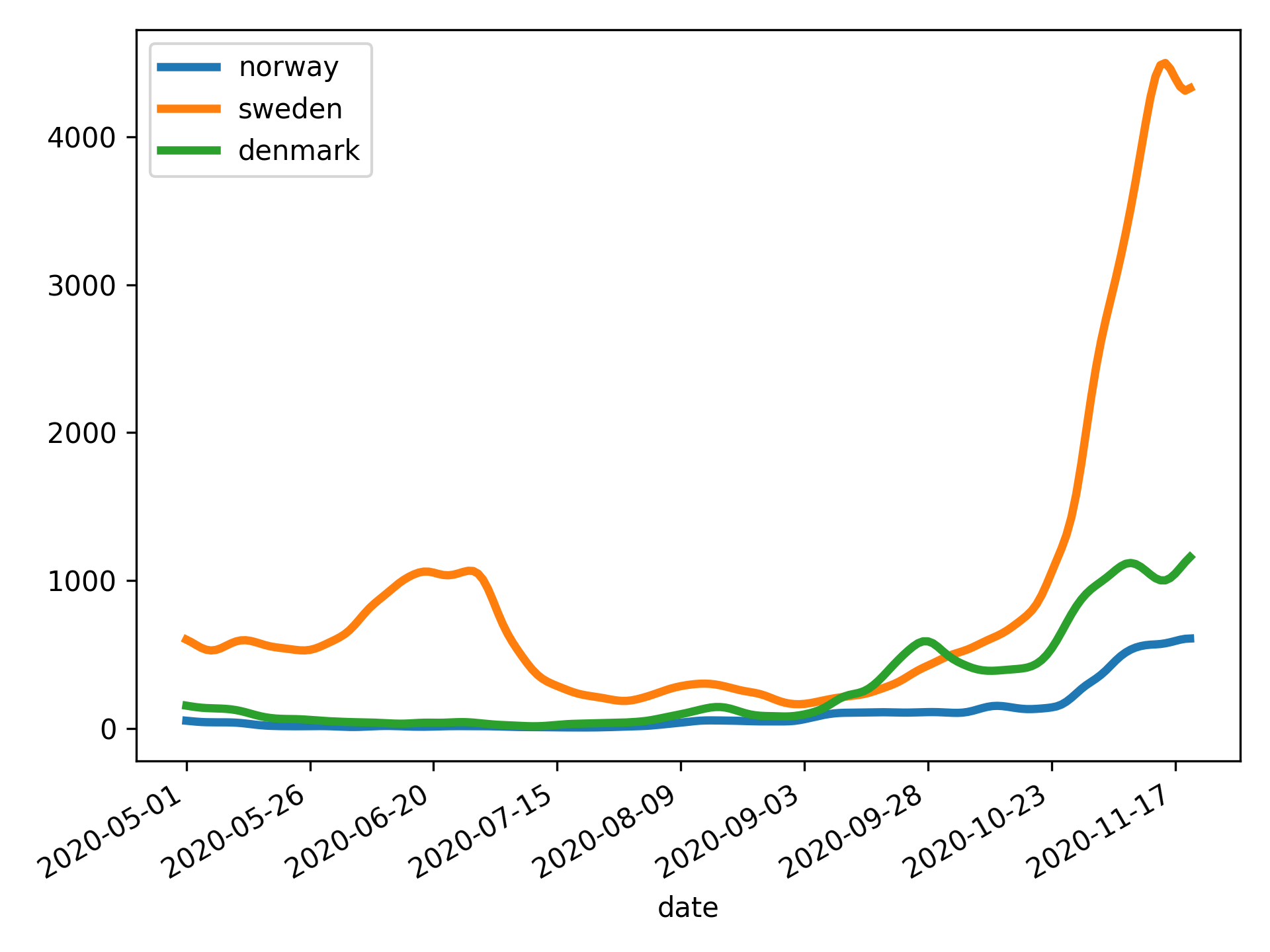
---
## Table of contents
1. [Getting started](#getting-started)
1. [Example usage](#example-usage)
1. [The tools](#the-tools)
1. [Concatenating, merging, filtering](#concatenating-merging-filtering)
1. [`cat`, `open`, `from`](#cat-open-from)
1. [`dropna` and `fillna`](#dropna-and-fillna)
1. [`head` and `tail`](#head-and-tail)
1. [`date`](#date)
1. [`merge`](#merge)
1. [Editing the csv](#editing-the-csv)
1. [`columns`, listing, selecting and re-ordering of](#columns-listing-selecting-and-re-ordering-of)
1. [`rename`](#rename)
1. [`replace`](#replace)
1. [`slice`](#slice)
1. [`eval`; Mathematipulating and creating new columns](#eval-mathematipulating-and-creating-new-columns)
1. [`normalize`](#normalize)
1. [`query`](#query)
1. [`grep`](#grep)
1. [`strip`](#strip)
1. [`removeprefix` and `removesuffix`](#removeprefix-and-removesuffix)
1. [Analyzing the csv file](#analyzing-the-csv-file)
1. [`describe`](#describe)
1. [`show`](#show)
1. [`tabulate`](#tabulate)
1. [`sort` values by column](#sort-values-by-column)
1. [`plot`](#plot)
1. [`groupby`](#groupby)
1. [`rolling`, `ewm`, `expanding`](#rolling-ewm-expanding)
1. [`index`](#index)
1. [`polyfit`](#polyfit)
1. [Working with different formats](#working-with-different-formats)
1. [`open`](#open)
1. [`to` and `from`; Exporting and importing](#to-and-from-exporting-and-importing)
1. [Supported formats](#supported-formats)
---
## Getting started
If you have installed `ph[data]`, you can experiment using `ph dataset` if you
don't have an appropriate csv file available.
```bash
ph dataset boston | ph describe
```
Available datasets are from
[scikit-learn.datasets](https://scikit-learn.org/stable/datasets/index.html)
Toy datasets:
* `boston`
* `iris`
* `diabetes`
* `digits`
* `linnerud`
* `wine`
* `breast_cancer`
Real world:
* `olivetti_faces`
* `lfw_people`
* `lfw_pairs`
* `rcv1`
* `kddcup99`
* `california_housing`
## Example usage
Suppose you have a csv file `a.csv` that looks like this:
```csv
x,y
3,8
4,9
5,10
6,11
7,12
8,13
```
Transpose:
```bash
$ cat a.csv | ph transpose
0,1,2,3,4,5
3,4,5,6,7,8
8,9,10,11,12,13
```
`median` (as well as many others, e.g. `abs`, `corr`, `count`, `cov`, `cummax`,
`cumsum`, `diff`, `max`, `product`, `quantile`, `rank`, `round`, `sum`, `std`,
`var` etc.):
```bash
$ cat a.csv | ph median
x,y
5.5,10.5
```
**_Use `ph help` to list all commands_**
## The tools
### Concatenating, merging, filtering
#### `cat`, `open`, `from`
**cat**
It is possible to _concatenate_ (`cat`) multiple csv-files with `ph cat`:
```bash
$ ph cat a.csv b.csv --axis=index
```
```bash
$ ph cat a.csv b.csv --axis=columns
```
The functionality is described in
[`pandas.concat`](https://pandas.pydata.org/pandas-docs/stable/reference/api/pandas.concat.html).
**open**
You can open a csv, json, excel, gpx (etc., see [_supported
formats_](#supported-formats)) using `ph open type file`:
```bash
$ ph open excel a.xlsx
```
```bash
$ ph open excel a.xlsx --sheet_name=0 --skiprows=3
```
```bash
$ ph open tsv a.tsv
```
```bash
$ ph open csv a.csv
```
In the event that the csv data starts on the first line (i.e. no
header is present), use `--header=None`:
```bash
$ ph open csv a.csv --header=None
```
**from**
The `ph from` command works similarly to `ph open` but reads from stdin
instead of opening a file. It therefore does not take a filename
argument:
```bash
$ cat /etc/passwd | ph from csv --sep=':' --header=None
```
#### `dropna` and `fillna`
Consider again the `covid.csv` file from above.
```bash
$ cat covid.csv | ph dropna
```
will remove all rows that contain N/A (`nan`) values. If we want to keep all
rows with at least 5 non-N/A values, we can use
```bash
$ cat covid.csv | ph dropna --thresh=5
```
If we want to drop all _columns_ with N/A values instead of all _rows_, we use
`--axis=1`.
If we want to drop only columns (resp. rows) with _all n/a_ values, we use
`--how=all`.
To _replace_ N/A values with other values, we can simply run
```bash
cat covid.csv | ph fillna 999.75
```
If we instead want to _pad_ the N/A values, we use `--method=pad`
```bash
cat covid.csv | ph fillna --method=pad
```
We can limit the number of consecutive N/A values that are filled by using
(e.g.) `--limit=7`.
#### `head` and `tail`
Using `head` and `tail` works approximately as the normal shell equivalents,
however they will preserve the header if there is one, e.g.
```bash
$ cat a.csv | ph head 7 | ph tail 3
x,y
6,11
7,12
8,13
```
#### `date`
If the `csv` file contains a column, e.g. named `x` containing
timestamps, it can be parsed as such with `ph date x`:
```bash
$ cat a.csv | ph date x
x,y
1970-01-04,8
1970-01-05,9
1970-01-06,10
1970-01-07,11
1970-01-08,12
1970-01-09,13
```
If your column is formatted with _freedom units_, `mm/dd/yyyy`, you can
use the flag `--dayfirst=True`:
```csv
dateRep,geoId
01/04/2020,US
31/03/2020,US
30/03/2020,US
29/03/2020,US
28/03/2020,US
```
```bash
$ cat ~/cov.csv | ph date dateRep --dayfirst=True
dateRep,geoId
2020-04-01,US
2020-03-31,US
2020-03-30,US
2020-03-29,US
2020-03-28,US
```
To get a column with integers (e.g. 3-8) parsed as, e.g. 2003 - 2008, some
amount of hacking is necessary. We will go into details later on the `eval` and
`appendstr`.
```bash
$ cat a.csv | ph eval "x = 2000 + x" | ph appendstr x - | ph date x
x,y
2003-01-01,8
2004-01-01,9
2005-01-01,10
2006-01-01,11
2007-01-01,12
2008-01-01,13
```
However, it is possible to provide a `--format` instruction to `date`:
```bash
$ cat a.csv | ph eval "x = 2000 + x" | ph date x --format="%Y"
x,y
2003-01-01,8
2004-01-01,9
2005-01-01,10
2006-01-01,11
2007-01-01,12
2008-01-01,13
```
Under some very special circumstances, we may have a `unix timestamp` in
a column, in which the `--utc=True` handle becomes useful:
Consider `utc.csv`:
```csv
date,x,y
1580601600,3,8
1580688000,4,9
1580774400,5,10
1580860800,6,11
1580947200,7,12
1581033600,8,13
```
where you get the correct dates:
```bash
$ cat utc.csv | ph date date --utc=True
date,x,y
2020-02-02,3,8
2020-02-03,4,9
2020-02-04,5,10
2020-02-05,6,11
2020-02-06,7,12
2020-02-07,8,13
```
#### `merge`
Merging two csv files is made available through `ph merge f1 f2`.
Consider `left.csv`
```csv
key1,key2,A,B
K0,K0,A0,B0
K0,K1,A1,B1
K1,K0,A2,B2
K2,K1,A3,B3
```
and `right.csv`
```csv
key1,key2,C,D
K0,K0,C0,D0
K1,K0,C1,D1
K1,K0,C2,D2
K2,K0,C3,D3
```
We can merge them using (default to `--how=inner`)
```bash
$ ph merge left.csv right.csv
key1,key2,A,B,C,D
K0,K0,A0,B0,C0,D0
K1,K0,A2,B2,C1,D1
K1,K0,A2,B2,C2,D2
```
or using an _outer_ join:
```bash
$ ph merge left.csv right.csv --how=outer
key1,key2,A,B,C,D
K0,K0,A0,B0,C0,D0
K0,K1,A1,B1,,
K1,K0,A2,B2,C1,D1
K1,K0,A2,B2,C2,D2
K2,K1,A3,B3,,
K2,K0,,,C3,D3
```
and we can specify on which column to join:
```bash
$ ph merge left.csv right.csv --on=key1 --how=outer
key1,key2_x,A,B,key2_y,C,D
K0,K0,A0,B0,K0,C0,D0
K0,K1,A1,B1,K0,C0,D0
K1,K0,A2,B2,K0,C1,D1
K1,K0,A2,B2,K0,C2,D2
K2,K1,A3,B3,K0,C3,D3
```
In the case when the two files do not share a common column key, we can
join them on key1 from the left file and key2 from the right file by specifying
```bash
$ ph merge mergel.csv merger.csv --left=key1 --right=key2
```
### Editing the csv
#### `columns`, listing, selecting and re-ordering of
Consider `c.csv`:
```csv
it,fr,de
79,57,79
157,100,130
229,130,165
323,191,203
470,212,262
655,285,545
889,423,670
1128,653,800
1701,949,1040
2036,1209,1224
2502,1412,1565
3089,1784,1966
3858,2281,2745
4636,2876,3675
5883,3661,4181
```
Print the column names:
```bash
$ cat c.csv | ph columns
it
fr
de
```
Selecting only certain columns, e.g. `de` and `it`
```bash
$ cat c.csv | ph columns de it | ph tail 3
de,it
2745,3858
3675,4636
4181,5883
```
#### `rename`
```bash
$ cat c.csv | ph rename de Germany | ph rename it Italy | ph columns Italy Germany
Italy,Germany
79,79
157,130
229,165
323,203
470,262
655,545
889,670
1128,800
1701,1040
2036,1224
2502,1565
3089,1966
3858,2745
4636,3675
5883,4181
```
In addition to `rename` there is an auxiliary function `slugify` that
lets you _slugify_ the column names. Consider `slugit.csv`
```csv
Stupid column 1, Jerky-column No. 2
3,8
4,9
5,10
6,11
7,12
8,13
```
```bash
$ cat slugit.csv | ph slugify
stupid_column_1,jerky_column_no_2
3,8
4,9
5,10
6,11
7,12
8,13
```
Then you can do
```bash
$ cat slugit.csv | ph slugify | ph rename stupid_column_1 first | ph rename jerky_column_no_2 second
first,second
3,8
4,9
5,10
6,11
7,12
8,13
```
#### `replace`
We can replace values in the data (or in a single column) using `ph
replace`. The syntax is
`ph replace old new [--column=x [--newcolumn=xp]]`:
```bash
$ cat a.csv| ph replace 8 100
x,y
3,100
4,9
5,10
6,11
7,12
100,13
```
```bash
$ cat a.csv| ph replace 8 100 --column=x
x,y
3,8
4,9
5,10
6,11
7,12
100,13
```
```bash
$ cat a.csv| ph replace 8 100 --column=x --newcolumn=xp
x,y,xp
3,8,3
4,9,4
5,10,5
6,11,6
7,12,7
8,13,100
```
#### `slice`
Slicing in Python is essential, and occasionally, we want to slice
tabular data, e.g. look at only the 100 first, or 100 last rows, or
perhaps we want to look at only every 10th row. All of this is achieved
using `ph slice start:end:step` with standard Python slice syntax.
```bash
$ cat a.csv | ph slice 1:9:2
x,y
4,9
6,11
8,13
```
Reversing:
```
$ cat a.csv|ph slice ::-1
x,y
8,13
7,12
6,11
5,10
4,9
3,8
```
See also `ph head` and `ph tail`.
```bash
$ cat a.csv | ph slice :3
x,y
3,8
4,9
5,10
```
equivalent to
```bash
$ cat a.csv | ph head 3
x,y
3,8
4,9
5,10
```
#### `eval`; Mathematipulating and creating new columns
You can sum columns and place the result in a new column using
`eval` (from
[`pandas.DataFrame.eval`](https://pandas.pydata.org/pandas-docs/stable/reference/api/pandas.DataFrame.eval.html#pandas.DataFrame.eval)).
```bash
$ cat c.csv | ph eval "total = it + fr + de" | ph tail 3
it,fr,de,total
3858,2281,2745,8884
4636,2876,3675,11187
5883,3661,4181,13725
```
```bash
$ cat a.csv | ph eval "z = x**2 + y"
x,y,z
3,8,17
4,9,25
5,10,35
6,11,47
7,12,61
8,13,77
```
If you only want the result, you leave the `eval` expression without assignment
```bash
$ cat a.csv | ph eval "x**2"
x
9
16
25
36
49
64
```
#### `normalize`
You can normalize a column using `ph normalize col`.
```bash
$ cat a.csv | ph eval "z = x * y" | ph normalize z
x,y,z
3,8,0.0
4,9,0.15
5,10,0.325
6,11,0.525
7,12,0.75
8,13,1.0
```
#### `query`
We can [query](https://pandas.pydata.org/pandas-docs/stable/reference/api/pandas.DataFrame.query.html) data using `ph query expr`.
```bash
$ cat a.csv | ph query "x > 5"
x,y
6,11
7,12
8,13
```
```bash
$ ph open csv 'http://bit.ly/2cLzoxH' | ph query "country == 'Norway'" | ph tabulate --headers
country year pop continent lifeExp gdpPercap
-- --------- ------ ----------- ----------- --------- -----------
0 Norway 1952 3.32773e+06 Europe 72.67 10095.4
1 Norway 1957 3.49194e+06 Europe 73.44 11654
2 Norway 1962 3.63892e+06 Europe 73.47 13450.4
3 Norway 1967 3.78602e+06 Europe 74.08 16361.9
4 Norway 1972 3.933e+06 Europe 74.34 18965.1
5 Norway 1977 4.04320e+06 Europe 75.37 23311.3
6 Norway 1982 4.11479e+06 Europe 75.97 26298.6
7 Norway 1987 4.18615e+06 Europe 75.89 31541
8 Norway 1992 4.28636e+06 Europe 77.32 33965.7
9 Norway 1997 4.40567e+06 Europe 78.32 41283.2
10 Norway 2002 4.53559e+06 Europe 79.05 44684
11 Norway 2007 4.62793e+06 Europe 80.196 49357.2
```
#### `grep`
The powerful `grep` is one of the most used command line tools, and it
would be silly to not ship a version of it ourselves. Using `ph grep`
is rarely necessary, but helps when you want to ensure the header is
kept.
```bash
$ cat txtfile.csv | ph grep "a|b" --case=False --column=Text_Column --regex=False
```
The arguments denote
* `--case` should be case sensitive?
* `--column` grep only in given column
* `--regex` use regex for pattern?
#### `strip`
Occasionally csv files come with additional spaces which can lead to
difficulties in parsing the cells' contents. A csv file should be
formatted without spaces after the comma `42,17` over `42, 17`. But
since we are human, we sometimes make mistakes.
If we want to _strip_, or _trim_, the contents of a column, we use `ph
strip`:
```bash
$ cat txtfile.csv | ph strip col1 col2
```
#### `removeprefix` and `removesuffix`
If `strip` is not sufficiently powerful, it is possible to
`removeprefix` or `removesuffix` using
```bash
$cat txtfile.csv | ph removeprefix col1 pattern
```
and similarly for `removesuffix`.
### Analyzing the csv file
#### `describe`
The normal Pandas `describe` is of course available:
```bash
$ cat a.csv | ph describe
x y
count 6.000000 6.000000
mean 5.500000 10.500000
std 1.870829 1.870829
min 3.000000 8.000000
25% 4.250000 9.250000
50% 5.500000 10.500000
75% 6.750000 11.750000
max 8.000000 13.000000
```
#### `show`
The shorthand `ph show` simply calls the below `ph tabulate --headers`.
```bash
$ cat a.csv | ph show
x y
-- --- ---
0 3 8
1 4 9
2 5 10
3 6 11
4 7 12
5 8 13
```
#### `tabulate`
The amazing _tabulate_ tool comes from the Python package
[tabulate on PyPI](https://pypi.org/project/tabulate/).
The `tabulate` command takes arguments `--headers` to toggle printing of header
row, `--format=[grid,...]` to modify the table style and `--noindex` to remove
the running index (leftmost column in the example above).
Among the supported format styles are
* `plain`, `simple`,
* `grid`, `fancy_grid`, `pretty`,
* `github`, `rst`, `mediawiki`, `html`, `latex`,
* ... (See full list at the project homepage at
[python-tabulate](https://github.com/astanin/python-tabulate).)
#### `sort` values by column
You can the columns in the csv data by a certain column:
```bash
$ cat iris.csv | ph sort setosa | ph tail 5
150,4,setosa,versicolor,virginica
7.9,3.8,6.4,2.0,2
7.6,3.0,6.6,2.1,2
7.7,3.8,6.7,2.2,2
7.7,2.8,6.7,2.0,2
7.7,2.6,6.9,2.3,2
```
#### `plot`
You can plot data using `ph plot [--index=col]`.
```bash
$ ph open parquet 1A_2019.parquet | ph columns Time Value | ph plot --index=Time
```
This will take the columns `Time` and `Value` from the timeseries provided by
the given `parquet` file and plot the `Value` series using `Time` as _index_.
The following example plots the life expectancy in Norway using `year` as _index_:
```bash
$ ph open csv http://bit.ly/2cLzoxH | ph query "country == 'Norway'" | ph appendstr year -01-01 | ph columns year lifeExp | ph plot --index=year
```
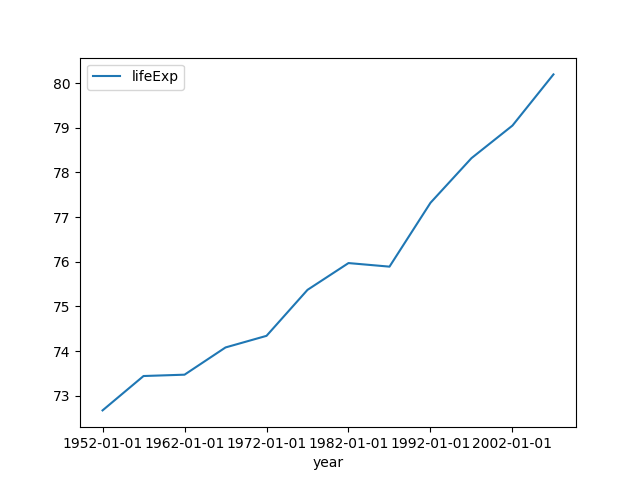
> _Note:_ The strange `ph appendstr year -01-01` turns the items `1956` into
> `"1956-01-01"` and `2005` into `"2005-01-01"`. These are necessary to make
> pandas to interpret `1956` as a _year_ and not as a _millisecond_.
>
> The command `ph appendstr col str [newcol]` takes a string and appends it to a
> column, overwriting the original column, or writing it to `newcol` if provided.
**Advanced plotting**
You can choose the _kind_ of plotting ( ‘line’, ‘bar’, ‘barh’, ‘hist’, ‘box’,
‘kde’, ‘density’, ‘area’, ‘pie’, ‘scatter’, ‘hexbin’), the _style_ of plotting
(e.g. `--style=o`), and in case of scatter plot, you need to specify `--x=col1`
and `--y=col2`, e.g.:
```bash
$ ph open csv http://bit.ly/2cLzoxH | ph query "continent == 'Europe'" | ph plot --kind=scatter --x=lifeExp --y=gdpPercap
```
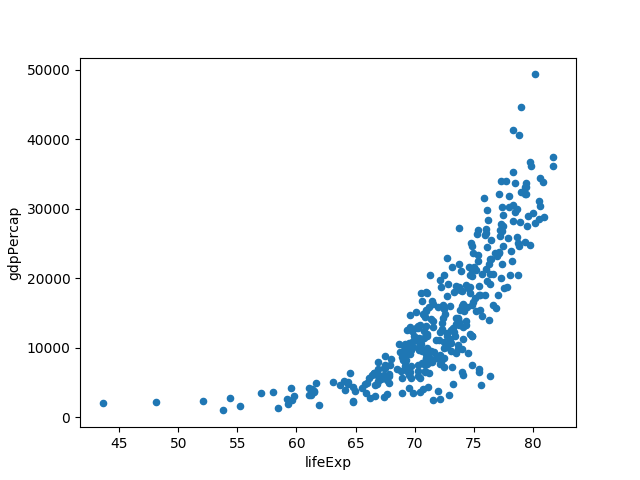
To specify the styling `k--` gives a black dashed line:
```bash
$ ph open csv http://bit.ly/2cLzoxH | ph query "country == 'Norway'" | ph appendstr year -01-01 | ph columns year lifeExp | ph plot --index=year --style=k--
```
**Using `plot` headless**
Occasionally we would like to generate a plot to an image(-like) file on
the command line or in a script, without necessarily launching any
graphic user interface.
Calling `ph plot` with the argument `--savefig=myfile.png` will create a
PNG file called `myfile.png` instead of opening the matplotlib window.
It is also possible to get other formats by using different extensions,
like `eps`, `pdf`, `pgf`, `png`, `ps`, `raw`, `rgba`, `svg`, `svgz`.
**_`iplot`_ with `plotly` and `cufflinks`**
Instead of using the `matplotlib` backend, there is an option for using `plotly`
and [`cufflinks`](https://github.com/santosjorge/cufflinks) to generate
interactive plots.
This depends on `cufflinks`, and can be installed with `pip install ph[iplot]`.
```bash
$ cat a.csv | ph iplot --kind=bar --barmode=stack
```
```bash
$ cat a.csv | ph iplot --kind=scatter --mode=markers
```
#### `groupby`
Suppose you have a csv file
```csv
Animal,Max Speed
Falcon,380.0
Falcon,370.0
Parrot,24.0
Parrot,26.0
```
You can use Pandas' `groupby` functionality to get the aggregated `sum`,
`mean`, or `first` value:
```bash
$ cat group.csv | ph groupby Animal --how=mean
Max Speed
375.0
25.0
```
If you want to retain the index column,
```bash
$ cat group.csv | ph groupby Animal --how=mean --as_index=False
Animal,Max Speed
Falcon,375.0
Parrot,25.0
```
#### `rolling`, `ewm`, `expanding`
**rolling**
Compute rolling averages/sums using `ph rolling 3 --how=mean`
Consider again `a.csv`:
```csv
x,y
3,8
4,9
5,10
6,11
7,12
8,13
```
Moving average with window size 3:
```bash
$ cat a.csv|ph rolling 3 --how=mean | ph dropna
x,y
4.0,9.0
5.0,10.0
6.0,11.0
7.0,12.0
```
Rolling sum with window size 2:
```bash
$ cat a.csv|ph rolling 2 --how=sum | ph dropna
x,y
7.0,17.0
9.0,19.0
11.0,21.0
13.0,23.0
15.0,25.0
```
**ewm — exponentially weighted methods**
```bash
$ cat a.csv | ph ewm --com=0.5 --how=mean | ph show
x y
-- ------- --------
0 3 8
1 3.75 8.75
2 4.61538 9.61538
3 5.55 10.55
4 6.52066 11.5207
5 7.50824 12.5082
```
Use either `com` (center of mass), `span`, `halflife`, or `alpha`,
together with `--how=mean`, `--how=std`, `--how=var`, etc.
**expanding — expanding window**
> A common alternative to rolling statistics is to use an expanding
> window, which yields the value of the statistic with all the data
> available up to that point in time.
```bash
$ cat a.csv | ph expanding 3
x,y
,
,
12.0,27.0
18.0,38.0
25.0,50.0
33.0,63.0
```
**Spencer's 15-weight average**
We also support an experimental and slow version of Spencer's 15-weight
average. This method takes a window of size 15, and pointwise multiply
with the following vector (normalized)
```
(-3, -6, -5, 3, 21, 46, 67, 74, 67, 46, 21, 3, -5, -6, -3)
```
and then takes the sum of the resulting vector.
Spencer's 15-weight average is an interesting (impulse response) filter
that preserves all up to cubic polynomial functions.
#### `index`
Occasionally you need to have an index, in which case `ph index` is your tool:
```bash
$ cat a.csv | ph index
index,x,y
0,3,8
1,4,9
2,5,10
3,6,11
4,7,12
5,8,13
```
#### `polyfit`
You can perform **linear regression** and **polynomial regression** on a certain
index column `x` and a `y = f(x)` column using `ph polyfit`. It takes two
arguments, the `x` column name, the `y` column name and an optional
`--deg=`, the degree of the polynomial. The default option is `--deg=1`
which corresponds to a linear regression.
Suppose you have a csv file `lr.csv` with content
```csv
x,y
4,12
5,19
6,17
7,24
8,28
9,34
```
With linear (polynomial) regression, you get an extra column, `polyfit_{deg}`:
```bash
$ cat lr.csv | ph polyfit x y | ph astype int
x,y,polyfit_1
4,12,12
5,19,16
6,17,20
7,24,24
8,28,28
9,34,32
```
Using `ph plot --index=x` results in this plot:
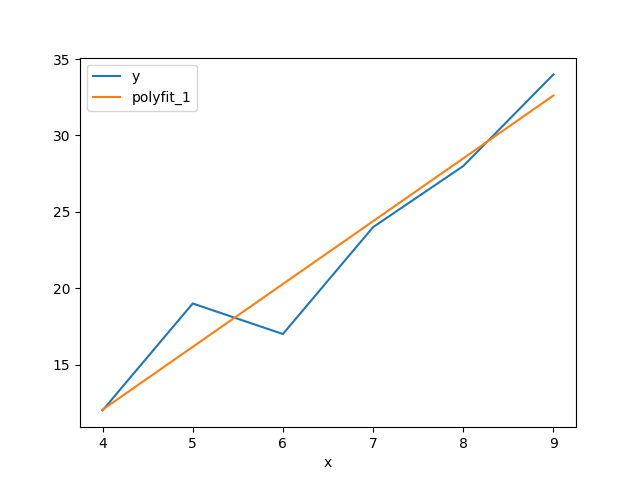
## Working with different formats
### `open`
Pandas supports reading a multitude of [readers](https://pandas.pydata.org/pandas-docs/stable/user_guide/io.html).
To read an Excel file and pipe the stream, you can use `ph open`.
The syntax of `ph open` is `ph open ftype fname`, where `fname` is the
file you want to stream and `ftype` is the type of the file.
A list of all available formats is given below.
```bash
$ ph open xls a.xlsx
x,y
3,8
4,9
5,10
6,11
7,12
8,13
```
You can open a _semicolon separated values_ file using `--sep=";"`
```bash
$ ph open csv --sep=";" fname.csv
```
### `to` and `from`; Exporting and importing
Observe the following:
```json
{"x":{"0":3,"1":4,"2":5,"3":6,"4":7,"5":8},
"y":{"0":8,"1":9,"2":10,"3":11,"4":12,"5":13}}
```
Of course, then,
```bash
$ cat a.csv | ph to json | ph from json
x,y
3,8
4,9
5,10
6,11
7,12
8,13
```
This also means that
```bash
$ cat a.csv | ph to json > a.json
$ cat a.json
{"x":{"0":3,"1":4,"2":5,"3":6,"4":7,"5":8},
"y":{"0":8,"1":9,"2":10,"3":11,"4":12,"5":13}}
$ cat a.json | ph from json
x,y
3,8
4,9
5,10
6,11
7,12
8,13
```
You can open Excel-like formats using `ph open excel fname.xls[x]`, `parquet`
files with `ph open parquet data.parquet`. Note that these two examples require
`xlrd` and `pyarrow`, respectively, or simply
```
pip install ph[complete]
```
### Supported formats
* `csv` / `tsv` (the latter for tab-separated values)
* `fwf` (fixed-width file format)
* `json`
* `html`
* `clipboard` (pastes tab-separated content from clipboard)
* `xls`
* `odf`
* `hdf5`
* `feather`
* `parquet`
* `orc`
* `stata`
* `sas`
* `spss`
* `pickle`
* `sql`
* `gbq` / `google` / `bigquery`
We also support reading GPX files with `ph open gpx`.
This uses the GPX Python library [gpxpy](https://github.com/tkrajina/gpxpy).