https://github.com/pimalaya/himalaya
CLI to manage emails
https://github.com/pimalaya/himalaya
cli client email gpg himalaya imap notmuch pgp pimalaya rust sendmail smtp terminal
Last synced: 7 months ago
JSON representation
CLI to manage emails
- Host: GitHub
- URL: https://github.com/pimalaya/himalaya
- Owner: pimalaya
- License: mit
- Created: 2020-12-23T23:56:25.000Z (almost 5 years ago)
- Default Branch: master
- Last Pushed: 2025-03-05T14:44:11.000Z (9 months ago)
- Last Synced: 2025-05-07T23:28:31.009Z (7 months ago)
- Topics: cli, client, email, gpg, himalaya, imap, notmuch, pgp, pimalaya, rust, sendmail, smtp, terminal
- Language: Rust
- Homepage: https://pimalaya.org
- Size: 2.96 MB
- Stars: 4,734
- Watchers: 42
- Forks: 132
- Open Issues: 40
-
Metadata Files:
- Readme: README.md
- Changelog: CHANGELOG.md
- Contributing: CONTRIBUTING.md
- Funding: .github/FUNDING.yml
- License: LICENSE
Awesome Lists containing this project
- awesome-github-repos - pimalaya/himalaya - CLI to manage emails (Rust)
- definitive-opensource - Himalaya
README
```
himalaya envelope list --account posteo --folder Archives.FOSS --page 2
```

## Features
- Multi-accounting configuration:
- interactive via **wizard** (requires `wizard` feature)
- manual via **TOML**-based configuration file (see [`./config.sample.toml`](./config.sample.toml))
- Message composition based on `$EDITOR`
- **IMAP** backend (requires `imap` feature)
- **Maildir** backend (requires `maildir` feature)
- **Notmuch** backend (requires `notmuch` feature)
- **SMTP** backend (requires `smtp` feature)
- **Sendmail** backend (requires `sendmail` feature)
- Global system **keyring** for secret management (requires `keyring` feature)
- **OAuth 2.0** authorization flow (requires `oauth2` feature)
- **JSON** output via `--output json`
- **PGP** encryption:
- via shell commands (requires `pgp-commands` feature)
- via [GPG](https://www.gnupg.org/) bindings (requires `pgp-gpg` feature)
- via native implementation (requires `pgp-native` feature)
*Himalaya CLI is written in [Rust](https://www.rust-lang.org/), and relies on [cargo features](https://doc.rust-lang.org/cargo/reference/features.html) to enable or disable functionalities. Default features can be found in the `features` section of the [`Cargo.toml`](./Cargo.toml#L18), or on [docs.rs](https://docs.rs/crate/himalaya/latest/features).*
## Installation
Pre-built binary
Himalaya CLI can be installed with the installer:
*As root:*
```
curl -sSL https://raw.githubusercontent.com/pimalaya/himalaya/master/install.sh | sudo sh
```
*As a regular user:*
```
curl -sSL https://raw.githubusercontent.com/pimalaya/himalaya/master/install.sh | PREFIX=~/.local sh
```
These commands install the latest binary from the GitHub [releases](https://github.com/pimalaya/himalaya/releases) section.
If you want a more up-to-date version than the latest release, check out the [`releases`](https://github.com/pimalaya/himalaya/actions/workflows/releases.yml) GitHub workflow and look for the *Artifacts* section. You should find a pre-built binary matching your OS. These pre-built binaries are built from the `master` branch.
*Such binaries are built with the default cargo features. If you want to enable or disable a feature, please use another installation method.*
Cargo
Himalaya CLI can be installed with [cargo](https://doc.rust-lang.org/cargo/):
```
cargo install himalaya
```
*With only IMAP support:*
```
cargo install himalaya --no-default-features --features imap
```
You can also use the git repository for a more up-to-date (but less stable) version:
```
cargo install --frozen --force --git https://github.com/pimalaya/himalaya.git
```
Arch Linux
Himalaya CLI can be installed on [Arch Linux](https://archlinux.org/) with either the community repository:
```
pacman -S himalaya
```
or the [user repository](https://aur.archlinux.org/):
```
git clone https://aur.archlinux.org/himalaya-git.git
cd himalaya-git
makepkg -isc
```
If you use [yay](https://github.com/Jguer/yay), it is even simplier:
```
yay -S himalaya-git
```
Homebrew
Himalaya CLI can be installed with [Homebrew](https://brew.sh/):
```
brew install himalaya
```
Scoop
Himalaya CLI can be installed with [Scoop](https://scoop.sh/):
```
scoop install himalaya
```
Fedora Linux/CentOS/RHEL
Himalaya CLI can be installed on [Fedora Linux](https://fedoraproject.org/)/CentOS/RHEL via [COPR](https://copr.fedorainfracloud.org/coprs/atim/himalaya/) repo:
```
dnf copr enable atim/himalaya
dnf install himalaya
```
Nix
Himalaya CLI can be installed with [Nix](https://serokell.io/blog/what-is-nix):
```
nix-env -i himalaya
```
You can also use the git repository for a more up-to-date (but less stable) version:
```
nix-env -if https://github.com/pimalaya/himalaya/archive/master.tar.gz
```
*Or, from within the source tree checkout:*
```
nix-env -if .
```
If you have the [Flakes](https://nixos.wiki/wiki/Flakes) feature enabled:
```
nix profile install himalaya
```
*Or, from within the source tree checkout:*
```
nix profile install
```
*You can also run Himalaya directly without installing it:*
```
nix run himalaya
```
Sources
Himalaya CLI can be installed from sources.
First you need to install the Rust development environment (see the [rust installation documentation](https://doc.rust-lang.org/cargo/getting-started/installation.html)):
```
curl https://sh.rustup.rs -sSf | sh
```
Then, you need to clone the repository and install dependencies:
```
git clone https://github.com/pimalaya/himalaya.git
cd himalaya
cargo check
```
Now, you can build Himalaya:
```
cargo build --release
```
*Binaries are available under the `target/release` folder.*
## Configuration
Just run `himalaya`, the wizard will help you to configure your default account.
Accounts can be (re)configured via the wizard using the command `himalaya account configure `.
You can also manually edit your own configuration, from scratch:
- Copy the content of the documented [`./config.sample.toml`](./config.sample.toml)
- Paste it in a new file `~/.config/himalaya/config.toml`
- Edit, then comment or uncomment the options you want
Proton Mail (Bridge)
When using Proton Bridge, emails are synchronized locally and exposed via a local IMAP/SMTP server. This implies 2 things:
- Id order may be reversed or shuffled, but envelopes will still be sorted by date.
- SSL/TLS needs to be deactivated manually.
- The password to use is the one generated by Proton Bridge, not the one from your Proton Mail account.
```toml
[accounts.proton]
email = "example@proton.me"
backend.type = "imap"
backend.host = "127.0.0.1"
backend.port = 1143
backend.encryption.type = "none"
backend.login = "example@proton.me"
backend.auth.type = "password"
backend.auth.raw = "*****"
message.send.backend.type = "smtp"
message.send.backend.host = "127.0.0.1"
message.send.backend.port = 1025
message.send.backend.encryption.type = "none"
message.send.backend.login = "example@proton.me"
message.send.backend.auth.type = "password"
message.send.backend.auth.raw = "*****"
```
Keeping your password inside the configuration file is good for testing purpose, but it is not safe. You have 2 better alternatives:
- Save your password in any password manager that can be queried via the CLI:
```toml
backend.auth.cmd = "pass show proton"
```
- Use the global keyring of your system (requires the `keyring` cargo feature):
```toml
backend.auth.keyring = "proton-example"
```
Running `himalaya configure -a proton` will ask for your IMAP password, just paste the one generated previously.
Gmail
Google passwords cannot be used directly. There is two ways to authenticate yourself:
### Using [App Passwords](https://support.google.com/mail/answer/185833)
This option is the simplest and the fastest. First, be sure that:
- IMAP is enabled
- Two-step authentication is enabled
- Less secure app access is enabled
First create a [dedicated password](https://myaccount.google.com/apppasswords) for Himalaya.
```toml
[accounts.gmail]
email = "example@gmail.com"
folder.aliases.inbox = "INBOX"
folder.aliases.sent = "[Gmail]/Sent Mail"
folder.aliases.drafts = "[Gmail]/Drafts"
folder.aliases.trash = "[Gmail]/Trash"
backend.type = "imap"
backend.host = "imap.gmail.com"
backend.port = 993
backend.login = "example@gmail.com"
backend.auth.type = "password"
backend.auth.raw = "*****"
message.send.backend.type = "smtp"
message.send.backend.host = "smtp.gmail.com"
message.send.backend.port = 465
message.send.backend.login = "example@gmail.com"
message.send.backend.auth.type = "password"
message.send.backend.auth.cmd = "*****"
```
Keeping your password inside the configuration file is good for testing purpose, but it is not safe. You have 2 better alternatives:
- Save your password in any password manager that can be queried via the CLI:
```toml
backend.auth.cmd = "pass show gmail"
```
- Use the global keyring of your system (requires the `keyring` cargo feature):
```toml
backend.auth.keyring = "gmail-example"
```
Running `himalaya configure -a gmail` will ask for your IMAP password, just paste the one generated previously.
### Using OAuth 2.0
This option is the most secure but the hardest to configure. It requires the `oauth2` and `keyring` cargo features.
First, you need to get your OAuth 2.0 credentials by following [this guide](https://developers.google.com/identity/protocols/oauth2#1.-obtain-oauth-2.0-credentials-from-the-dynamic_data.setvar.console_name-.). Once you get your client id and your client secret, you can configure your Himalaya account this way:
```toml
[accounts.gmail]
email = "example@gmail.com"
folder.aliases.inbox = "INBOX"
folder.aliases.sent = "[Gmail]/Sent Mail"
folder.aliases.drafts = "[Gmail]/Drafts"
folder.aliases.trash = "[Gmail]/Trash"
backend.type = "imap"
backend.host = "imap.gmail.com"
backend.port = 993
backend.login = "example@gmail.com"
backend.auth.type = "oauth2"
backend.auth.client-id = "*****"
backend.auth.client-secret.keyring = "gmail-oauth2-client-secret"
backend.auth.access-token.keyring = "gmail-oauth2-access-token"
backend.auth.refresh-token.keyring = "gmail-oauth2-refresh-token"
backend.auth.auth-url = "https://accounts.google.com/o/oauth2/v2/auth"
backend.auth.token-url = "https://www.googleapis.com/oauth2/v3/token"
backend.auth.pkce = true
backend.auth.scope = "https://mail.google.com/"
message.send.backend.type = "smtp"
message.send.backend.host = "smtp.gmail.com"
message.send.backend.port = 465
message.send.backend.login = "example@gmail.com"
message.send.backend.auth.type = "oauth2"
message.send.backend.auth.client-id = "*****"
message.send.backend.auth.client-secret.keyring = "gmail-oauth2-client-secret"
message.send.backend.auth.access-token.keyring = "gmail-oauth2-access-token"
message.send.backend.auth.refresh-token.keyring = "gmail-oauth2-refresh-token"
message.send.backend.auth.auth-url = "https://accounts.google.com/o/oauth2/v2/auth"
message.send.backend.auth.token-url = "https://www.googleapis.com/oauth2/v3/token"
message.send.backend.auth.pkce = true
message.send.backend.auth.scope = "https://mail.google.com/"
```
Running `himalaya configure -a gmail` will complete your OAuth 2.0 setup and ask for your client secret.
Outlook
```toml
[accounts.outlook]
email = "example@outlook.com"
backend.type = "imap"
backend.host = "outlook.office365.com"
backend.port = 993
backend.login = "example@outlook.com"
backend.auth.type = "password"
backend.auth.raw = "*****"
message.send.backend.type = "smtp"
message.send.backend.host = "smtp-mail.outlook.com"
message.send.backend.port = 587
message.send.backend.encryption.type = "start-tls"
message.send.backend.login = "example@outlook.com"
message.send.backend.auth.type = "password"
message.send.backend.auth.raw = "*****"
```
Keeping your password inside the configuration file is good for testing purpose, but it is not safe. You have 2 better alternatives:
- Save your password in any password manager that can be queried via the CLI:
```toml
backend.auth.cmd = "pass show outlook"
```
- Use the global keyring of your system (requires the `keyring` cargo feature):
```toml
backend.auth.keyring = "outlook-example"
```
Running `himalaya configure -a outlook` will ask for your IMAP password, just paste the one generated previously.
### Using OAuth 2.0
This option is the most secure but the hardest to configure. First, you need to get your OAuth 2.0 credentials by following [this guide](https://learn.microsoft.com/en-us/exchange/client-developer/legacy-protocols/how-to-authenticate-an-imap-pop-smtp-application-by-using-oauth). Once you get your client id and your client secret, you can configure your Himalaya account this way:
```toml
[accounts.outlook]
email = "example@outlook.com"
backend.type = "imap"
backend.host = "outlook.office365.com"
backend.port = 993
backend.login = "example@outlook.com"
backend.auth.type = "oauth2"
backend.auth.client-id = "*****"
backend.auth.client-secret.keyring = "outlook-oauth2-client-secret"
backend.auth.access-token.keyring = "outlook-oauth2-access-token"
backend.auth.refresh-token.keyring = "outlook-oauth2-refresh-token"
backend.auth.auth-url = "https://login.microsoftonline.com/common/oauth2/v2.0/authorize"
backend.auth.token-url = "https://login.microsoftonline.com/common/oauth2/v2.0/token"
backend.auth.pkce = true
backend.auth.scopes = ["https://outlook.office.com/IMAP.AccessAsUser.All", "https://outlook.office.com/SMTP.Send"]
message.send.backend.type = "smtp"
message.send.backend.host = "smtp.mail.outlook.com"
message.send.backend.port = 587
message.send.backend.starttls = true
message.send.backend.login = "example@outlook.com"
message.send.backend.auth.type = "oauth2"
message.send.backend.auth.client-id = "*****"
message.send.backend.auth.client-secret.keyring = "outlook-oauth2-client-secret"
message.send.backend.auth.access-token.keyring = "outlook-oauth2-access-token"
message.send.backend.auth.refresh-token.keyring = "outlook-oauth2-refresh-token"
message.send.backend.auth.auth-url = "https://login.microsoftonline.com/common/oauth2/v2.0/authorize"
message.send.backend.auth.token-url = "https://login.microsoftonline.com/common/oauth2/v2.0/token"
message.send.backend.auth.pkce = true
message.send.backend.auth.scopes = ["https://outlook.office.com/IMAP.AccessAsUser.All", "https://outlook.office.com/SMTP.Send"]
```
Running `himalaya configure -a outlook` will complete your OAuth 2.0 setup and ask for your client secret.
iCloud Mail
From the [iCloud Mail](https://support.apple.com/en-us/HT202304) support page:
- IMAP port = `993`.
- IMAP login = name of your iCloud Mail email address (for example, `johnappleseed`, not `johnappleseed@icloud.com`)
- SMTP port = `587` with `STARTTLS`
- SMTP login = full iCloud Mail email address (for example, `johnappleseed@icloud.com`, not `johnappleseed`)
```toml
[accounts.icloud]
email = "johnappleseed@icloud.com"
backend.type = "imap"
backend.host = "imap.mail.me.com"
backend.port = 993
backend.login = "johnappleseed"
backend.auth.type = "password"
backend.auth.raw = "*****"
message.send.backend.type = "smtp"
message.send.backend.host = "smtp.mail.me.com"
message.send.backend.port = 587
message.send.backend.encryption.type = "start-tls"
message.send.backend.login = "johnappleseed@icloud.com"
message.send.backend.auth.type = "password"
message.send.backend.auth.raw = "*****"
```
Keeping your password inside the configuration file is good for testing purpose, but it is not safe. You have 2 better alternatives:
- Save your password in any password manager that can be queried via the CLI:
```toml
backend.auth.cmd = "pass show icloud"
```
- Use the global keyring of your system (requires the `keyring` cargo feature):
```toml
backend.auth.keyring = "icloud-example"
```
Running `himalaya configure -a icloud` will ask for your IMAP password, just paste the one generated previously.
## Other interfaces
- [pimalaya/himalaya-vim](https://github.com/pimalaya/himalaya-vim), a Vim plugin sitting at the top of Himalaya CLI
- [dantecatalfamo/himalaya-emacs](https://github.com/dantecatalfamo/himalaya-emacs), an Emacs plugin sitting at the top of Himalaya CLI
- [jns/himalaya-raycast](https://www.raycast.com/jns/himalaya), a Raycast extension for Himalaya CLI
- [pimalaya/himalaya-repl](https://github.com/pimalaya/himalaya-repl), an experimental Read-Eval-Print-Loop variant of Himalaya CLI
## FAQ
How different is it from aerc, mutt or alpine?
Aerc, mutt and alpine can be categorized as Terminal User Interfaces (TUI). When the program is executed, your terminal is locked into an event loop and you interact with your emails using keybinds.
Himalaya is also a TUI, but more specifically a Command-Line Interface (CLI). There is no event loop: you interact with your emails using shell commands, in a stateless way.
Additionaly, Himalaya CLI is based on `email-lib`, which is also part of the Pimalaya project. The aim is not just to propose a new terminal interface, but also to expose Rust tools to deal with emails. Anyone who knows Rust language can build his own email interface, without re-inventing the wheel.
How to compose a message?
An email message is a list of **headers** (`key: val`) followed by a **body**. They form together a template:
```eml
Header: value
Header: value
Header: value
Body
```
***Headers and body must be separated by an empty line.***
### Headers
Here a non-exhaustive list of valid email message template headers:
- `Message-ID`: represents the message identifier (you usually do not need to set up it manually)
- `In-Reply-To`: represents the identifier of the replied message
- `Date`: represents the date of the message
- `Subject`: represents the subject of the message
- `From`: represents the address of the sender
- `To`: represents the addresses of the receivers
- `Reply-To`: represents the address the receiver should reply to instead of the `From` header
- `Cc`: represents the addresses of the other receivers (carbon copy)
- `Bcc`: represents the addresses of the other hidden receivers (blind carbon copy)
An address can be:
- a single email address `user@domain`
- a named address `Name `
- a quoted named address `"Name" `
Multiple address are separated by a coma `,`: `user@domain, Name , "Name" `.
### Plain text body
Email message template body can be written in plain text. The result will be compiled into a single `text/plain` MIME part:
```eml
From: alice@localhost
To: Bob
Subject: Hello from Himalaya
Hello, world!
```
### MML body
Email message template body can also be written in MML. The MIME Meta Language was introduced by the Emacs [`mml`](https://www.gnu.org/software/emacs/manual/html_node/emacs-mime/Composing.html) ELisp module. Pimalaya [ported it](https://github.com/pimalaya/core/tree/master/mml) in Rust.
A raw email message is structured according to the [MIME](https://www.rfc-editor.org/rfc/rfc2045) standard. This standard produces verbose, non-friendly messages. Here comes MML: it simplifies the way email message body are structured. Thanks to its simple XML-based syntax, it allows you to easily add multiple parts, attach a binary file, or attach inline image to your body without dealing with the MIME standard.
For instance, this MML template:
```eml
From: alice@localhost
To: bob@localhost
Subject: MML simple
<#multipart type=alternative>
This is a plain text part.
<#part type=text/enriched>
This is a centered enriched part
<#/multipart>
```
compiles into the following MIME Message:
```eml
Subject: MML simple
To: bob@localhost
From: alice@localhost
MIME-Version: 1.0
Date: Tue, 29 Nov 2022 13:07:01 +0000
Content-Type: multipart/alternative;
boundary="4CV1Cnp7mXkDyvb55i77DcNSkKzB8HJzaIT84qZe"
--4CV1Cnp7mXkDyvb55i77DcNSkKzB8HJzaIT84qZe
Content-Type: text/plain; charset=utf-8
Content-Transfer-Encoding: 7bit
This is a plain text part.
--4CV1Cnp7mXkDyvb55i77DcNSkKzB8HJzaIT84qZe
Content-Type: text/enriched
Content-Transfer-Encoding: 7bit
This is a centered enriched part
--4CV1Cnp7mXkDyvb55i77DcNSkKzB8HJzaIT84qZe--
```
*See more examples at [pimalaya/core/mml](https://github.com/pimalaya/core/tree/master/mml/examples).*
How to add attachments to a message?
*Read first about the FAQ: How to compose a message?*.
```eml
From: alice@localhost
To: bob@localhost
Subject: How to attach stuff
Regular binary attachment:
<#part filename=/path/to/file.pdf><#/part>
Custom file name:
<#part filename=/path/to/file.pdf name=custom.pdf><#/part>
Inline image:
<#part disposition=inline filename=/path/to/image.png><#/part>
```
*See more examples at [pimalaya/core/mml](https://github.com/pimalaya/core/tree/master/mml/examples).*
How to debug Himalaya CLI?
The simplest way is to use `--debug` and `--trace` arguments.
The advanced way is based on environment variables:
- `RUST_LOG=`: determines the log level filter, can be one of `off`, `error`, `warn`, `info`, `debug` and `trace`.
- `RUST_SPANTRACE=1`: enables the spantrace (a span represent periods of time in which a program was executing in a particular context).
- `RUST_BACKTRACE=1`: enables the error backtrace.
- `RUST_BACKTRACE=full`: enables the full error backtrace, which include source lines where the error originated from.
Logs are written to the `stderr`, which means that you can redirect them easily to a file:
```
RUST_LOG=debug himalaya 2>/tmp/himalaya.log
```
How the wizard discovers IMAP/SMTP configs?
All the lookup mechanisms use the email address domain as base for the lookup. It is heavily inspired from the Thunderbird [Autoconfiguration](https://udn.realityripple.com/docs/Mozilla/Thunderbird/Autoconfiguration) protocol. For example, for the email address `test@example.com`, the lookup is performed as (in this order):
1. check for `autoconfig.example.com`
2. look up of `example.com` in the ISPDB (the Thunderbird central database)
3. look up `MX example.com` in DNS, and for `mx1.mail.hoster.com`, look up `hoster.com` in the ISPDB
4. look up `SRV example.com` in DNS
5. try to guess (`imap.example.com`, `smtp.example.com`…)
How to disable color output?
Simply set the environment variable NO_COLOR=1
## Sponsoring
[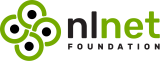](https://nlnet.nl/)
Special thanks to the [NLnet foundation](https://nlnet.nl/) and the [European Commission](https://www.ngi.eu/) that helped the project to receive financial support from various programs:
- [NGI Assure](https://nlnet.nl/project/Himalaya/) in 2022
- [NGI Zero Entrust](https://nlnet.nl/project/Pimalaya/) in 2023
- [NGI Zero Core](https://nlnet.nl/project/Pimalaya-PIM/) in 2024 *(still ongoing)*
If you appreciate the project, feel free to donate using one of the following providers:
[](https://github.com/sponsors/soywod)
[](https://ko-fi.com/soywod)
[](https://www.buymeacoffee.com/soywod)
[](https://liberapay.com/soywod)
[](https://thanks.dev/soywod)
[](https://www.paypal.com/paypalme/soywod)


