https://github.com/pimoroni/icm20948-python
Python library for the Pimoroni ICM20948 breakout
https://github.com/pimoroni/icm20948-python
pypi-package
Last synced: 2 months ago
JSON representation
Python library for the Pimoroni ICM20948 breakout
- Host: GitHub
- URL: https://github.com/pimoroni/icm20948-python
- Owner: pimoroni
- License: mit
- Created: 2019-03-08T12:11:10.000Z (over 6 years ago)
- Default Branch: main
- Last Pushed: 2024-06-28T12:56:09.000Z (over 1 year ago)
- Last Synced: 2024-12-23T04:06:38.087Z (11 months ago)
- Topics: pypi-package
- Language: Shell
- Homepage: https://shop.pimoroni.com/products/icm20948
- Size: 64.5 KB
- Stars: 50
- Watchers: 10
- Forks: 22
- Open Issues: 5
-
Metadata Files:
- Readme: README.md
- Changelog: CHANGELOG.md
- License: LICENSE
Awesome Lists containing this project
README
# ICM20948 9-DOF Accelerometer, Magnetometer and Gyroscope
[](https://github.com/pimoroni/icm20948-python/actions/workflows/test.yml)
[](https://coveralls.io/github/pimoroni/icm20948-python?branch=main)
[](https://pypi.python.org/pypi/icm20948)
[](https://pypi.python.org/pypi/icm20948)
Detect movement in nine different ranges of motion: 3-axis acceleration, 3-axis gyroscopic motion, and 3-axis compass heading.
## Where to buy
* [ICM20948 9DoF Motion Sensor Breakout](https://shop.pimoroni.com/products/icm20948)
# Installing
We'd recommend using this library with Raspberry Pi OS Bookworm or later. It requires Python ≥3.7.
## Full install (recommended):
We've created an easy installation script that will install all pre-requisites and get you up and running with minimal efforts. To run it, fire up Terminal which you'll find in Menu -> Accessories -> Terminal on your Raspberry Pi desktop, as illustrated below:
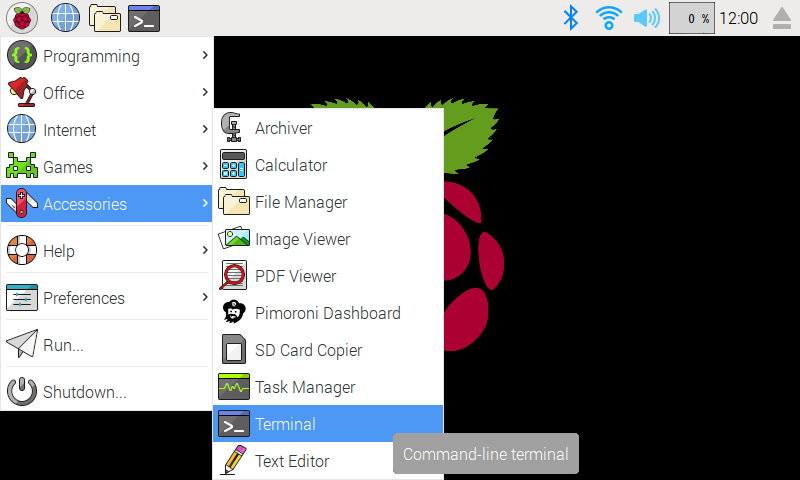
In the new terminal window type the commands exactly as it appears below (check for typos) and follow the on-screen instructions:
```
git clone https://github.com/pimoroni/icm20948-python
cd icm20948-python
./install.sh
```
**Note** Libraries will be installed in the "pimoroni" virtual environment, you will need to activate it to run examples:
```
source ~/.virtualenvs/pimoroni/bin/activate
```
## Development:
If you want to contribute, or like living on the edge of your seat by having the latest code, you can install the development version like so:
```
git clone https://github.com/pimoroni/icm20948-python
cd icm20948-python
./install.sh --unstable
```
## Install stable library from PyPi and configure manually
* Set up a virtual environment: `python3 -m venv --system-site-packages $HOME/.virtualenvs/pimoroni`
* Switch to the virtual environment: `source ~/.virtualenvs/pimoroni/bin/activate`
* Install the library: `pip install icm20948`
In some cases you may need to us `sudo` or install pip with: `sudo apt install python3-pip`.
This will not make any configuration changes, so you may also need to enable:
* i2c: `sudo raspi-config nonint do_i2c 0`
You can optionally run `sudo raspi-config` or the graphical Raspberry Pi Configuration UI to enable interfaces.