https://github.com/pimoroni/led-shim
Python library for the Pimoroni LED SHIM
https://github.com/pimoroni/led-shim
pypi-package
Last synced: 18 days ago
JSON representation
Python library for the Pimoroni LED SHIM
- Host: GitHub
- URL: https://github.com/pimoroni/led-shim
- Owner: pimoroni
- License: mit
- Created: 2017-11-29T16:16:42.000Z (over 7 years ago)
- Default Branch: main
- Last Pushed: 2024-11-14T18:14:27.000Z (5 months ago)
- Last Synced: 2025-04-02T23:13:05.593Z (24 days ago)
- Topics: pypi-package
- Language: Shell
- Homepage: https://shop.pimoroni.com/products/led-shim
- Size: 148 KB
- Stars: 32
- Watchers: 11
- Forks: 9
- Open Issues: 2
-
Metadata Files:
- Readme: README.md
- Changelog: CHANGELOG.md
- License: LICENSE
Awesome Lists containing this project
README
# LED SHIM
[](https://github.com/pimoroni/led-shim/actions/workflows/test.yml)
[](https://coveralls.io/github/pimoroni/led-shim?branch=main)
[](https://pypi.python.org/pypi/ledshim)
[](https://pypi.python.org/pypi/ledshim)
https://shop.pimoroni.com/products/led-shim
28 tiny RGB LED pixels in a single row that just slip right onto your Pi's pins, no soldering required! LED SHIM is ideal for status updates, notifications, a VU meter, or as a bar graph for sensor readings.
## Installing
### Full install (recommended):
We've created an easy installation script that will install all pre-requisites and get your LED SHIM
up and running with minimal efforts. To run it, fire up Terminal which you'll find in Menu -> Accessories -> Terminal on your Raspberry Pi desktop, as illustrated below:
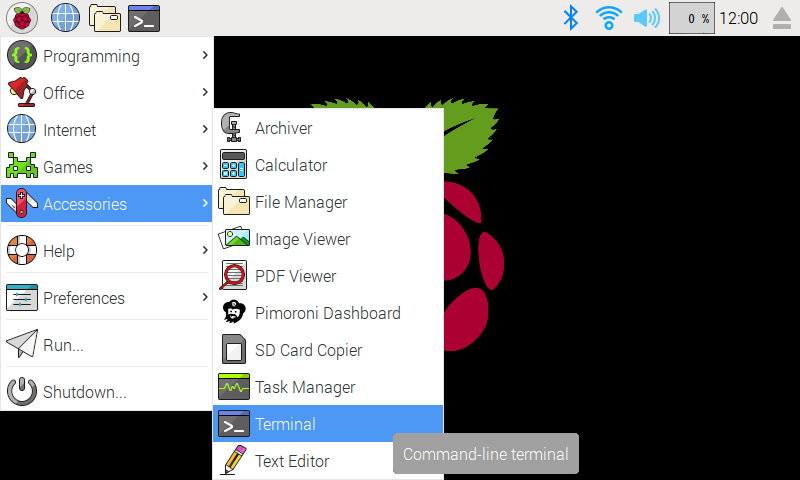
In the new terminal window type the command exactly as it appears below (check for typos) and follow the on-screen instructions:
```bash
git clone https://github.com/pimoroni/led-shim
cd led-shim
./install.sh
```
### Development:
If you want to contribute, or like living on the edge of your seat by having the latest code, you should clone this repository, `cd` to the library directory, and run:
```bash
./install.sh --unstable
```
In all cases you will have to enable the i2c bus:
```
sudo raspi-config nonint do_i2c 0
```
## Documentation & Support
* Guides and tutorials - https://learn.pimoroni.com/led-shim
* Function reference - http://docs.pimoroni.com/ledshim/
* GPIO Pinout - https://pinout.xyz/pinout/led_shim
* Get help - http://forums.pimoroni.com/c/support