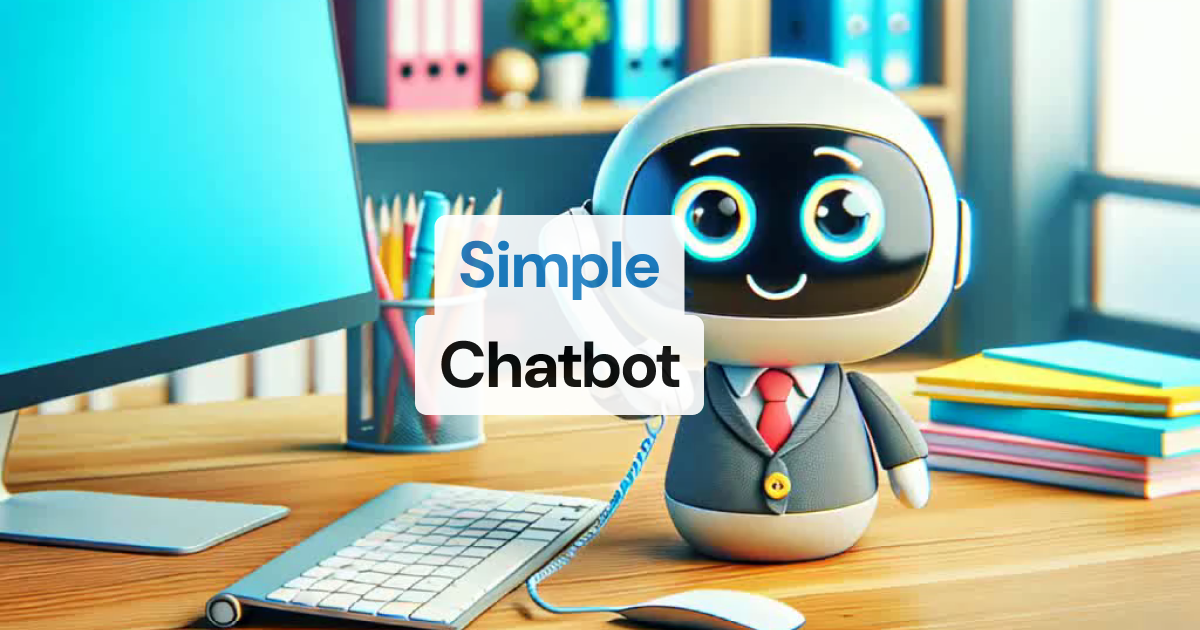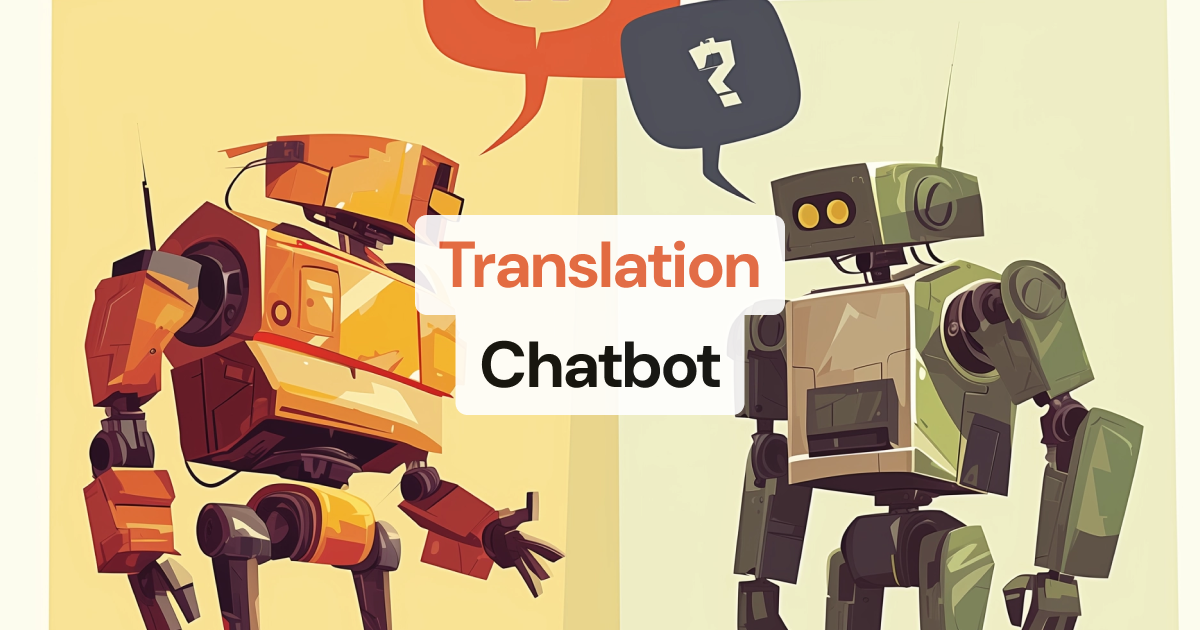https://github.com/pipecat-ai/pipecat
Open Source framework for voice and multimodal conversational AI
https://github.com/pipecat-ai/pipecat
ai chatbot-framework chatbots real-time voice voice-assistant
Last synced: 7 months ago
JSON representation
Open Source framework for voice and multimodal conversational AI
- Host: GitHub
- URL: https://github.com/pipecat-ai/pipecat
- Owner: pipecat-ai
- License: bsd-2-clause
- Created: 2023-12-27T12:59:00.000Z (almost 2 years ago)
- Default Branch: main
- Last Pushed: 2025-05-06T01:13:11.000Z (7 months ago)
- Last Synced: 2025-05-06T01:19:41.426Z (7 months ago)
- Topics: ai, chatbot-framework, chatbots, real-time, voice, voice-assistant
- Language: Python
- Homepage:
- Size: 75.8 MB
- Stars: 5,907
- Watchers: 49
- Forks: 734
- Open Issues: 177
-
Metadata Files:
- Readme: README.md
- Changelog: CHANGELOG.md
- Contributing: CONTRIBUTING.md
- License: LICENSE
Awesome Lists containing this project
- awesome-agents - Pipecat - ai/pipecat?style=social) (Automation / Multimodal)
- ai-game-devtools - Pipecat
- awesome-langchain - Pipecat - ai/pipecat?style=social) (Other LLM Frameworks / Videos Playlists)
- awesome-langchain-zh - Pipecat - ai/pipecat?style=social): 语音和多模态对话AI的开源框架. (其他LLM框架 / 文章)
- awesome-voice-agents - Pipecat - ai/pipecat) | Open Source framework for voice and multimodal conversational AI. Modular design with support for multiple STT, LLM, TTS services. | 模块化设计,支持多平台 SDK | (Frameworks & Platforms | 框架与平台 / Comprehensive Frameworks | 综合性框架)
- AiTreasureBox - pipecat-ai/pipecat - 11-03_8656_1](https://img.shields.io/github/stars/pipecat-ai/pipecat.svg)|Open Source framework for voice and multimodal conversational AI| (Repos)
- awesome-repositories - pipecat-ai/pipecat - Open Source framework for voice and multimodal conversational AI (Python)
- awesome_ai_agents - Pipecat - Open Source framework for voice and multimodal conversational AI. [github](https://github.com/pipecat-ai/pipecat) (Learning / Repositories)
README
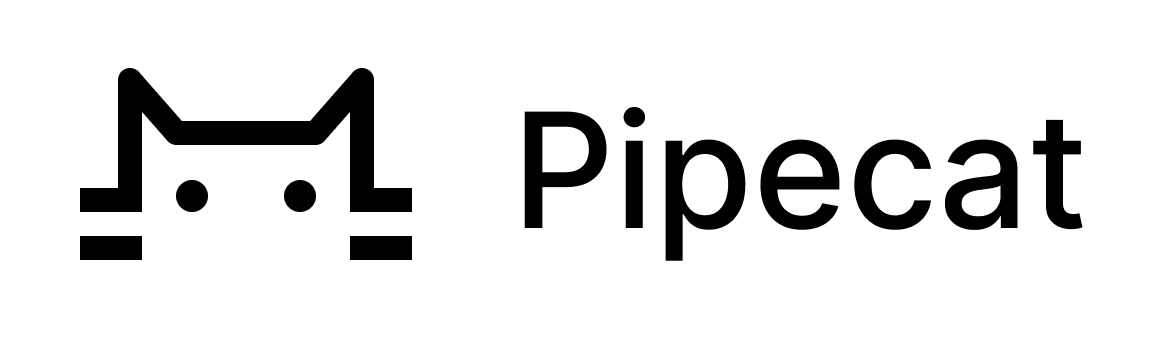
[](https://pypi.org/project/pipecat-ai)  [](https://codecov.io/gh/pipecat-ai/pipecat) [](https://docs.pipecat.ai) [](https://discord.gg/pipecat)
# 🎙️ Pipecat: Real-Time Voice & Multimodal AI Agents
**Pipecat** is an open-source Python framework for building real-time voice and multimodal conversational agents. Orchestrate audio and video, AI services, different transports, and conversation pipelines effortlessly—so you can focus on what makes your agent unique.
## 🚀 What You Can Build
- **Voice Assistants** – natural, streaming conversations with AI
- **AI Companions** – coaches, meeting assistants, characters
- **Multimodal Interfaces** – voice, video, images, and more
- **Interactive Storytelling** – creative tools with generative media
- **Business Agents** – customer intake, support bots, guided flows
- **Complex Dialog Systems** – design logic with structured conversations
🧭 Looking to build structured conversations? Check out [Pipecat Flows](https://github.com/pipecat-ai/pipecat-flows) for managing complex conversational states and transitions.
## 🧠 Why Pipecat?
- **Voice-first**: Integrates speech recognition, text-to-speech, and conversation handling
- **Pluggable**: Supports many AI services and tools
- **Composable Pipelines**: Build complex behavior from modular components
- **Real-Time**: Ultra-low latency interaction with different transports (e.g. WebSockets or WebRTC)
## 🎬 See it in action
## 📱 Client SDKs
You can connect to Pipecat from any platform using our official SDKs:
| Platform | SDK Repo | Description |
| -------- | ------------------------------------------------------------------------------ | -------------------------------- |
| Web | [pipecat-client-web](https://github.com/pipecat-ai/pipecat-client-web) | JavaScript and React client SDKs |
| iOS | [pipecat-client-ios](https://github.com/pipecat-ai/pipecat-client-ios) | Swift SDK for iOS |
| Android | [pipecat-client-android](https://github.com/pipecat-ai/pipecat-client-android) | Kotlin SDK for Android |
| C++ | [pipecat-client-cxx](https://github.com/pipecat-ai/pipecat-client-cxx) | C++ client SDK |
## 🧩 Available services
| Category | Services |
| ------------------- | ------------------------------------------------------------------------------------------------------------------------------------------------------------------------------------------------------------------------------------------------------------------------------------------------------------------------------------------------------------------------------------------------------------------------------------------------------------------------------------------------------------------------------------------------------------------------------------------------------------------------------------------------------------------------------------------------------------------------------------------------------------------------------------------------------------------------------------------------------------------------------------------------------------------------------------------------------------------------------------------------- |
| Speech-to-Text | [AssemblyAI](https://docs.pipecat.ai/server/services/stt/assemblyai), [Azure](https://docs.pipecat.ai/server/services/stt/azure), [Deepgram](https://docs.pipecat.ai/server/services/stt/deepgram), [Fal Wizper](https://docs.pipecat.ai/server/services/stt/fal), [Gladia](https://docs.pipecat.ai/server/services/stt/gladia), [Google](https://docs.pipecat.ai/server/services/stt/google), [Groq (Whisper)](https://docs.pipecat.ai/server/services/stt/groq), [OpenAI (Whisper)](https://docs.pipecat.ai/server/services/stt/openai), [Parakeet (NVIDIA)](https://docs.pipecat.ai/server/services/stt/parakeet), [Ultravox](https://docs.pipecat.ai/server/services/stt/ultravox), [Whisper](https://docs.pipecat.ai/server/services/stt/whisper) |
| LLMs | [Anthropic](https://docs.pipecat.ai/server/services/llm/anthropic), [Azure](https://docs.pipecat.ai/server/services/llm/azure), [Cerebras](https://docs.pipecat.ai/server/services/llm/cerebras), [DeepSeek](https://docs.pipecat.ai/server/services/llm/deepseek), [Fireworks AI](https://docs.pipecat.ai/server/services/llm/fireworks), [Gemini](https://docs.pipecat.ai/server/services/llm/gemini), [Grok](https://docs.pipecat.ai/server/services/llm/grok), [Groq](https://docs.pipecat.ai/server/services/llm/groq), [NVIDIA NIM](https://docs.pipecat.ai/server/services/llm/nim), [Ollama](https://docs.pipecat.ai/server/services/llm/ollama), [OpenAI](https://docs.pipecat.ai/server/services/llm/openai), [OpenRouter](https://docs.pipecat.ai/server/services/llm/openrouter), [Perplexity](https://docs.pipecat.ai/server/services/llm/perplexity), [Qwen](https://docs.pipecat.ai/server/services/llm/qwen), [Together AI](https://docs.pipecat.ai/server/services/llm/together) |
| Text-to-Speech | [AWS](https://docs.pipecat.ai/server/services/tts/aws), [Azure](https://docs.pipecat.ai/server/services/tts/azure), [Cartesia](https://docs.pipecat.ai/server/services/tts/cartesia), [Deepgram](https://docs.pipecat.ai/server/services/tts/deepgram), [ElevenLabs](https://docs.pipecat.ai/server/services/tts/elevenlabs), [FastPitch (NVIDIA)](https://docs.pipecat.ai/server/services/tts/fastpitch), [Fish](https://docs.pipecat.ai/server/services/tts/fish), [Google](https://docs.pipecat.ai/server/services/tts/google), [LMNT](https://docs.pipecat.ai/server/services/tts/lmnt), [Neuphonic](https://docs.pipecat.ai/server/services/tts/neuphonic), [OpenAI](https://docs.pipecat.ai/server/services/tts/openai), [Piper](https://docs.pipecat.ai/server/services/tts/piper), [PlayHT](https://docs.pipecat.ai/server/services/tts/playht), [Rime](https://docs.pipecat.ai/server/services/tts/rime), [XTTS](https://docs.pipecat.ai/server/services/tts/xtts) |
| Speech-to-Speech | [Gemini Multimodal Live](https://docs.pipecat.ai/server/services/s2s/gemini), [OpenAI Realtime](https://docs.pipecat.ai/server/services/s2s/openai) |
| Transport | [Daily (WebRTC)](https://docs.pipecat.ai/server/services/transport/daily), [FastAPI Websocket](https://docs.pipecat.ai/server/services/transport/fastapi-websocket), [SmallWebRTCTransport](https://docs.pipecat.ai/server/services/transport/small-webrtc), [WebSocket Server](https://docs.pipecat.ai/server/services/transport/websocket-server), Local |
| Video | [Tavus](https://docs.pipecat.ai/server/services/video/tavus), [Simli](https://docs.pipecat.ai/server/services/video/simli) |
| Memory | [mem0](https://docs.pipecat.ai/server/services/memory/mem0) |
| Vision & Image | [fal](https://docs.pipecat.ai/server/services/image-generation/fal), [Google Imagen](https://docs.pipecat.ai/server/services/image-generation/fal), [Moondream](https://docs.pipecat.ai/server/services/vision/moondream) |
| Audio Processing | [Silero VAD](https://docs.pipecat.ai/server/utilities/audio/silero-vad-analyzer), [Krisp](https://docs.pipecat.ai/server/utilities/audio/krisp-filter), [Koala](https://docs.pipecat.ai/server/utilities/audio/koala-filter), [Noisereduce](https://docs.pipecat.ai/server/utilities/audio/noisereduce-filter) |
| Analytics & Metrics | [Canonical AI](https://docs.pipecat.ai/server/services/analytics/canonical), [Sentry](https://docs.pipecat.ai/server/services/analytics/sentry) |
📚 [View full services documentation →](https://docs.pipecat.ai/server/services/supported-services)
## ⚡ Getting started
You can get started with Pipecat running on your local machine, then move your agent processes to the cloud when you’re ready.
```shell
# Install the module
pip install pipecat-ai
# Set up your environment
cp dot-env.template .env
```
To keep things lightweight, only the core framework is included by default. If you need support for third-party AI services, you can add the necessary dependencies with:
```shell
pip install "pipecat-ai[option,...]"
```
## 🧪 Code examples
- [Foundational](https://github.com/pipecat-ai/pipecat/tree/main/examples/foundational) — small snippets that build on each other, introducing one or two concepts at a time
- [Example apps](https://github.com/pipecat-ai/pipecat/tree/main/examples/) — complete applications that you can use as starting points for development
## 🛠️ Hacking on the framework itself
1. Set up a virtual environment before following these instructions. From the root of the repo:
```shell
python3 -m venv venv
source venv/bin/activate
```
2. Install the development dependencies:
```shell
pip install -r dev-requirements.txt
```
3. Install the git pre-commit hooks (these help ensure your code follows project rules):
```shell
pre-commit install
```
4. Install the `pipecat-ai` package locally in editable mode:
```shell
pip install -e .
```
> The `-e` or `--editable` option allows you to modify the code without reinstalling.
5. Include optional dependencies as needed. For example:
```shell
pip install -e ".[daily,deepgram,cartesia,openai,silero]"
```
6. (Optional) If you want to use this package from another directory:
```shell
pip install "path_to_this_repo[option,...]"
```
### Running tests
Install the test dependencies:
```shell
pip install -r test-requirements.txt
```
From the root directory, run:
```shell
pytest
```
### Setting up your editor
This project uses strict [PEP 8](https://peps.python.org/pep-0008/) formatting via [Ruff](https://github.com/astral-sh/ruff).
#### Emacs
You can use [use-package](https://github.com/jwiegley/use-package) to install [emacs-lazy-ruff](https://github.com/christophermadsen/emacs-lazy-ruff) package and configure `ruff` arguments:
```elisp
(use-package lazy-ruff
:ensure t
:hook ((python-mode . lazy-ruff-mode))
:config
(setq lazy-ruff-format-command "ruff format")
(setq lazy-ruff-check-command "ruff check --select I"))
```
`ruff` was installed in the `venv` environment described before, so you should be able to use [pyvenv-auto](https://github.com/ryotaro612/pyvenv-auto) to automatically load that environment inside Emacs.
```elisp
(use-package pyvenv-auto
:ensure t
:defer t
:hook ((python-mode . pyvenv-auto-run)))
```
#### Visual Studio Code
Install the
[Ruff](https://marketplace.visualstudio.com/items?itemName=charliermarsh.ruff) extension. Then edit the user settings (_Ctrl-Shift-P_ `Open User Settings (JSON)`) and set it as the default Python formatter, and enable formatting on save:
```json
"[python]": {
"editor.defaultFormatter": "charliermarsh.ruff",
"editor.formatOnSave": true
}
```
#### PyCharm
`ruff` was installed in the `venv` environment described before, now to enable autoformatting on save, go to `File` -> `Settings` -> `Tools` -> `File Watchers` and add a new watcher with the following settings:
1. **Name**: `Ruff formatter`
2. **File type**: `Python`
3. **Working directory**: `$ContentRoot$`
4. **Arguments**: `format $FilePath$`
5. **Program**: `$PyInterpreterDirectory$/ruff`
## 🤝 Contributing
We welcome contributions from the community! Whether you're fixing bugs, improving documentation, or adding new features, here's how you can help:
- **Found a bug?** Open an [issue](https://github.com/pipecat-ai/pipecat/issues)
- **Have a feature idea?** Start a [discussion](https://discord.gg/pipecat)
- **Want to contribute code?** Check our [CONTRIBUTING.md](CONTRIBUTING.md) guide
- **Documentation improvements?** [Docs](https://github.com/pipecat-ai/docs) PRs are always welcome
Before submitting a pull request, please check existing issues and PRs to avoid duplicates.
We aim to review all contributions promptly and provide constructive feedback to help get your changes merged.
## 🛟 Getting help
➡️ [Join our Discord](https://discord.gg/pipecat)
➡️ [Read the docs](https://docs.pipecat.ai)
➡️ [Reach us on X](https://x.com/pipecat_ai)