https://github.com/pixel-saver/pixel-saver
Pixel Saver is designed to save pixel by fusing activity bar and title bar in a natural way.
https://github.com/pixel-saver/pixel-saver
gnome gnome-shell gnome-shell-extension
Last synced: 7 months ago
JSON representation
Pixel Saver is designed to save pixel by fusing activity bar and title bar in a natural way.
- Host: GitHub
- URL: https://github.com/pixel-saver/pixel-saver
- Owner: pixel-saver
- License: mit
- Created: 2013-09-08T16:59:05.000Z (about 12 years ago)
- Default Branch: master
- Last Pushed: 2023-11-14T01:45:05.000Z (almost 2 years ago)
- Last Synced: 2024-07-31T22:44:38.758Z (about 1 year ago)
- Topics: gnome, gnome-shell, gnome-shell-extension
- Language: JavaScript
- Homepage: https://extensions.gnome.org/extension/723/pixel-saver/
- Size: 1000 KB
- Stars: 679
- Watchers: 16
- Forks: 106
- Open Issues: 63
-
Metadata Files:
- Readme: README.md
- License: LICENSE
Awesome Lists containing this project
- stars - pixel-saver/pixel-saver
- awesome-starred - pixel-saver/pixel-saver - Pixel Saver is designed to save pixel by fusing activity bar and title bar in a natural way. (others)
README
Pixel Saver
===========
Pixel Saver is an extension for Gnome Shell that merge the activity bar and the
title bar of maximized window. It is especially interesting for small screens,
but MOAR pixels for your apps is always good!
The extension has no configuration. Its behavior is made to mimic the one of
the title bar and settings affecting the title bar should reflect in
Pixel Saver. It **Just Works**!
For applications using the modern GTK header bar, there are no space savings,
but the application title is still displayed in the top panel to achieve a
uniform appearance.

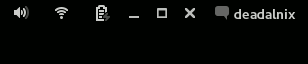
The title bar is completely gone and integrated to the activity bar.
It is largely inspired by
[bios and mathematicalcoffee's Window Buttons Extension](https://github.com/mathematicalcoffee/Gnome-Shell-Window-Buttons-Extension)
and
[mathematicalcoffee's maximus extension](https://bitbucket.org/mathematicalcoffee/maximus-gnome-shell-extension)
and some code come from there.
You may want to check theses out, especially if you want something more configurable.
Get it!
------------
| Gnome Shell version| Pixel saver version | Recommended installation method |
|-------------|----------------------------------------------------------------------|----------------------------------------------------------------------------|
| 43 | [1.30](https://github.com/deadalnix/pixel-saver/releases/tag/1.30) | [GNOME extensions](https://extensions.gnome.org/extension/723/pixel-saver/)
| 42 | [1.28](https://github.com/deadalnix/pixel-saver/releases/tag/1.28) | [GNOME extensions](https://extensions.gnome.org/extension/723/pixel-saver/)
| 41 | [1.26](https://github.com/deadalnix/pixel-saver/releases/tag/1.26) | [GNOME extensions](https://extensions.gnome.org/extension/723/pixel-saver/)
| 40 | [1.24](https://github.com/deadalnix/pixel-saver/releases/tag/1.24) | [GNOME extensions](https://extensions.gnome.org/extension/723/pixel-saver/)
| 3.38 | [1.24](https://github.com/deadalnix/pixel-saver/releases/tag/1.24) | [GNOME extensions](https://extensions.gnome.org/extension/723/pixel-saver/)
| 3.36 | [1.24](https://github.com/deadalnix/pixel-saver/releases/tag/1.24) | [GNOME extensions](https://extensions.gnome.org/extension/723/pixel-saver/)
| 3.34 | [1.24](https://github.com/deadalnix/pixel-saver/releases/tag/1.24) | [GNOME extensions](https://extensions.gnome.org/extension/723/pixel-saver/)
| 3.32 | [1.20](https://github.com/deadalnix/pixel-saver/releases/tag/1.20) | [GNOME extensions](https://extensions.gnome.org/extension/723/pixel-saver/)
| 3.30 | [1.18](https://github.com/deadalnix/pixel-saver/releases/tag/1.18) | [GNOME extensions](https://extensions.gnome.org/extension/723/pixel-saver/)
| 3.26 | [1.14](https://github.com/deadalnix/pixel-saver/releases/tag/1.14) | [GNOME extensions](https://extensions.gnome.org/extension/723/pixel-saver/)
| 3.24 | [1.12](https://github.com/deadalnix/pixel-saver/releases/tag/1.12) | [GNOME extensions](https://extensions.gnome.org/extension/723/pixel-saver/)
| 3.15 | [1.10](https://github.com/deadalnix/pixel-saver/releases/tag/1.10) | [GNOME extensions](https://extensions.gnome.org/extension/723/pixel-saver/)
| 3.14 | [1.5.1](https://github.com/deadalnix/pixel-saver/releases/tag/1.5.1) | [GNOME extensions](https://extensions.gnome.org/extension/723/pixel-saver/)
| 3.12 | [1.3](https://github.com/deadalnix/pixel-saver/releases/tag/1.3) | [GNOME extensions](https://extensions.gnome.org/extension/723/pixel-saver/)
Pixel saver has been available for a long time on
[GNOME Extensions website](https://extensions.gnome.org/extension/723/pixel-saver/)
(so it is on
[GNOME Software](https://wiki.gnome.org/Apps/Software), too).
### Manual install
#### From graphical interface
- (eventually) switch to the tag for your version from this page;
- download the repo's zip from the green button;
- navigate from your home to the gnome shell extension directory
`.local/share/gnome-shell/extensions`;
- unzip the `pixel-saver@deadalnix.me` directory in extension directory;
- reload `gnome-shell` pressing Alt + F2 and entering r;
- enable the extension using [GNOME Tweaks](https://wiki.gnome.org/Apps/Tweaks).
#### From terminal
```bash
# Clone repository
git clone https://github.com/deadalnix/pixel-saver.git
# Enter cloned directory
cd pixel-saver
# Switch to the proper tag
git checkout tags/1.24
# copy to extensions directory
cp -r pixel-saver@deadalnix.me -t ~/.local/share/gnome-shell/extensions
# You may need to reload GNOME Shell to recognise new extension by
# hitting Alt + F2 and entering "r"
# activate
# GNOME <3.38
gnome-shell-extension-tool -e pixel-saver@deadalnix.me
# GNOME >= 3.38
gnome-extensions enable pixel-saver@deadalnix.me
```
### Dependencies
Pixel Saver depends on Xorg's `xprop` and `xwininfo` utilities. If not already
present on your system, these can be installed using:
* Debian/Ubuntu: `apt install x11-utils`
* Fedora/RHEL: `dnf install xorg-x11-utils`
* Arch: `pacman -S xorg-xprop`
Wayland
---------
Since this extension relies on features provided by X.org, by default it won't work on GTK 3.x+ windows
in wayland sessions.
Neverthless, you can still run any GTK application in x11 mode setting
the `GDK_BACKEND` variable to `x11`, *i.e.*
```console
GDK_BACKEND=x11
```
on the opposite, QT applications need the variable `QT_QPA_PLATFORM` to be set to `wayland`
to not run in x11 mode.
If you need a particular program to always run in a given mode, copy its desktop file from
`/usr/share/applications` to your user XDG applications directory (`~/.local/share/applications`)
and edit the `Exec` line to look like this one
```
Exec=env GDK_BACKEND=x11
```
then run `update-desktop-database` to refresh menu entries.
Configuration
-------------
Soon!
Screenshots
-----------
If you want to see what the full desktop look like with this extension, you can check out what a [unmaximized window](https://raw.github.com/deadalnix/pixel-saver/master/resources/unmax.png) looks like, as well as a [maximized one](https://raw.github.com/deadalnix/pixel-saver/master/resources/max.png).