https://github.com/pjaerr/code-flow-extension
VS Code Extension to map code flow output as a diagram
https://github.com/pjaerr/code-flow-extension
diagram diagramming typescript vscode vscode-extension
Last synced: 5 months ago
JSON representation
VS Code Extension to map code flow output as a diagram
- Host: GitHub
- URL: https://github.com/pjaerr/code-flow-extension
- Owner: Pjaerr
- License: mit
- Created: 2019-02-26T14:34:45.000Z (over 6 years ago)
- Default Branch: master
- Last Pushed: 2023-07-08T05:45:03.000Z (about 2 years ago)
- Last Synced: 2025-05-08T22:54:06.561Z (5 months ago)
- Topics: diagram, diagramming, typescript, vscode, vscode-extension
- Language: TypeScript
- Homepage:
- Size: 449 KB
- Stars: 24
- Watchers: 2
- Forks: 3
- Open Issues: 9
-
Metadata Files:
- Readme: README.md
- License: LICENSE
Awesome Lists containing this project
README
# Code Flow - VS Code Extension
**Code Flow** is a Visual Studio Code extension that generates a diagram showing annotated flow between different points within your codebase.
I created this extension as a way to help map out my thoughts around how a codebase, or particular part of a codebase, is structured without having to leave the context of the code to write up a diagram.
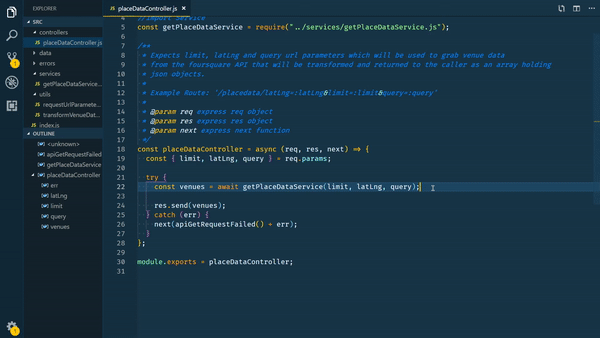
Extension Installation Link: https://marketplace.visualstudio.com/items?itemName=JoshJackson.code-flow-extension
## How To Use
The way this extension works is you select a line within a file in your codebase, give that line a **name** and some extra **detail** about what the line does. Once you have a line, also called a Data Point, you can then select the next Data Point, this is the one that the previously selected Data Point/line connects to in the resulting diagram.
1. Navigate to the line of code you want to create a Data Point from
1. Press `CTRL + SHIFT + P` to open the command picker
1. Type in _CodeFlow_ and press enter
1. Select the **Add Data Point** option which will prompt you for a name, give it a name and then press enter. You will then be prompted for some detail about your Data Point.
1. Repeat the above process as if you were drawing a diagram and each Data Point is a connection in the diagram.
1. Once you have all of your points, you can press `CTRL + SHIFT + P` to open the command picker and open _CodeFlow_ to then select **Generate Diagram**.
1. Once you are happy with your diagram, you can save your selected Data Points as a .json file so you can reopen them at a later date if required.
## Contributing
I am happy for any sort of contributions to this project as I believe it is a very useful _idea_ and can undoubtedly be improved via open source contributions. Please feel free to work on whatever you feel can be improved and I will happily go through the pull request!
If you are unsure what to work on, I have added any bugs as well as future features as Github [Issues](https://github.com/Pjaerr/Code-Flow-Extension/issues).
If you wish to contribute, you can follow the getting setup guide below:
### Getting Setup
1. Clone this repository and run `npm install`
2. Run `npm run test` to ensure everything is working as expected (optional)
3. Open the root folder in VS Code
4. Press F5 to debug the extension, this will open a development version of vs code.
**To use the extension:** Press `CTRL + SHIFT + P` to open the command picker, type in `CodeFlow` and press enter.
### Important features that are missing
- Saving a diagram as an image (see: https://github.com/Pjaerr/Code-Flow-Extension/issues/12)
- Exporting the diagram as XML to be used in stuff like Lucid Charts or Draw.io (see: https://github.com/Pjaerr/Code-Flow-Extension/issues/14)