Ecosyste.ms: Awesome
An open API service indexing awesome lists of open source software.
https://github.com/pkkid/pygrid
Quickly move windows around the an X11 desktop
https://github.com/pkkid/pygrid
Last synced: about 2 months ago
JSON representation
Quickly move windows around the an X11 desktop
- Host: GitHub
- URL: https://github.com/pkkid/pygrid
- Owner: pkkid
- License: gpl-2.0
- Created: 2014-12-29T02:39:53.000Z (almost 10 years ago)
- Default Branch: master
- Last Pushed: 2022-08-08T14:31:49.000Z (over 2 years ago)
- Last Synced: 2024-11-06T02:13:48.591Z (about 2 months ago)
- Language: Python
- Homepage:
- Size: 3.36 MB
- Stars: 324
- Watchers: 20
- Forks: 41
- Open Issues: 18
-
Metadata Files:
- Readme: README.md
- License: LICENSE.txt
Awesome Lists containing this project
README
# x11PyGrid #
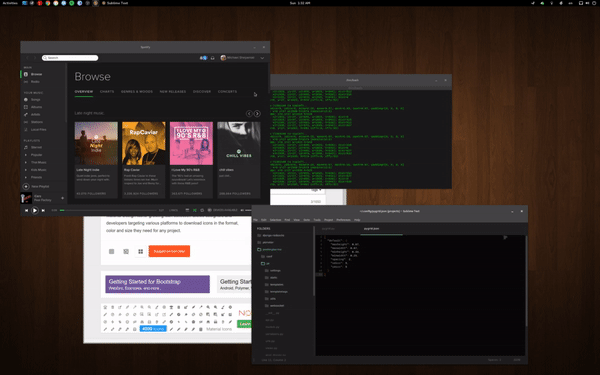
x11pygrid is a small utility which allows you to easily organize your open windows
by tiling, resizing and positioning them to make the best use of your desktop
real estate. It's easy to configure and supports multiple monitors.
#####
_Notice that, package is renamed from pygrid to x11pygrid._
_Previous name was too similar to the other package in PyPi._
### Requirements ###
* Python3
* X11-based desktop
* python3-gi
* python3-xlib
* single_process
### Default Shortcuts ###
* `ALT`+`CTRL`+`NUMPAD-1` - Move window to bottom left.
* `ALT`+`CTRL`+`NUMPAD-2` - Move window to bottom.
* `ALT`+`CTRL`+`NUMPAD-3` - Move window to bottom right.
* `ALT`+`CTRL`+`NUMPAD-4` - Move window to left.
* `ALT`+`CTRL`+`NUMPAD-5` - Move window to center.
* `ALT`+`CTRL`+`NUMPAD-6` - Move window to right.
* `ALT`+`CTRL`+`NUMPAD-7` - Move window to top left.
* `ALT`+`CTRL`+`NUMPAD-8` - Move window to top.
* `ALT`+`CTRL`+`NUMPAD-9` - Move window to top right.
* `ALT`+`CTRL`+`NUMPAD-0` - Maximize window.
* `ALT`+`CTRL`+`NUMPAD-ENTER` - Cycle window between monitors.
Repeatedly press one of the defined keybindings to cycle through window sizes available at the desired location on the screen.
### Configuration ###
Configuration is done via a JSON file located at `~/.config/x11pygrid.json`,
which will be created with default options if not found when starting up.
If you have old, customized configuration file, that is named by old package name
(i.e. in `~/.config/pygrid.json` instead of `~/.config/x11pygrid.json`),
you can just `mv ~/.config/pygrid.json ~/.config/x11pygrid.json`.
The default configuration is below.
You can introduce top level sections (`'monitor0': {...}`, `'monitor1': {...}` and so on) to provide different options for each monitor on your system. Any settings not defined in these sections will fall back to user-defined defaults, then global defaults.
NOTE: Updating configuration in this JSON file does *not* require you to restart PyGrid.
```javascript
{
'default': {
'xdivs': 3, // number of x divisions for the screen.
'ydivs': 2, // number of y divisions for the screen.
'padding': [0, 0, 0, 0], // additional top, right, bottom, left padding in pixels.
'spacing': 4, // spacing between windows in pixels.
'minwidth': 0.25, // min percent width of window.
'maxwidth': 0.67, // max percent width of window.
'minheight': 0.33, // min percent height of window.
'maxheight': 0.67, // max percent height of window.
'snaptocursor': false, // window will be moved to cursor's monitor
},
'monitor0': { ... }, // Repeat any settings above specific for monitor 0.
'monitor1': { ... }, // Repeat any settings above specific for monitor 1.
'monitor': { ... }, // Repeat any settings above specific for monitor .
'keys': {
'accelerator': '',
'commands': {
'KP_1': 'bottomleft', // Set KP-1 to cycle bottom left window sizes.
'KP_2': 'bottom', // Set KP-2 to cycle bottom window sizes.
'KP_3': 'bottomright', // Set KP-3 to cycle bottom right window sizes.
'KP_4': 'left', // Set KP-4 to cycle left window sizes.
'KP_5': 'middle', // Set KP-5 to cycle centered window sizes.
'KP_6': 'right', // Set KP-6 to cycle right window sizes.
'KP_7': 'topleft', // Set KP-7 to cycle top left window sizes.
'KP_8': 'top', // Set KP-8 to cycle top window sizes.
'KP_9': 'topright' // Set KP-9 to cycle top right window sizes.
'KP_0': 'maximize', // Set KP-0 to maximize the window.
'KP_Enter': 'cycle-monitor', // Set KP-ENTER to cycle window between monitors.
}
}
}
```
#### Available Commands ####
* `bottomleft` - cycle window sizes which touch both bottom and left screen edges.
* `bottom` - cycle window sizes which touch the bottom screen edge and are centered horizontally.
* `bottomright` - cycle window sizes which touch both bottom and right screen edges.
* `left` - cycle window sizes which touch the left screen edge and are centered vertically.
* `middle` - cycle window sizes which are centered both horizontally and vertically.
* `right` - cycle window sizes which touch the right screen edge and are centered vertically.
* `topleft` - cycle window sizes which touch both top and left screen edges.
* `top` - cycle window sizes which touch the top screen edge and are centered horizontally.
* `topright` - cycle window sizes which touch both top and right screen edges.
* `noclampleft` - cycle window sizes on the left of the screen with the same vertical size.
* `noclampright` - cycle window sizes on the right of the screen with the same vertical size.
* `noclamptop` - cycle window sizes at the top of the screen with the same horizontal size.
* `noclampbottom` - cycle window sizes at the bottom of the screen with the same horizontal size.
### Installation ###
#### pip ####
The simpliest method, just oneliner:
```bash
pip install --user x11pygrid
```
#### pipx ####
Isolated environments maintained by ```pipx``` are great, but not always totally free.
According to the [Pycairo's documentation](https://pycairo.readthedocs.io/en/latest/getting_started.html), before installing pycairo, you need to provide few packages (dependencies):
pkg-config and cairo with it's headers. _(Indeed, it's a bit paradoxical.)_
Obviously, you also need python3-pip, python3-venv and pipx itself.
Unfortunately(?), they are not marked as dependencies of pipx, so you may need to install it first.
More about that in the [pipx's documentation](https://pypa.github.io/pipx/troubleshooting/).
Now let's assume you have already installed fully operational pipx.
So, before you execute universal:
```bash
pipx install x11pygrid
```
you have to install dependencies. Naturally – with corresponding to your distro packages manager.
- ##### Ubuntu / Debian #####
```bash
sudo apt install libcairo2-dev pkg-config python3-dev
pipx install x11pygrid
```
- ##### Arch Linux #####
```bash
sudo pacman -S cairo pkgconf
pipx install x11pygrid
```
- ##### Fedora #####
```bash
sudo dnf install cairo-devel pkg-config python3-devel
pipx install x11pygrid
```
- ##### openSUSE #####
```bash
sudo zypper install cairo-devel pkg-config python3-devel
pipx install x11pygrid
```
- ##### FreeBSD #####
```bash
sudo pkg install -y devel/pkgconf
pipx install x11pygrid
```
you can also install pkgconf from ports:
```bash
cd /usr/ports/devel/pkgconf/
sudo make install clean
pipx install x11pygrid
```
#### From source ####
The only file you really need to install is `x11pygrid.py`, which you can place anywhere you want.
For example:
```bash
mkdir -p ~/.local/bin/
cd ~/.local/bin/
wget https://raw.githubusercontent.com/pkkid/x11pygrid/master/src/x11pygrid/x11pygrid.py
mv x11pygrid.py x11pygrid
chmod +x x11pygrid
```
Also you should check if choosen directory is in `echo $PATH` and install dependencies by hand.
Because of that and many other reasons, the best solution is `pipx` or at least `pip`.
### Autostart ###
It is propably the most natural to just add `x11pygrid` to the _Startup Applications_ aka _Autostart_.
Depending on distro and window manager, it can be done in many ways.
It is not recomended to do it by `cron`, because x11pygrid is X11-dependent.
### Credit & License ###
PyGrid was originally a fork of [QuickTile by ssokolow](https://github.com/ssokolow/quicktile),
but rewritten to allow a much easier configuration as well as updated code to
run on Python3 & GTK3. Code released under GPLv2 License.