https://github.com/pluveto/shortcutmap
This desktop app helps show shortcuts map for any application quickly. 该工具能够为任何软件显示其快捷键列表
https://github.com/pluveto/shortcutmap
Last synced: 7 months ago
JSON representation
This desktop app helps show shortcuts map for any application quickly. 该工具能够为任何软件显示其快捷键列表
- Host: GitHub
- URL: https://github.com/pluveto/shortcutmap
- Owner: pluveto
- Created: 2020-07-03T04:00:51.000Z (over 5 years ago)
- Default Branch: master
- Last Pushed: 2022-12-08T10:51:40.000Z (about 3 years ago)
- Last Synced: 2025-02-25T10:23:13.872Z (10 months ago)
- Language: C#
- Size: 635 KB
- Stars: 36
- Watchers: 1
- Forks: 1
- Open Issues: 7
-
Metadata Files:
- Readme: README.md
Awesome Lists containing this project
README
# Shortcut Map
本程序能够帮助你**显示当前使用程序的快捷键**。
This util helps display **Shortcuts Keys of Current Running Application**
*推荐使用 `1920x1080` 及以上分辨率。*
### 使用方法 Usage
运行 `Pluvet.ShortcutMap.exe`,你将看到托盘有一个地图图标。
Run `Pluvet.ShortcutMap.exe`, you'll see a map icon on windows tray bar.
**在程序中按下 `Win` `N` 组合键,如果该程序拥有快捷键配置,则会显示出来。**
**Press `Win` `N` together, if current app has its keymap definition config, key map will display.**
### 预览 Preview
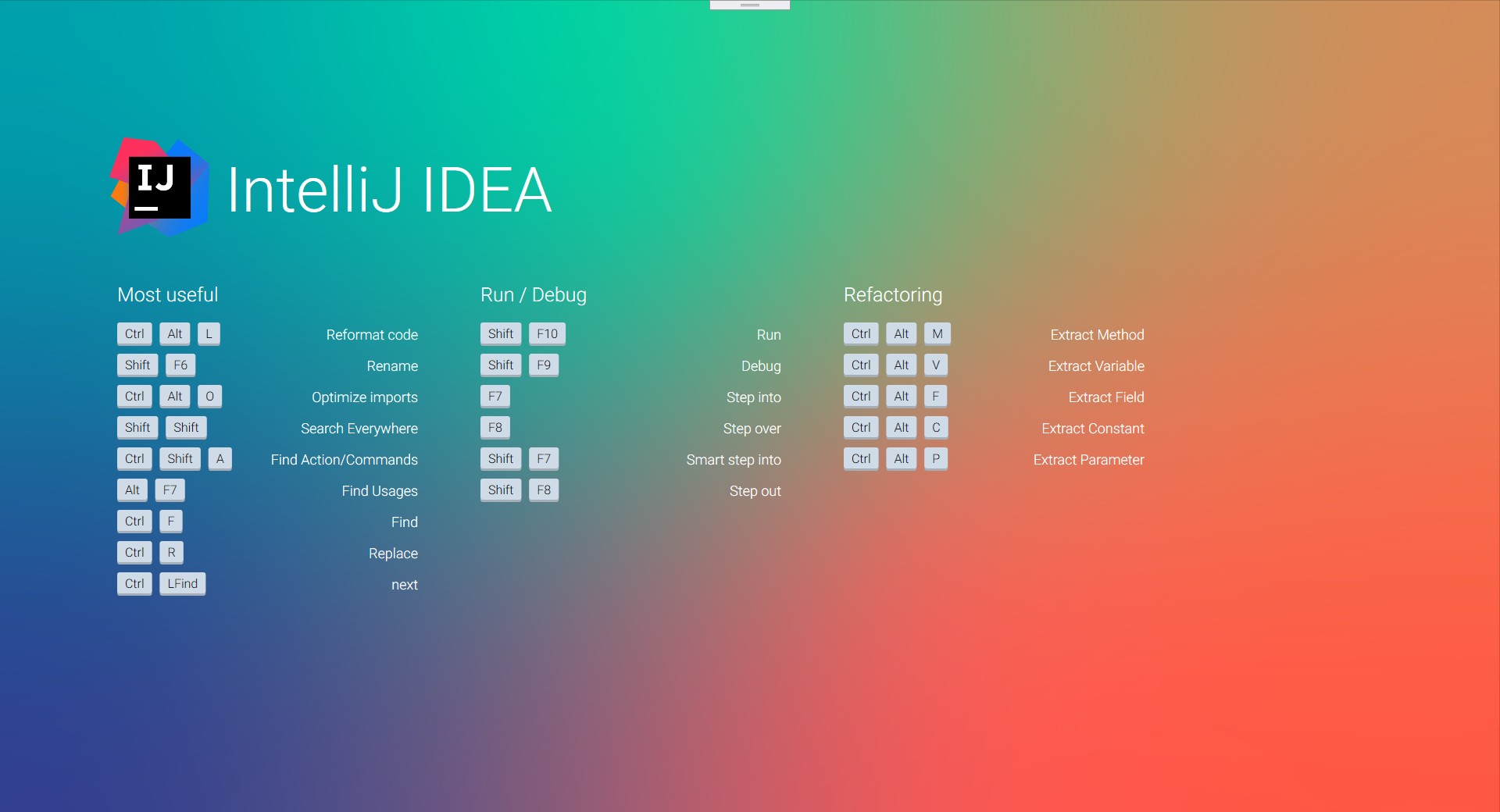
### 创建快捷键配置 Create your own key map config
下面以创建 `Blender` 的快捷键为例。
首先,你在程序的 `shortcuts` 目录下,创建文件 `blender.json`,在 `shortcuts\images\`目录下放置 `png` 格式的图标文件,文件名为 `icon-blender.png`,大小为高度 128 像素及以上。
编辑 `blender.json`,基本格式如下:
Here's an example of creating a shortcut key config file for 'blender'.
First, you create a file in the program's `shortcuts` directory with name ` blender.json `, place the logo file in PNG format in the directory `shortcuts/images`, and the file name is `icon-blender.png` (The size is 128 pixels and above in height).
Editor` blender.json `The basic format is as follows:
```json
{
"app": "程序名",
"moduleName": "应用程序的模块名,正则表达式",
"author": "本文件编写者",
"version": "本文件版本",
"description": "本文件描述",
"groups": [
{
"name": "组名",
"shortcuts": [
{
"keys": ["按键"],
"action": "作用"
}
]
}
]
}
```
对于 Blender 的示例如下:
```json
{
"app": "Blender",
"moduleName": "^blender\\.exe$",
"author": "pluveto",
"version": "1.0",
"description": "Shortcuts for Blender",
"groups": [
{
"name": "Window",
"shortcuts": [
{ "keys": ["Ctrl", "Left"], "action": "Arrow Go to Previous Screen" },
{ "keys": ["Ctrl", "Right"], "action": "Arrow Go to Next Screen" },
{ "keys": ["Ctrl", "Up"], "action": "Arrow Maximize Window" },
{
"keys": ["Ctrl", "Down"],
"action": "Arrow Retrun to Previous Window Size"
},
{ "keys": ["Shift", "F4"], "action": "Data View" },
{ "keys": ["Shift", "F5"], "action": "3D Window" },
{ "keys": ["Shift", "F6"], "action": "IPO Window" },
{ "keys": ["Shift", "F7"], "action": "Buttons Window" },
{ "keys": ["Shift", "F8"], "action": "Sequence Window" },
{ "keys": ["Shift", "F9"], "action": "Outliner Window" },
{ "keys": ["Shift", "F10"], "action": "Image Window" },
{ "keys": ["Shift", "F11"], "action": "Text Window" },
{ "keys": ["Shift", "F12"], "action": "Action Window" }
]
}
]
}
```
现在,重启程序,进入 Blender 并按下 `Win` `N`,即可看到快捷键列表。
Now, restart the program, enter blender and press `win` `n` to see the list of shortcut keys.
### 自定义背景的方法 Custom Background Image
替换 `bg.png` 文件。
### 分享快捷键配置 Share your configs
前往 [Issues](https://github.com/pluveto/ShortcutMap/issues?q=label%3AShare+) 区。