https://github.com/pluveto/upgit-vscode-extension
Upload and insert clipboard image into document with upgit uploader
https://github.com/pluveto/upgit-vscode-extension
Last synced: 8 days ago
JSON representation
Upload and insert clipboard image into document with upgit uploader
- Host: GitHub
- URL: https://github.com/pluveto/upgit-vscode-extension
- Owner: pluveto
- License: mit
- Created: 2022-04-13T04:36:07.000Z (about 3 years ago)
- Default Branch: main
- Last Pushed: 2022-04-13T05:08:16.000Z (about 3 years ago)
- Last Synced: 2025-06-13T20:05:57.427Z (29 days ago)
- Language: TypeScript
- Size: 47.9 KB
- Stars: 4
- Watchers: 1
- Forks: 0
- Open Issues: 0
-
Metadata Files:
- Readme: README.md
- License: LICENSE
Awesome Lists containing this project
README
# Upgit for VSCode
[简体中文](./README.zh-CN.md) | [English](./README.md)
Upload images from clipboard to remote and insert into document.
Backend [pluveto/upgit: Another Typora image uploader](https://github.com/pluveto/upgit) supports multiple upload methods:
+ Github
+ Tencent QcloudCOS
+ Qiniu Kodo
+ Upyun
+ SM.MS
+ Imgur
+ ImgUrl.org
+ CatBox
+ LSkyPro
+ Chevereto
+ ImgBB
+ Cloudinary
+ EasyImage
## Get started
First, make sure you have installed and configured Upgit program. See [pluveto/upgit](https://github.com/pluveto/upgit).
Search `upgit` in VSCode extension market, install and enable.
Press F1 to search `>Settings UI` and set `upgit.upgitPath` to your `upgit` installation path.
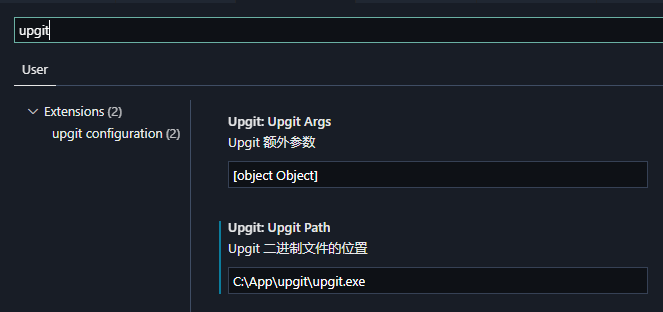
> If you need to customize parameters, use JSON configuration file, example:
>
>```json
>{
> "upgitPath": "C:\\Users\\pluveto\\AppData\\Local\\upgit\\upgit.exe",
> "upgitArgs": {
> "": ":clipboard",
> "--output-type": "stdout",
> "--output-format": "markdown"
> }
>}
>```
When editing document, press F1 to search `Upgit: Upload clipboard image and insert into document` and excute it.
## Commands
You can bind commands to shortcut keys to make it easier to use.
`extension.upgit.upload-clipboard-image`: Upload images from clipboard.