https://github.com/pojntfx/pojde
Develop from any device with a browser.
https://github.com/pojntfx/pojde
cockpit code-server docker-container jupyter-lab linux-distribution novnc ttyd vscode web-application
Last synced: 4 days ago
JSON representation
Develop from any device with a browser.
- Host: GitHub
- URL: https://github.com/pojntfx/pojde
- Owner: pojntfx
- License: agpl-3.0
- Archived: true
- Created: 2021-02-20T19:21:50.000Z (over 4 years ago)
- Default Branch: main
- Last Pushed: 2023-02-26T03:37:52.000Z (over 2 years ago)
- Last Synced: 2024-09-29T15:04:04.357Z (about 1 year ago)
- Topics: cockpit, code-server, docker-container, jupyter-lab, linux-distribution, novnc, ttyd, vscode, web-application
- Language: Shell
- Homepage: https://pojntfx.github.io/pojde/
- Size: 4.79 MB
- Stars: 65
- Watchers: 4
- Forks: 4
- Open Issues: 0
-
Metadata Files:
- Readme: README.md
- License: LICENSE
- Code of conduct: CODE_OF_CONDUCT.md
Awesome Lists containing this project
README
# pojde

Develop from any device with a browser.
[](https://github.com/pojntfx/pojde/actions/workflows/docker.yaml)
[](https://matrix.to/#/#pojde:matrix.org?via=matrix.org)
[](https://hub.docker.com/r/pojntfx/pojde)



## Overview
pojde is a distributed multi-tenant development environment with web access to all components.
It strives to be ...
- **Open**: Free/libre and open source software under the AGPL-3.0 license
- **Versatile:** Supports multiple isolated instances on one host (for multi-user and/or multi-usecase support)
- **Fast:** Minimal base image with optional modules for languages and tools
- **Portable:** Runs on both Intel/AMD and ARM and requires Docker as the only dependency
- **Lean**: Built on projects like [code-server](https://github.com/cdr/code-server) and [JupyterLab](http://jupyterlab.io/)
With pojde, you can **develop from any device with a browser!**
## Installation
To install `pojdectl`, the management tool for pojde, run the following:
```shell
$ curl https://raw.githubusercontent.com/pojntfx/pojde/main/bin/pojdectl | bash -s -- upgrade-pojdectl
```
Works on Linux, macOS and Windows (WSL2). Now, continue to [Usage](#usage) to create your first instance.
## Usage
I've created a brief YouTube video which guides you through the process:
[ ](https://www.youtube.com/watch?v=v2QB6Q1rCaQ)
](https://www.youtube.com/watch?v=v2QB6Q1rCaQ)
If you prefer the instructions in written form, continue reading.
### 1. Installing Docker or Podman
pojde supports running many isolated instances on a host, where the host can be your local machine, a cloud server or even a Raspberry Pi. Before you continue to the next step, please install either [Docker](https://docs.docker.com/get-docker/) or [Podman](https://podman.io/getting-started/installation) on the host that you wish to run the instance on. Please note:
- If you have CGroups V2 enabled on your system (i.e. if you're using Fedora), please check out the [Docker, Podman and CGroups V2 FAQ](#docker-podman-and-cgroups-v2) first.
- Host systems using systemd have the best support, but on systems which don't support it (i.e. Docker on macOS or WSL), pojde falls back to using OpenRC instead.
### 2. Creating a first Instance
To create your first instance, use `pojdectl apply`:
```shell
$ pojdectl apply my-first-instance 5000 # Append `-n root@your-ip:ssh-port` to create the instance on a remote host instead
```
Now follow the instructions. `pojdectl apply` will ask you to download the CA certificate to your system, which you should do when creating the first instance; future instances will share this certificate. You can also get the certificate at any later point using `pojdectl get-ca-cert`.
### 3. Trusting the CA Certificate
To trust the CA certificate, follow the videos we've created for you:
- [Trusting self-signed CA certificates (system-wide on Fedora)](https://www.youtube.com/watch?v=qefr7MU-H-s)
- [Trusting self-signed SSL certificates (Chrome on Linux)](https://www.youtube.com/watch?v=byFN8vH2SaM)
- [Trusting self-signed SSL certificates (Chrome on macOS)](https://www.youtube.com/watch?v=_PJc7RcMnw8)
- [Trusting self signed SSL certificates (Chrome on Windows)](https://www.youtube.com/watch?v=gyQ9IIxE3vc)
Note that you'll have to **select the CA certificate you've downloaded in the step before**, not download the certificate as described in the videos.
### 4. Listing the Instances
Once you've done so, confirm that everything went well by listing your instances with `pojdectl list`:
```shell
$ pojdectl list # Append `-n root@your-ip:ssh-port` to list the instances on a remote host instead
NAME STATUS PORTS
my-first-instance running 5000-5005
```
As you can see, our first instance (`my-first-instance`) is running and has exposed ports `5000` through `5005`. This port range has been selected when we ran `pojdectl apply` above.
### 5. Accessing the Services
You can now access the services you've enabled (replace `localhost` with your remote host's IP or domain if you deployed to a remote host):
| Icon | Service | Address | Description |
| ------------------------------------------------------------------------------------------------------------------- | ------------------------------------------------- | ----------------------- | ----------------------------------- |
|  | [Cockpit](https://cockpit-project.org/) | https://localhost:5000/ | General management interface |
| [Cockpit](https://cockpit-project.org/) | https://localhost:5000/ | General management interface |
| 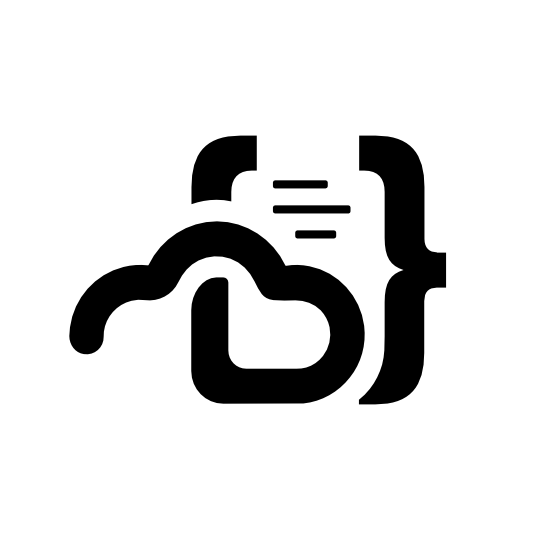 | [code-server](https://github.com/cdr/code-server) | https://localhost:5001/ | VSCode in the browser |
| [code-server](https://github.com/cdr/code-server) | https://localhost:5001/ | VSCode in the browser |
|  | [ttyd](https://tsl0922.github.io/ttyd/) | https://localhost:5002/ | Shell access from the browser |
| [ttyd](https://tsl0922.github.io/ttyd/) | https://localhost:5002/ | Shell access from the browser |
|  | [noVNC](https://novnc.com/info.html) | https://localhost:5003/ | Graphical access from the browser |
| [noVNC](https://novnc.com/info.html) | https://localhost:5003/ | Graphical access from the browser |
|  | [JupyterLab](http://jupyterlab.io/) | https://localhost:5004/ | Interactive development environment |
| [JupyterLab](http://jupyterlab.io/) | https://localhost:5004/ | Interactive development environment |
If you can't access the services from outside `localhost`, make sure to open the ports on your firewall.
Additionally, there is a SSH server running on port `5005` which you can use to forward ports from the instance with `pojdectl forward`:
```shell
$ pojdectl forward local my-first-instance 127.0.0.1:4200:127.0.0.1:1234 127.0.0.1:4201:127.0.0.1:1235 # Append `-n root@your-ip:ssh-port` to also forward from the remote host to the local host
```
This, for example, forwards remote port `1234` in the instance to local port `4200` and remote port `1235` to local port `4201`.
You can also forward ports to the instance:
```shell
$ pojdectl forward remote my-first-instance 127.0.0.1:6969:127.0.0.1:6969 # Append `-n root@your-ip:ssh-port` to also forward from the local host to the remote host
```
**🚀 That's it!** We hope you enjoy using pojde. Please be sure to also check out the [Updates](#updates) and [FAQ](#faq) sections to keep your pojde setup up to date.
## Modules
pojde is based on a minimal base image; additional functionality can be added by enabling any of the following modules when running `pojdectl apply`:
### Language Modules
| Icon | Name | Description |
| --------------------------------------------------------------------------------------------------------------------------------------------------------------------------------------------------------------------------------------------------- | -------------- | ------------------------------------------------------------------------------------- |
| 
 | **C/C++** | GCC, GDB, CMake, the C/C++ VSCode extensions and C++ Jupyter kernel |
| **C/C++** | GCC, GDB, CMake, the C/C++ VSCode extensions and C++ Jupyter kernel |
|  | **Go** | Go, TinyGo, the Go/TinyGo VSCode extensions and Go Jupyter kernel |
| **Go** | Go, TinyGo, the Go/TinyGo VSCode extensions and Go Jupyter kernel |
| 
 | **Python** | Python, pip, the Python VSCode extensions and Python Jupyter kernel |
| **Python** | Python, pip, the Python VSCode extensions and Python Jupyter kernel |
|  | **Rust** | Rust, Cargo, the Rust VSCode extensions and Rust Jupyter kernel |
| **Rust** | Rust, Cargo, the Rust VSCode extensions and Rust Jupyter kernel |
| 
 | **JavaScript** | Node, the JavaScript/TypeScript VSCode extensions and JavaScript Jupyter kernel |
| **JavaScript** | Node, the JavaScript/TypeScript VSCode extensions and JavaScript Jupyter kernel |
|  | **Ruby** | Ruby, the Ruby VSCode extensions and Ruby Jupyter kernel |
| **Ruby** | Ruby, the Ruby VSCode extensions and Ruby Jupyter kernel |
| 
 | **C#** | Mono, .NET, PowerShell, the C# VSCode extensions and C#/F#/PowerShell Jupyter kernels |
| **C#** | Mono, .NET, PowerShell, the C# VSCode extensions and C#/F#/PowerShell Jupyter kernels |
|  | **Java** | Java, Maven, Gradle, the Java VSCode extensions and Java Jupyter kernel |
| **Java** | Java, Maven, Gradle, the Java VSCode extensions and Java Jupyter kernel |
|  | **Julia** | Julia, the Julia VSCode extensions and Julia Jupyter kernel |
| **Julia** | Julia, the Julia VSCode extensions and Julia Jupyter kernel |
|  | **Octave** | Octave, the Octave VSCode extensions and Octave Jupyter kernel |
| **Octave** | Octave, the Octave VSCode extensions and Octave Jupyter kernel |
|  | **R** | R, the R VSCode extensions and R Jupyter kernel |
| **R** | R, the R VSCode extensions and R Jupyter kernel |
| 
 | **SQL** | SQLite, MariaDB, PostgreSQL, the SQL VSCode extensions and SQL Jupyter kernel |
| **SQL** | SQLite, MariaDB, PostgreSQL, the SQL VSCode extensions and SQL Jupyter kernel |
|  | **Bash** | Bash, the Bash VSCode extensions and Bash Jupyter kernel |
| **Bash** | Bash, the Bash VSCode extensions and Bash Jupyter kernel |
### Tool Modules
- **Vim**: Vim and the VSCodeVim extension
- **QEMU, Docker and Kubernetes**: `kubectl`, `helm`, `k9s`, `skaffold`, `k3d` and more DevOps tools
- **Technical Documentation**: `pandoc`, `plantuml`, `gnuplot`, media, Office, PDF and Markdown/LaTeX support for VSCode
- **Full LaTeX Support**: Full TeX Live installation
- **Web Development**: Protobuf, GraphQL, OpenAPI, browser debugging and more VSCode extensions
- **Common VSCode Extensions**: Prettier, GitLens, Git Graph and test explorer VSCode extensions
- **Common CLIs**: `tmux`, `jq`, `htop` etc.
- **Networking**: Wireshark, `nmap`, `iperf3` etc.
- **Browsers and Mail (TUI)**: `lynx`, `links`, `aerc` etc.
- **Browsers and Mail (GUI)**: Chromium, Firefox, GNOME Web and Thunderbird
- **Multimedia**: `ffmpeg`, Handbrake, `youtube-dl` etc.
## Reference
```shell
$ pojdectl --help
pojdectl is the management tool for pojde.
Global Flags:
[-n]ode Remote host to execute on.
If not specified, execute locally.
Modification Commands:
apply Create or upgrade an instance.
[-f]orce Skip confirmation prompts.
[-u]pgrade Pull latest image.
[-r]ecreate Re-create the container.
[-i]solate Block Docker daemon access.
[-p]rivileged Run in privileged mode.
remove [name...] Remove instances(s).
[-f]orce Skip confirmation prompts.
[-c]ustomization Remove customizations.
[-p]references Remove preferences.
[-s]ecurity Remove CA.
[-u]ser data Remove user data.
[-t]ransfer Remove transfer data.
[-d]eb cache Remove .deb cache.
[-a]ll Remove everything.
list List all instances.
Lifecycle Commands:
start [name...] Start instance(s).
stop [name...] Stop instance(s).
restart [name...] Restart instance(s).
Utility Commands:
logs Get the logs of an instance.
enter Get a shell in an instance.
forward [lhost:lport:rhost:rport...] Forward port(s) to or from an instance.
Miscellaneous Commands:
upgrade-pojdectl Upgrade this tool.
get-ca-cert [-p]rint Get the CA cert.
reset-ca [-f]orce Reset the CA.
For more information, please visit https://github.com/pojntfx/pojde#Usage.
```
## Contributing
To contribute, please use the [GitHub flow](https://guides.github.com/introduction/flow/) and follow our [Code of Conduct](./CODE_OF_CONDUCT.md).
To build and start a development version of pojde locally, run the following:
```shell
$ git clone https://github.com/pojntfx/pojde.git
$ cd pojde
$ make build
$ ./bin/pojdectl apply my-first-instance 5000 -f -r
```
You should now have the pojde services running on [http://localhost:5000/](http://localhost:5000/) through [http://localhost:5004/](http://localhost:5004/) (see [Accessing the Services](#5-accessing-the-services)). Whenever you change something in the source code, run `make build` and `./bin/pojdectl apply my-first-instance 5000 -f -r` again, which will recompile and restart the services.
Have any questions or need help? Chat with us [on Matrix](https://matrix.to/#/#pojde:matrix.org?via=matrix.org)!
## FAQ
### Updates
#### Updating `pojdectl`
`pojdectl` includes a self-update tool, which you can invoke by running the following:
```shell
$ pojdectl upgrade-pojdectl
```
#### Updating (or Reconfiguring) an Instance
Updating an instance (to get the latest pojde version) and changing an instance's configuration are both done using the `pojdectl apply` command.
To for example update the instance created in [Usage](#usage) or to change it's configuration, installed modules etc., run the following and follow the instructions:
```shell
$ pojdectl apply my-first-instance 5000 -f -r -u # Append `-n root@your-ip:ssh-port` to upgrade the instance on a remote host instead
```
There are multiple update and configuration strategies available; see [Reference](#reference) for more options.
### Docker, Podman and CGroups V2
The following combinations are known to work:
- Podman and CGroups V2
- Docker and CGroups V1
Using Docker and CGroups V2 together on a systemd-based host does not work, as running systemd inside the container is not yet supported properly using this configuration. If you are using CGroups V2, i.e. if you're on Fedora, please use Podman. Alternatively, you can also switch to CGroups V1 and use Docker:
```shell
$ sudo grubby --update-kernel=ALL --args="systemd.unified_cgroup_hierarchy=0"
$ sudo reboot
```
### Mounting Docker Volumes from an Instance
Thanks to the `pojde-docker-env` script, mounting Docker volumes from within an instance is supported:
```bash
pojntfx@5d084b2bf2ca:~$ pojde-docker-env # Run this in the instance, using i.e. `ttyd` or code-server's terminal
pojntfx@5d084b2bf2ca:/var/lib/docker/volumes/pojde-my-first-instance-home-user/_data/pojntfx$ # You can now use i.e. `docker run -v` in this shell!
```
You can also block Docker daemon access completely by specifiying the `-i` flag; see [Reference](#reference) for more information.
### Transfering Files in and out of an Instance
There are many options available to transfer files; you can for example use `scp`, another "traditional" option or use one of the following inbuilt ones.
#### Transfer Folder
A transfer folder is automatically created for even easier exchange of data between the host system and the instance; this folder is mounted into `~/Documents` in the instance and available at `~/Documents/pojde/your-instance-name` on the host system.
#### WebWormhole
[WebWormhole](https://webwormhole.io/) (available as `ww`) is pre-installed in every instance; it allows you to exchange files globally by using WebRTC. Find out more over at the [WebWormhole GitHub repo](https://github.com/saljam/webwormhole).
## Further Resources
- [Enabling IPv6 on Docker](https://gist.github.com/pojntfx/2f6a7b7db484ef5f3ac143edb5fd4618)
- [Adding own root CA certificates on iOS]()
## License
pojde (c) 2021 Felicitas Pojtinger and contributors
SPDX-License-Identifier: AGPL-3.0