Ecosyste.ms: Awesome
An open API service indexing awesome lists of open source software.
https://github.com/prajapatihet/donorconnect
We are developing a mobile application using Flutter to streamline blood and organ donation processes, benefiting both patients and donors. This innovative platform enables hospitals to efficiently connect with donors, and vice versa, facilitating quicker and more effective matching.
https://github.com/prajapatihet/donorconnect
api chatbot dart flutter gssoc gssoc-ext hacktoberfest hacktoberfest-accepted mongodb
Last synced: about 1 month ago
JSON representation
We are developing a mobile application using Flutter to streamline blood and organ donation processes, benefiting both patients and donors. This innovative platform enables hospitals to efficiently connect with donors, and vice versa, facilitating quicker and more effective matching.
- Host: GitHub
- URL: https://github.com/prajapatihet/donorconnect
- Owner: prajapatihet
- License: mit
- Created: 2024-09-15T12:49:48.000Z (4 months ago)
- Default Branch: main
- Last Pushed: 2024-11-10T03:57:08.000Z (2 months ago)
- Last Synced: 2024-12-13T05:28:13.140Z (about 1 month ago)
- Topics: api, chatbot, dart, flutter, gssoc, gssoc-ext, hacktoberfest, hacktoberfest-accepted, mongodb
- Language: Dart
- Homepage:
- Size: 1.41 MB
- Stars: 10
- Watchers: 1
- Forks: 51
- Open Issues: 7
-
Metadata Files:
- Readme: README.md
- License: LICENSE.md
- Code of conduct: CODE_OF_CONDUCT.md
Awesome Lists containing this project
README

**DonorConnect**, an application designed to connect donors and organizations for life-saving contributions. This guide will help you contribute to the project.
 Stars
Stars
🍴 Forks
 Issues
Issues
 Open PRs
Open PRs
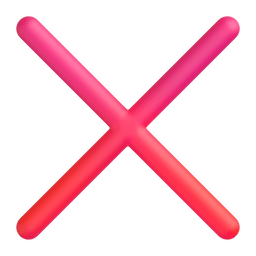 Closed PRs
Closed PRs





## Project Structure
Check the project structure here [Project Structure](PROJECT_STRUCTURE.md)
## Table of Contents
- [📂 Project Overview](#-project-overview)
- [🏆 Featured in](#-featured-in)
- [🚀 Features](##-features)
- [🚀 Let's Get Started](#-lets-get-started)
- [Contributing using GitHub Desktop](#alternatively-contribute-using-github-desktop)
- [Code of Conduct](#code-of-conduct)
- [Contributing Guidelines](#contributing-guidelines)
- [❤️ Our Valuable Contributors](#️-our-valuable-contributors)
- [License](#license)
## 📂 Project Overview
**DonorConnect** is a Flutter-based application that provides a platform for people to donate blood and organs. Users can search and filter donors by location, blood group, and availability, as well as connect with relevant organizations.
## 🏆 Featured in:
Event Logo
Event Name
Event Description

GirlScript Summer of Code Extd 2024
GirlScript Summer of Code is a three-month-long Open Source Program conducted every summer by GirlScript Foundation. It is an initiative to bring more beginners to Open-Source Software Development.
---
## 🚀 Features
- Search for donors by location and blood group.
- Filter donors based on availability.
- Connect with organizations for organ donation.
- Real-time notifications for donor availability.
- Secure login and profile management for both donors and organizations.
- Analytics and insights on donation trends.
---
 Let's Get Started
Let's Get Started
Welcome to the DonorConnect! If you're interested in contributing, here's how you can get started:
1. **Fork the repository:** Click on the "Fork" button at the top-right corner of this page. This will create a copy of this repository in your account.
2. **Clone the repository:** After forking, clone the repository to your local machine using the following command in your terminal:
```bash
git clone https://github.com//donorconnect.git
```
3. **Change the directory:** Change to the repository directory on your computer (if you are not already there):
```bash
cd .\donorconnect\
```
4. **Add a remote upstream:** Set up a remote upstream to the original repository by running the following command in your terminal:
```bash
git remote add upstream https://github.com//donorconnect
```
5. **Create a new branch:** Switch to a new branch for your contributions:
```bash
git switch -c
```
6. **Setup Environment:**
```bash
flutter clean
flutter pub get
```
7. **Add your changes:** Stage your changes for commit:
```bash
git add ...
```
or simply run
```bash
git add .
```
8. **Commit your changes:** Commit your changes with a descriptive message:
```bash
git commit -m ""
```
9. **Push your changes:** Push your changes to the forked repository:
```bash
git push -u origin
```
10. **Create a Pull Request:** Go to the GitHub repository, select your branch, and click on the "New pull request" button to create a new pull request.
### Alternatively contribute using GitHub Desktop
1. **Open GitHub Desktop:**
Launch GitHub Desktop and log in to your GitHub account if you haven't already.
2. **Clone the Repository:**
- If you haven't cloned the donorconnect repository yet, you can do so by clicking on the "File" menu and selecting "Clone Repository."
- Choose the donorconnect repository from the list of repositories on GitHub and clone it to your local machine.
3. **Switch to the Correct Branch:**
- Ensure you are on the branch that you want to submit a pull request for.
- If you need to switch branches, you can do so by clicking on the "Current Branch" dropdown menu and selecting the desired branch.
4. **Make Changes:**
Make your changes to the code or files in the repository using your preferred code editor.
5. **Commit Changes:**
- In GitHub Desktop, you'll see a list of the files you've changed. Check the box next to each file you want to include in the commit.
- Enter a summary and description for your changes in the "Summary" and "Description" fields, respectively. Click the "Commit to " button to commit your changes to the local branch.
6. **Push Changes to GitHub:**
After committing your changes, click the "Push origin" button in the top right corner of GitHub Desktop to push your changes to your forked repository on GitHub.
7. **Create a Pull Request:**
- Go to the GitHub website and navigate to your fork of the repository.
- You should see a button to "Compare & pull request" between your fork and the original repository. Click on it.
8. **Review and Submit:**
- On the pull request page, review your changes and add any additional information, such as a title and description, that you want to include with your pull request.
- Once you're satisfied, click the "Create pull request" button to submit your pull request.
9. **Wait for Review:**
Your pull request will now be available for review by the project maintainers. They may provide feedback or ask for changes before merging your pull request into the main branch of the repository.
---
### Code of Conduct
Please note that this project is released with a [Contributor Code of Conduct](CODE_OF_CONDUCT.md). By participating in this project you agree to abide by its terms.
---
### Contributing Guidelines
We believe in the power of collaboration. If you have ideas to improve, feel free to contribute!
---
⭐️ Support the Project
If you find this project helpful, please consider giving it a star on GitHub! Your support helps to grow the project and reach more contributors.
## ❤️ Our Valuable Contributors

# License
To know more [Click Here](LICENSE.md)
[](https://opensource.org/licenses/MIT)
Firebase Setup Guide
-
Login to Firebase Console
Go to the Firebase Console and log in with your Google account.
-
Setup for Android Version
In the Firebase Console, create a new project and follow the instructions to set up Firebase for Android.
-
Download google-services.json
Download the google-services.json file from the Firebase console and add it under the android/app folder in your Flutter project.
-
Configure build.gradle
Open the android/build.gradle file and add the following classpath under the dependencies section:
classpath 'com.google.gms:google-services:4.3.15'
Then, open the android/app/build.gradle file and add the following line at the bottom:
apply plugin: 'com.google.gms.google-services'
-
Setup Firestore for Database
In the Firebase console, go to the Firestore section and create a Firestore database for your project. Follow the on-screen instructions to choose between production or test mode.
-
Setup Authentication
In the Firebase console, go to the Authentication section and enable the following sign-in methods:
- Email/Password
- Google
Make sure to configure the necessary credentials and settings for both sign-in methods.
