https://github.com/prempreetbrar/yahtzee
A single-player Yahtzee game made using React.js and Material UI. Saves the user's high score and automatically calculates the potential score of each row.
https://github.com/prempreetbrar/yahtzee
javascript javascript-framework localstorage material-ui react react-hooks reactjs yahtzee yahtzee-game
Last synced: 24 days ago
JSON representation
A single-player Yahtzee game made using React.js and Material UI. Saves the user's high score and automatically calculates the potential score of each row.
- Host: GitHub
- URL: https://github.com/prempreetbrar/yahtzee
- Owner: prempreetbrar
- Created: 2022-07-25T04:45:05.000Z (almost 3 years ago)
- Default Branch: master
- Last Pushed: 2022-08-10T05:56:43.000Z (over 2 years ago)
- Last Synced: 2025-02-14T17:15:18.033Z (3 months ago)
- Topics: javascript, javascript-framework, localstorage, material-ui, react, react-hooks, reactjs, yahtzee, yahtzee-game
- Language: JavaScript
- Homepage: https://prempreetbrar.github.io/Yahtzee/
- Size: 45.6 MB
- Stars: 0
- Watchers: 1
- Forks: 0
- Open Issues: 0
-
Metadata Files:
- Readme: README.md
Awesome Lists containing this project
README
# Yahtzee
A single-player Yahtzee game made using React.js and Material-UI. **Click [*here*](https://prempreetbrar.github.io/Yahtzee/) to
try it out!** Or, watch a quick gif of me playing it below:

## Features
- Hover over a row to see how it is scored
- Click on a die to lock/unlock it; you have three rolls per turn, the first roll is done automatically as a quality of life feature
- The game restricts certain actions while the die is rolling (like locking, restarting, scoring), so you can be sure that an accidental
mouse click won't ruin your game :)
- Your high score is saved in local storage; you can safely close the tab, browser, turn off your computer, etc; your high score only
gets erased if you clear your cookies
- The potential score on each available row is shown to you, so you don't need to do the math yourself
## Limitations/Design Choices
- I rarely use arrow functions; I want to be as explicit as I can when possible, and only use arrow functions for callbacks or when necessary. In a class component, I would use an arrow function so I don't have to explicitly bind ```this```, but this is not a concern in a functional component.
- Certain MUI styles are specified in-line rather than on the stylesheet; this is only in the places where it was an MUI requirement.
- I was originally going to make the game multiplayer, but then would have had to come up with a good AI. This would have sidetracked me from my original goal, which was to practice React.
- The dice rolling uses CSS animations; at the time I am writing this, I've ensured the animation works in every browser. However, if a browser changes its implementations, the animation may not work exactly as seen in the GIF.
### If you are on Windows and want to start up the project on your local machine:
1. Ensure you have **Node.js 16.13.0 and npm (any version)** or above installed by writing ```node --version``` and ```npm --version``` in the terminal; if either Node or npm are missing, [install Node.js and npm](https://nodejs.org/en/download/) (ensure you click *Windows Installer* on the LTS tab for your installation), open the .msi file and follow the steps.
- There will be a custom setup tab that says you can "click the icons in the tree" to change the installation. DO NOT click any of the icons; simply click next.
- There will be a screen that says "Tools for Native Modules." Ensure you check the box that says "Automatically install the necessary tools."
2. A terminal called "Install Additional Tools for Node.js" will pop up, prompting you to ```Press any key to continue . . . ```. Continue pressing keys until you are prompted to open Powershell.
3. Powershell will open and begin installing packages; it may look like the terminal has "frozen"; this is simply the installation taking its time, DO NOT close the Powershell terminal (if it has still not finished after 20 minutes then hit the enter key to see if it will display any message, as the confirmation message may be stuck in a backlog).
4. The Powershell terminal will eventually say ```Type ENTER to exit``` (or immediately after you pressed the enter key); type ENTER and hit the enter key.
5. Check if you have node installed by running ```node --version``` in the terminal. If not, open the .msi installation package and click "repair." Follow the steps.
6. Click on the green button on the top right that says "Code". Click download ZIP, unzip the file, right-click on the *Yahtzee-master* folder and select *copy as path*. Open up a terminal and write
```
cd
npm install
npm start
```
This will open up Yahtzee using your computer as a host in your default browser. (It may take up to a minute to load when starting the app up initially).
### If you are on MacOS and want to start up the project on your local machine:
1. Ensure you have **Node.js 16.13.0 and npm (any version)** or above installed by writing ```node --version``` and ```npm --version``` in the terminal; if either Node or npm are missing, write ```brew --version``` in the terminal. If brew is not missing, continue to step 2. If brew is missing, first install it by writing
```/bin/bash -c "$(curl -fsSL https://raw.githubusercontent.com/Homebrew/install/HEAD/install.sh)"```
in the terminal.
2. In the terminal, write
```
brew update
brew install node
```
3. Check if you have node and npm installed by running ```node --version``` and ```npm --version``` in the terminal. If not, repeat step 2.
4. Click on the green button on the top right that says "Code". Click download ZIP, right-click on the *Yahtzee-master* folder, click *Get Info*, copy the path (the text beside *Where*):
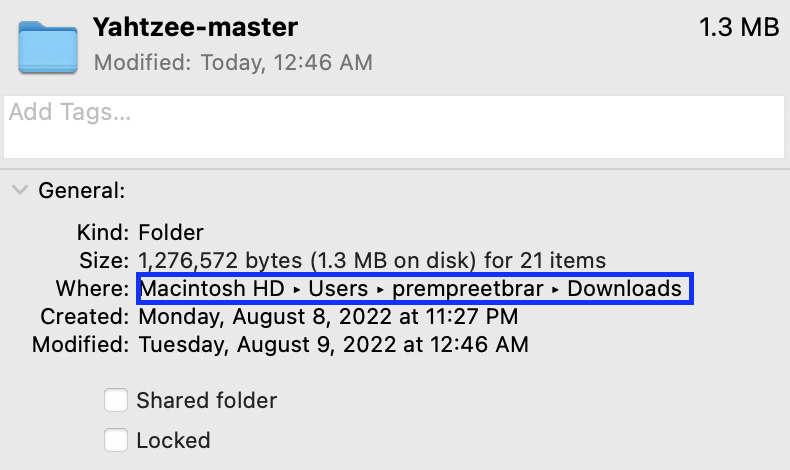
5. Open up a terminal and write
```
cd
npm install
npm start
```
This will open up Yahtzee using your computer as a host in your default browser. (It may take up to a minute to load when starting the app up initially).
### If you are on Linux and want to start up the project on your local machine:
1. Open up a terminal and write ```sudo apt-get install build-essential curl git m4 ruby texinfo libbz2-dev libcurl4-openssl-dev libexpat-dev libncurses-dev zlib1g-dev``` if you have a **Ubuntu** or **Debian** based Linux distribution; write ```sudo yum groupinstall 'Development Tools' && sudo yum install curl git m4 ruby texinfo bzip2-devel curl-devel expat-devel ncurses-devel zlib-devel``` if you have a **Fedora** based Linux distribution. It will prompt you to type in Y/N, make sure you type in Y (yes to the installation).
2. Open up a terminal (or use the same one) and write ```homebrew --version```. If you are missing homebrew, write ```ruby -e "$(curl -fsSL https://raw.githubusercontent.com/Homebrew/linuxbrew/go/install)"``` to install it (if you have homebrew skip to step 3).
3. Open up a terminal (or use the same one) and write ```vim ~/.bashrc```. Add the following three lines of code to the file:
```
export PATH="$HOME/.linuxbrew/bin:$PATH"
export MANPATH="$HOME/.linuxbrew/share/man:$MANPATH"
export INFOPATH="$HOME/.linuxbrew/share/info:$INFOPATH"
```
4. Open up a terminal (or use the same one) and write ```brew install node```. Wait for the installation to finish.
5. Open up a terminal (or use the same one) and write ```node --version``` and ```npm --version```. If either node or npm are missing, repeat steps 1-4.
6. Click on the green button on the top right that says "Code". Click download ZIP, and then unzip the *Yahtzee-master* folder. Open up a terminal (or use the same one) and write
```
cd ~//Downloads/Yahtzee-master
npm install
npm start
```
This will open up Yahtzee using your computer as a host in your default browser. (It may take up to a minute to load when starting the app up initially).