https://github.com/primer/github-vscode-theme
GitHub's VS Code themes
https://github.com/primer/github-vscode-theme
dark light theme vscode
Last synced: 9 months ago
JSON representation
GitHub's VS Code themes
- Host: GitHub
- URL: https://github.com/primer/github-vscode-theme
- Owner: primer
- License: mit
- Created: 2020-03-24T05:07:30.000Z (almost 6 years ago)
- Default Branch: main
- Last Pushed: 2024-10-03T05:33:26.000Z (about 1 year ago)
- Last Synced: 2025-04-09T19:16:12.084Z (9 months ago)
- Topics: dark, light, theme, vscode
- Language: JavaScript
- Homepage: https://marketplace.visualstudio.com/items?itemName=GitHub.github-vscode-theme
- Size: 771 KB
- Stars: 1,944
- Watchers: 21
- Forks: 208
- Open Issues: 64
-
Metadata Files:
- Readme: README.md
- Changelog: CHANGELOG.md
- License: LICENSE
Awesome Lists containing this project
- jimsghstars - primer/github-vscode-theme - GitHub's VS Code themes (JavaScript)
README
# GitHub's VS Code themes
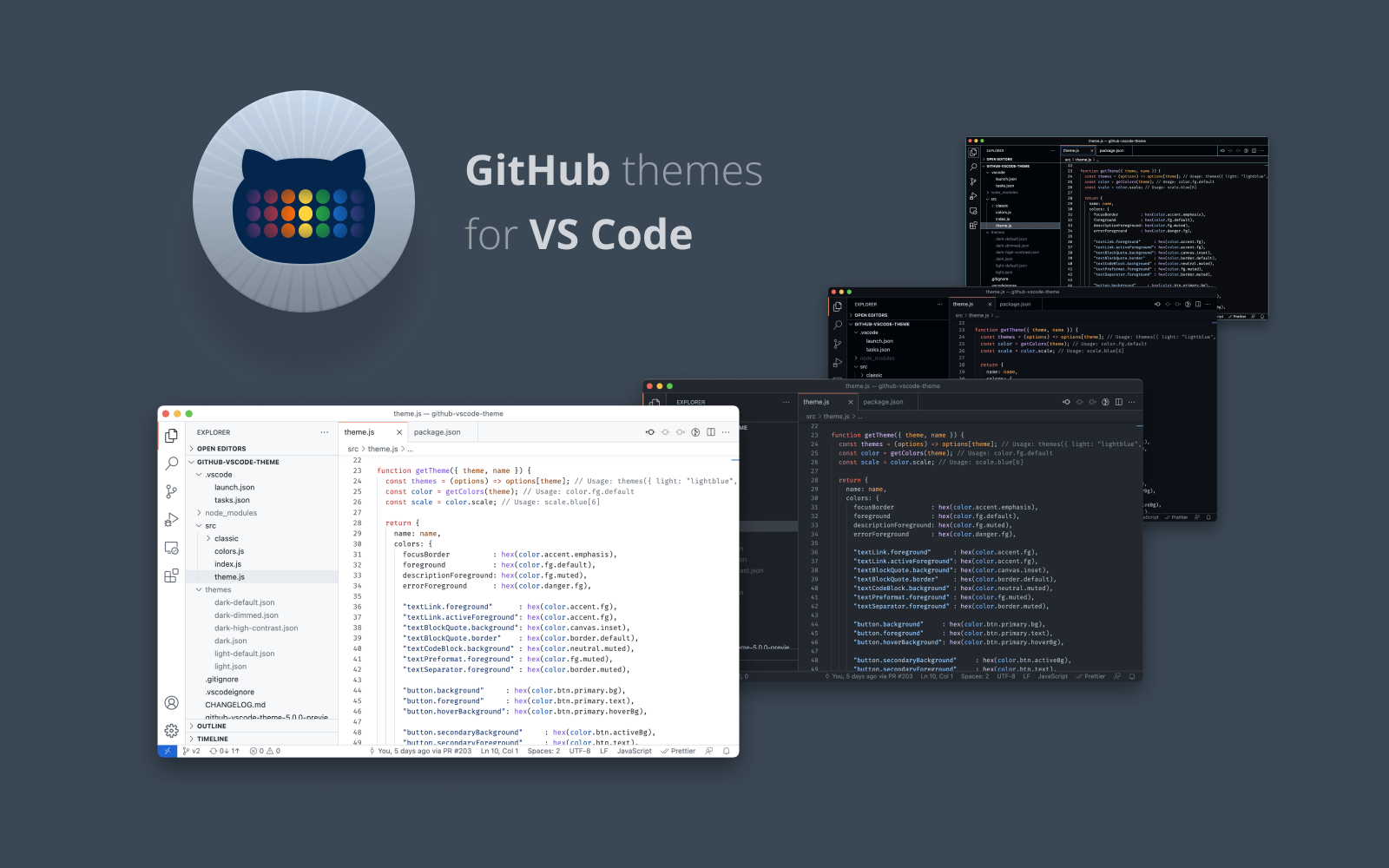
## Install
1. Go to [VS Marketplace](https://marketplace.visualstudio.com/items?itemName=GitHub.github-vscode-theme).
2. Click on the "Install" button.
3. Then [select a theme](https://code.visualstudio.com/docs/getstarted/themes#_selecting-the-color-theme). The GitHub themes try to match the themes available in [github.com's settings](https://github.com/settings/appearance):
- `GitHub Light Default`
- `GitHub Light High Contrast` ✨ new ✨
- `GitHub Light Colorblind` ✨ new ✨
- `GitHub Dark Default`
- `GitHub Dark High Contrast`
- `GitHub Dark Colorblind` ✨ new ✨
- `GitHub Dark Dimmed`
Additionally, there are also two older themes. **Note**: They might not get updated frequently and are kept for legacy reasons:
- `GitHub Light` (legacy)
- `GitHub Dark` (legacy)
## Override this theme
To override this (or any other) theme in your personal config file, please follow the guide in the [color theme](https://code.visualstudio.com/api/extension-guides/color-theme) documentation. This is handy for small tweaks to the theme without having to fork and maintain your own theme.
## Contribute
1. Clone and open this [repo](https://github.com/primer/github-vscode-theme) in VS Code
2. Run `yarn` to install the dependencies.
3. Press `F5` to open a new window with your extension loaded
4. Open `Code > Preferences > Color Theme` [`⌘k ⌘t`] and pick the "GitHub ..." theme you want to test. Note: It seems this has to be done 2x because the first time it switches back to the default light theme. This might be a bug?
5. Make changes to the [`/src/theme.js`](https://github.com/primer/github-vscode-theme/blob/master/src/theme.js) file.
- **UI**: For all changes to the "outer UI", like (status bar, file navigation etc.), take a look at the [Theme Color](https://code.visualstudio.com/api/references/theme-color) reference.
- **Syntax**: For changes to the "code highlighting", examine the syntax scopes by invoking the [`Developer: Inspect Editor Tokens and Scopes`](https://code.visualstudio.com/api/language-extensions/syntax-highlight-guide#scope-inspector) command from the Command Palette (`Ctrl+Shift+P` or `Cmd+Shift+P` on Mac) in the Extension Development Host window.
6. Run `yarn build` to update the theme. You can also run `yarn start` instead to automatically rebuild the theme while making changes and no reloading should be necessary.
7. Once you're happy, commit your changes and open a PR.
Note:
- If possible use colors from [Primer's color system](https://primer.style/primitives/colors).
## Publish (internal)
> Note: Publishing a new version of this theme is only meant for maintainers.
This repo uses [changesets](https://github.com/atlassian/changesets) to automatically make updates to [CHANGELOG.md](https://github.com/primer/github-vscode-theme/blob/main/CHANGELOG.md) and publish a new version to the [VS Marketplace](https://marketplace.visualstudio.com/items?itemName=GitHub.github-vscode-theme).