Ecosyste.ms: Awesome
An open API service indexing awesome lists of open source software.
https://github.com/princekunal101/c_language
Basic C language
https://github.com/princekunal101/c_language
basic-learning basic-programming c c-language c-programming c-programming-language low-level-language turbo-codes vscode
Last synced: about 8 hours ago
JSON representation
Basic C language
- Host: GitHub
- URL: https://github.com/princekunal101/c_language
- Owner: princekunal101
- Created: 2023-06-30T18:30:17.000Z (about 1 year ago)
- Default Branch: main
- Last Pushed: 2023-12-07T05:44:53.000Z (10 months ago)
- Last Synced: 2024-09-24T21:18:27.051Z (about 13 hours ago)
- Topics: basic-learning, basic-programming, c, c-language, c-programming, c-programming-language, low-level-language, turbo-codes, vscode
- Language: C
- Homepage: https://docs.github.com
- Size: 1.44 MB
- Stars: 3
- Watchers: 1
- Forks: 1
- Open Issues: 0
-
Metadata Files:
- Readme: README.md
Awesome Lists containing this project
README
# C-Programming
#### A programs is nothing but a set of instructions. The program behaves as per the instruction that we give in it.

C is a programming language at *AT* & *T's (American Telephone and Telegraphy) Bell Laboratories* of *USA* in *1972*. It was designed and written by a man named **Dennis Ritchie**. C can handle *low-level* activities. C is powerful and flexible language. It is the very popular language dispire being old.
Somewhere C is consider as middle language because it supports the feature both: *Low-level* and *High-level language*.
- An opinion that is often heard today is — *"C has been already superseded by language like **C++, C#** and **Java**, so why brother to learn C today".*
- Major parts of popular *Operating Systems* like **Windows, UNIX, Linux** and **Android** are written in C. This because even today when it comes to performance *(speed of execution)* nothing beats C.
## Execution of C Program
### Step-by-Step Execution of C Program in Turbo C/C++

**Step 1:** Open the Turbo screen and then write the program on Turbo C/C++ screen.
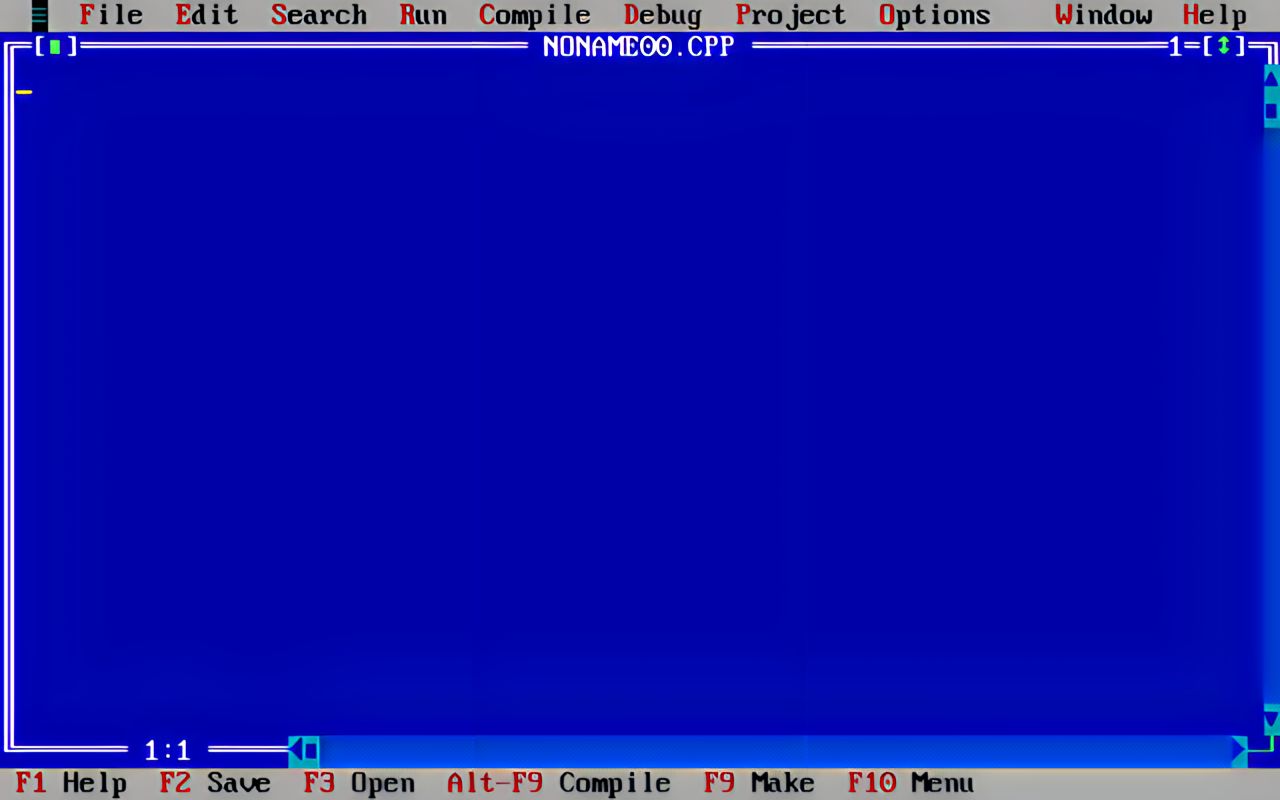
**Step 2:** Save this Program after pressing F2 key.
**Step 3:** Compile the Program to check and list the errprs if any (press Alt + F9).
**Step 4:** If any error occurs then remove these errors.
**Step 5:** If you code run in Turbo C then you must be call *getch()* function in the last of *main() function*.
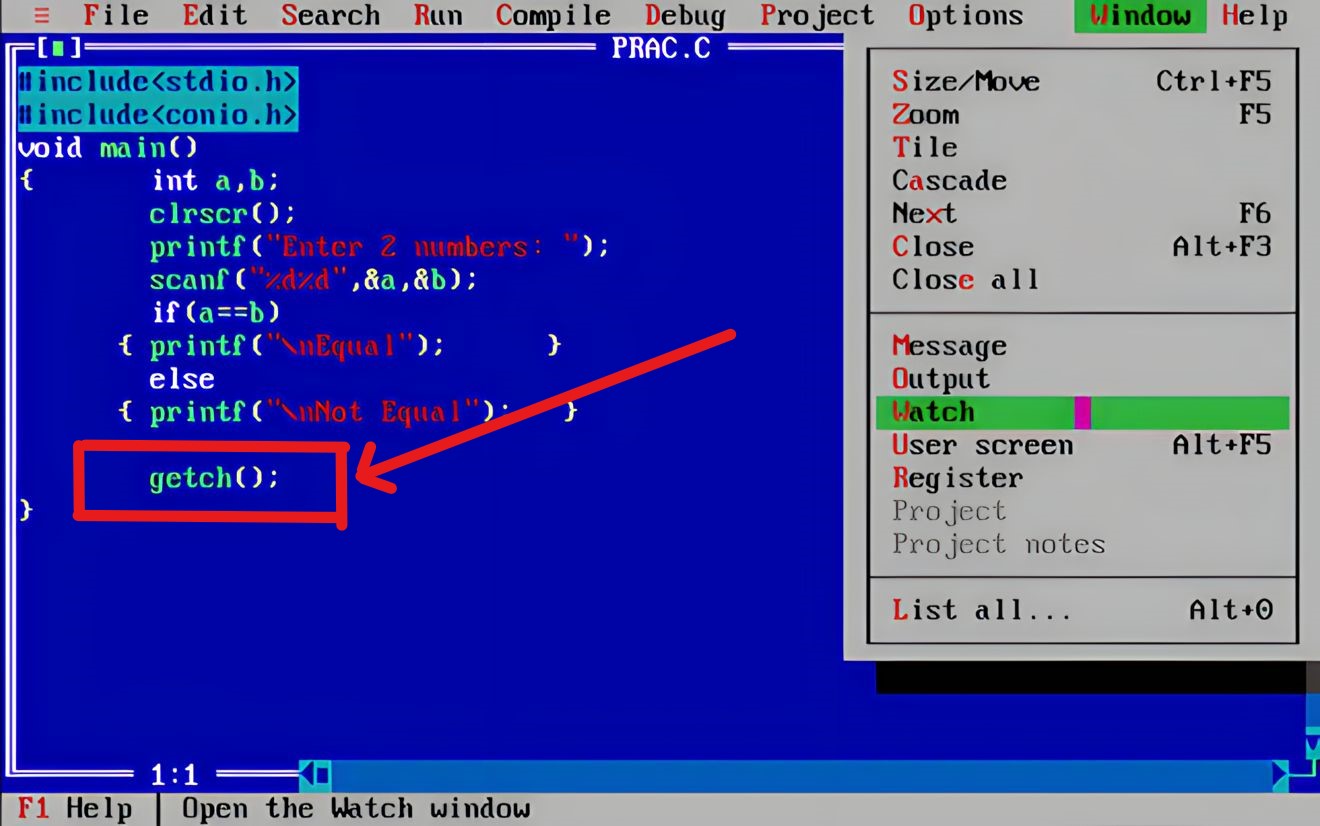
**Step 6:** Run the program (press Ctrl + F9).
**Step 7:** To Show the output/console screen (press Alt + F5).
### Step-by-Step Execution of C Program in VS (Visual Studio) Code

**Step 1:** Open the vs code screen and create a folder.
**Step 2:** Create a file on that folder with extention name **.c** and write the program.

**Step 3:** Errors already occurs on screen with red underline.
**Step 4:** Right click on Screen and click on Run Code or *(Alt + Ctrl + N)*
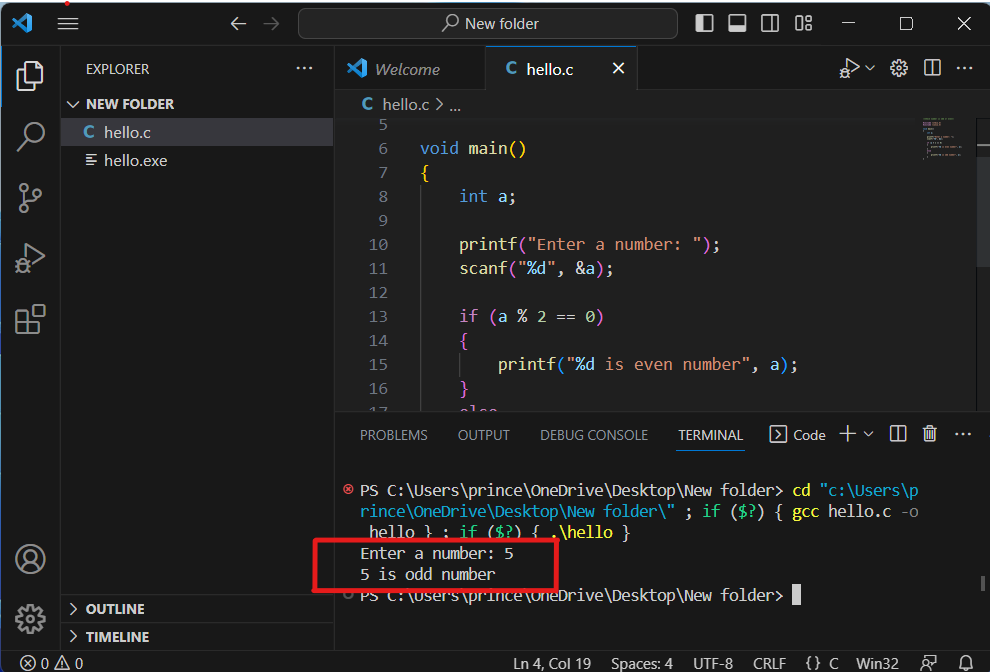
**Step 5:** To operate with Input operation on program go down to *Terminal* and come back on code Screen.