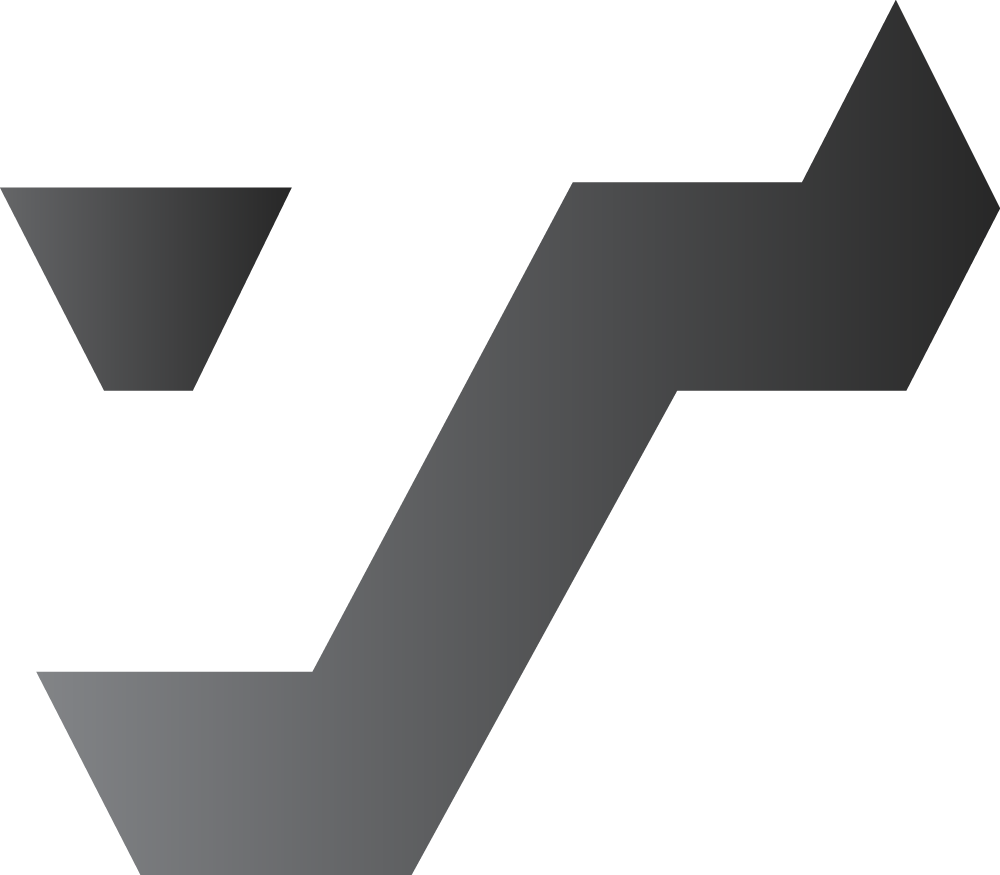Ecosyste.ms: Awesome
An open API service indexing awesome lists of open source software.
https://github.com/probablykasper/taskler
Simple text editor for your New Tab page
https://github.com/probablykasper/taskler
browser-extension chrome chrome-extension editor extension firefox firefox-addon firefox-extension notes
Last synced: 2 months ago
JSON representation
Simple text editor for your New Tab page
- Host: GitHub
- URL: https://github.com/probablykasper/taskler
- Owner: probablykasper
- Created: 2017-10-22T09:36:25.000Z (over 7 years ago)
- Default Branch: dev
- Last Pushed: 2022-09-26T05:51:02.000Z (over 2 years ago)
- Last Synced: 2024-10-19T12:58:30.069Z (4 months ago)
- Topics: browser-extension, chrome, chrome-extension, editor, extension, firefox, firefox-addon, firefox-extension, notes
- Language: Stylus
- Homepage: https://taskler.kasper.space
- Size: 8.8 MB
- Stars: 3
- Watchers: 3
- Forks: 2
- Open Issues: 0
-
Metadata Files:
- Readme: README.md
- Changelog: CHANGELOG.md
Awesome Lists containing this project
README
Taskler
Taskler is a simple text editor web page. It's available as a website, Chrome extension and a Firefox extension.
You can use shortcuts like cmd+B for bold, cmd+I for italics, cmd+U for underline and cmd+K for links.
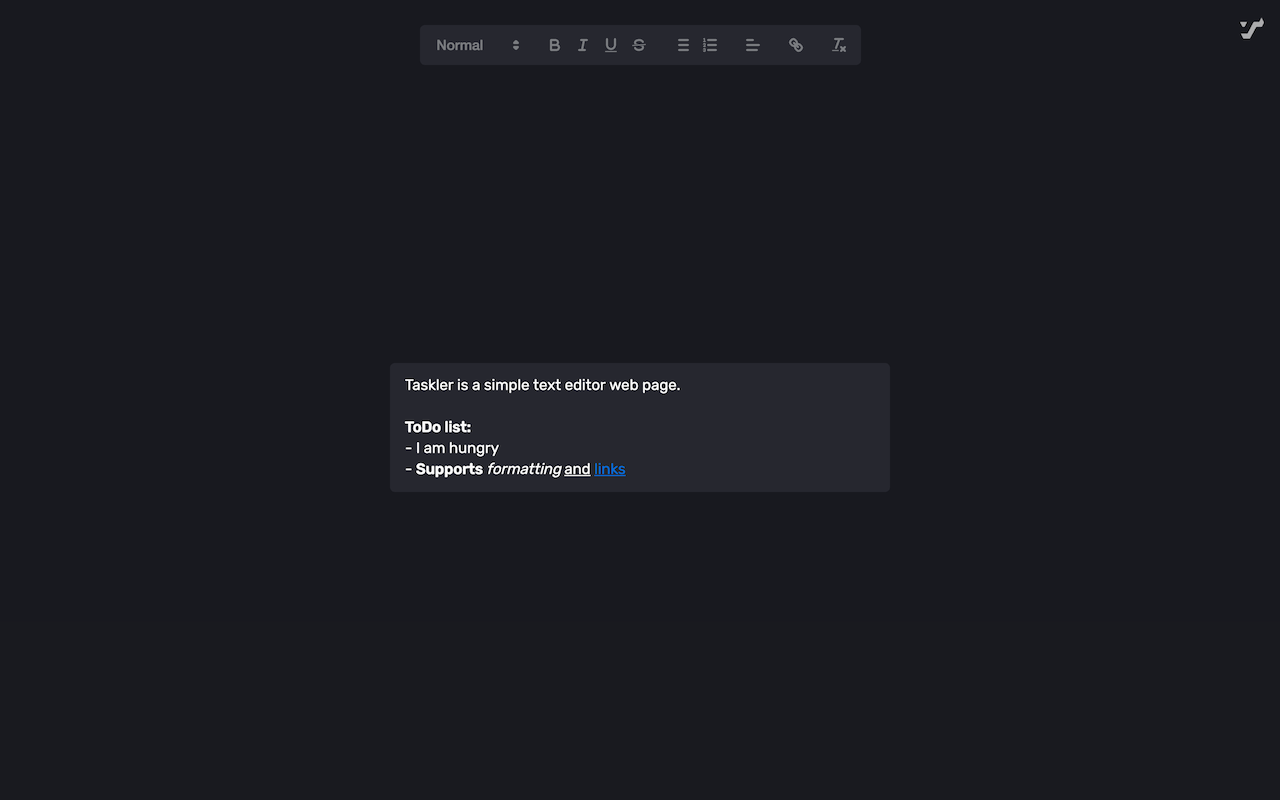
## Data recovery
For some reason, Brave deleted all my localStorage data, including Taskler's. This does not seem to be a problem with Taskler. If you have a backup, Taskler's data can be restored. Brave stores localStorage at in the following folder in my case:
```
~/Library/Application Support/BraveSoftware/Brave-Browser/Default/Local Storage/leveldb
```
For Chrome, it's this folder in my case:
```
~/Library/Application Support/Google/Chrome/Profile 1/Local Storage/leveldb
```
You should be able to simply restore this folder. Keep in mind that this folder doesn't just contain Taskler's data.
What I did to restore my Taskler data was this:
1. Restore the aforementioned folder into `~/Downloads`
2. Install [golang](https://golang.org/)
3. Install [leveldb-tools](https://github.com/rchunping/leveldb-tools) by running `go get github.com/rchunping/leveldb-tools`
4. Export the database into plaintext format by running `leveldb-tools -dbpath ~/Downloads/leveldb -action export -file ~/Downloads/dumpfile.txt`
5. Open `~/Downloads/dumpfile.txt` and search for `quill-state`. If there are multiple instances of that, you might be able to tell which one is correct by the text after it.
6. Select and copy the object that is after `quill-state`, starting with `{` and ending with `}`. Unfortunately you'll have to figure out where that is. In my case, this text came after the object: `KL:=_chrome-extension://jnibmbpjkpfgaefgbnaneldfbfecpjih`.
7. In Taskler, open the developer tools and go to the `Application` tab. In the sidebar, open the item found inside `Local Storage`.
8. You'll see a table with `Key` and `Value` columns. Double-click the value of the `quill-state` key and pase in the object.
## Dev Instructions
### Setup
1. Install Node.js
2. Run `npm install` to install dependencies
### Commands
- `npm run dev:website`: Start website dev server
- `npm run dev:extension`: Build extension and watch for changes
- `npm run build:website`: Build website
- `npm run build:extension`: Build extension and create a zip in `/dist`, ready for distribution to stores
- `npm run format`: Format code and apply code suggestions
- `npm run check`: Check code
### Publish new version
1. Run `npm run check`
2. Update `CHANGELOG.md`
3. Update version in `manifest.json`
4. Run `npm run build:extension`
5. Commit with a tag in format "v#.#.#"
6. Create GitHub release with the extension zip and release notes
7. Merge `dev` into `prod` to deploy website
8. Publish to Chrome and Firefox stores