https://github.com/pseudoincorrect/vscode-quickfind
text and file search on vscode
https://github.com/pseudoincorrect/vscode-quickfind
fuzzy-search regex-search vscode-extension
Last synced: 2 months ago
JSON representation
text and file search on vscode
- Host: GitHub
- URL: https://github.com/pseudoincorrect/vscode-quickfind
- Owner: pseudoincorrect
- License: mit
- Created: 2025-08-31T10:54:02.000Z (3 months ago)
- Default Branch: main
- Last Pushed: 2025-09-03T21:25:19.000Z (3 months ago)
- Last Synced: 2025-09-03T22:28:41.571Z (3 months ago)
- Topics: fuzzy-search, regex-search, vscode-extension
- Language: TypeScript
- Homepage:
- Size: 10.7 MB
- Stars: 0
- Watchers: 0
- Forks: 0
- Open Issues: 0
-
Metadata Files:
- Readme: README.md
- Changelog: CHANGELOG.md
- License: LICENSE
Awesome Lists containing this project
README
# QuickFind - VSCode Extension

A fast and intuitive search extension for Visual Studio Code, inspired by vim telescope.
Provides powerful text search and file search capabilities with a clean split-pane interface.
QuickFind creates dedicated webview panels that provide a more user-friendly and immersive search experience with better context visualization.
## Preview
### Text Search
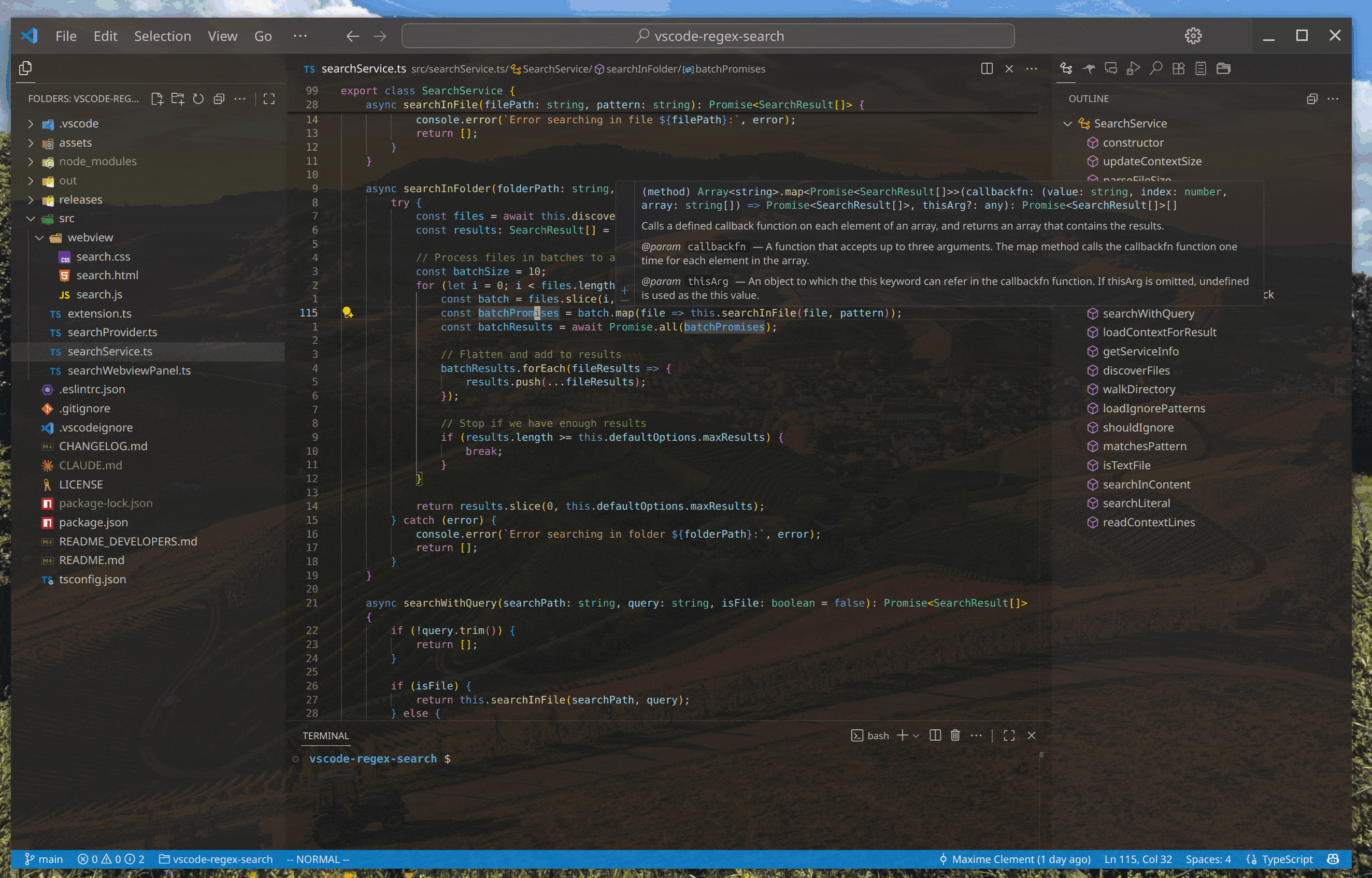
### File Search

### Maximized Layout (Default)
Maximizes the search panel to use the full screen space with the context panel positioned on the right for optimal code viewing.
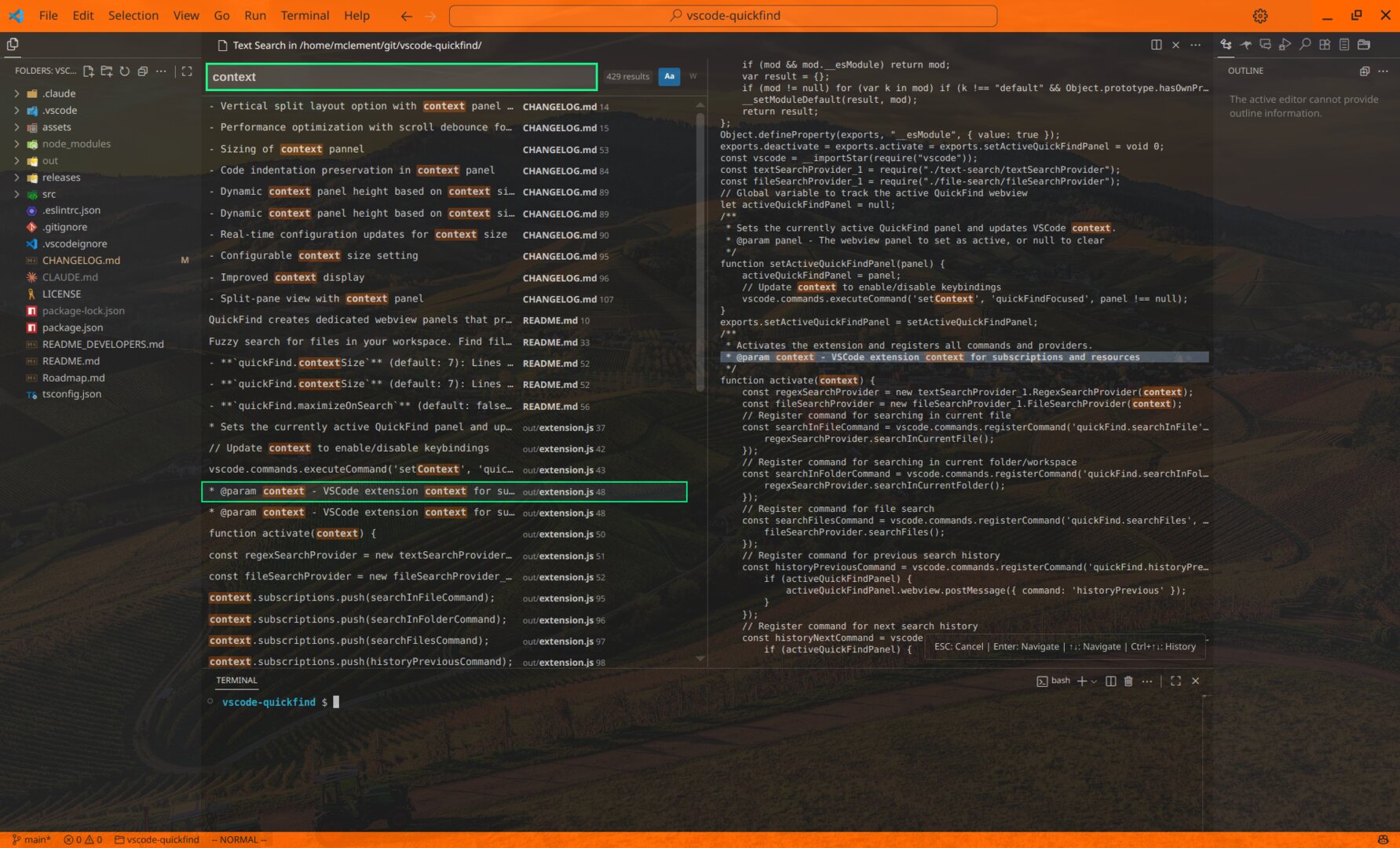
### Compact Layout
Keeps the search panel contained within the current editor with the context panel positioned on top for a smaller footprint. Enable via VSCode settings.
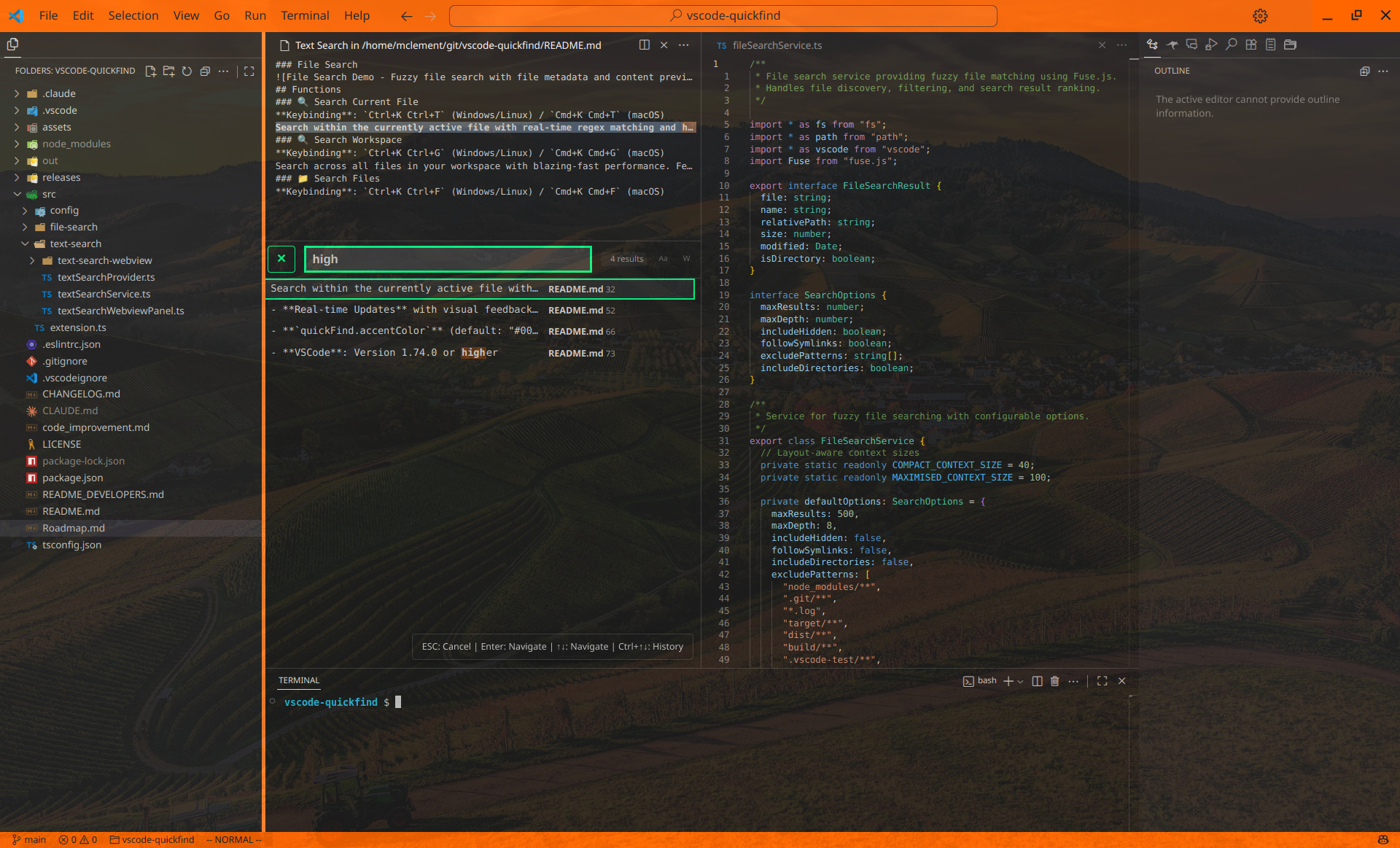
## Functions
### 🔍 Search Current File
**Keybinding**: `Ctrl+K Ctrl+T` (Windows/Linux) / `Cmd+K Cmd+T` (macOS)
Search within the currently active file with real-time regex matching and highlighting. Features toggle buttons for case-sensitive and whole-word search options.
### 🔍 Search Workspace
**Keybinding**: `Ctrl+K Ctrl+G` (Windows/Linux) / `Cmd+K Cmd+G` (macOS)
Search across all files in your workspace with blazing-fast performance. Features toggle buttons for case-sensitive and whole-word search options.
### 📁 Search Files
**Keybinding**: `Ctrl+K Ctrl+F` (Windows/Linux) / `Cmd+K Cmd+F` (macOS)
Fuzzy search for files in your workspace. Find files by name with intelligent matching and see file metadata in the context panel.
## 🎛️ Search Options
Toggle buttons for advanced search options:
- **Case-Sensitive** (`Aa` button) and **Whole-Word** (`W` button) matching
- **Persistent Settings**: Preferences automatically saved and remembered across sessions
- **Real-time Updates** with visual feedback (muted/highlighted states)
## ⏳ Search History
Automatic search history with smart defaults:
- **Auto-saved**: Every search saved, most recent pre-filled on open
- **Navigation**: `Ctrl+Up/Down` (Windows/Linux) or `Cmd+Up/Down` (macOS) to browse history
- **Management**: Clear via Command Palette → "QuickFind: Clear Search History"
- **Storage**: Limited to 50 entries, saved in `/tmp/vscode-quickfind-text-search-history.json`
## Configuration
- **`quickFind.contextSize`** (default: 7): Lines of context around search results (0-20)
- **`quickFind.accentColor`** (default: "#00ff88"): Hex color for search UI highlights
- **`quickFind.maxFileSize`** (default: "1MB"): Maximum file size for searches (supports KB, MB, GB)
- **`quickFind.maxResults`** (default: 1000): Maximum number of results (1-10000)
- **`quickFind.maximizedLayout`** (default: true): Auto-maximize search panel for full screen space and enable vertical split layout (context panel on right side instead of top)
## Requirements
- **VSCode**: Version 1.74.0 or higher
## Keyboard Shortcuts
Customize via **Keyboard Shortcuts** (`Ctrl+K Ctrl+S` / `Cmd+K Cmd+S`):
- **Search in Current File**: `Ctrl+K Ctrl+T` / `Cmd+K Cmd+T`
- **Search in Workspace**: `Ctrl+K Ctrl+G` / `Cmd+K Cmd+G`
- **Search Files**: `Ctrl+K Ctrl+F` / `Cmd+K Cmd+F`
- **History Navigation**: `Ctrl+Up/Down` / `Cmd+Up/Down`
- **Clear History**: Available in Command Palette
---
For installation instructions, changelog, detailed usage, development setup, releases, and contribution guidelines, see [README_DEVELOPERS.md](README_DEVELOPERS.md).