https://github.com/qengineering/rpi-image
Raspberry Pi 4 Buster 64-bit OS with deep learning examples
https://github.com/qengineering/rpi-image
aarch64 armv8 computer-vision cpp deep-learning face-recognition mnn ncnn opencv paddle-lite pose-estimation raspberry-pi-4 raspberry-pi-64-os raspberry-pi-image sd-card-image ssd tensorflow tensorflow-lite
Last synced: 4 months ago
JSON representation
Raspberry Pi 4 Buster 64-bit OS with deep learning examples
- Host: GitHub
- URL: https://github.com/qengineering/rpi-image
- Owner: Qengineering
- License: bsd-3-clause
- Created: 2021-03-15T11:36:01.000Z (over 4 years ago)
- Default Branch: main
- Last Pushed: 2023-09-18T09:20:28.000Z (about 2 years ago)
- Last Synced: 2024-10-11T02:02:12.415Z (about 1 year ago)
- Topics: aarch64, armv8, computer-vision, cpp, deep-learning, face-recognition, mnn, ncnn, opencv, paddle-lite, pose-estimation, raspberry-pi-4, raspberry-pi-64-os, raspberry-pi-image, sd-card-image, ssd, tensorflow, tensorflow-lite
- Homepage: https://qengineering.eu/deep-learning-examples-on-raspberry-32-64-os.html
- Size: 84 KB
- Stars: 133
- Watchers: 6
- Forks: 21
- Open Issues: 7
-
Metadata Files:
- Readme: README.md
- License: LICENSE
Awesome Lists containing this project
README
# Raspberry Pi 4 Buster DNN image

## A Raspberry Pi 4 Buster 64-OS image with deep-learning examples
[](https://opensource.org/licenses/BSD-3-Clause)
### June 12, 2023
- Release of the [**Bullseye version**](https://github.com/Qengineering/RPi-Bullseye-DNN-image).
### Update 7-26-2022.
- New download site (Gdrive has a limited number of downloads per day).
### February 19, 2022
- Use [PiShrink](https://github.com/Drewsif/PiShrink) to support of different SD sizes. Reduced the file from 4.83 to 2.68 GByte
### January 24, 2022
- Updated and upgraded to the latest Debian 10 **Buster** release.
Regularly, we get the question if we have an image of our Raspberry Pi with some frameworks and [our deep-learning examples](https://qengineering.eu/deep-learning-examples-on-raspberry-32-64-os.html). We are happy to comply with this request.
------------
## Installation.
- Get a 16 GB SD card which will hold the image.
- Download the image RPi_64OS_DNN.xz (2.68 GByte!) from [Sync](https://ln5.sync.com/dl/00118ac90/hvi2wsfy-i7dus6ch-ae4q94ya-x5k9ir3i).
- Flash the image on the SD card with the [Imager](https://www.raspberrypi.org/software/) or [balenaEtcher](https://www.balena.io/etcher/).
- Insert the SD card into your Raspberry Pi 4.
- Wait a few minutes, while the image will expand to the full size of your SD card.
- No WiFi installed. Password: ***3.14***
- RPi_64OS_DNN.xz md5sum: c4c7b4e6571f690d4f6c156ca5df9444
------------
## Tips.
* You can [overclock the Raspberry Pi](https://qengineering.eu/overclocking-the-raspberry-pi-4.html) if your SD-card is not too worn out. 1800 MHz is no problem. Most deep learning examples even work at 1950 MHz.
* If you are in need of extra space, you can delete the opencv and the opencv_contrib folder from the SD card. They are no longer needed since all libraries are placed in the /usr/local directory.
------------
## Contents.
Clicking on the links below will direct you to our GitHub repo.
- [OpenCV](https://github.com/Qengineering/OpenCV-Livecam-Raspberry-Pi)
- [Classification](https://github.com/Qengineering/TensorFlow_Lite_Classification_RPi_64-bits)
- [SSD](https://github.com/Qengineering/TensorFlow_Lite_SSD_RPi_64-bits)
- [Segmentation](https://github.com/Qengineering/TensorFlow_Lite_Segmentation_RPi_64-bit)
- [Segmentation Yolact](https://github.com/Qengineering/Yolact-ncnn-Raspberry-Pi-4)
- [Pose](https://github.com/Qengineering/TensorFlow_Lite_Pose_RPi_64-bits)
- [Face detection](https://github.com/Qengineering/Face-detection-Raspberry-Pi-32-64-bits)
- [Face mask detection Paddle](https://github.com/Qengineering/Face-Mask-Detection-Raspberry-Pi-64-bits)
- [Face mask detection TensorFlow](https://github.com/Qengineering/TensorFlow_Lite_Face_Mask_RPi_64-bits)
- [Face recognition](https://github.com/Qengineering/Face-Recognition-Raspberry-Pi-64-bits)
------------
## Pre-installed frameworks.
Clicking on the links below will direct you to our installation guide.
- [OpenCV](https://qengineering.eu/deep-learning-with-opencv-on-raspberry-pi-4.html) 4.5.1
- [ncnn](https://qengineering.eu/install-ncnn-on-raspberry-pi-4.html) 20210124
- [MNN](https://qengineering.eu/install-mnn-on-raspberry-pi-4.html) 1.1.0
- [Paddle-Lite](https://qengineering.eu/install-paddle-lite-on-raspberry-pi-4.html) 2.7
- [TensorFlow-Lite](https://qengineering.eu/install-tensorflow-2-lite-on-raspberry-64-os.html) 2.4.1
- [TensorFlow](https://qengineering.eu/install-tensorflow-2.4.0-on-raspberry-64-os.html) 2.4.1
- [TensorFlow Addons](https://qengineering.eu/install-tensorflow-2.4.0-on-raspberry-64-os.html) 0.13.0-dev
- [Pytorch](https://qengineering.eu/install-pytorch-on-raspberry-pi-4.html) 1.8.0
- [TorchVision](https://qengineering.eu/install-pytorch-on-raspberry-pi-4.html) 0.9.0

------------
## WiFi.
Since everyone has a unique password for their WiFi connection, we have not activated the WiFi.
To enable the wireless LAN to follow the next steps:
1) Left-click on the Ethernet symbol.
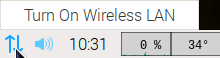
2) Click "Turn on wireless LAN", and wait a few seconds. Your RPi will scan for available networks.
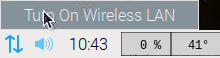
3) Left-click again on the Ethernet symbol and choose your network.
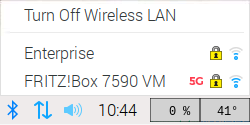
4) Give your key, and wait a couple of seconds to let the RPi establish the connection.
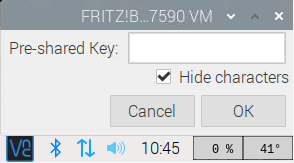
5) Success!

------------
## OpenCV + TensorFlow.
Importing both TensorFlow and OpenCV in Python can throw the error: _cannot allocate memory in static TLS block_.
This behaviour only occurs on an aarch64 system and is caused by the OpenMP memory requirements not being met.
For more information, see GitHub ticket [#14884](https://github.com/opencv/opencv/issues/14884).

There are a few solutions. The easiest is to import OpenCV at the beginning, as shown above.
The other is disabling OpenMP by setting the -DBUILD_OPENMP and -DWITH_OPENMP flags OFF.
Where possible, OpenCV will now use the default pthread or the TBB engine for parallelization.
We don't recommend it. Not all OpenCV algorithms automatically switch to pthread.
Our advice is to import OpenCV into Python first before anything else.
------------
[](https://www.paypal.com/cgi-bin/webscr?cmd=_s-xclick&hosted_button_id=CPZTM5BB3FCYL)