https://github.com/quaxalber/bluetooth_2_usb
Convert a Raspberry Pi into a HID relay that translates Bluetooth keyboard and mouse input to USB. Minimal configuration. Zero hassle.
https://github.com/quaxalber/bluetooth_2_usb
adapter bluetooth bluetooth-proxy evdev hid input-output proxy raspberry raspberry-pi raspberry-pi-4 raspberry-pi-zero raspberry-pi-zero-w raspberrypi relay usb usb-hid
Last synced: about 2 months ago
JSON representation
Convert a Raspberry Pi into a HID relay that translates Bluetooth keyboard and mouse input to USB. Minimal configuration. Zero hassle.
- Host: GitHub
- URL: https://github.com/quaxalber/bluetooth_2_usb
- Owner: quaxalber
- License: mit
- Created: 2023-09-06T16:00:05.000Z (about 2 years ago)
- Default Branch: main
- Last Pushed: 2025-04-08T17:19:00.000Z (6 months ago)
- Last Synced: 2025-08-20T09:29:53.227Z (about 2 months ago)
- Topics: adapter, bluetooth, bluetooth-proxy, evdev, hid, input-output, proxy, raspberry, raspberry-pi, raspberry-pi-4, raspberry-pi-zero, raspberry-pi-zero-w, raspberrypi, relay, usb, usb-hid
- Language: Python
- Homepage:
- Size: 1.26 MB
- Stars: 60
- Watchers: 1
- Forks: 9
- Open Issues: 6
-
Metadata Files:
- Readme: README.md
Awesome Lists containing this project
README
# Bluetooth to USB
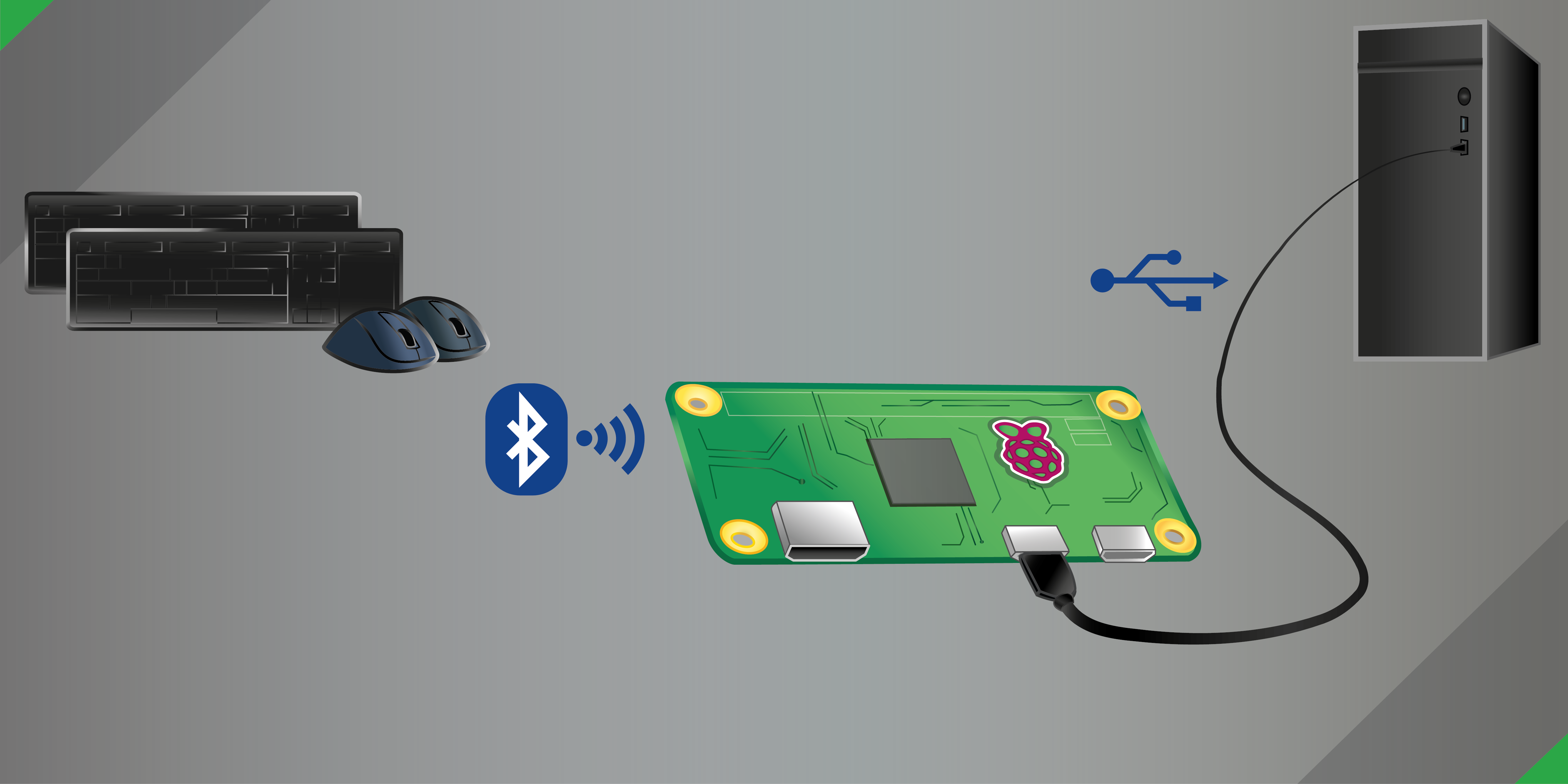
Convert a Raspberry Pi into a HID relay that translates Bluetooth keyboard and mouse input to USB. Minimal configuration. Zero hassle.
The issue with Bluetooth devices is that you usually can't use them to:
- wake up sleeping devices,
- access the BIOS or OS select menu (e.g., GRUB),
- access devices without Bluetooth interface (e.g., devices in a restricted environment or most KVM switches).
Sounds familiar? Congratulations! **You just found the solution!**
Linux's gadget mode allows a Raspberry Pi to act as USB HID (Human Interface Device). Therefore, from the host's perspective, it appears like a regular USB keyboard or mouse. You may think of your Pi as a multi-device Bluetooth dongle.
## Table of Contents
- [1. Features](#1-features)
- [2. Requirements](#2-requirements)
- [3. Installation](#3-installation)
- [3.1. Prerequisites](#31-prerequisites)
- [3.2. Setup](#32-setup)
- [4. Usage](#4-usage)
- [4.1. Connection to target device / host](#41-connection-to-target-device--host)
- [4.1.1. Raspberry Pi 4B/5](#411-raspberry-pi-4b5)
- [4.1.2. Raspberry Pi Zero (2) W(H)](#412-raspberry-pi-zero-2-wh)
- [4.2. Command-line arguments](#42-command-line-arguments)
- [4.3. Shortcut Feature for Quick Pi Administration](#43-shortcut-feature-for-quick-pi-administration)
- [4.4. Consuming the API from your Python code](#44-consuming-the-api-from-your-python-code)
- [5. Updating](#5-updating)
- [6. Uninstallation](#6-uninstallation)
- [7. Troubleshooting](#7-troubleshooting)
- [7.1. The Pi keeps rebooting or crashes randomly](#71-the-pi-keeps-rebooting-or-crashes-randomly)
- [7.2. The installation was successful, but I don't see any output on the target device](#72-the-installation-was-successful-but-i-dont-see-any-output-on-the-target-device)
- [7.3. In bluetoothctl, my device is constantly switching on/off](#73-in-bluetoothctl-my-device-is-constantly-switching-onoff)
- [7.4. I have a different issue](#74-i-have-a-different-issue)
- [7.5. Everything is working, but can it help me with Bitcoin mining?](#75-everything-is-working-but-can-it-help-me-with-bitcoin-mining)
- [8. Bonus points](#8-bonus-points)
- [9. Contributing](#9-contributing)
- [10. License](#10-license)
- [11. Acknowledgments](#11-acknowledgments)
## 1. Features
- Simple installation and highly automated setup
- Supports multiple input devices (currently keyboard and mouse - more than one of each kind simultaneously)
- Supports [146 multimedia keys](https://github.com/quaxalber/bluetooth_2_usb/blob/8b1c5f8097bbdedfe4cef46e07686a1059ea2979/lib/evdev_adapter.py#L142) (e.g., mute, volume up/down, launch browser, etc.)
- Auto-discovery feature for input devices
- Auto-reconnect feature for input devices (power off, energy saving mode, out of range, etc.)
- Pause/resume relaying input devices via [configurable shortcut](#43-shortcut-feature-for-quick-pi-administration)
- Robust error handling and logging
- Installation as a systemd service
- Reliable concurrency using state-of-the-art [TaskGroups](https://docs.python.org/3/library/asyncio-task.html#task-groups)
- Clean and actively maintained code base
## 2. Requirements
- A Raspberry Pi with Bluetooth and [USB OTG support](https://en.wikipedia.org/wiki/USB_On-The-Go) required for [USB gadgets](https://www.kernel.org/doc/html/latest/driver-api/usb/gadget.html) in so-called device mode. Supported models include:
- **Raspberry Pi Zero W(H)**: Includes Bluetooth 4.1 and supports USB OTG with the lowest price tag.
- **Raspberry Pi Zero 2 W**: Similar to the Raspberry Pi Zero W, it has Bluetooth 4.1 and USB OTG support while providing additional processing power.
- **Raspberry Pi 4B/5**: Offers Bluetooth 5.0 and USB-C OTG support for device mode, providing the best performance.
- Raspberry Pi OS ([Bookworm-based](https://www.raspberrypi.com/news/bookworm-the-new-version-of-raspberry-pi-os/))
- Python 3.11+ for using [TaskGroups](https://docs.python.org/3/library/asyncio-task.html#task-groups).
> [!NOTE]
> Raspberry Pi 3 Models feature Bluetooth 4.2 but no native USB gadget mode support. Earlier models like Raspberry Pi 1 and 2 do not support Bluetooth natively and have no USB gadget mode support.
> [!NOTE]
> The latest version of Raspberry Pi OS, based on Debian Bookworm, supports Python 3.11 through the official package repositories. For older versions, you may [build it from source](https://github.com/quaxalber/bluetooth_2_usb/blob/main/scripts/build_python_3.11.sh). Note that building may take anything between a few minutes (Pi 4B) and more than an hour (Pi 0W).
## 3. Installation
Follow these steps to install and configure the project:
### 3.1. Prerequisites
1. Install Raspberry Pi OS on your Raspberry Pi (e.g., using [Pi Imager](https://youtu.be/ntaXWS8Lk34))
2. Connect to a network via Ethernet cable or [Wi-Fi](https://www.raspberrypi.com/documentation/computers/configuration.html#configuring-networking). Make sure this network has Internet access.
3. (*optional, recommended*) Enable [SSH](https://www.raspberrypi.com/documentation/computers/remote-access.html#ssh), if you intend to access the Pi remotely.
> [!NOTE]
> These settings above may be configured [during imaging](https://www.raspberrypi.com/documentation/computers/getting-started.html#advanced-options) (recommended), [on first boot](https://www.raspberrypi.com/documentation/computers/getting-started.html#configuration-on-first-boot) or [afterwards](https://www.raspberrypi.com/documentation/computers/configuration.html).
4. Connect to the Pi and make sure `git` is installed:
```console
sudo apt update && sudo apt install -y git
```
5. Pair and trust any Bluetooth devices you wish to relay, either via GUI or via CLI:
```console
bluetoothctl
scan on
```
... wait for your devices to show up and note their MAC addresses (you may also type the first characters and hit `TAB` for auto-completion in the following commands) ...
```console
trust A1:B2:C3:D4:E5:F6
pair A1:B2:C3:D4:E5:F6
connect A1:B2:C3:D4:E5:F6
exit
```
> [!NOTE]
> Replace `A1:B2:C3:D4:E5:F6` by your input device's Bluetooth MAC address
### 3.2. Setup
6. On the Pi, clone the repository to your home directory:
```console
cd ~ && git clone https://github.com/quaxalber/bluetooth_2_usb.git
```
7. Run the installation script as root:
```console
sudo ~/bluetooth_2_usb/scripts/install.sh
```
8. Reboot:
```console
sudo reboot
```
9. Verify that the service is running:
```console
service bluetooth_2_usb status
```
It should look something like this and say `Active: active (running)`:
```console
● bluetooth_2_usb.service - Bluetooth to USB HID relay
Loaded: loaded (/etc/systemd/system/bluetooth_2_usb.service; enabled; preset: enabled)
Active: active (running) since Mon 2025-01-20 23:10:33 CET; 12min ago
Main PID: 15598 (bash)
Tasks: 3 (limit: 374)
CPU: 13.454s
CGroup: /system.slice/bluetooth_2_usb.service
├─15598 bash /usr/bin/bluetooth_2_usb --auto_discover --grab_devices
└─15601 python3 /home/user/bluetooth_2_usb/bluetooth_2_usb.py --auto_discover --grab_devices
Jan 20 23:10:33 pi0w systemd[1]: Started bluetooth_2_usb.service - Bluetooth to USB HID relay.
Jan 20 23:10:35 pi0w bluetooth_2_usb[15601]: 25-01-20 23:10:35 [INFO] Launching Bluetooth 2 USB v0.9.1
Jan 20 23:10:39 pi0w bluetooth_2_usb[15601]: 25-01-20 23:10:39 [INFO] Activated relay for device /dev/input/event2, name "AceRK Keyboard", phys "b8:27:eb:be:dc:81"
Jan 20 23:10:39 pi0w bluetooth_2_usb[15601]: 25-01-20 23:10:39 [INFO] Activated relay for device /dev/input/event3, name "AceRK Mouse", phys "b8:27:eb:be:dc:81"
```
> [!NOTE]
> Something seems off? Try yourself in [Troubleshooting](#7-troubleshooting)!
## 4. Usage
### 4.1. Connection to target device / host
#### 4.1.1. Raspberry Pi 4B/5
Connect the _USB-C power port_ of your Pi 4B/5 via cable with a USB port on your target device. You should hear the USB connection sound (depending on the target device) and be able to access your target device wirelessly using your Bluetooth keyboard or mouse. In case the Pi solely draws power from the host, it will take some time for the Pi to boot.
> [!IMPORTANT]
> It's essential to use the small power port instead of the bigger USB-A ports, since only the power port has the [OTG](https://en.wikipedia.org/wiki/USB_On-The-Go) feature required for [USB gadgets](https://www.kernel.org/doc/html/latest/driver-api/usb/gadget.html).
#### 4.1.2. Raspberry Pi Zero (2) W(H)
For the Pi Zero, the situation is quite the opposite: Do _not_ use the power port to connect to the target device, _use_ the other port instead (typically labeled "DATA" or "USB"). You may connect the power port to a stable power supply.
### 4.2. Command-line arguments
Currently you can provide the following CLI arguments:
```console
user@pi0w:~ $ bluetooth_2_usb -h
usage: bluetooth_2_usb.py [--device_ids DEVICE_IDS] [--auto_discover] [--grab_devices] [--interrupt_shortcut INTERRUPT_SHORTCUT] [--list_devices] [--log_to_file] [--log_path LOG_PATH] [--debug] [--version] [--help]
Bluetooth to USB HID relay. Handles Bluetooth keyboard and mouse events from multiple input devices and translates them to USB using Linux's gadget mode.
options:
--device_ids DEVICE_IDS, -i DEVICE_IDS
Comma-separated list of identifiers for input devices to be relayed.
An identifier is either the input device path, the MAC address or any case-insensitive substring of the device name.
Example: --device_ids '/dev/input/event2,a1:b2:c3:d4:e5:f6,0A-1B-2C-3D-4E-5F,logi'
Default: None
--auto_discover, -a Enable auto-discovery mode. All readable input devices will be relayed automatically.
Default: disabled
--grab_devices, -g Grab the input devices, i.e., suppress any events on your relay device.
Devices are not grabbed by default.
--interrupt_shortcut INTERRUPT_SHORTCUT, -s INTERRUPT_SHORTCUT
A plus-separated list of key names to press simultaneously in order to toggle relaying (pause/resume). Example: CTRL+SHIFT+Q
Default: None (feature disabled)
--list_devices, -l List all available input devices and exit.
--log_to_file, -f Add a handler that logs to file, additionally to stdout.
--log_path LOG_PATH, -p LOG_PATH
The path of the log file
Default: /var/log/bluetooth_2_usb/bluetooth_2_usb.log
--debug, -d Enable debug mode (Increases log verbosity)
Default: disabled
--version, -v Display the version number of this software and exit.
--help, -h Show this help message and exit.
```
### 4.3. Shortcut Feature for Quick Pi Administration
A key challenge when using Bluetooth 2 USB on a Raspberry Pi as systemd service is being able to temporarily disable input relaying so you can administer the Pi locally. The shortcut feature solves this by allowing you to specify a keyboard shortcut that toggles the relaying on or off at any time. For example, you might configure `CTRL` + `SHIFT` + `F12` (default set in `bluetooth_2_usb.service`) as a global interrupt shortcut. While relaying is active, pressing that key combination will instantly halt relaying, allowing the Pi to receive keyboard input locally. Pressing the same shortcut again re-enables relaying.
### 4.4. Consuming the API from your Python code
The API is designed such that it may be consumed both via CLI and from within external Python code. More details on this [coming soon](https://github.com/quaxalber/bluetooth_2_usb/issues/16)!
## 5. Updating
You may update to the latest stable release by running:
```console
sudo ~/bluetooth_2_usb/scripts/update.sh
```
> [!NOTE]
> The update script performs a clean reinstallation, that is run `uninstall.sh`, delete the repo folder, clone again and run the install script. The current branch will be maintained.
## 6. Uninstallation
You may uninstall Bluetooth 2 USB by running:
```console
sudo ~/bluetooth_2_usb/scripts/uninstall.sh
```
## 7. Troubleshooting
### 7.1. The Pi keeps rebooting or crashes randomly
This is likely due to the limited power the Pi can draw from the host's USB port. Try these steps:
- If available, connect your Pi to a USB 3 port on the host / target device (usually blue) or preferably USB-C.
> [!IMPORTANT]
> *Do not use* the blue (or black) USB-A ports *of your Pi* to connect. **This won't work.**
>
> *Do use* the small USB-C power port (in case of Pi 4B/5). For Pi Zero, use the data port to connect to the host and attach the power port to a dedicated power supply.
- Try to [connect to the Pi via SSH](#31-prerequisites) instead of attaching a display directly and remove any unnecessary peripherals.
- Install a [lite version](https://downloads.raspberrypi.org/raspios_lite_arm64/images/) of your OS on the Pi (without GUI)
- For Pi 4B/5: Get a [USB-C Data/Power Splitter](https://thepihut.com/products/usb-c-data-power-splitter) and draw power from a dedicated power supply. This should ultimately resolve any power-related issues, and your Pi 4B will no longer be dependent on the host's power supply.
> [!NOTE]
> The Pi Zero is recommended to have a 1.2 A power supply for stable operation, the Pi Zero 2 requires 2.0 A, the Pi 4B 3.0 A and the Pi 5 even 5.0 A, while hosts may typically only supply up to 0.5/0.9 A through USB-A 2.0/3.0 ports. However, this may be sufficient depending on your specific soft- and hardware configuration. For more information see the [Raspberry Pi documentation](https://www.raspberrypi.com/documentation/computers/raspberry-pi.html#power-supply).
### 7.2. The installation was successful, but I don't see any output on the target device
This could be due to a number of reasons. Try these steps:
- Verify that the service is running:
```console
service bluetooth_2_usb status
```
- Verify that you specified the correct input devices in `bluetooth_2_usb.service`
- Verify that your Bluetooth devices are paired, trusted, connected and *not* blocked:
```console
bluetoothctl
info A1:B2:C3:D4:E5:F6
```
It should look like this:
```console
user@pi0w:~ $ bluetoothctl
Agent registered
[CHG] Controller 0A:1B:2C:3D:4E:5F Pairable: yes
[AceRK]# info A1:B2:C3:D4:E5:F6
Device A1:B2:C3:D4:E5:F6 (random)
Name: AceRK
Alias: AceRK
Paired: yes <---
Trusted: yes <---
Blocked: no <---
Connected: yes <---
WakeAllowed: no
LegacyPairing: no
UUID: Generic Access Profile (00001800-0000-1000-8000-00805f9b34fb)
UUID: Generic Attribute Profile (00001801-0000-1000-8000-00805f9b34fb)
UUID: Device Information (0000180a-0000-1000-8000-00805f9b34fb)
UUID: Human Interface Device (00001812-0000-1000-8000-00805f9b34fb)
UUID: Nordic UART Service (6e400001-b5a3-f393-e0a9-e50e24dcca9e)
```
> [!NOTE]
> Replace `A1:B2:C3:D4:E5:F6` by your input device's Bluetooth MAC address
- Reload and restart service:
```console
sudo systemctl daemon-reload && sudo service bluetooth_2_usb restart
```
- Reboot Pi
```console
sudo reboot
```
- Re-connect the Pi to the host and check that the cable is capable of transmitting data, not power only
- Try a different USB port on the host
- Try connecting to a different host
### 7.3. In bluetoothctl, my device is constantly switching on/off
This is a common issue, especially when the device gets paired with multiple hosts. One simple fix/workaround is to re-pair the device:
```console
bluetoothctl
power off
power on
block A1:B2:C3:D4:E5:F6
remove A1:B2:C3:D4:E5:F6
scan on
trust A1:B2:C3:D4:E5:F6
pair A1:B2:C3:D4:E5:F6
connect A1:B2:C3:D4:E5:F6
exit
```
If the issue persists, it's worth trying to delete the cache:
```console
sudo -i
cd '/var/lib/bluetooth/0A:1B:2C:3D:4E:5F/cache'
rm -rf 'A1:B2:C3:D4:E5:F6'
exit
```
> [!NOTE]
> Replace `0A:1B:2C:3D:4E:5F` by your Pi's Bluetooth controller's MAC and `A1:B2:C3:D4:E5:F6` by your input device's MAC
### 7.4. I have a different issue
Here's a few things you could try:
- Check the log files (default at `/var/log/bluetooth_2_usb/`) for errors
> [!NOTE]
> Logging to file requires the `-f` flag
- You may also query the journal to inspect the service logs in real-time:
```console
journalctl -u bluetooth_2_usb.service -n 50 -f
```
- For easier degguging, you may temporarily stop the service and run the script manually, modifying arguments as required, e.g., increase log verbosity by appending `-d`:
```console
{ sudo service bluetooth_2_usb stop && sudo bluetooth_2_usb -gads CTRL+SHIFT+F12 ; } ; sudo service bluetooth_2_usb start
```
- When you interact with your Bluetooth devices with `-d` set, you should see debug output in the logs such as:
```console
user@pi0w:~ $ { sudo service bluetooth_2_usb stop && sudo bluetooth_2_usb -gads CTRL+SHIFT+F12 ; } ; sudo service bluetooth_2_usb start
25-01-31 13:16:14 [DEBUG] CLI args: device_ids=None, auto_discover=True, grab_devices=True, interrupt_shortcut=['CTRL', 'SHIFT', 'F12'], list_devices=False, log_to_file=False, log_path=/var/log/bluetooth_2_usb/bluetooth_2_usb.log, debug=True, version=False
25-01-31 13:16:14 [DEBUG] Logging to stdout
25-01-31 13:16:14 [INFO] Launching Bluetooth 2 USB v0.9.1
25-01-31 13:16:17 [DEBUG] USB HID gadgets re-initialized: [boot mouse gadget (/dev/hidg0), keyboard gadget (/dev/hidg1), consumer control gadget (/dev/hidg2)]
25-01-31 13:16:17 [DEBUG] Configuring global interrupt shortcut: {'KEY_LEFTCTRL', 'KEY_LEFTSHIFT', 'KEY_F12'}
25-01-31 13:16:17 [DEBUG] Detected UDC state file: /sys/class/udc/fe980000.usb/state
25-01-31 13:16:17 [DEBUG] UdevEventMonitor started observer.
25-01-31 13:16:17 [DEBUG] UDC state changed to 'configured'
25-01-31 13:16:17 [DEBUG] RelayController: TaskGroup started.
25-01-31 13:16:17 [DEBUG] Created task for device /dev/input/event4, name "AceRK Keyboard", phys "e4:5f:01:01:c4:8c".
25-01-31 13:16:17 [DEBUG] Created task for device /dev/input/event5, name "AceRK Mouse", phys "e4:5f:01:01:c4:8c".
25-01-31 13:16:17 [INFO] Activated relay for device /dev/input/event4, name "AceRK Keyboard", phys "e4:5f:01:01:c4:8c"
25-01-31 13:16:17 [INFO] Activated relay for device /dev/input/event5, name "AceRK Mouse", phys "e4:5f:01:01:c4:8c"
25-01-31 13:16:38 [DEBUG] Received key event at 1738325798.022707, 30 (KEY_A), down from AceRK Keyboard (/dev/input/event4)
25-01-31 13:16:38 [DEBUG] Converted evdev scancode 0x1E (KEY_A) to HID UsageID 0x04 (A)
25-01-31 13:16:38 [DEBUG] Pressing A (0x04) via keyboard gadget (/dev/hidg1)
a25-01-31 13:16:38 [DEBUG] Received key event at 1738325798.071509, 30 (KEY_A), up from AceRK Keyboard (/dev/input/event4)
25-01-31 13:16:38 [DEBUG] Converted evdev scancode 0x1E (KEY_A) to HID UsageID 0x04 (A)
25-01-31 13:16:38 [DEBUG] Releasing A (0x04) via keyboard gadget (/dev/hidg1)
25-01-31 13:16:39 [DEBUG] Received relative axis event at 1738325799.972492, REL_WHEEL from AceRK Mouse (/dev/input/event5)
25-01-31 13:16:39 [DEBUG] Received relative axis event at 1738325799.972492, REL_WHEEL_HI_RES from AceRK Mouse (/dev/input/event5)
25-01-31 13:16:40 [DEBUG] Received relative axis event at 1738325800.801245, REL_X from AceRK Mouse (/dev/input/event5)
25-01-31 13:16:40 [DEBUG] Received relative axis event at 1738325800.801245, REL_Y from AceRK Mouse (/dev/input/event5)
25-01-31 13:16:44 [DEBUG] Received key event at 1738325804.311271, 114 (KEY_VOLUMEDOWN), down from AceRK Keyboard (/dev/input/event4)
25-01-31 13:16:45 [DEBUG] Received key event at 1738325805.578790, 114 (KEY_VOLUMEDOWN), down from AceRK Keyboard (/dev/input/event4)
25-01-31 13:16:45 [DEBUG] Converted evdev scancode 0x72 (KEY_VOLUMEDOWN) to HID UsageID 0xEA (VOLUME_DECREMENT)
25-01-31 13:16:45 [DEBUG] Pressing VOLUME_DECREMENT (0xEA) via consumer control gadget (/dev/hidg2)
25-01-31 13:16:45 [DEBUG] Received key event at 1738325805.579166, 114 (KEY_VOLUMEDOWN), up from AceRK Keyboard (/dev/input/event4)
25-01-31 13:16:45 [DEBUG] Converted evdev scancode 0x72 (KEY_VOLUMEDOWN) to HID UsageID 0xEA (VOLUME_DECREMENT)
25-01-31 13:16:45 [DEBUG] Releasing VOLUME_DECREMENT (0xEA) via consumer control gadget (/dev/hidg2)
25-01-31 13:16:59 [DEBUG] Received key event at 1738325819.472779, 29 (KEY_LEFTCTRL), down from AceRK Keyboard (/dev/input/event4)
25-01-31 13:16:59 [DEBUG] Converted evdev scancode 0x1D (KEY_LEFTCTRL) to HID UsageID 0xE0 (CONTROL)
25-01-31 13:16:59 [DEBUG] Pressing CONTROL (0xE0) via keyboard gadget (/dev/hidg1)
25-01-31 13:17:00 [DEBUG] Received key event at 1738325820.545488, 42 (KEY_LEFTSHIFT), down from AceRK Keyboard (/dev/input/event4)
25-01-31 13:17:00 [DEBUG] Converted evdev scancode 0x2A (KEY_LEFTSHIFT) to HID UsageID 0xE1 (LEFT_SHIFT)
25-01-31 13:17:00 [DEBUG] Pressing LEFT_SHIFT (0xE1) via keyboard gadget (/dev/hidg1)
25-01-31 13:17:02 [DEBUG] Received key event at 1738325822.349053, 88 (KEY_F12), down from AceRK Keyboard (/dev/input/event4)
25-01-31 13:17:02 [INFO] ShortcutToggler: Relaying is now OFF.
25-01-31 13:17:02 [DEBUG] Ungrabbed device /dev/input/event4, name "AceRK Keyboard", phys "e4:5f:01:01:c4:8c"
25-01-31 13:17:02 [DEBUG] Received key event at 1738325822.397839, 88 (KEY_F12), up from AceRK Keyboard (/dev/input/event4)
25-01-31 13:17:09 [DEBUG] Received key event at 1738325829.466866, 29 (KEY_LEFTCTRL), up from AceRK Keyboard (/dev/input/event4)
25-01-31 13:17:10 [DEBUG] Received key event at 1738325830.441662, 42 (KEY_LEFTSHIFT), up from AceRK Keyboard (/dev/input/event4)
25-01-31 13:17:12 [DEBUG] Received key event at 1738325832.781695, 29 (KEY_LEFTCTRL), down from AceRK Keyboard (/dev/input/event4)
25-01-31 13:17:13 [DEBUG] Received key event at 1738325833.756742, 42 (KEY_LEFTSHIFT), down from AceRK Keyboard (/dev/input/event4)
25-01-31 13:17:15 [DEBUG] Received key event at 1738325835.414227, 88 (KEY_F12), down from AceRK Keyboard (/dev/input/event4)
25-01-31 13:17:15 [INFO] ShortcutToggler: Relaying is now ON.
25-01-31 13:17:15 [DEBUG] Grabbed device /dev/input/event4, name "AceRK Keyboard", phys "e4:5f:01:01:c4:8c"
^C25-01-31 13:17:27 [DEBUG] Received signal: SIGINT. Requesting graceful shutdown.
25-01-31 13:17:27 [DEBUG] Shutdown event triggered. Cancelling relay task...
25-01-31 13:17:27 [DEBUG] Cancelled relay for /dev/input/event5.
25-01-31 13:17:27 [DEBUG] Cancelled relay for /dev/input/event4.
25-01-31 13:17:27 [DEBUG] RelayController: TaskGroup exited.
25-01-31 13:17:27 [DEBUG] UdevEventMonitor stopped observer.
```
- Still not resolved? Double-check the [installation instructions](#3-installation)
- For more help, open an [issue](https://github.com/quaxalber/bluetooth_2_usb/issues) in the [GitHub repository](https://github.com/quaxalber/bluetooth_2_usb)
### 7.5. Everything is working, but can it help me with Bitcoin mining?
Absolutely! [Here's how](https://bit.ly/42BTC).
## 8. Bonus points
After successfully setting up your Pi as a HID proxy for your Bluetooth devices, you may consider making [Raspberry Pi OS read-only](https://learn.adafruit.com/read-only-raspberry-pi/overview). That helps preventing the SD card from wearing out and the file system from getting corrupted when powering off the Raspberry forcefully.
## 9. Contributing
Contributions are welcome! Please read the [CONTRIBUTING.md](https://github.com/quaxalber/bluetooth_2_usb/blob/main/CONTRIBUTING.md) file for guidelines.
## 10. License
This project is licensed under the MIT License - see the [LICENSE](https://github.com/quaxalber/bluetooth_2_usb/blob/main/LICENSE) file for details.
[Bluetooth to USB Overview](https://raw.githubusercontent.com/quaxalber/bluetooth_2_usb/main/assets/overview.png) image by [Laura T.](mailto:design@quaxalber.de) is licensed under a [Creative Commons Attribution-NonCommercial 4.0 International License](http://creativecommons.org/licenses/by-nc/4.0/).

## 11. Acknowledgments
* [Mike Redrobe](https://github.com/mikerr/pihidproxy) for the idea and the basic code logic and [HeuristicPerson's bluetooth_2_hid](https://github.com/HeuristicPerson/bluetooth_2_hid) based off this.
* [Georgi Valkov](https://github.com/gvalkov) for [python-evdev](https://github.com/gvalkov/python-evdev) making reading input devices a walk in the park.
* The folks at [Adafruit](https://www.adafruit.com/) for [CircuitPython HID](https://github.com/adafruit/Adafruit_CircuitPython_HID) and [Blinka](https://github.com/quaxalber/Adafruit_Blinka/blob/main/src/usb_hid.py) providing super smooth access to USB gadgets.
* Special thanks to the open-source community for various other libraries and tools.