https://github.com/rafaelcpalmeida/countdowner
Small presentation tool that displays a countdown watch and changes the background color to enhance perception of time. Available for macOS and iOS.
https://github.com/rafaelcpalmeida/countdowner
countdown ios macos presentation-tools swift timer
Last synced: 6 months ago
JSON representation
Small presentation tool that displays a countdown watch and changes the background color to enhance perception of time. Available for macOS and iOS.
- Host: GitHub
- URL: https://github.com/rafaelcpalmeida/countdowner
- Owner: rafaelcpalmeida
- License: mit
- Created: 2017-09-06T23:56:03.000Z (about 8 years ago)
- Default Branch: master
- Last Pushed: 2019-12-16T22:03:21.000Z (almost 6 years ago)
- Last Synced: 2025-05-05T21:14:06.644Z (6 months ago)
- Topics: countdown, ios, macos, presentation-tools, swift, timer
- Language: Swift
- Homepage:
- Size: 990 KB
- Stars: 20
- Watchers: 1
- Forks: 0
- Open Issues: 2
-
Metadata Files:
- Readme: README.md
- License: LICENSE
Awesome Lists containing this project
README
# Countdowner
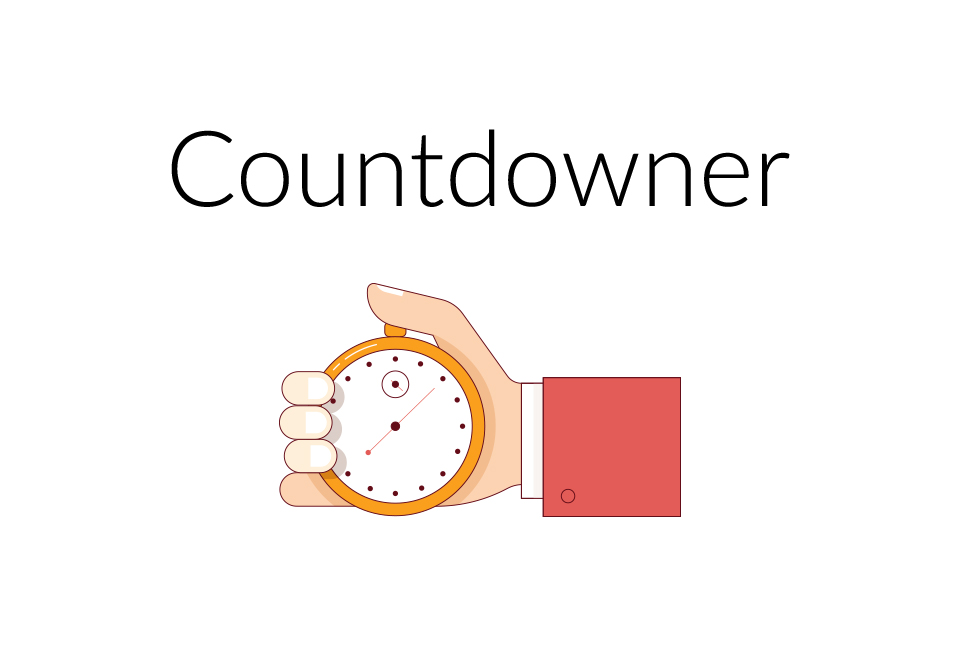
Countdowner is a simple tool that I built to help to keep a track on time. It shows a countdown watch and its purpose is to help someone who's presenting something to an audience to extend their available time slot. It is available for both **macOS** and **iOS**.
## Contents
- How it works
- Usage instructions
- Compile instructions
- Known bugs
- Thanks to
- License
# How it works
From out of the box Countdowner is configured to 30 minutes. If you wish to change this time just press the white cog visible on the rectangle and insert a new time, in seconds.
In the images below you can see the workflow for Countdowner:
### Step 1
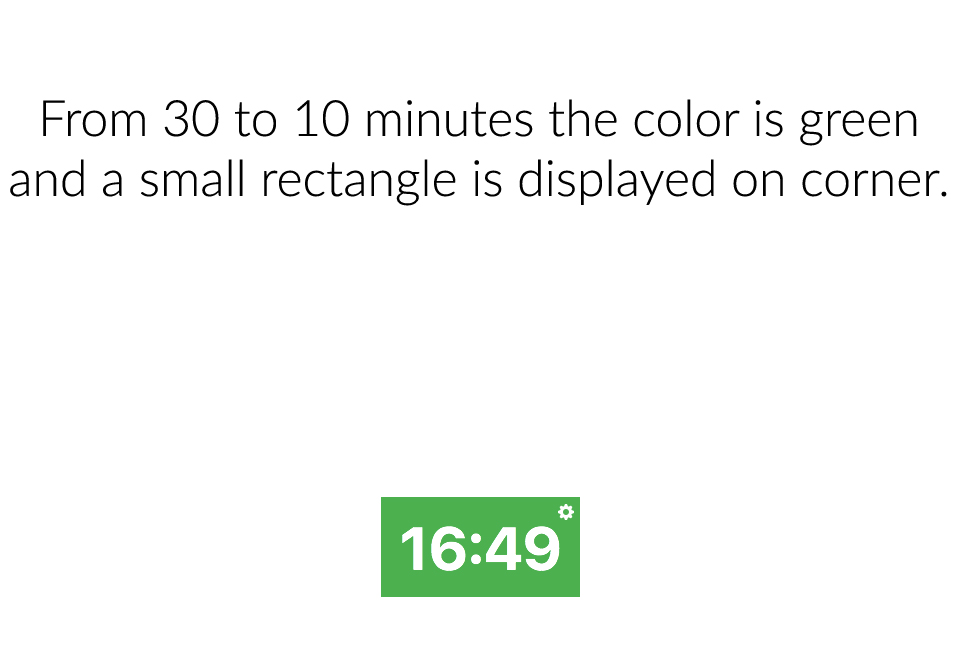
### Step 2
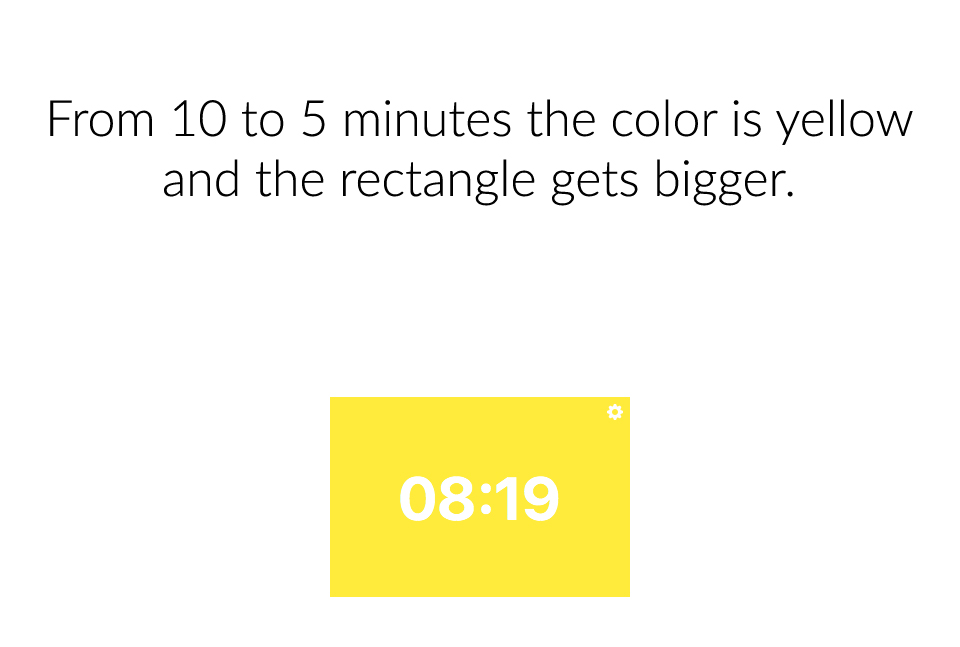
### Step 3
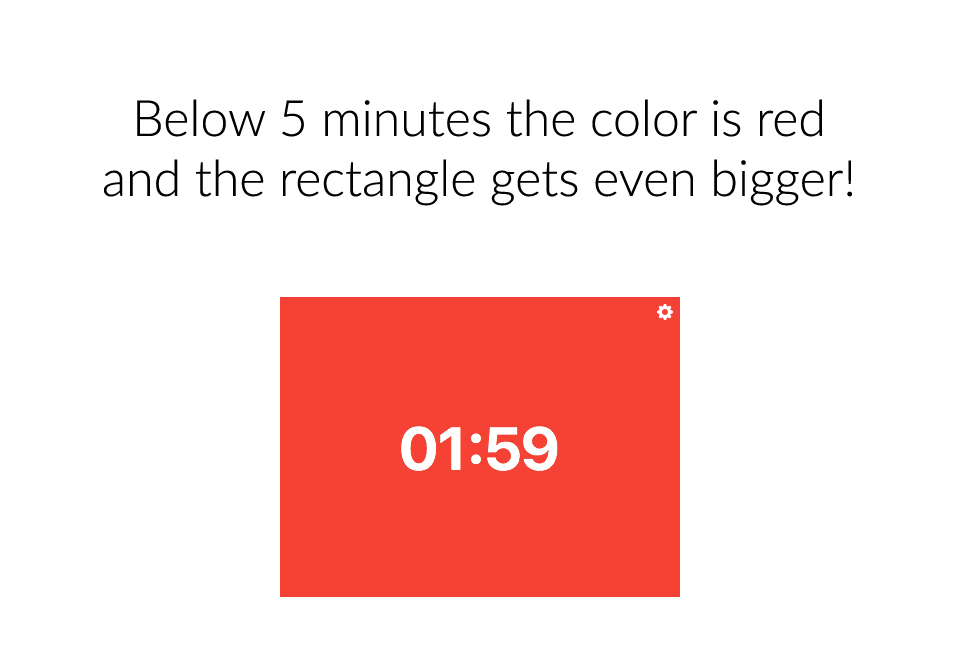
In the images above you saw the flow of the **macOS** app. In the **iOS** version the app will fill the whole screen with the correspondent color.
# Usage instructions
Below you can find the instructions for **macoS** and **iOS** versions.
## macOS
- Left click anywhere on the window (except the cog) and the timer will start or stop, if the timer was stopped or running, accordingly.
- Right click anywhere on the window (except the cog) and the timer will be reseted and ready to be executed.
- Click on the cog to set the timer, in seconds
## iOS
- Single tap with one finger on the screen and the timer will start or stop, if the timer was stopped or running, accordingly.
- Single tap with two fingers on the screen and the timer will be reseted and ready to be executed.
- Click on the cog to set the timer, in seconds
# Compile instructions
In order to compile the app to either **macOS** or **iOS** you'll need an Apple Developer account. You can get yours at the [Apple Developer Portal]. Below you'll find instructions for both platforms.
## macOS
- Download the project ZIP or clone this repo in your machine.
- Open the project on **Xcode**
- Enter the project config page by:
- Clicking the project name just below Xcode window controls
- Go to **General** tab and just below **Targets** you'll see two entries: `Countdowner` and `Countdowner iOS`. Make sure to select the first one
- Under **Identity** you'll find a field named `Bundle Identifier`. Change it accordingly (i.e.: **com.yourName.Countdowner**)
- Under signing select your Team and, if `Automatically manage signing` is selected **Xcode** will handle signing
- Everything should now be ready
- Build and run the app
## iOS
- Download the project ZIP or clone this repo in your machine.
- Open the project on **Xcode**
- Enter the project config page by:
- Clicking the project name just below Xcode window controls
- Go to **General** tab and just below **Targets** you'll see two entries: `Countdowner` and `Countdowner iOS`. Make sure to select the second one
- Under **Identity** you'll find a field named `Bundle Identifier`. Change it accordingly (i.e.: **com.yourName.Countdowner**)
- Under signing select your Team and, if `Automatically manage signing` is selected **Xcode** will handle signing
- Everything should now be ready
- Build and run the app
# Known bugs
None at the moment.
# Thanks to
- [P.J. Onori] and [Maxim Popov] for the beautiful icons
# License
MIT
**Made with :heart: in Portugal**
**Software livre c\*ralho! :v:**
[//]: # (These are reference links used in the body of this note and get stripped out when the markdown processor does its job. There is no need to format nicely because it shouldn't be seen. Thanks SO - http://stackoverflow.com/questions/4823468/store-comments-in-markdown-syntax)
[P.J. Onori]:
[Maxim Popov]:
[Apple Developer Portal]: