https://github.com/rahul-404/chat_with_multiple_pdf_using_langchain_and_llms
📄 PDF Conversational Interface: Upload PDFs, extract content, and interact with it via a conversational interface 🤖. Powered by Google Gemini & LangChain, users can ask questions and receive detailed answers based on the text, all within a sleek Streamlit app 💬.
https://github.com/rahul-404/chat_with_multiple_pdf_using_langchain_and_llms
docker generative-ai langchain-python llm ollama python streamlit-webapp
Last synced: 2 months ago
JSON representation
📄 PDF Conversational Interface: Upload PDFs, extract content, and interact with it via a conversational interface 🤖. Powered by Google Gemini & LangChain, users can ask questions and receive detailed answers based on the text, all within a sleek Streamlit app 💬.
- Host: GitHub
- URL: https://github.com/rahul-404/chat_with_multiple_pdf_using_langchain_and_llms
- Owner: Rahul-404
- License: mit
- Created: 2024-11-10T15:43:58.000Z (6 months ago)
- Default Branch: main
- Last Pushed: 2024-11-29T08:23:33.000Z (6 months ago)
- Last Synced: 2025-03-22T21:43:54.712Z (2 months ago)
- Topics: docker, generative-ai, langchain-python, llm, ollama, python, streamlit-webapp
- Language: Jupyter Notebook
- Homepage:
- Size: 1.11 MB
- Stars: 0
- Watchers: 1
- Forks: 0
- Open Issues: 0
-
Metadata Files:
- Readme: README.md
- License: LICENSE
Awesome Lists containing this project
README
# **Chat with PDF Using Gemini - Streamlit App**
This project enables users to upload PDF files, extract their content, and interact with the extracted data via a conversational interface powered by **Google Generative AI** (Gemini) and **LangChain**. Using **Streamlit**, this application allows you to ask questions about the contents of PDF documents, and it will generate detailed answers based on the PDF text.
---
## **Table of Contents**
- [Installation](#installation)
- [Project Structure](#project-structure)
- [How to Run the Project](#how-to-run-the-project)
- [Features](#features)
- [Usage](#usage)
- [Contributing](#contributing)
- [License](#license)
---
## **Installation**
Follow these steps to install and run the project:
1. **Clone the repository**:
```bash
git clone https://github.com/Rahul-404/Chat_With_Multiple_PDF_Using_LangChain_And_LLMs.git
cd Chat_With_Multiple_PDF_Using_LangChain_And_LLMs
```
2. **Create and activate a virtual environment** (recommended):
```bash
python -m venv venv
source venv/bin/activate # On Windows: venv\Scripts\activate
```
3. **Install dependencies**:
```bash
pip install -r requirements.txt
```
4. **Set up environment variables**:
Ensure you have a `.env` file with the following content:
```
GOOGLE_API_KEY=your_google_api_key_here
```
Replace `your_google_api_key_here` with your actual Google API key. You can obtain the key by visiting the [**Google AI Studio**](https://aistudio.google.com/app/prompts/new_chat) and enabling the **Get API key**.
---
## **Project Structure**
The project is organized as follows:
```
Chat_With_Multiple_PDF_Using_LangChain_And_LLMs/
│
├── app.py # Streamlit frontend (User interface for interacting with PDFs)
├── logger.py # Logging utility
├── exception.py # Custom exceptions
├── requirements.txt # Python dependencies
├── .env # Environment variables (GOOGLE_API_KEY)
└── README.md # Project documentation
```
- **`app.py`**: This file is the Streamlit-based frontend that allows users to upload PDFs, interact with the extracted data, and ask questions.
- **`logger.py`**: Contains logging utilities for debugging and tracking the application's execution.
- **`exception.py`**: Custom exceptions for error handling throughout the app.
---
## **How to Run the Project**
### 1. **Run the Streamlit Frontend**
Once the dependencies are installed, you can start the Streamlit-based app by running:
```bash
streamlit run app.py
```
This will launch the app in your browser (usually at `http://localhost:8501`), where you can interact with the PDF files.
---
## **Features**
- **PDF Upload and Text Extraction**: Upload PDF files through the sidebar. The text content will be extracted using the **PyMuPDF** library.
- **Text Chunking**: Large documents are chunked into smaller parts to make it easier for the model to process.
- **Google Generative AI (Gemini) for Conversational AI**: Uses the **Gemini** model for answering questions based on the extracted PDF content.
- **Embeddings and Vector Store**: Converts the extracted text into embeddings using **Google Generative AI Embeddings** and stores the vectors in a **FAISS** index for fast similarity search.
- **Question-Answering**: Users can input questions related to the uploaded PDFs, and the app will generate detailed answers based on the context.
---
## **Usage**
1. **Upload a PDF**:
- Go to the **sidebar** and click on the **"Upload your PDF Files"** button.
- Select the PDF file you want to interact with.
2. **Submit and Process the PDF**:
- After uploading the PDF, click on **Submit & Process**. The app will extract the text, chunk it, and generate embeddings using the Google Generative AI model.
3. **Ask Questions**:
- Once the PDF is processed, go to the **main input** area and type your question regarding the contents of the PDF.
- The app will use a **Conversational Chain** to process your question and generate an answer based on the context of the uploaded document.
4. **View the Answer**:
- The answer generated by the model will be displayed below the question input field.
---
## **How the App Works**
- **PDF Text Extraction**: The `get_pdf_text()` function uses the `PyMuPDF` library (`fitz`) to read and extract text from each page of the PDF document.
- **Text Chunking**: Large documents are split into smaller chunks using the `RecursiveCharacterTextSplitter` from **LangChain**.
- **Embeddings Generation**: Text chunks are converted into embeddings using **Google Generative AI** embeddings.
- **Similarity Search**: When a user asks a question, a similarity search is performed using the **FAISS** index to retrieve relevant context.
- **Question Answering**: The `get_conversational_chain()` function sets up a prompt and uses **Google Generative AI (Gemini)** to answer the user's question based on the retrieved context.
---
## **Logging and Error Handling**
- **Logging**: Logs are created for each step of the process (text extraction, chunking, embedding, question answering) for easier debugging and tracking.
- **Error Handling**: Custom exceptions are used throughout the app for better error handling. In case of an error, the system logs the exception and raises a custom exception for more details.
---
## **Project Demo**
To understand how this project works, watch the demo video below, which walks through the entire process of uploading a PDF, processing it, and interacting with the extracted content.
### **Project Demo Video**
[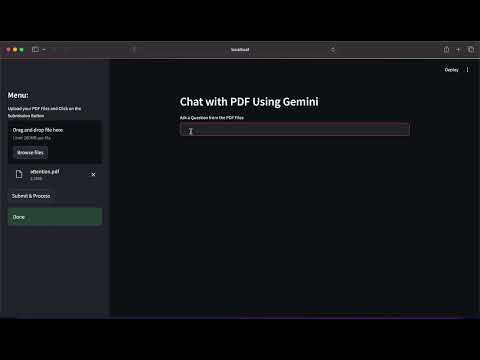](https://youtu.be/Z83Y36jqufg)
In this video, you'll see:
- How to upload a PDF and process it
- How the app extracts and chunks text from the document
- How users can ask questions and get answers based on the PDF content
---
## **Contributing**
We welcome contributions! If you'd like to contribute to this project, please follow these steps:
1. Fork the repository.
2. Clone your fork to your local machine.
3. Create a new branch for your feature or bugfix.
4. Make your changes and test them locally.
5. Push your changes to your fork.
6. Open a pull request with a clear description of your changes.
---
## **License**
This project is licensed under the **MIT License**. See the [LICENSE](LICENSE) file for more information.