https://github.com/rallahaseh/RAImagePicker
📸 iMessage-like, Image Picker Controller Provides custom features.
https://github.com/rallahaseh/RAImagePicker
assets imagepicker images ios swift swift-4 swift4 videos
Last synced: 4 months ago
JSON representation
📸 iMessage-like, Image Picker Controller Provides custom features.
- Host: GitHub
- URL: https://github.com/rallahaseh/RAImagePicker
- Owner: rallahaseh
- License: mit
- Created: 2017-11-29T07:27:44.000Z (almost 8 years ago)
- Default Branch: master
- Last Pushed: 2017-12-07T07:08:31.000Z (almost 8 years ago)
- Last Synced: 2024-11-24T02:51:53.436Z (12 months ago)
- Topics: assets, imagepicker, images, ios, swift, swift-4, swift4, videos
- Language: Swift
- Homepage:
- Size: 182 KB
- Stars: 16
- Watchers: 2
- Forks: 6
- Open Issues: 1
-
Metadata Files:
- Readme: README.md
- License: LICENSE
Awesome Lists containing this project
- awesome-ios - RAImagePicker - RAImagePicker is a protocol-oriented framework that provides custom features from the built-in Image Picker Edit. (Hardware / Camera)
- awesome-ios-star - RAImagePicker - RAImagePicker is a protocol-oriented framework that provides custom features from the built-in Image Picker Edit. (Hardware / Camera)
- fucking-awesome-ios - RAImagePicker - RAImagePicker is a protocol-oriented framework that provides custom features from the built-in Image Picker Edit. (Hardware / Camera)
README
# RAImagePicker
[](https://travis-ci.org/rallahaseh/RAImagePicker)
[](http://cocoapods.org/pods/RAImagePicker)
[](http://cocoapods.org/pods/RAImagePicker)
[](http://cocoapods.org/pods/RAImagePicker)
## Description
RAImagePicker is a protocol-oriented framework that provides custom features from the built-in Image Picker Edit.
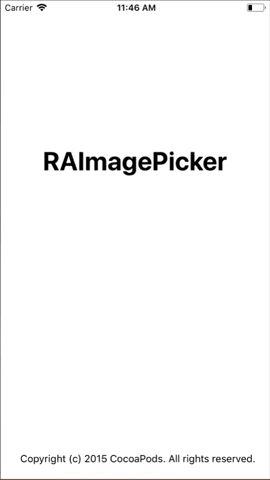
## Overview
Object `RAImagePickerController` manages user interactions and delivers the results of those interactions to a delegate object.
**RAImagePickerController** depend on the configuration you set up before presenting it.
Functional Parts:
1. **Action Items(Default Asset.)** - Supports two actions, this section is optional and by default contains action item for camera and photos.
2. **Camera** - Camera's output(Capture Videos/Photos), this section is optinal and by default it's turned on.
3. **Asset.** - Thumbnails of assets found in gallery, this section is mandatory and and can not be turned off.
**Protocol**
Provide a delegate that conforms to `RAImagePickerControllerDelegate` protocol. Use delegate to get informed when user takes a picture or selects an asset from library and configure custom action and asset collection view cells.
## Usage
Follow the following steps to get started:
1. Add permissions to your `info.plist` file.
2. Create new instance of RAImagePickerController.
3. Present the controller
**Note:** You can configure the controller by set **Custom Cells**, change **Appearance and Layout** and the **Capture Mode**
## Features
- [x] Presentation Design Handeled for `.horizontal`(like iMessage) and `.vertical` Modes
- [x] Portrait and Landscape Supported
- [x] Support iPhone X
- [x] Support Live Photos
- [x] Flip Camera (Rear/Front)
- [x] Highly and Easly Customisable Layout
## Plist Privacy Permissions
In order to get access to the user Camera and Photos/Videos Gallery, you will need to add permissions to the `plist` file :
- Privacy - Camera Usage Description (Photos/Videos)
- Privacy - Photo Library Usage Description (Gallery)
- Privacy - Microphone Usage Description (Videos)
```xml
NSCameraUsageDescription
Access Description
NSPhotoLibraryUsageDescription
Access Description
NSMicrophoneUsageDescription
Access Description
```
## Capture Modes
Currently it supports capturing **Photos**, **Live Photos** and **Videos**.
To configure RAImagePicker to support desired media type use `captureSettings` struct. Use property `cameraMode` to specify what kind of output you are interested in.
- [x] photo [Support Photos Only (Default)]
- [x] video [Support Videos Only]
- [x] photoAndLivePhoto [Support Photos & Live Photos]
- [x] photoAndVideo [Support Videos & Photos]
**Example:**
```swift
let imagePicker = RAImagePickerController()
imagePicker.captureSettings.cameraMode = .photoAndLivePhoto
```
To save the captured photos to the gallery. Set the flag `savesCapturedPhotosToPhotoLibrary` to true.
**Example:**
```swift
let imagePicker = RAImagePickerController()
imagePicker.captureSettings.savesCapturedPhotosToPhotoLibrary = true
```
## Fetching
Default Image Picker fetches from Photo Library 1000 photos and videos from smart album `smartAlbumUserLibrary` that should represent **Camera Roll** album. If you wish to provide your own fetch result please implement image picker controller's `assetsFetchResultBlock` block.
For example the following code snippet can fetch only live photos:
```swift
let imagePicker = RAImagePickerController()
imagePicker.assetsFetchResultBlock = {
guard let livePhotosCollection = PHAssetCollection.fetchAssetCollections(with: .smartAlbum, subtype: .smartAlbumLivePhotos, options: nil).firstObject else {
return nil //you can return nil if you did not find desired fetch result, default fetch result will be used.
}
return PHAsset.fetchAssets(in: livePhotosCollection, options: nil)
}
```
Reference [Photos Framework](https://developer.apple.com/documentation/photos).
## Customization
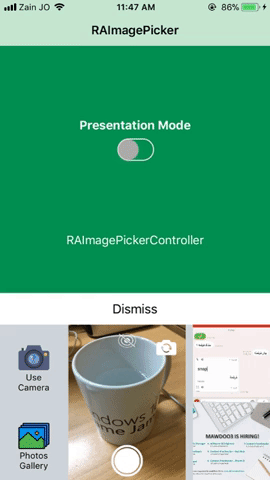
**Action Cells**
1. Set Layout Configuration
```swift
let imagePicker = RAImagePickerController()
imagePicker.layoutConfiguration.showsDefaultCameraItem = true
imagePicker.layoutConfiguration.showsDefaultGalleryItem = true
```
2. Register Action Cells
Now there's multiple ways to register your custom cells
- [x] Using nib
```swift
imagePicker.registerNibForActionItems(CustomNib)
```
- [x] Using class
```swift
imagePicker.registerCellClassForActionItems(CustomCell)
```
- [x] For specific item(nib)
```swift
imagePicker.cellRegistrator.register(nib: CustomNib, forActionItemAt: 0)
```
- [x] For specific item(class)
```swift
imagePicker.cellRegistrator.register(nib: CustomCell, forActionItemAt: 0)
```
3. Configure Delegate
```swift
func imagePicker(controller: RAImagePickerController, willDisplayActionItem cell: UICollectionViewCell, at index: Int) {
switch cell {
case let customCell as CustomCell:
switch index {
case 0:
customCell.title.text = "Title"
customCell.icon.image = UIImage(named: "icon_name")
case 1:
customCell.title.text = "Title"
customCell.icon.image = UIImage(named: "icon_name")
default: break
}
default:
break
}
}
```
4. Handle Selected Assets
```swift
func imagePicker(controller: RAImagePickerController, didSelectActionItemAt index: Int) {
print("Selected Asset. Index: \(index)")
}
```
**Appearance Cells**
1. Register Cell Classes
```swift
let imagePicker = RAImagePickerController()
imagePicker.register(cellClass: CustomImageCell.self, forAssetItemOf: .image)
imagePicker.register(cellClass: CustomVideoCell.self, forAssetItemOf: .video)
```
> Please note, that `RACellRegistrator` provides a method to register one cell or nib for any asset media type.
2. Configure Delegate
```swift
func imagePicker(controller: RAImagePickerController, willDisplayAssetItem cell: RAImagePickerAssetCell, asset: PHAsset) {
switch cell {
case let imageCell as CustomImageCell:
if asset.mediaSubtypes.contains(.photoLive) {
imageCell.subtypeImageView.image = UIImage(named: "icon_name")
}
else if asset.mediaSubtypes.contains(.photoPanorama) {
imageCell.subtypeImageView.image = UIImage(named: "icon_name")
}
else if #available(iOS 10.2, *), asset.mediaSubtypes.contains(.photoDepthEffect) {
imageCell.subtypeImageView.image = UIImage(named: "icon_name")
}
// etc ...
case let videoCell as CustomVideoCell:
videoCell.label.text = asset.duration
default:
break
}
}
```
## Presentation
```swift
let imagePicker = RAImagePickerController()
navigationController.present(imagePicker, animated: true, completion: nil)
```
## Example
To run the example project, clone the repo, and run `pod install` from the Example directory first.
## References
- [Photos Framework](https://developer.apple.com/documentation/photos)
- [devxoul - UIImage Category](https://github.com/devxoul/ImageEffects)
## Requirements
- Xcode +9.0
- iOS 10.0+
- Swift 4
## Installation
RAImagePicker is available through [CocoaPods](http://cocoapods.org). To install
it, simply add the following line to your Podfile:
```ruby
pod 'RAImagePicker'
```
## Author
rallahaseh, rallahaseh@gmail.com
## License
RAImagePicker is available under the MIT license. See the LICENSE file for more info.