Ecosyste.ms: Awesome
An open API service indexing awesome lists of open source software.
https://github.com/randtrawick/sublimesettings
A good sublime text setup
https://github.com/randtrawick/sublimesettings
settings setup sublime-text
Last synced: about 1 month ago
JSON representation
A good sublime text setup
- Host: GitHub
- URL: https://github.com/randtrawick/sublimesettings
- Owner: RandTrawick
- Created: 2021-07-02T17:45:06.000Z (over 3 years ago)
- Default Branch: OSxHome
- Last Pushed: 2024-12-23T17:07:59.000Z (about 1 month ago)
- Last Synced: 2024-12-23T18:21:29.362Z (about 1 month ago)
- Topics: settings, setup, sublime-text
- Language: Ruby
- Homepage:
- Size: 72.3 KB
- Stars: 0
- Watchers: 2
- Forks: 0
- Open Issues: 0
-
Metadata Files:
- Readme: README.md
Awesome Lists containing this project
README
# A pretty good Sublime Text setup
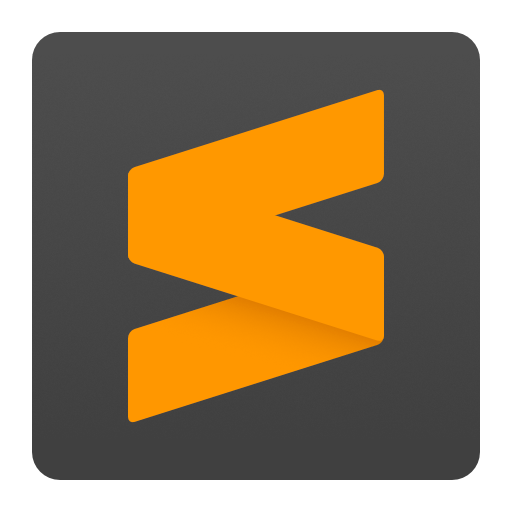
## To use this
- Install [Sublime Text](https://www.sublimetext.com/).
- [Install the sublime package manager](https://packagecontrol.io/installation) (if it is not already installed)
- [install dependencies for these packages](./packages-to-install.md)
- Open the sublime packages folder in a command prompt window ( browse packages )
- Clone repo into the sublime "Packages" folder
- Restart sublime and wait for the packages to be auto-installed by the sublime package manager
## Branches
- These are for different operating systems, different use cases
## Troubleshooting
- If you get a weird coloured bar across the top the screen on install of this repo, change the theme and then change it back.
- Open the menu preferences > theme
- Change the theme to Default.sublime-theme
- Wait
- Change the theme to Seti.sublime-theme
- If that still does not fix it, try removing Seti UI theme and reinstalling it.
## Highlights / features
- Dark theme with icons.
- Autosave files.
- Optimization of Sublime Text via sublime settings.
- Code formatters using prettier library.
- Code linting for JavaScript, Python, Sass, HTML, etc.
- Case convert for easy changing case of text. (can be used with multi-select)
- If you are not already using, I recommend the use of:
- [Ctrl-D](https://docs.sublimetext.io/guide/usage/editing.html)
- for selecting the whole variable word and multiple instances of word in the code file.
- [Ctrl-L](https://docs.sublimetext.io/guide/usage/editing.html)
- for selecting multiple lines and doing things with the lines.
- e.g. bulk modify multiple lines of code at once.