https://github.com/ranitmanik/modal-using-shadcn
Frontend Developer Assignment: Creating a Modal using ShadCN
https://github.com/ranitmanik/modal-using-shadcn
nextjs react shadcn typescript
Last synced: 6 months ago
JSON representation
Frontend Developer Assignment: Creating a Modal using ShadCN
- Host: GitHub
- URL: https://github.com/ranitmanik/modal-using-shadcn
- Owner: RanitManik
- License: mit
- Created: 2024-08-27T03:18:17.000Z (about 1 year ago)
- Default Branch: main
- Last Pushed: 2024-09-12T16:50:26.000Z (about 1 year ago)
- Last Synced: 2025-04-03T11:49:58.198Z (6 months ago)
- Topics: nextjs, react, shadcn, typescript
- Language: TypeScript
- Homepage: https://shadcn-modal.netlify.app
- Size: 161 KB
- Stars: 1
- Watchers: 0
- Forks: 0
- Open Issues: 0
-
Metadata Files:
- Readme: README.md
- License: LICENSE
Awesome Lists containing this project
README
# Inventory Management Modal using ShadCN
This project was completed as part of the selection process for a Frontend Developer internship with @Vitco. The task involved creating a modal using ShadCN for an Inventory Management System, focusing on managing the check-in and check-out process of inventory items. I’m excited to share that I successfully got the internship!
Table of Contents
1. [Project Overview](#project-overview)
2. [References](#references)
3. [Live Demo](#live-demo)
4. [Features](#features)
5. [Technology Stack](#technology-stack)
6. [Installation and Setup](#installation-and-setup)
7. [Usage Instructions](#usage-instructions)
8. [Validation Details](#validation-details)
9. [Design and Styling](#design-and-styling)
10. [License](#license)
11. [Contact](#contact)
## Project Overview
This project is designed as a component of an Inventory Management System for warehouses in manufacturing companies. It focuses on managing the check-in and check-out process of inventory items, including tracking product details, serial numbers, reasons for requests, and product usage. The modal component, implemented using ShadCN, provides a user-friendly interface for these functionalities.
## References
- **Project Instructions**: [Selection Process Details](https://docs.google.com/document/d/1yfdrKL61M0bSsCkAfeAy-lum-g665dVta6MX2KL74iU/edit)
This document outlines the task requirements and expectations for the modal component as part of the selection process for the Frontend Developer internship at Vitco.
- **Video Reference**: [Modal Design Video](https://www.canva.com/design/DAGKwaYsf6w/E3ml4YPlyUDwgu9m0Y7JHg/watch?utm_content=DAGKwaYsf6w&utm_campaign=designshare&utm_medium=link&utm_source=editor)
This video provides visual guidance and design inspiration for creating the modal, demonstrating key design elements and interactions.
## Live Demo
You can view the live demo of the application at: [Modal using ShadCN](https://modal-using-shadcn.vercel.app/)
## Features
- **Manage Inventory Button**: A button on the main page that triggers the modal.
- **Modal Form**: The modal includes the following fields:
- **Products**: Multi-select dropdown for selecting multiple products.
- **Product Issuance**: Text field or dropdown to specify the products being issued.
- **Serial Numbers**: Input field for entering serial numbers for the selected products.
- **Usage**: Textarea for describing the usage of the products.
- **Reason**: Textarea for providing the reason for the request.
- **Validation**: Includes validation for all required fields with appropriate error messages.
- **Responsive Design**: Styled using ShadCN to ensure the modal is visually appealing and responsive across various devices.
## Technology Stack

- **Frontend:** NextJS, React, ShadCN, TailwindCSS, Zod
- **Deployment:** Vercel
## Installation and Setup
To run this project locally, follow these steps:
1. **Clone the Repository**
```bash
git clone https://github.com/RanitManik/Modal-using-ShadCN.git
```
2. **Navigate to the Project Directory**
```bash
cd Modal-using-ShadCN
```
3. **Install Dependencies**
Ensure you have Node.js and npm installed. Install the required dependencies with:
```bash
npm install
```
4. **Run the Development Server**
Start the development server with:
```bash
npm run dev
```
5. **Access the Application**
Open your browser and go to `http://localhost:3000` to view and interact with the application.
## Usage Instructions
1. **Opening the Modal**
- On the main page, click the **Open Modal** button to display the modal.
2. **Filling Out the Modal Form**
- **Products**: Use the multi-select dropdown to choose multiple products from the list.
- **Product Issuance**: Specify which products are being issued. This can be done via a text field or dropdown, depending on the implementation.
- **Serial Numbers**: Enter serial numbers for the selected products in the provided input field. Initially, the list of serial numbers will be empty.
- **Usage**: Describe the usage of the products in the textarea.
- **Reason**: Provide the reason for the request in the textarea.
3. **Submitting or Canceling**
- Click **Submit** to save the entries or **Cancel** to close the modal without saving any changes.
## Validation Details
- **Products**: Ensures at least one product is selected.
- **Product Issuance**: Validates that the issuance details are provided.
- **Serial Numbers**: Checks that serial numbers are entered correctly.
- **Usage and Reason**: Both fields are required and must not be empty.
Error messages are displayed for missing or incorrect entries to guide the user.
## Design and Styling
- **ShadCN**: Utilized for modern and responsive styling.
- **Responsiveness**: The modal is designed to be functional and visually appealing across different screen sizes and devices.
## License
This project is licensed under the MIT License. See the [LICENSE](LICENSE) file for details.
## Contact
For any questions or further clarification, please feel free to reach out.
Social Media
Username
Link
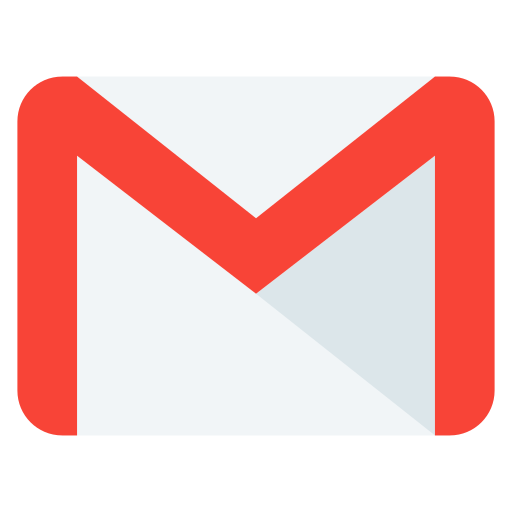
Email
ranitmanik.dev@gmail.com
Email

LinkedIn
Ranit Manik
LinkedIn

Instagram
ranit_manik_
Instagram

Facebook
RanitKumarManik
Facebook
---
Thank you for checking out this Project! 🗿