https://github.com/rasheedsulayman/slidingupmenu
🚀 A very customizable library that allows you to present menu items (from menu resource and/or other sources) to users as a bottom sheet.
https://github.com/rasheedsulayman/slidingupmenu
android bottomsheet customizable-ui dialog material-design menu slideup
Last synced: about 1 month ago
JSON representation
🚀 A very customizable library that allows you to present menu items (from menu resource and/or other sources) to users as a bottom sheet.
- Host: GitHub
- URL: https://github.com/rasheedsulayman/slidingupmenu
- Owner: rasheedsulayman
- License: apache-2.0
- Created: 2019-12-02T20:49:58.000Z (over 5 years ago)
- Default Branch: master
- Last Pushed: 2021-05-11T20:20:19.000Z (about 4 years ago)
- Last Synced: 2025-03-29T19:34:27.286Z (2 months ago)
- Topics: android, bottomsheet, customizable-ui, dialog, material-design, menu, slideup
- Language: Kotlin
- Homepage:
- Size: 2.22 MB
- Stars: 31
- Watchers: 1
- Forks: 6
- Open Issues: 0
-
Metadata Files:
- Readme: README.md
- License: LICENSE.md
Awesome Lists containing this project
README
# SlidingUpMenu
A library that allows you to present menu items (from menu resource and/or other sources) to users as a bottom sheet.
[](https://travis-ci.com/r4sh33d/SlidingUpMenu)
[  ](https://bintray.com/r4sh33d/maven/SlidingUpMenu/_latestVersion)
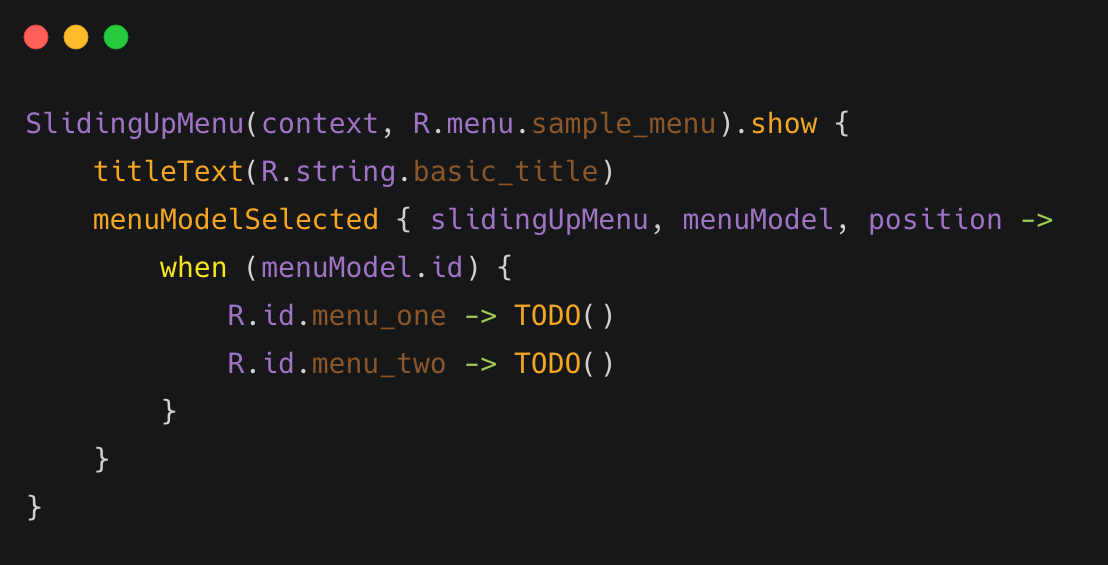
## Gradle Dependency
Add the dependency to your app's `build.gradle`:
```groovy
implementation 'com.r4sh33d:SlidingUpMenu:0.0.2'
```
## Usage
It is very easy to get started with `SlidingUpMenu`. Just specify a `Context` and a menu resource file:
```kotlin
SlidingUpMenu(context, R.menu.sample_menu).show()
```
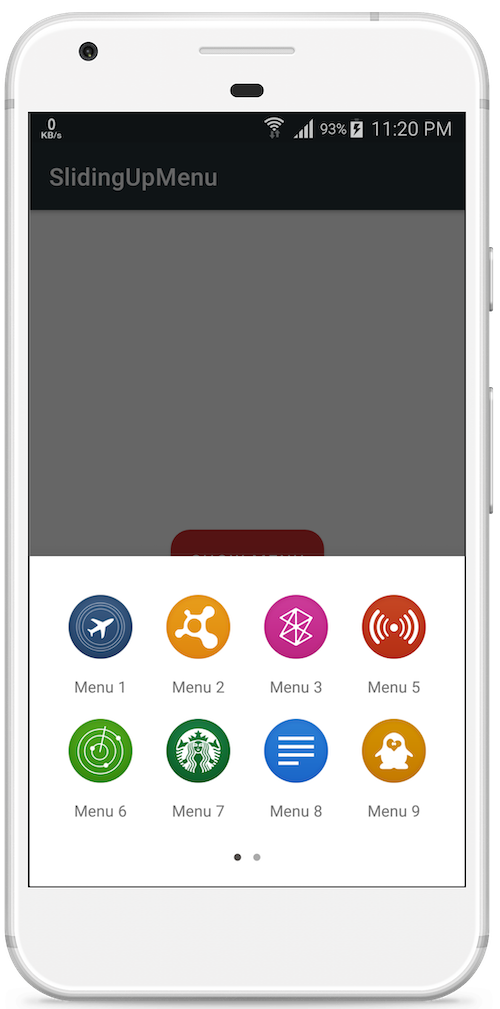
### Title
You can specify the title for the menu dialog by supplying a `String` id to the `titleText` method.
```kotlin
SlidingUpMenu(context, R.menu.sample_menu).show {
titleText(R.string.basic_title)
}
```
You can also specify a `String` for the title:
```kotlin
titleText(titleText = "Basic Title")
```
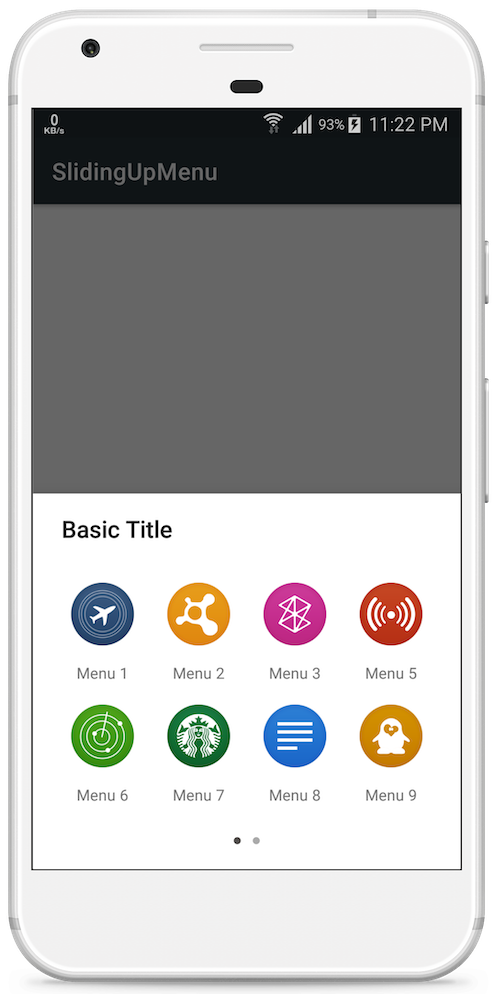
### Menu Items
You specify the menu items by supplying a `Menu` resource id and/or list of `MenuModel` items. If both menu resource id and list of MenuModel is specified, `SlidingUpMenu` will merge the sources together and present the menu items to users at once:
```kotlin
SlidingUpMenu(context, R.menu.sample_menu).show() // Menu resource id only
//or
SlidingUpMenu(context, menuModelItems = menuItems).show() // List of MenuModel only
//or
SlidingUpMenu(context, R.menu.sample_menu, menuItems).show() // Menu resource + List of MenuModel
```
### Callback
To receive item selected events, You specify a `MenuModelSelectedListener` to the `menuModelSelected` method. The `menuModelSelected` method takes in a lambda that will be called with the selected `MenuModel`, the position of the `MenuModel` and the `SlidingUpMenu` instance.
```kotlin
SlidingUpMenu(context, R.menu.sample_menu).show {
titleText(R.string.basic_title)
menuModelSelected { slidingUpMenu, menuModel, position ->
//
}
}
```
You can identify the selected menu item by querying the `menuModel.id` or using `position`. For menu resource files inflated from xml, the `id` is the `android:id` specified in the menu item tag:
```kotlin
SlidingUpMenu(context, R.menu.sample_menu).show {
titleText(titleText = "Basic Title")
menuModelSelected { slidingUpMenu, menuModel, position ->
when (menuModel.id) {
R.id.menu_one -> TODO()
R.id.menu_two -> TODO()
R.id.menu_three -> TODO()
//...
}
}
}
```
### Showing and Dismissing Menu
#### Showing Menu
You can create and immediately show the dialog, as seen the sample code snippets above. Just call the show() method variant that takes in a configuration block. You can add configurations in the block. `SlidingUpMenu` will apply the configuration and show the dialog immediately:
```kotlin
SlidingUpMenu(context, R.menu.sample_menu).show {
// Configuration block
titleText(R.string.basic_title)
icon(R.drawable.icon)
menuType(GRID)
// ...
}
```
Alternatively, you can create and configure the `SlidingUpMenu` instance, and show at a later time:
```kotlin
val slidingUpMenu = SlidingUpMenu(context, R.menu.sample_menu)
// perform some operations
slidingUpMenu.titleText(R.string.basic_title)
.icon(R.drawable.icon)
.menuType(GRID)
//...
// Then after some time.
slidingUpMenu.show()
```
#### Dismissing Menu
By default, `SlidingMenu` will automatically be dismissed anytime a menu item is selected. You can control this behaviour:
```kotlin
SlidingUpMenu(context, R.menu.sample_menu).show {
dismissOnMenuItemSelected(false)
}
```
If you disable auto-dismiss, you need to manually dismiss the menu dialog.
```kotlin
slidingUpMenu.dismiss()
```
Like other `Dialog`s you can also configure the behaviour when users' touch outside the dialog content:
```kotlin
slidingUpMenu.setCanceledOnTouchOutside(true)
```
### Menu Type
You can pass a `MenuType` to the `menuType` method to specify if you want the menu items to be arranged in a list or grid manner.
#### GRID
```kotlin
SlidingUpMenu(context, R.menu.sample_menu).show {
menuType(MenuType.GRID)
}
```
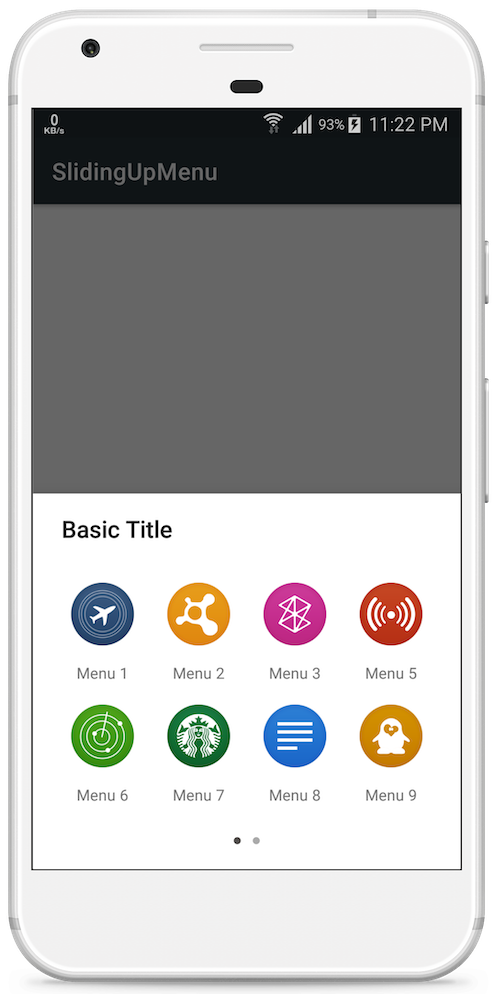
#### LIST
```kotlin
SlidingUpMenu(context, R.menu.sample_menu).show {
menuType(MenuType.LIST)
}
```
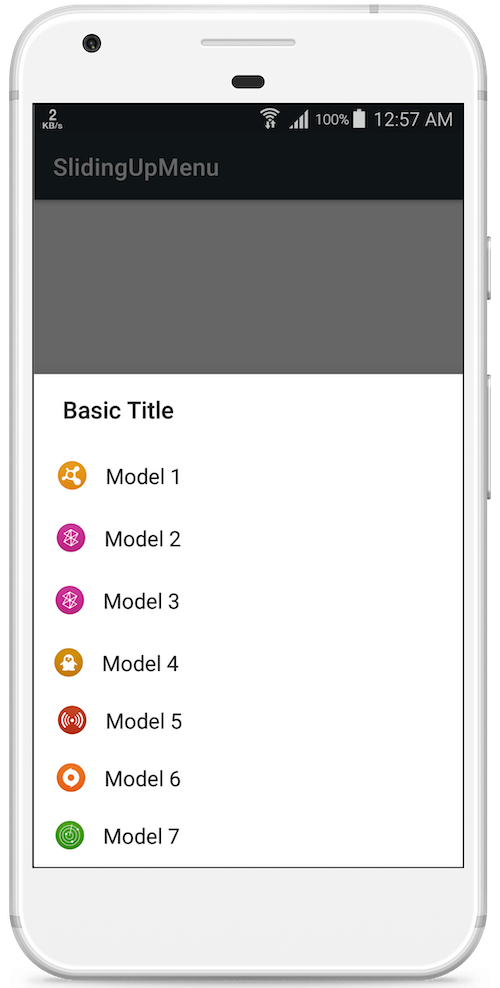
### Scroll Direction
To control the scrolling direction for the menu items, You specify a `ScrollDirection` to the `scrollDirection` method:
```kotlin
SlidingUpMenu(context, R.menu.sample_menu).show {
scrollDirection(ScrollDirection.HORIZONTAL)
//or
scrollDirection(ScrollDirection.VERTICAL)
}
```
### Icon
To set an icon for the menu dialog, use the `icon` method to supply a `Drawable` or a drawable resource id. The icon will be displayed at the top left corner of the menu dialog.
```kotlin
SlidingUpMenu(context, R.menu.sample_menu).show {
icon(R.drawable.icon)
// or
val drawable = {...}
icon(drawable)
}
```
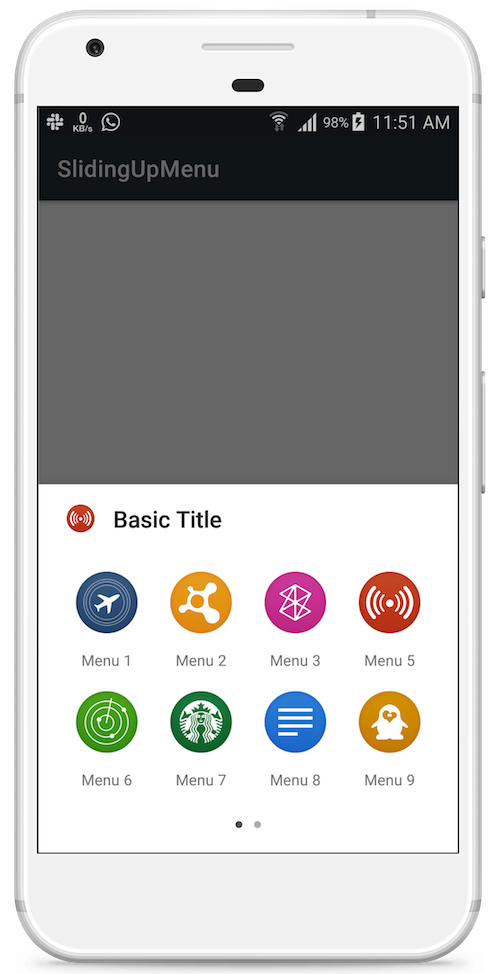
## Theming
### Corner Radius
You can get rounded edges by specifying a corner radius to the menu dialog:
```kotlin
SlidingUpMenu(context, R.menu.sample_menu).show {
cornerRadius(16f) // 16dp
// or
cornerRadius(R.dimen.cornerRadius) // from dimens resource
}
```
You can also specify the corner radius as an attribute in your theme style definition.
```xml
...
<item name="sm_corner_radius">24dp</item>
...
```
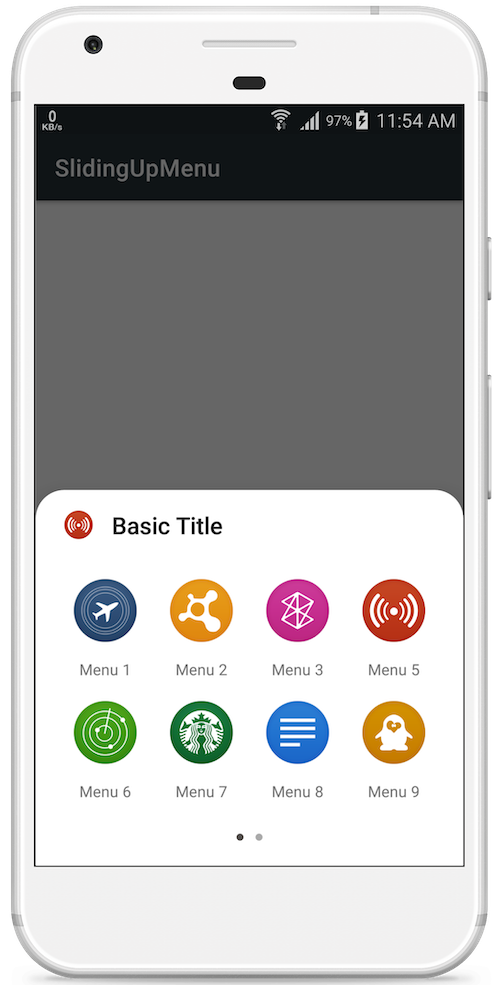
### Corner Radius
### Text Color and Font
You can specify colors and fonts for dialog title and body with theme attributes:
```xml
...
<item name="sm_title_text_font">@font/fugaz_one</item>
<item name="sm_title_text_color">@color/colorAccent</item>
<item name="sm_body_text_font">@font/maven_pro</item>
<item name="sm_body_text_color">@android:color/holo_orange_light</item>
...
```
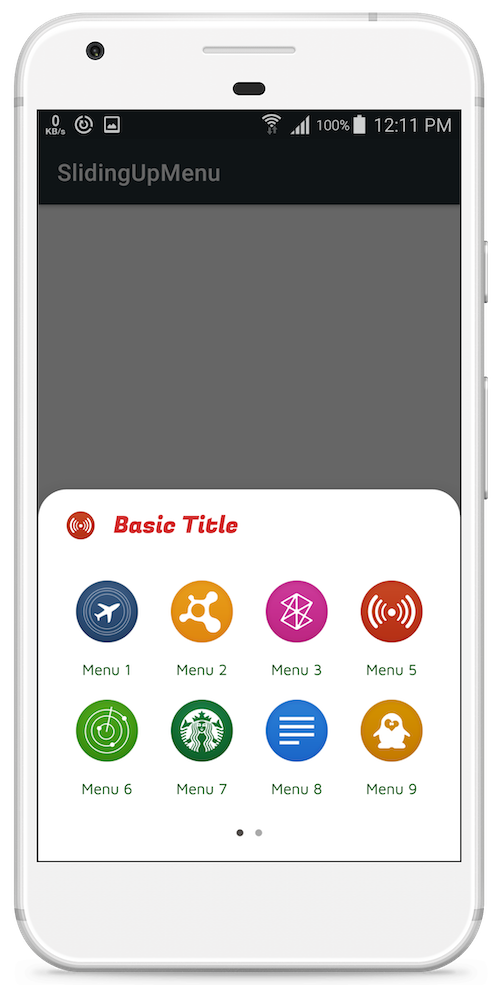
### Background color
You can set background color for menu dialog:
```xml
...
<item name="sm_background_color">@color/menuBackground</item>
...
```
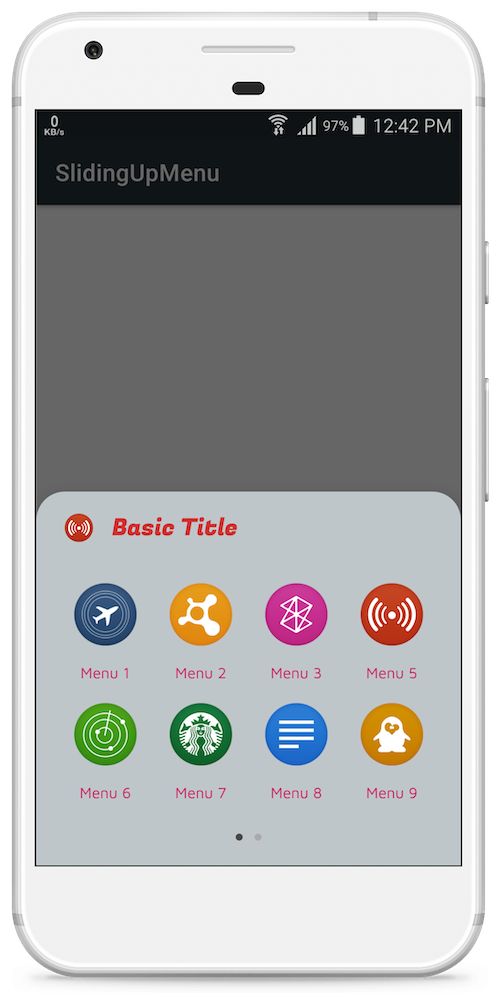
### Ripple color
You can set the color for to use as background when menu items are selected:
```xml
...
<item name="sm_ripple_color">@color/rippleColor</item>
...
```
---
`SlidingUpMenu` uses [Dialog](https://developer.android.com/reference/android/app/Dialog.html) under the hood, so most standard `Dialog` operations should also be available.
You can also check out [MaterialDialogs](https://github.com/afollestad/material-dialogs) for more customizable set of Dialogs. The icons used in the screenshots are from [here](https://forum.xda-developers.com/showthread.php?t=2798349).
## License
Copyright (c) 2019 Rasheed Sulayman.
Licensed under the Apache License, Version 2.0 (the "License");
you may not use this file except in compliance with the License.
You may obtain a copy of the License at
http://www.apache.org/licenses/LICENSE-2.0
Unless required by applicable law or agreed to in writing, software
distributed under the License is distributed on an "AS IS" BASIS,
WITHOUT WARRANTIES OR CONDITIONS OF ANY KIND, either express or implied.
See the License for the specific language governing permissions and
limitations under the License.