https://github.com/raul23/simulrpi
A Python library that partly fakes RPi.GPIO and simulates some I/O devices on a Raspberry Pi.
https://github.com/raul23/simulrpi
library mock pynput python python3 raspberry-pi rpi-gpio simulation
Last synced: 4 months ago
JSON representation
A Python library that partly fakes RPi.GPIO and simulates some I/O devices on a Raspberry Pi.
- Host: GitHub
- URL: https://github.com/raul23/simulrpi
- Owner: raul23
- License: gpl-3.0
- Created: 2020-07-13T15:05:57.000Z (about 5 years ago)
- Default Branch: master
- Last Pushed: 2024-05-06T21:21:54.000Z (over 1 year ago)
- Last Synced: 2025-04-11T03:39:54.116Z (6 months ago)
- Topics: library, mock, pynput, python, python3, raspberry-pi, rpi-gpio, simulation
- Language: Python
- Homepage: https://simulrpi.readthedocs.io/
- Size: 1.29 MB
- Stars: 4
- Watchers: 1
- Forks: 2
- Open Issues: 0
-
Metadata Files:
- Readme: README.rst
- License: LICENSE
Awesome Lists containing this project
README
======
README
======
.. raw:: html
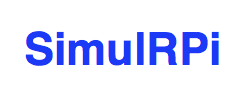
.. image:: https://readthedocs.org/projects/simulrpi/badge/?version=latest
:target: https://simulrpi.readthedocs.io/en/latest/?badge=latest
:alt: Documentation Status
.. image:: https://travis-ci.org/raul23/SimulRPi.svg?branch=master
:target: https://travis-ci.org/raul23/SimulRPi
:alt: Build Status
**SimulRPi** is a Python library that partly fakes
`RPi.GPIO`_ and simulates some I/O devices
on a Raspberry Pi (RPi).
.. raw:: html

Simulating LEDs on an RPi via a terminal
Introduction
============
In addition to partly faking `RPi.GPIO`_, **SimulRPi** also simulates these I/O
devices connected to an RPi:
- push buttons by listening to pressed keyboard keys and
- LEDs by blinking dots in the terminal along with their GPIO pin
numbers.
When a LED is turned on, it is shown as a red dot in the terminal. The
`pynput`_ package is used to monitor the keyboard for any pressed key. Thus,
the **SimulRPi** library can be useful in the case that you want to try your
`RPi.GPIO`_-based script by running it on your computer when no RPi is
available at the moment.
**Example: terminal output**
.. raw:: html

Simulating LEDs on an RPi via a terminal
Each dot represents a blinking LED connected to an RPi and the number
between brackets is the associated GPIO channel number. Here the LED on
channel 22 toggles between on and off when a key is pressed.
Also, the color of the LEDs can be customized as you can see here where the LED
on channel 22 is colored differently from the others.
`:warning:`
This library is not a Raspberry Pi emulator nor a complete mock-up of
`RPi.GPIO`_, only the most important functions that I needed for my
`Darth-Vader-RPi`_ project were added.
If there is enough interest in this library, I will eventually mock more
functions from `RPi.GPIO`_.
Dependencies
============
* **Platforms:** Linux, macOS
* **Python**: 3.5, 3.6, 3.7, 3.8
* ``pynput`` >=1.6.8: for monitoring the keyboard for any pressed key
.. _installation-instructions-label:
Installation instructions 😎
============================
.. TODO IMPORTANT update released version in step 2
1. It is highly recommended to install ``SimulRPi`` in a virtual
environment using for example `venv`_ or `conda`_.
2. Make sure to update *pip*::
$ pip install --upgrade pip
3. Install the package ``SimulRPi`` with *pip*::
$ pip install SimulRPi
It will install the dependency ``pynput`` if it is not already found in your
system.
`:warning:`
Make sure that *pip* is working with the correct Python version. It might be
the case that *pip* is using Python 2.x You can find what Python version
*pip* uses with the following::
$ pip -V
If *pip* is working with the wrong Python version, then try to use *pip3*
which works with Python 3.x
`:information_source:`
To install the **bleeding-edge version** of the ``SimulRPi`` package,
install it from its github repository::
$ pip install git+https://github.com/raul23/SimulRPi#egg=SimulRPi
However, this latest version is not as stable as the one from
`PyPI`_ but you get the latest features being implemented.
**Warning message**
If you get the warning message from *pip* that the ``run_examples`` script
is not defined in your *PATH*::
WARNING: The script run_examples is installed in '/home/pi/.local/bin' which is not on PATH.
Add the directory mentioned in the warning to your *PATH* by editing your
configuration file (e.g. *.bashrc*). See this `article`_ on how to set *PATH*
on Linux and macOS.
**Test installation**
Test your installation by importing ``SimulRPi`` and printing its version::
$ python -c "import SimulRPi; print(SimulRPi.__version__)"
Usage
=====
Use the library in your own code
--------------------------------
Case 1: with a ``try`` and ``except`` blocks
~~~~~~~~~~~~~~~~~~~~~~~~~~~~~~~~~~~~~~~~~~~~
You can try importing ``RPi.GPIO`` first and if it is not found, then fallback
on the ``SimulRPi.GPIO`` module.
..
IMPORTANT:
GitHub and PyPI don't recognize `:mod:`
Also they don't recognize :caption: (used in code-block)
.. code-block:: python
try:
import RPi.GPIO as GPIO
except ImportError:
import SimulRPi.GPIO as GPIO
# Rest of your code
The code from the previous example would be put at the beginning of your file
with the other imports.
Case 2: with a simulation flag
~~~~~~~~~~~~~~~~~~~~~~~~~~~~~~
Or maybe you have a flag to tell whether you want to work with the simulation
module or the real one.
.. code-block:: python
if simulation:
import SimulRPi.GPIO as GPIO
else:
import RPi.GPIO as GPIO
# Rest of your code
Script ``run_examples``
--------------------------
The `run_examples`_ script which you have access to once you install
the ``SimulRPi`` package allows you to run different code examples on your RPi
or computer. If it is run on your computer, it will make use of the
``SimulRPi.GPIO`` module which partly fakes ``RPi.GPIO``.
The different code examples are those presented in **Examples** and show the
capability of ``SimulRPi.GPIO`` for simulating I/O devices on an RPi such as
push buttons and LEDs.
Here is a list of the functions that implement each code example:
- Example 1: `ex1_turn_on_led()`_
- Example 2: `ex2_turn_on_many_leds()`_
- Example 3: `ex3_detect_button()`_
- Example 4: `ex4_blink_led()`_
- Example 5: `ex5_blink_led_if_button()`_
List of options
~~~~~~~~~~~~~~~
To display the script's list of options and their descriptions::
$ run_examples -h
* ``-e``: The number of the code example you want to run. It is required. (default: None)
* ``-m``: Set the numbering system (BCM or BOARD) used to identify the I/O pins on an RPi. (default: BCM)
* ``-s``: Enable simulation mode, i.e. ``SimulRPi.GPIO`` will be used for simulating ``RPi.GPIO``. (default: False)
* ``-l``: The channel numbers to be used for LEDs. If an example only requires 1 channel,
the first channel from the provided list will be used. (default: [9, 10, 11])
* ``-b``: The channel number to be used for a push button. The default value
is channel 17 which is associated by default with the keyboard key *cmd_r*. (default: 17)
* ``-k``: The name of the key associated with the button channel. The name must be one of those recognized by the *pynput* package. See the
*SimulRPi* documentation for a list of valid key names: https://bit.ly/2Pw1OBe. Example: *alt*, *ctrl_r* (default: *cmd_r*)
* ``-t``: Total time in seconds the LEDs will be blinking. (default: 4)
* ``--on``: Time in seconds the LEDs will stay turned ON at a time. (default: 1)
* ``--off``: Time in seconds the LEDs will stay turned OFF at a time. (default: 1)
* ``-a``: Use ASCII-based LED symbols. Useful if you are having problems displaying the default LED signs that make use of special characters. However, it is recommended to fix your display problems which might be caused by locale settings not set correctly. Check the article 'Display problems' @ https://bit.ly/35B8bfs for more info about solutions to display problems (default: False)
How to run the script
~~~~~~~~~~~~~~~~~~~~~
Once you install the ``SimulRPi`` package, you should have access to the
``run_examples`` script which can be called from the terminal by providing some
arguments.
For example::
$ run_examples -e 1 -s
Let's run the code example 5 which blinks a LED if a specified key is
pressed::
$ run_examples -s -e 5 -l 22 -t 5 -k ctrl_r
Explanation of the previous command-line:
- ``-s``: we run the code example as a **simulation**, i.e. on our computer
instead of an RPi
- ``-e 5``: we run code example **5** which blinks a LED if a key is pressed
- ``-l 22``: we blink a LED on channel **22**
- ``-t 5``: we blink a LED for a total of **5** seconds
- ``-k ctrl_r``: a LED is blinked if the key ``ctrl_r`` is pressed
**Output:**
.. image:: https://raw.githubusercontent.com/raul23/images/master/SimulRPi/v0.1.0a0/run_examples_05_terminal_output.gif
:target: https://raw.githubusercontent.com/raul23/images/master/SimulRPi/v0.1.0a0/run_examples_05_terminal_output.gif
:align: left
:alt: Example 05: terminal output
|
`:star:`
Don't forget the *-s* flag when running the ``run_examples`` script as simulation,
if you want to run a code example on your computer, and not on your RPi.
.. _examples-label:
Examples
========
The examples presented thereafter will show you how to use ``SimulRPi`` to
simulate LEDs and push buttons.
The code for the examples shown here can be also found as a script in
`run_examples`_.
`:information_source:`
Since we are showing how to use the ``SimulRPi`` package, the presented code
examples are to be executed on your computer. However, the
``run_examples`` script which runs the following code examples can be executed on a
Raspberry Pi or your computer.
Example 1: display 1 LED
------------------------
**Example 1** consists in displaying one LED on the GPIO channel 10. Here is
the code along with the output from the terminal:
.. code-block:: python
import SimulRPi.GPIO as GPIO
led_channel = 10
GPIO.setmode(GPIO.BCM)
GPIO.setup(led_channel, GPIO.OUT)
GPIO.output(led_channel, GPIO.HIGH)
GPIO.cleanup()
**Output:**
.. image:: https://raw.githubusercontent.com/raul23/images/master/SimulRPi/v0.1.0a0/example_01_terminal_output.png
:target: https://raw.githubusercontent.com/raul23/images/master/SimulRPi/v0.1.0a0/example_01_terminal_output.png
:align: left
:alt: Example 01: terminal output
|
The command line for reproducing the same results for example 1 with the
``run_examples`` script is the following::
$ run_examples -s -e 1 -l 10
`:warning:`
Always call `GPIO.cleanup()`_ at the end of your program to free up any
resources such as stopping threads.
Example 2: display 3 LEDs
-------------------------
**Example 2** consists in displaying three LEDs on channels 9, 10, and 11,
respectively. Here is the code along with the output from the terminal:
.. code-block:: python
import SimulRPi.GPIO as GPIO
led_channels = [9, 10, 11]
GPIO.setmode(GPIO.BCM)
GPIO.setup(led_channels, GPIO.OUT)
GPIO.output(led_channels, GPIO.HIGH)
GPIO.cleanup()
**Output:**
.. image:: https://raw.githubusercontent.com/raul23/images/master/SimulRPi/v0.1.0a0/example_02_terminal_output.png
:target: https://raw.githubusercontent.com/raul23/images/master/SimulRPi/v0.1.0a0/example_02_terminal_output.png
:align: left
:alt: Example 02: terminal output
|
The command line for reproducing the same results for example 2 with the
``run_examples`` script is the following::
$ run_examples -s -e 2
`:information_source:`
In example 2, we could have also used a ``for`` loop to setup the output
channels and set their states (but more cumbersome):
.. code-block:: python
import SimulRPi.GPIO as GPIO
led_channels = [9, 10, 11]
GPIO.setmode(GPIO.BCM)
for ch in led_channels:
GPIO.setup(ch, GPIO.OUT)
GPIO.output(ch, GPIO.HIGH)
GPIO.cleanup()
The `GPIO.setup()`_ function accepts channel numbers as ``int``, ``list``,
and ``tuple``. Same with the `GPIO.output()`_ function which also accepts
channel numbers and output states as ``int``, ``list``, and ``tuple``.
Example 3: detect a pressed key
-------------------------------
**Example 3** consists in detecting if the key ``cmd_r`` is pressed and then
printing a message. Here is the code along with the output from the terminal:
.. code-block:: python
import SimulRPi.GPIO as GPIO
channel = 17
GPIO.setmode(GPIO.BCM)
GPIO.setup(channel, GPIO.IN, pull_up_down=GPIO.PUD_UP)
print("Press key 'cmd_r' to exit\n")
while True:
if not GPIO.input(channel):
print("Key pressed!")
break
GPIO.cleanup()
**Output:**
.. image:: https://raw.githubusercontent.com/raul23/images/master/SimulRPi/v0.1.0a0/example_03_terminal_output.png
:target: https://raw.githubusercontent.com/raul23/images/master/SimulRPi/v0.1.0a0/example_03_terminal_output.png
:align: left
:alt: Example 03: terminal output
|
The command line for reproducing the same results for example 3 with the
``run_examples`` script is the following::
$ run_examples -s -e 3 -k cmd_r
`:information_source:`
By default, ``SimulRPi`` maps the key ``cmd_r`` to channel 17 as can be
seen from the `default key-to-channel map `__.
See also the documentation for `SimulRPi.mapping`_ where the default keymap
is defined.
Example 4: blink a LED
----------------------
**Example 4** consists in blinking a LED on channel 22 for 4 seconds (or until
you press ``ctrl`` + ``c``). Here is the code along with the output from
the terminal:
.. code-block:: python
import time
import SimulRPi.GPIO as GPIO
channel = 22
GPIO.setmode(GPIO.BCM)
GPIO.setup(channel, GPIO.OUT)
start = time.time()
print("Ex 4: blink a LED for 4.0 seconds\n")
while (time.time() - start) < 4:
try:
GPIO.output(channel, GPIO.HIGH)
time.sleep(0.5)
GPIO.output(channel, GPIO.LOW)
time.sleep(0.5)
except KeyboardInterrupt:
break
GPIO.cleanup()
**Output:**
.. image:: https://raw.githubusercontent.com/raul23/images/master/SimulRPi/v0.1.0a0/example_04_terminal_output.gif
:target: https://raw.githubusercontent.com/raul23/images/master/SimulRPi/v0.1.0a0/example_04_terminal_output.gif
:align: left
:alt: Example 04: terminal output
|
The command line for reproducing the same results for example 4 with the
``run_examples`` script is the following::
$ run_examples -s -e 4 -t 4 -l 22
Example 5: blink a LED if a key is pressed
------------------------------------------
**Example 5** consists in blinking a LED on channel 10 for 3 seconds if the key
``shift_r`` is pressed. And then exiting from the program. The program can
also be terminated at anytime by pressing ``ctrl`` + ``c``. Here is the code
along with the output from the terminal:
.. code-block:: python
import time
import SimulRPi.GPIO as GPIO
led_channel = 10
key_channel = 27
GPIO.setmode(GPIO.BCM)
GPIO.setup(led_channel, GPIO.OUT)
GPIO.setup(key_channel, GPIO.IN, pull_up_down=GPIO.PUD_UP)
print("Press the key 'shift_r' to turn on light ...\n")
while True:
try:
if not GPIO.input(key_channel):
print("The key 'shift_r' was pressed!")
start = time.time()
while (time.time() - start) < 3:
GPIO.output(led_channel, GPIO.HIGH)
time.sleep(0.5)
GPIO.output(led_channel, GPIO.LOW)
time.sleep(0.5)
break
except KeyboardInterrupt:
break
GPIO.cleanup()
**Output:**
.. image:: https://raw.githubusercontent.com/raul23/images/master/SimulRPi/v0.1.0a0/example_05_terminal_output.gif
:target: https://raw.githubusercontent.com/raul23/images/master/SimulRPi/v0.1.0a0/example_05_terminal_output.gif
:align: left
:alt: Example 05: terminal output
|
The command line for reproducing the same results for example 5 with the
``run_examples`` script is the following::
$ run_examples -s -e 5 -t 3 -l 10 -b 27
`:information_source:`
By default, ``SimulRPi`` maps the key ``shift_r`` to channel 27 as can be
seen from the `default key-to-channel map `__.
See also the documentation for `SimulRPi.mapping`_ where the default keymap
is defined.
How to uninstall 😞
===================
To uninstall **only** the package ``SimulRPi``::
$ pip uninstall simulrpi
To uninstall the package ``SimulRPi`` and its dependency::
$ pip uninstall simulrpi pynput
Resources
=========
* `SimulRPi documentation`_
* `SimulRPi Changelog`_
* `SimulRPi PyPI`_
* `Darth-Vader-RPi`_: personal project using ``RPi.GPIO`` for activating a Darth
Vader action figure with light and sounds and ``SimulRPi.GPIO`` as fallback if
testing on a computer when no RPi is available.
References
==========
* `pynput`_: a package to control and monitor input devices.
* `RPi.GPIO`_: a module to control RPi GPIO channels.
.. URLs
.. 1. External links (simulrpi.readthedocs.io)
.. _ex1_turn_on_led(): https://simulrpi.readthedocs.io/en/0.1.0a0/api_reference.html#SimulRPi.run_examples.ex1_turn_on_led
.. _ex2_turn_on_many_leds(): https://simulrpi.readthedocs.io/en/0.1.0a0/api_reference.html#SimulRPi.run_examples.ex2_turn_on_many_leds
.. _ex3_detect_button(): https://simulrpi.readthedocs.io/en/0.1.0a0/api_reference.html#SimulRPi.run_examples.ex3_detect_button
.. _ex4_blink_led(): https://simulrpi.readthedocs.io/en/0.1.0a0/api_reference.html#SimulRPi.run_examples.ex4_blink_led
.. _ex5_blink_led_if_button(): https://simulrpi.readthedocs.io/en/0.1.0a0/api_reference.html#SimulRPi.run_examples.ex5_blink_led_if_button
.. _run_examples: https://simulrpi.readthedocs.io/en/0.1.0a0/api_reference.html#module-SimulRPi.run_examples
.. _GPIO.cleanup(): https://simulrpi.readthedocs.io/en/0.1.0a0/api_reference.html#SimulRPi.GPIO.cleanup
.. _GPIO.output(): https://simulrpi.readthedocs.io/en/0.1.0a0/api_reference.html#SimulRPi.GPIO.output
.. _GPIO.setup(): https://simulrpi.readthedocs.io/en/0.1.0a0/api_reference.html#SimulRPi.GPIO.setup
.. _SimulRPi changelog: https://simulrpi.readthedocs.io/en/latest/changelog.html
.. _SimulRPi.mapping: https://simulrpi.readthedocs.io/en/0.1.0a0/api_reference.html#module-SimulRPi.mapping
.. 2. External links (others)
.. _venv: https://docs.python.org/3/library/venv.html#module-venv
.. _article: https://docs.oracle.com/cd/E19062-01/sun.mgmt.ctr36/819-5418/gaznb/index.html
.. _conda: https://docs.conda.io/en/latest/
.. _pynput: https://pynput.readthedocs.io/
.. _Darth-Vader-RPi: https://github.com/raul23/Darth-Vader-RPi
.. _PyPI: https://pypi.org/project/SimulRPi/
.. _RPi.GPIO: https://pypi.org/project/RPi.GPIO/
.. _SimulRPi documentation: https://simulrpi.readthedocs.io/
.. _SimulRPi GitHub: https://github.com/raul23/SimulRPi
.. _SimulRPi PyPI: https://pypi.org/project/SimulRPi/
.. _SimulRPi.GPIO: https://pypi.org/project/SimulRPi/