https://github.com/ravening/network-diagrams-neo4j
https://github.com/ravening/network-diagrams-neo4j
Last synced: about 2 months ago
JSON representation
- Host: GitHub
- URL: https://github.com/ravening/network-diagrams-neo4j
- Owner: ravening
- Created: 2020-07-27T11:12:37.000Z (almost 5 years ago)
- Default Branch: master
- Last Pushed: 2024-08-26T18:11:57.000Z (9 months ago)
- Last Synced: 2025-02-12T19:48:34.743Z (4 months ago)
- Language: Java
- Size: 292 KB
- Stars: 1
- Watchers: 3
- Forks: 0
- Open Issues: 2
-
Metadata Files:
- Readme: README.md
Awesome Lists containing this project
README
# Network diagrams using Ne04j
This is a project to drar network diagrams using neo4j
## Start neo4j
```
docker run -it -d --publish=7474:7474 --publish=7687:7687 -e NEO4J_AUTH=neo4j/secret -e NEO4J_dbms_default__advertised__address= neo4j:4.0.4
```
## start the application
```
./mvnw spring-boot:run
```
## Navigate to ui
```
http://localhost:7474/browser/
```
## Build docker image
```
./mvnw spring-boot:build-image
```
## Running the application
```
./mvnw spring-boot:run
```
## Navigate to link in your browser
```
http://localhost:8080/upload
```
Now you need to upload several files to create a proper diagrams
First upload the equipments by clicking on `Upload Equipments` and select `equipments.csv` from `csv` folder in this repo
Once that is done, upload the interfaces by clicking on `Upload interfaces` and select `interfaces.csv` file.
Now upload the connections by clicking on `Upload Connections` and select `connections.csv`.\
Similarly you need to upload another connections file `anotherconnections.csv`
Optionally you can upload vlans by selecting the `vlan.csv` file.connections
## Viewing the diagrams
Navigate to `http://localhost:7474/browser/` which gives you the neo4j ui.\
Click on the database icon. Watch the below video to see how it looks when all connections are created.
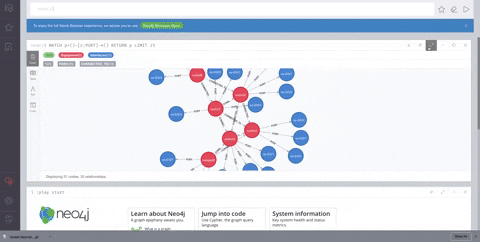
## REST api's
There are several api's provided to manage the equipments, interfaces and vlans.\
Head over to `http://localhost:8080/swagger-ui.html` to execute several end points.

## Exporting logs to Elasticsearch
By default the logs will be stored in `/var/log/network-diagrams.log`. If you want the logs to be\
exported to elasticsearch through logstash, you need to set the below setting to true in `application.properties`.
```
logging.logstash.enabled=false
```
Change the url and port of the host where logstash is running
```
logging.logstash.url=localhost:5000
```
** To start ELK stack in a docker follow the below steps **
Get the `docker-compose.yml` from [here](https://github.com/ravening/dev_setup/blob/master/elasticsearch/docker-compose.yml) .\
Create a file `logstash.yml` with the contents mentioned in above link.
Start the elk stack using `docker-compose up -d`
Once the containers are ready, start this application. This will create a new index in\
elasticsearch with name `network-diagrams`
## API docs
Open api docs can be found in `http://localhost:8080/v2/api-docs`