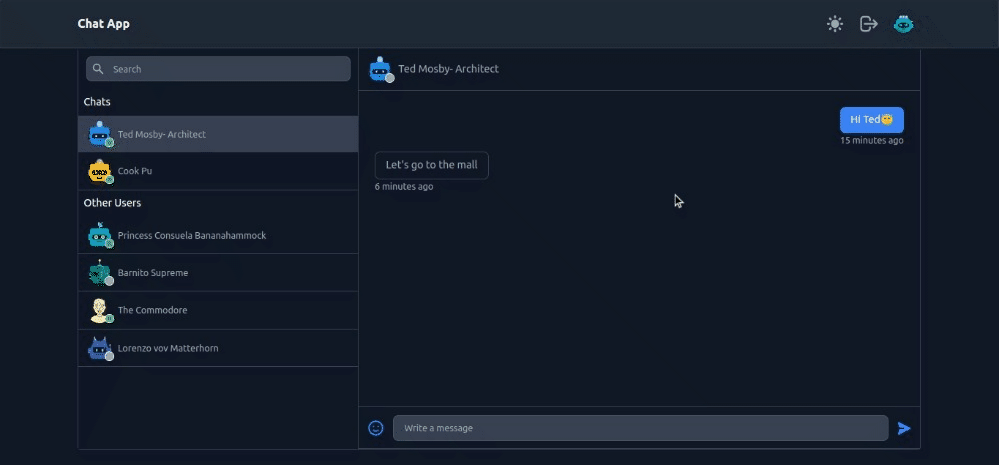https://github.com/realtimechatapplication/real_time_chat_mern
Real-time chat application with advanced functionality built using the MERN stack. It provides users with a seamless and interactive chatting experience.
https://github.com/realtimechatapplication/real_time_chat_mern
chat expressjs mern-project mern-stack mongodb nodejs react real-time socket-io
Last synced: 5 months ago
JSON representation
Real-time chat application with advanced functionality built using the MERN stack. It provides users with a seamless and interactive chatting experience.
- Host: GitHub
- URL: https://github.com/realtimechatapplication/real_time_chat_mern
- Owner: RealTimeChatApplication
- Created: 2023-11-15T16:54:48.000Z (almost 2 years ago)
- Default Branch: main
- Last Pushed: 2023-11-15T16:55:59.000Z (almost 2 years ago)
- Last Synced: 2024-10-04T13:26:57.602Z (about 1 year ago)
- Topics: chat, expressjs, mern-project, mern-stack, mongodb, nodejs, react, real-time, socket-io
- Language: JavaScript
- Homepage:
- Size: 66.4 KB
- Stars: 26
- Watchers: 4
- Forks: 4
- Open Issues: 0
-
Metadata Files:
- Readme: README.md
Awesome Lists containing this project
README
# Let's Chat
A real-time chat application. Another fun side project :)
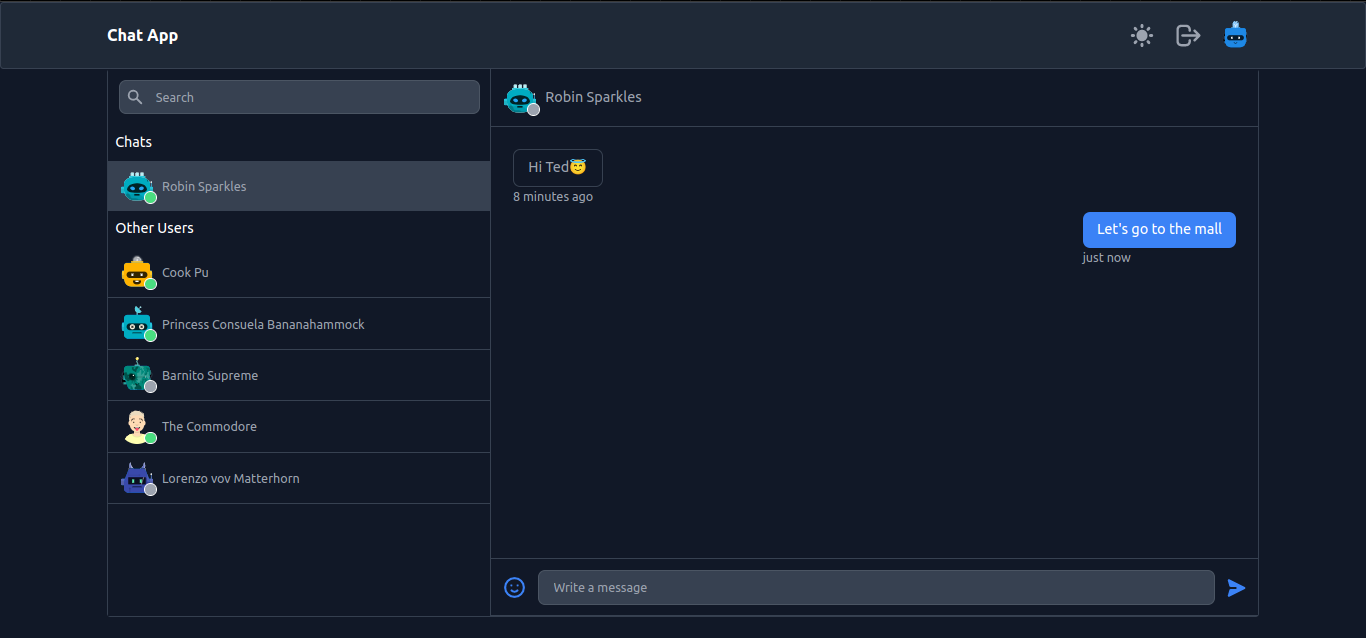

GIFs are attached at the end.
## Technologies Used
- React and TailwindCSS for the frontend
- Firebase for authentication
- Node/Express for creating API endpoints
- MongoDB for storing chat room members and their messages
- Socket.io for making the app real-time
## Basic Features
- Users can register/login via email and password.
- Profile page where users can update their avatar and display name.
- Generate random avatars using [DiceBear API](https://avatars.dicebear.com/docs/http-api)
- Users can create a room to chat with others.
- Users can see online status.
- Search functionality.
- Chatting is real-time.
- Emoji picker is also integrated.
- Dark mode can be enabled.
## Getting Started
To run this project locally, follow these steps:
1. Clone the repository.
2. Install the dependencies:
- Navigate to the `frontend` directory and run `npm install`.
- Navigate to the `server` directory and run `npm install`.
3. Set up Firebase:
- Go to the [Firebase Console](https://console.firebase.google.com/).
- Create a new project or select an existing one.
- Go to the project settings or service accounts section.
- Click on "Generate new private key" or a similar option.
- Save the downloaded JSON file as `serviceAccountKey.json`.
- Place the downloaded `serviceAccountKey.json` file in the `server/config` directory.
4. Set up Environment Variables:
- In the `frontend` directory, create a new file named `.env` based on the `.env.example` file.
- Update the values of the environment variables in the `.env` file with your Firebase configuration details.
- In the root directory, create a new file named `.env` based on the `.env.example` file.
- Update the values of the environment variables in the `.env` file according to your preferences. For example, set the `PORT` variable to specify the desired port for the server and set `MONGO_URI` to your MongoDB connection URI.
5. Run the server:
- Navigate to the `server` directory and run `npm run start`.
6. Run the client:
- Navigate to the `frontend` directory and run `npm start`.
7. The application will be accessible at `http://localhost:3000`.
Please make sure to keep the `serviceAccountKey.json` file and sensitive information secure and not commit them to version control.
## GIFs