https://github.com/reenphygeorge/vprompt
AI based prompt searching tool for video footages
https://github.com/reenphygeorge/vprompt
llm postgresql prompt-tuning python3 tauri yolov8
Last synced: 4 months ago
JSON representation
AI based prompt searching tool for video footages
- Host: GitHub
- URL: https://github.com/reenphygeorge/vprompt
- Owner: reenphygeorge
- License: gpl-3.0
- Created: 2023-12-11T13:32:22.000Z (over 1 year ago)
- Default Branch: main
- Last Pushed: 2024-05-11T17:46:43.000Z (about 1 year ago)
- Last Synced: 2025-02-28T11:23:26.224Z (5 months ago)
- Topics: llm, postgresql, prompt-tuning, python3, tauri, yolov8
- Language: Python
- Homepage:
- Size: 3.49 MB
- Stars: 4
- Watchers: 1
- Forks: 3
- Open Issues: 1
-
Metadata Files:
- Readme: README.md
- License: LICENSE
Awesome Lists containing this project
README
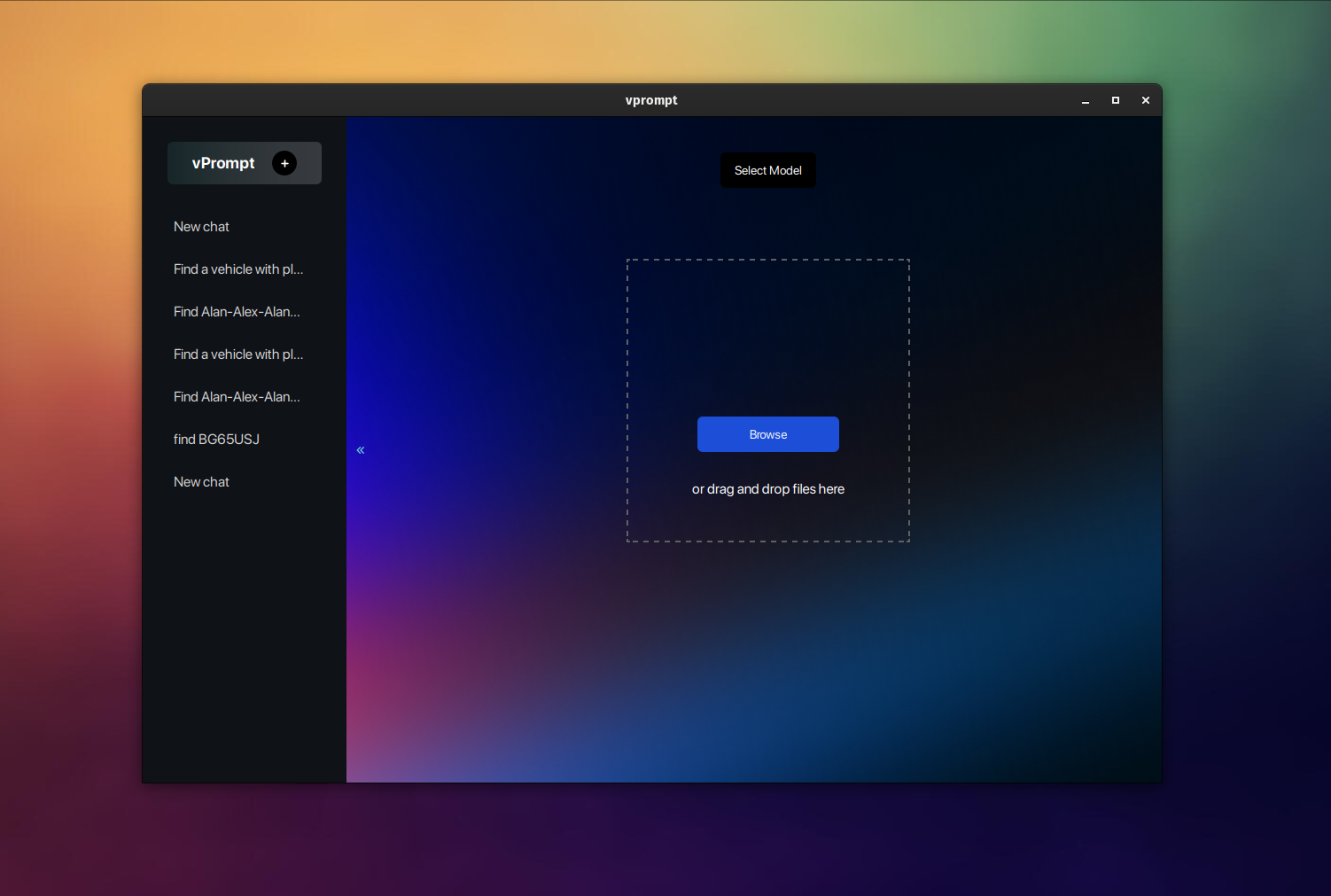
AI based prompt searching tool for video footages
### Prerequisites and Setup
---
Before starting with the setup process, ensure that you have the following prerequisites installed on your system:
1. **[Git](https://git-scm.com/)**
2. **[Python](https://www.python.org/)**
3. **[PIP](https://pypi.org/project/pip/)**
4. **[Docker](https://www.docker.com/) & [Docker Compose](https://docs.docker.com/compose/)**
5. **venv ([Python Virtual Environments](https://docs.python.org/3/tutorial/venv.html#introduction))**
6. **[Node.js](https://nodejs.org/en)**
7. **[pnpm](https://pnpm.io/)**
8. **[Rust](https://www.rust-lang.org/) (for [Tauri](https://tauri.app/v1/guides/getting-started/prerequisites))**
#### Installation Steps:
1. **Create Parent Folder:**
Create a parent folder where all the project files will be stored.
2. **Clone vPrompt Repository:**
Clone the vPrompt repository from GitHub into the parent folder using the following command:
```
git clone https://github.com/reenphygeorge/vPrompt.git
```
3. **Setup Python Virtual Environment:**
- Install the venv module (Python Virtual Environment) into the parent folder:
```
python -m venv env
```
- Activate the virtual environment:
- For Linux/Mac:
```
source env/bin/activate
```
- For Windows:
```
.\env\Scripts\activate
```
4. **Navigate to API Folder:**
- Open your terminal or command prompt.
- Use the `cd` command to navigate into the API folder within the cloned repository:
```
cd vPrompt/api
```
5. **Install Python Requirements:**
- Ensure that the virtual environment is active.
- Install the required Python packages and dependencies listed in `requirements.txt`:
```
pip install -r requirements.txt
```
6. **Start Docker Containers:**
- Ensure Docker and Docker Compose are installed and running.
- Navigate back to the parent folder.
- Start the Docker containers using Docker Compose:
```
docker compose up
```
- This command will start the PostgreSQL database, Redis, and the admin panel NocoDB.
7. **Setup Database Structure:**
- Once the Docker containers are running, open a new terminal window/tab.
- Navigate back to the `api` directory within the cloned repository.
- Run the following command to setup the database structure:
```
prisma migrate dev --schema=prisma/schema.prisma
```
8. **Start API Server:**
- Now that the Docker containers and database structure are set up, start the API server:
```
uvicorn main:app --reload
```
9. **Navigate to UI Folder:**
- Open a new terminal window/tab.
- Navigate to the `ui` folder within the vPrompt directory using the following command:
```
cd ../ui
```
10. **Install UI Dependencies:**
- Install the required UI dependencies using `pnpm`:
```
pnpm install
```
11. **Start UI:**
- Once the dependencies are installed, start the UI using the following command:
```
pnpm tauri dev
```
- This command will launch the desktop application.
### Start Using vPrompt
With the API server and UI running, you can now start using vPrompt for your video analysis needs.