https://github.com/reg-viz/storycap
A Storybook Addon, Save the screenshot image of your stories :camera: via puppeteer.
https://github.com/reg-viz/storycap
addon puppeteer screenshot screenshot-image storybook visual-testing
Last synced: 5 months ago
JSON representation
A Storybook Addon, Save the screenshot image of your stories :camera: via puppeteer.
- Host: GitHub
- URL: https://github.com/reg-viz/storycap
- Owner: reg-viz
- License: mit
- Created: 2017-08-24T05:29:19.000Z (about 8 years ago)
- Default Branch: master
- Last Pushed: 2025-05-12T20:06:27.000Z (5 months ago)
- Last Synced: 2025-05-12T21:25:20.797Z (5 months ago)
- Topics: addon, puppeteer, screenshot, screenshot-image, storybook, visual-testing
- Language: TypeScript
- Homepage: https://www.npmjs.com/package/storycap
- Size: 14.6 MB
- Stars: 730
- Watchers: 9
- Forks: 90
- Open Issues: 90
-
Metadata Files:
- Readme: README.md
- Contributing: CONTRIBUTING.md
- License: LICENSE
Awesome Lists containing this project
- awesome-list - storycap - viz | 486 | (TypeScript)
README
# Storycap
[storybook]: https://github.com/storybooks/storybook
[puppeteer]: https://github.com/GoogleChrome/puppeteer
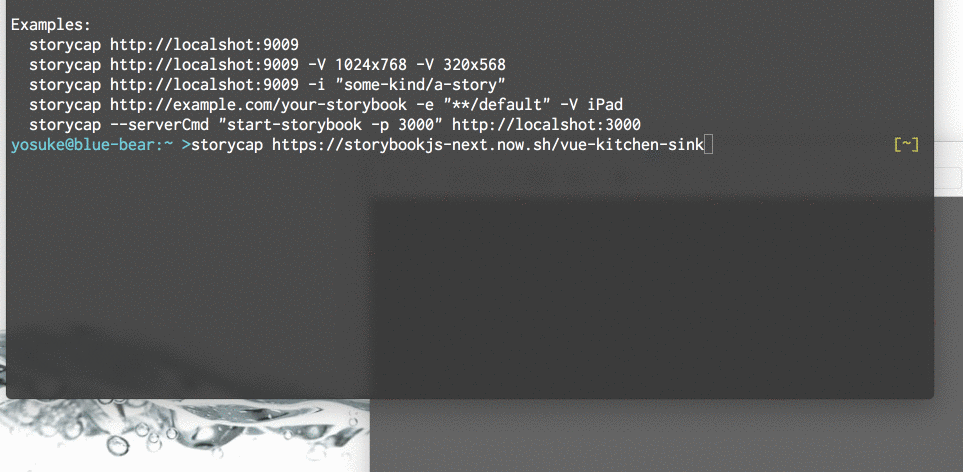
[](https://www.npmjs.com/package/storycap)
> A [Storybook][storybook] Addon, Save the screenshot image of your stories :camera: via [Puppeteer][puppeteer].
Storycap crawls your Storybook and takes screenshot images.
It is primarily responsible for image generation necessary for Visual Testing such as [reg-suit](https://github.com/reg-viz/reg-suit).
- [Features](#features)
- [Install](#install)
- [Getting Started](#getting-started)
- [Managed mode](#managed-mode)
- [Setup Storybook](#setup-storybook)
- [Setup your stories(optional)](#setup-your-storiesoptional)
- [Run `storycap` Command](#run-storycap-command)
- [API](#api)
- [`withScreenshot`](#withscreenshot)
- [type `ScreenshotOptions`](#type-screenshotoptions)
- [type `Variants`](#type-variants)
- [type `Viewport`](#type-viewport)
- [function `isScreenshot`](#function-isscreenshot)
- [Command Line Options](#command-line-options)
- [Multiple PNGs from 1 story](#multiple-pngs-from-1-story)
- [Basic usage](#basic-usage)
- [Variants composition](#variants-composition)
- [Parallelisation across multiple computers](#parallelisation-across-multiple-computers)
- [Tips](#tips)
- [Run with Docker](#run-with-docker)
- [Full control the screenshot timing](#full-control-the-screenshot-timing)
- [Example 1](#example-1)
- [Example 2](#example-2)
- [Chromium version](#chromium-version)
- [Storybook compatibility](#storybook-compatibility)
- [Storybook versions](#storybook-versions)
- [UI frameworks](#ui-frameworks)
- [How it works](#how-it-works)
- [Contributing](#contributing)
- [License](#license)
## Features
- :camera: Take screenshots of each stories via [Puppeteer][puppeteer].
- :zap: Extremely fast.
- :package: Zero configuration.
- :rocket: Provide flexible screenshot shooting options.
- :tada: Independent of any UI framework(React, Angular, Vue, etc...)
## Install
```sh
$ npm install storycap
```
Or
```sh
$ npm install storycap puppeteer
```
Installing puppeteer is optional. See [Chromium version](#chromium-version) to get more detail.
## Getting Started
Storycap runs with 2 modes. One is "simple" and another is "managed".
With the simple mode, you don't need to configure your Storybook. All you need is give Storybook's URL, such as:
```sh
$ npx storycap http://localhost:9001
```
You can launch your server via `--serverCmd` option.
```sh
$ storycap --serverCmd "start-storybook -p 9001" http://localhost:9001
```
Of course, you can use pre-built Storybook:
```sh
$ build-storybook -o dist-storybook
$ storycap --serverCmd "npx http-server dist-storybook -p 9001" http://localhost:9001
```
Also, Storycap can crawls built and hosted Storybook pages:
```sh
$ storycap https://next--storybookjs.netlify.app/vue-kitchen-sink/
```
### Managed mode
#### Setup Storybook
If you want to control how stories are captured (timing or size or etc...), use managed mode.
First, add `storycap` to your Storybook config file:
```js
/* .storybook/main.js */
module.exports = {
stories: ['../src/**/*.stories.@(js|mdx)'],
addons: [
'@storybook/addon-actions',
'@storybook/addon-links',
'storycap', // <-- Add storycap
],
};
```
Next, use `withScreenshot` decorator to tell how Storycap captures your stories.
```js
/* .storybook/preview.js */
import { withScreenshot } from 'storycap';
export const decorators = [
withScreenshot, // Registration the decorator is required
];
export const parameters = {
// Global parameter is optional.
screenshot: {
// Put global screenshot parameters(e.g. viewport)
},
};
```
> [!NOTE]
> You can set configuration of screenshot with `addParameters` and `screenshot` key.
#### Setup your stories(optional)
And you can overwrite the global screenshot options in specific stories file via `parameters`.
```js
import React from 'react';
import MyComponent from './MyComponent';
export default {
title: 'MyComponent',
component: MyComponent,
parameters: {
screenshot: {
delay: 200,
},
},
};
export const Normal = {};
export const Small = {
args: {
text: 'small',
},
parameters: {
screenshot: {
viewport: 'iPhone 5',
},
},
};
```
#### Run `storycap` Command
```sh
$ npx start-storybook -p 9009
$ npx storycap http://localhost:9009
```
Or you can exec with one-liner via `--serverCmd` option:
```sh
$ npx storycap http://localhost:9009 --serverCmd "start-storybook -p 9009"
```
## API
### `withScreenshot`
A Storybook decorator to notify Storycap to captures stories.
### type `ScreenshotOptions`
`ScreenshotOptions` object is available as the value of the key `screenshot` of `addParameters` argument or `withScreenshot` argument.
```ts
interface ScreenshotOptions {
delay?: number; // default 0 msec
waitAssets?: boolean; // default true
waitFor?: string | () => Promise; // default ""
fullPage?: boolean; // default true
hover?: string; // default ""
focus?: string; // default ""
click?: string; // default ""
skip?: boolean; // default false
viewport?: Viewport;
viewports?: string[] | { [variantName]: Viewport };
variants?: Variants;
waitImages?: boolean; // default true
omitBackground?: boolean; // default false
captureBeyondViewport?: boolean; // default true
clip?: { x: number; y: number; width: number; height: number } | null; // default null
}
```
- `delay`: Waiting time [msec] before capturing.
- `waitAssets`: If set true, Storycap waits until all resources requested by the story, such as `![]() ` or CSS background images, are finished.
` or CSS background images, are finished.
- `waitFor` : If you set a function to return `Promise`, Storycap waits the promise is resolved. You can also set a name of global function that returns `Promise`.
- `fullPage`: If set true, Storycap captures the entire page of stories.
- `focus`: If set a valid CSS selector string, Storycap captures after focusing the element matched by the selector.
- `hover`: If set a valid CSS selector string, Storycap captures after hovering the element matched by the selector.
- `click`: If set a valid CSS selector string, Storycap captures after clicking the element matched by the selector.
- `skip`: If set true, Storycap cancels capturing corresponding stories.
- `viewport`, `viewports`: See type `Viewport` section below.
- `variants`: See type `Variants` section below.
- `waitImages`: Deprecated. Use `waitAssets`. If set true, Storycap waits until `![]() ` in the story are loaded.
` in the story are loaded.
- `omitBackground`: If set true, Storycap omits the background of the page allowing for transparent screenshots. Note the storybook theme will need to be transparent as well.
- `captureBeyondViewport`: If set true, Storycap captures screenshot beyond the viewport. See also [Puppeteer API docs](https://github.com/puppeteer/puppeteer/blob/v13.1.3/docs/api.md#pagescreenshotoptions).
- `clip`: If set, Storycap captures only the portion of the screen bounded by x/y/width/height.
### type `Variants`
`Variants` is used to generate [multiple PNGs from 1 story](#multiple-pngs-from-1-story).
```ts
type Variants = {
[variantName: string]: {
extends?: string | string[]; // default: ""
delay?: number;
waitAssets?: boolean;
waitFor?: string | () => Promise;
fullPage?: boolean;
hover?: string;
focus?: string;
click?: string;
skip?: boolean;
viewport?: Viewport;
waitImages?: boolean;
omitBackground?: boolean;
captureBeyondViewport?: boolean;
clip?: { x: number; y: number; width: number; height: number } | null;
};
};
```
- `extends`: If set other variant's name(or an array of names of them), this variant extends the other variant options. And this variant generates a PNG file with suffix such as `_${parentVariantName}_${thisVariantName}`.
### type `Viewport`
`Viewport` is compatible for [Puppeteer viewport interface](https://github.com/puppeteer/puppeteer/blob/main/docs/api/puppeteer.viewport.md).
```ts
type Viewport =
| string
| {
width: number; // default: 800
height: number; // default: 600
deviceScaleFactor: ?number; // default: 1,
isMobile?: boolean; // default: false,
hasTouch?: boolean; // default: false,
isLandscape?: boolean; // default: false,
};
```
> [!NOTE]
> You should choose a valid [device name](https://github.com/puppeteer/puppeteer/blob/main/packages/puppeteer-core/src/common/Device.ts) if set string.
`Viewport` values are available in `viewports` field such as:
```js
addParameters({
screenshot: {
viewports: {
large: {
width: 1024,
height: 768,
},
small: {
width: 375,
height: 668,
},
xsmall: {
width: 320,
height: 568,
},
},
},
});
```
### function `isScreenshot`
```typescript
function isScreenshot(): boolean;
```
Returns whether current process runs in Storycap browser. It's useful to change your stories' behavior only in Storycap (e.g. disable JavaScript animation).
## Command Line Options
```txt
usage: storycap [options] storybook_url
Options:
--help Show help [boolean]
--version Show version number [boolean]
-o, --outDir Output directory. [string] [default: "__screenshots__"]
-p, --parallel Number of browsers to screenshot. [number] [default: 4]
-f, --flat Flatten output filename. [boolean] [default: false]
-i, --include Including stories name rule. [array] [default: []]
-e, --exclude Excluding stories name rule. [array] [default: []]
--delay Waiting time [msec] before screenshot for each story. [number] [default: 0]
-V, --viewport Viewport. [array] [default: ["800x600"]]
--disableCssAnimation Disable CSS animation and transition. [boolean] [default: true]
--disableWaitAssets Disable waiting for requested assets [boolean] [default: false]
--trace Emit Chromium trace files per screenshot. [boolean] [default: false]
--silent [boolean] [default: false]
--verbose [boolean] [default: false]
--forwardConsoleLogs Forward in-page console logs to the user's console. [boolean] [default: false]
--serverCmd Command line to launch Storybook server. [string] [default: ""]
--serverTimeout Timeout [msec] for starting Storybook server. [number] [default: 60000]
--shard The sharding options for this run. In the format /.
is a number between 1 and . is the total
number of computers working. [string] [default: "1/1"]
--captureTimeout Timeout [msec] for capture a story. [number] [default: 5000]
--captureMaxRetryCount Number of count to retry to capture. [number] [default: 3]
--metricsWatchRetryCount Number of count to retry until browser metrics stable. [number] [default: 1000]
--viewportDelay Delay time [msec] between changing viewport and capturing. [number] [default: 300]
--reloadAfterChangeViewport Whether to reload after viewport changed. [boolean] [default: false]
--stateChangeDelay Delay time [msec] after changing element's state. [number] [default: 0]
--listDevices List available device descriptors. [boolean] [default: false]
-C, --chromiumChannel Channel to search local Chromium. One of "puppeteer", "canary", "stable", "*"
[string] [default: "*"]
--chromiumPath Executable Chromium path. [string] [default: ""]
--puppeteerLaunchConfig JSON string of launch config for Puppeteer.
[string] [default: "{ "args": ["--no-sandbox", "--disable-setuid-sandbox", "--disable-dev-shm-usage"] }"]
Examples:
storycap http://localhost:9009
storycap http://localhost:9009 -V 1024x768 -V 320x568
storycap http://localhost:9009 -i "some-kind/a-story"
storycap http://example.com/your-storybook -e "**/default" -V iPad
storycap --serverCmd "start-storybook -p 3000" http://localhost:3000
```
## Multiple PNGs from 1 story
By default, storycap generates 1 screenshot image from 1 story. Use `variants` if you want multiple PNGs(e.g. viewports, element's states variation, etc...) for 1 story.
### Basic usage
For example:
```js
import React from 'react';
import MyButton from './MyButton';
export default {
title: 'MyButton',
component: MyButton,
};
export const Normal = {
parameters: {
screenshot: {
variants: {
hovered: {
hover: 'button.my-button',
},
},
},
},
};
```
The above configuration generates 2 PNGs:
- `MyButton/normal.png`
- `MyButton/normal_hovered.png`
The variant key, `hovered` in the above example, is used as suffix of the generated PNG file name. And the almost all `ScreenshotOptions` fields are available as fields of variant value.
**Note:** `variants` itself and `viewports` are prohibited as variant's field.
### Variants composition
You can composite multiple variants via `extends` field.
```js
export const Normal = {
parameters: {
screenshot: {
variants: {
small: {
viewport: 'iPhone 5',
},
hovered: {
extends: 'small',
hover: 'button.my-button',
},
},
},
},
};
```
The above example generates the following:
- `MyButton/normal.png` (default
- `MyButton/normal_small.png` (derived from the `small` variant
- `MyButton/normal_hovered.png` (derived from the `hovered` variant
- `MyButton/normal_small_hovered.png` (derived from the `hovered` and `small` variant
> [!NOTE]
> You can extend some viewports with keys of `viewports` option because the `viewports` field is expanded to variants internally.
### Parallelisation across multiple computers
To process more stories in parallel across multiple computers, the `shard` argument can be used.
The `shard` argument is a string of the format: `/`. `` is a number between 1 and ``, inclusive. `` is the total number of computers running the execution.
For example, a run with `--shard 1/1` would be considered the default behaviour on a single computer. Two computers each running `--shard 1/2` and `--shard 2/2` respectively would split the stories across two computers.
Stories are distributed across shards in a round robin fashion when ordered by their ID. If a series of stories 'close together' are slower to screenshot than others, they should be distributed evenly.
## Tips
### Run with Docker
Use [regviz/node-xcb](https://cloud.docker.com/u/regviz/repository/docker/regviz/node-xcb).
Or create your Docker base image such as:
```Dockerfile
FROM node:18
RUN apt-get update -y \
&& apt-get install -yq \
ca-certificates \
fonts-liberation \
git \
libayatana-appindicator3-1 \
libasound2 \
libatk-bridge2.0-0 \
libatk1.0-0 \
libc6 \
libcairo2 \
libcups2 \
libdbus-1-3 \
libexpat1 \
libfontconfig1 \
libgbm1 \
libgcc1 \
libglib2.0-0 \
libgtk-3-0 \
libnspr4 \
libnss3 \
libpango-1.0-0 \
libpangocairo-1.0-0 \
libstdc++6 \
libx11-6 \
libx11-xcb1 \
libxcb1 \
libxcomposite1 \
libxcursor1 \
libxdamage1 \
libxext6 \
libxfixes3 \
libxi6 \
libxrandr2 \
libxrender1 \
libxss1 \
libxtst6 \
lsb-release \
wget \
xdg-utils
```
### Full control the screenshot timing
Sometimes you may want to full-manage the timing of performing screenshot.
Use the `waitFor` option if you think so. This parameter accepts function returning `Promise` or name of function should points a global function to return `Promise`.
#### Example 1
For example, you can wait for specific HTML elements appearance with `screen` function provided `@storybook/test` package. It's useful when the elements are rendered lazy.
```js
/* MyComponent.stories.js */
import { screen } from '@storybook/test';
export const MyStory = {
screenshot: {
waitFor: async () => {
await screen.findByRole('link');
},
},
};
```
#### Example 2
Another example, the following setting tells storycap to wait for resolving of `fontLoading`:
```html
function fontLoading() {
const loaded = () => !!document.querySelector('link[rel="preload"][loaded="loaded"]');
if (loaded()) return Promise.resolve();
return new Promise((resolve, reject) => {
const id = setInterval(() => {
if (!loaded()) return;
clearInterval(id);
resolve();
}, 50);
});
}
```
```js
/* .storybook/preview.js */
import { withScreenshot } from 'storycap';
export const decorators = [withScreenshot];
export const parameters = {
screenshot: {
waitFor: 'fontLoading',
},
};
```
## Chromium version
Since v3.0.0, Storycap does not use Puppeteer directly. Instead, Storycap searches Chromium binary in the following order:
1. Installed Puppeteer package (if you installed explicitly)
1. Canary Chrome installed locally
1. Stable Chrome installed locally
You can change search channel with `--chromiumChannel` option or set executable Chromium file path with `--chromiumPath` option.
## Storybook compatibility
### Storybook versions
Storycap is tested with the followings versions:
- Simple mode:
- [x] Storybook v7.x
- [x] Storybook v8.x
- Managed mode:
- [x] Storybook v7.x
- [x] Storybook v8.x
See also packages in `examples` directory.
### UI frameworks
Storycap (with both simple and managed mode) is agnostic for specific UI frameworks(e.g. React, Angular, Vue.js, etc...). So you can use it with Storybook with your own favorite framework :smile: .
## How it works
Storycap accesses the launched page using [Puppeteer][puppeteer].
## Contributing
See [CONTRIBUTING.md](./CONTRIBUTING.md).
## License
[MIT © reg-viz](./LICENSE)