https://github.com/rhysd/tweet-app
Desktop Twitter client only for tweeting. Timeline never shows up.
https://github.com/rhysd/tweet-app
desktop-application tweet twitter
Last synced: 2 months ago
JSON representation
Desktop Twitter client only for tweeting. Timeline never shows up.
- Host: GitHub
- URL: https://github.com/rhysd/tweet-app
- Owner: rhysd
- License: mit
- Created: 2019-02-08T11:01:05.000Z (over 6 years ago)
- Default Branch: master
- Last Pushed: 2023-10-17T10:10:47.000Z (over 1 year ago)
- Last Synced: 2025-04-11T14:58:49.847Z (2 months ago)
- Topics: desktop-application, tweet, twitter
- Language: TypeScript
- Homepage: https://www.npmjs.com/package/tweet-app
- Size: 2.44 MB
- Stars: 75
- Watchers: 2
- Forks: 4
- Open Issues: 6
-
Metadata Files:
- Readme: README.md
- Changelog: CHANGELOG.md
- License: LICENSE.txt
Awesome Lists containing this project
- alternative-front-ends - Tweet-app
README
 Tweet.app
Tweet.app
======================================================================================
[![npm version][]][npm]
[![CI][ci badge]][ci]
[![codecov badge][]][codecov]
[Tweet app][repo] is a small Twitter client only for tweeting on [Twitter][twitter], but never shows
a tweets timeline. It's built on [mobile Twitter website][mobile-twitter] and [Electron][electron].
- Tweet form is the same as mobile official client (accurate characters count, emoji picker,
pictures/movies upload, save draft tweets, poll, ...)
- After posting a tweet, it goes back to the tweet form again. Timeline never shows up in this app
- Replying to a previously posted tweet (making tweets thread) is supported
- Multi-account support
- Terminal is first class. A `tweet` command is provided to access to the app from command line
- Customizable. Keyboard shortcuts and lifecycle of the application can be configured
- macOS, Linux and Windows are supported (confirmed with macOS 10.15, Ubuntu 18.04, Windows 10)
## Screenshot
- New tweet

- Reply to previously posted tweet
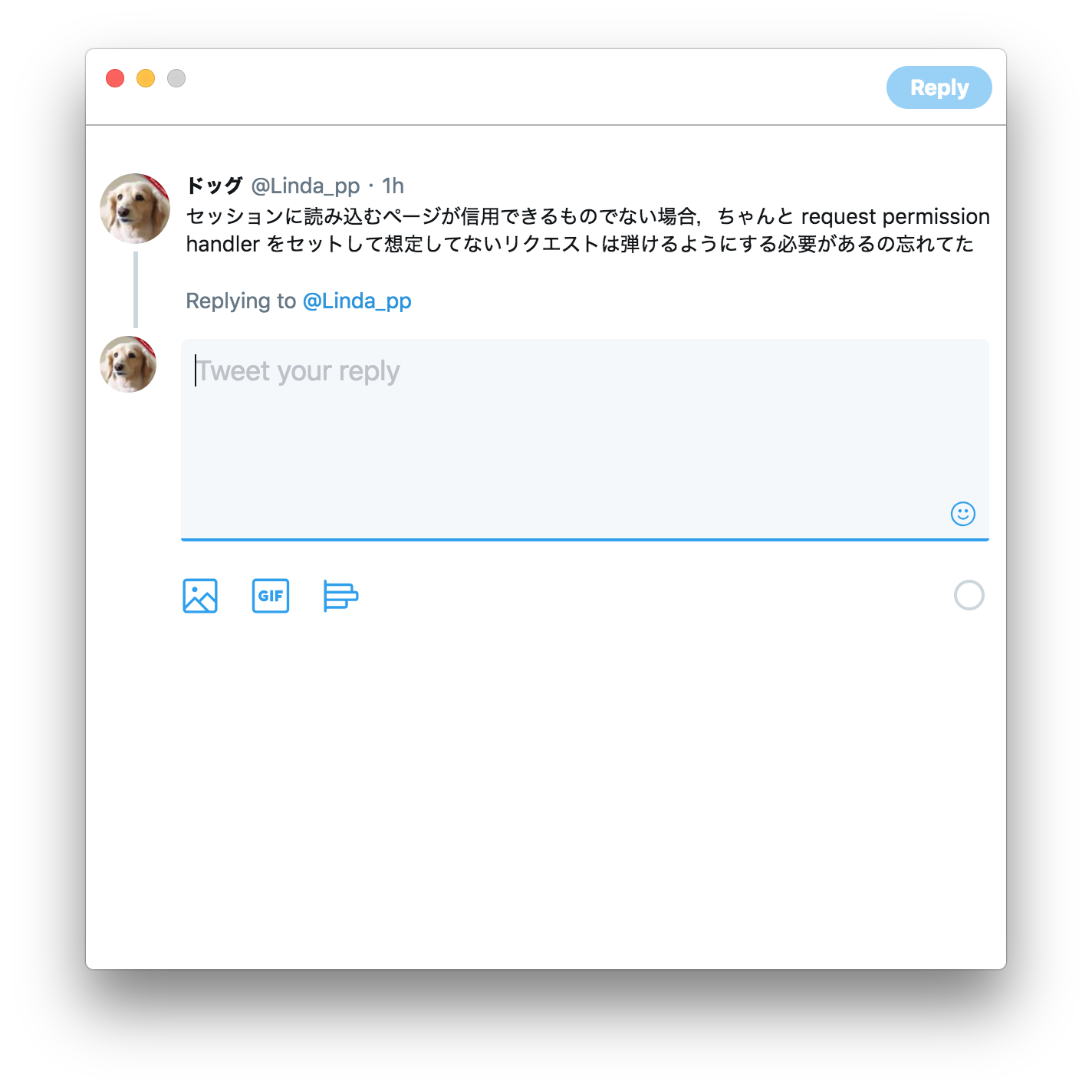
## The Problem
While using Twitter, it promotes seeing a tweets timeline. Twitter shows timeline after posting a
tweet. But I want to control the timing to see timeline since it's time consuming especially when
I'm working on something (e.g. coding, debugging, ...).
By separating posting a tweet from seeing timeline, it stops you 'escaping' into a timeline (and
consuming time to see it) and makes you back to your work when posting a tweet. I'm also thinking
that reducing times to see a timeline and actively determining the timing to see it are effective to
avoid SNS addiction.
To achieve the separation, this app only provides the functionality to post tweets.
## Installation
### Install App
#### From [release page][release]
Installers for each platforms are ready at [releases page][release].
Please download it for your platform and double click it to install.
- **macOS**: `Tweet-x.y.z.dmg` or `Tweet-x.y.z-mac.zip`
- **Linux**: `Tweet x.y.z.AppImage` (in [AppImage][appimage] format) or `tweet-app_x.y.z_amd64.deb` or `tweet-app_x.y.z.zip`
- **Windows**: `Tweet Setup.x.y.z.exe` (as [NSIS][nsis] installer)
Note: On macOS, trying to install app may be rejected by OS at first time since this app is not
signed with code signing. In the case, please allow to run it from
`System Preferences -> Security and Privacy`.
#### With [homebrew-cask][]
If you're macOS user and using [homebrew-cask][], this app can be installed via it.
Please tap the repository URL and install this app via `brew cask` as follows.
```
brew tap rhysd/tweet-app https://github.com/rhysd/tweet-app
brew cask install tweet
```
It's easiest way to install and manage this app on macOS.
#### With `npm` package manager
```sh
npm install -g tweet-app
```
`electron` package is a peer-dependency so it is not installed automatically. If you have not
installed the package yet. Please install it additionally.
```sh
npm install -g electron
```
### CLI Setup
This app can be accessed from command line. As optional, this section describes how to setup it.
#### Using installed app
When you have installed this app via [homebrew-cask][], you need to do nothing here. `tweet` command
was already setup at `/usr/local/bin` (it requires `node`).
If you have installed the app from [release page][release], `tweet` command can be setup as a symbolic
link. Please make a symbolic link to `app/bin/cli.js` in resources directory.
For example, on macOS:
```sh
ln -s /path/to/Tweet.app/Contents/Resources/app/bin/cli.js /usr/local/bin/tweet
```
It requires `node` executable to run the `cli.js` script with this configuration.
Note: Please do not move `cli.js` to other directory since it locates Electron binary depending on
its file path. Otherwise, you need to pass `--electron-path` option.
Even if you don't want to install `node` executable, it's ok since Electron app executable can run
as `node` executable as well. Please set [`$ELECTRON_RUN_AS_NODE`][ELECTRON_RUN_AS_NODE]
environment variable.
`tweet` command can be setup as an alias of shell or small ShellScript (on Linux or macOS) or batch
(on Windows) which sets the environment variable and run the script by forwarding all commandline
options.
For example, on macOS:
```sh
alias tweet='ELECTRON_RUN_AS_NODE=true /Applications/Tweet.app/Contents/MacOS/Tweet /Applications/Tweet.app/Contents/Resources/app/bin/cli.js'
```
#### With `npm`
If you installed this app via `npm` by installing `tweet-app` and `electron` package, everything
has been done. `npm` should put `tweet` command in `$PATH` directory.
If you have installed the app from [release page][release], installing only `tweet-app`
package should work as follows.
Install it via `npm`.
```sh
npm install -g tweet-app
```
And set the installed app's executable path to `$TWEET_APP_ELECTRON_EXECUTABLE` environment variable
or pass it to `--electron-path` option.
For example (on macOS):
```sh
export TWEET_APP_ELECTRON_EXECUTABLE=/Applications/Tweet.app/Contents/MacOS/Tweet
# or
alias tweet='tweet --electron-path=/Applications/Tweet.app/Contents/MacOS/Tweet'
```
## Usage
### Basic Usage
When starting app at first, You'll see login page. It's actually https://mobile.twitter.com/login
so please enter your login information. Then the page will be redirected to tweet form.
Note: Please consider to create a configuration file `config.json` to enable some functionality.
Since Twitter Lite does not expose a screen name in DOM, setting it to `default_account` is
necessary to notify this app your screen name. Please see 'Customization' section for the detail.
The tweet form is exactly the same as the input form of https://mobile.twitter.com/compose/tweet.
All functionalities like accurate characters count, picture/movie upload, emoji picker, save draft
tweets, poll,... are available. Clicking '+' chains additional tweets.
Menu items are in menu bar on macOS, and in a window tool bar on Windows and Linux. By default,
the window hides a tool bar on Windows and Linux. To reveal it, please type Alt.
By clicking 'Tweet' (or 'Tweet All') button, it sends your tweet(s) to Twitter. And it returns to
'New Tweet' input form again instead of showing a timeline.
This app uses accessibility label in some features. For example it finds out an element for 'Tweet'
button based on the label and only English and Japanese are supported for now. If you find your
language is not supported, please create an issue to request a support.
### Reply to Previous Tweet
After posting a tweet, you may want to chain a new tweet by replying to the previous tweet. This app
remembers the previous tweet on memory. Selecting 'Reply to Previous Tweet' in 'Edit' menu shows an
input form to reply to your previous tweet.
### Command Usage in Terminal
```
Usage: tweet [options] [text]
Desktop application for tweeting. Timeline never shows up.
Options:
-V, --version output the version number
-t --hashtags comma-separated list of hashtags (e.g. "js,react,node")
-a --after-tweet what to do after posting tweet. One of 'new tweet', 'reply previous', 'close', 'quit'
--no-detach do not detach process from shell
-r --reply reply to tweet sent previously. This option is only effective when app is already running
--electron-path file path to Electron executable to run app
-h, --help output usage information
```
The command `tweet` opens GUI window and a tweet form. When running the command,
- if this app is not running yet, it starts GUI app
- if this app is running in background, it reopens a window
- if this app is running, it gives focus on application's window
In any case of above, the command line options passed to `tweet` are reflected.
### Run This App as Background App
By setting `quit_on_close` to `false` in configuration, app does not quit even if you close the
window. It remains as 'background app' in system. When app is started again next time by clicking
application icon in launcher or dock, the background app is activated and it shows a window again.
To stop the application, please choose 'Quit' from menu item or context menu at dock.
For configuration, please see 'Customization' section for more detail. For performance of the
background app, please see 'Performance' section as well.
### Multi-account
This app supports configuring multiple accounts. By setting additional accounts to `other_accounts`
in configuration, you can switch accounts from 'Accounts' menu. When switching accounts, the window
is created again to switch login session. For configuration, please read following 'Customization'
section.
### Context Menu
Thanks to [electron-context-menu][], it supports basic context menu on right click.
In addition, 'Unlink auto links' item appears when showing context menu after selecting text in tweet form.
It removes auto links in selected text by inserting zero-width space.
### Touch Bar Support
For recent MacBook Pro, this app supports a touch bar.
## Customization
Behavior of this app can be configured with JSON configuration file.
The configuration file and all values in it are optional.
`default_account` is recommended to be set since some features of this app is depending on it.
### Configuration File
Please put a JSON file named `config.json` at application's data directory.
- `~/Library/Application Support/Tweet/config.json` on macOS
- `$XDG_CONFIG_HOME/Tweet/config.json` or `~/.config/Tweet/config.json` on Linux
- `%APPDATA%\Tweet\config.json` on Windows
### `default_account` (`String`)
Screen name (`@name`) used by default. `@` can be omitted. If this value is not set, some features
of this app are unavailable. Especially 'Reply to Previous Tweet' feature is not available. This
app extracts your last tweet from timeline drawn after posting a new tweet, but it requires your
screen name. Twitter Lite does not expose a screen name in DOM, so this app needs to know it from
configuration.
I recommend to set this value.
### `other_accounts` (`Array`)
An array of screen names. These accounts can be switched from 'Accounts' menu.
### `keymaps` (`Object`)
Object of key shortcut mappings. Key string is a label of menu item. Value is string representing
key combination as [Electron's accelerator][accelerator] or `null`. For example,
`"Click Tweet Button": "CmdOrCtrl+Shift+Enter"` changes keyboard shortcut for clicking tweet button
from keyboard to Cmd + Shift + Enter. When `null` is set, key
shortcut is cleared for the menu item.
### `after_tweet` (`String`)
What this app should do after posting a tweet as string value. Possible values are as follows:
- `"new tweet"`: Back to 'New Tweet' page.
- `"reply previous"`: Back to 'Reply to Previous Tweet' page. It's useful when you often chain your
tweets.
- `"close"`: Close and unfocus the app but not quit. This is the same as `"quit"` when
`quit_on_close` is set to `true`. It's useful when you want to back to your work after posting a
new tweet.
- `"quit"`: Quit the app.
Default behavior is `"new tweet"`.
### `hotkey` (`String`)
Hot key shortcut as string. Format is the same as `keymaps` values ([Electron's accelerator][accelerator]).
The key shortcut is global to toggle window of this app. It enables to access to this app from
anywhere with one key shortcut. Please be careful to define this key shortcut since it overwrites
existing key shortcut.
By default no hot key is defined.
### `quit_on_close` (`Boolean`)
When `true`, this app quits after closing a window. This is a default behavior
on Linux and Windows.
When `false`, this app does not quit. It means that main process does not die, but renderer process
ends when closing the window. It means that this app goes to background apps after closing a window.
Please read 'Performance' about background app performance. This is a default behavior on macOS.
### `window` (`Object`)
`window` is an object containing configuration for window properties. Each properties are described
as follows.
- `window.width` (`Number`): Width of window in pixels. Default value is `600`.
- `window.height` (`Number`): Height of window in pixels. Default value is `600`.
- `window.zoom` (`Number`): Zoom factor of font size in float number. `1.0` means `100%`.
- `window.auto_hide_menu_bar` (`Boolean`): This config value is effective only on Linux or Windows.
Default value is `true`. When this value is set to `true`, a tool bar menu in window is hidden
automatically. Typing Alt reveals the menu temporarily. When this value is set to
`false`, a tool bar menu is always shown in window.
- `window.visible_on_all_workspaces` (`Boolean`): If this value is set to `true`, the application
window appears in every workspace rather than sticking the workspace the window was opened at
first. Default value is `false`.
### Configuration Example
Here is my own configuration:
```json
{
"default_account": "@Linda_pp",
"keymaps": {
"Click Tweet Button": "CmdOrCtrl+Shift+Enter"
},
"after_tweet": "close",
"window": {
"width": 450,
"height": 420,
"zoom": 0.8
}
}
```
## FAQ
### How can I enable dark mode?
1. Choose 'Toggle Developer Tools' from 'View' menu
2. Move to 'console' tab in DevTools
3. Enter JavaScript `location.href = 'https://mobile.twitter.com'`
4. Click your icon at top left of the window to open account menu
5. Click toggle switch of dark mode
6. Close DevTools and click 'New Tweet' from 'Edit' menu to back
### How can I delete a tweet previously posted?
1. Click 'Open Previous Tweet' item in 'Edit' menu
2. Find a dropdown menu at top right
3. Click 'Delete' item in the dropdown menu
4. After deleting the tweet, automatically redirect to 'New Tweet' page
### How can I save current text as draft?
1. Click 'Cancel Tweet' item in 'Edit' menu
2. When some text is in textarea, a dialog shows up with 'Discard' or 'Save' buttons
3. Click 'Save' button
4. Click 'Unsent Tweets' link in tweet page to restore the text later
## Performance
While a window is closed, renderer process is shutdown and there are only main process and GPU process.
Total memory footprint is around 70MB and CPU usage is 0.0%.
When opening a window, a renderer process is created. Memory usage and CPU usage of the renderer
process are depending on rendered contents https://mobile.twitter.com .
## Security
This app conforms [the official guideline](https://www.electronjs.org/docs/tutorial/security).
Regarding to permissions, only `media` and `geolocation` permissions are allowed in the browser
window. When mobile.twitter.com requests these permissions, the main process will open a confirmation
dialog to ask user if it is allowed. Other permission requests are always rejected.
## Feedback
If you're facing some bug or having any feature request, please report it from
[Issues page](https://github.com/rhysd/tweet-app/issues). Pull requests are more than welcome.
## License
Distributed under [the MIT License](./LICENSE.txt).
Some icon was provided by [feather icons][feathericons] (`Copyright (c) 2013-2017 Cole Bemis`).
[npm version]: https://badge.fury.io/js/tweet-app.svg
[npm]: https://www.npmjs.com/package/tweet-app
[ci badge]: https://github.com/rhysd/tweet-app/workflows/CI/badge.svg?branch=master&event=push
[ci]: https://github.com/rhysd/tweet-app/actions?query=workflow%3ACI
[codecov badge]: https://codecov.io/gh/rhysd/tweet-app/branch/master/graph/badge.svg
[codecov]: https://codecov.io/gh/rhysd/tweet-app
[repo]: https://github.com/rhysd/tweet-app
[twitter]: https://twitter.com
[mobile-twitter]: https://play.google.com/store/apps/details?id=com.twitter.android.lite
[electron]: https://electronjs.org
[release]: https://github.com/rhysd/tweet-app/releases
[accelerator]: https://electronjs.org/docs/api/accelerator
[feathericons]: https://feathericons.com/
[appimage]: https://appimage.org/
[nsis]: https://sourceforge.net/projects/nsis/
[ELECTRON_RUN_AS_NODE]: https://electronjs.org/docs/api/environment-variables#electron_run_as_node
[homebrew-cask]: https://github.com/Homebrew/homebrew-cask
[electron-context-menu]: https://github.com/sindresorhus/electron-context-menu